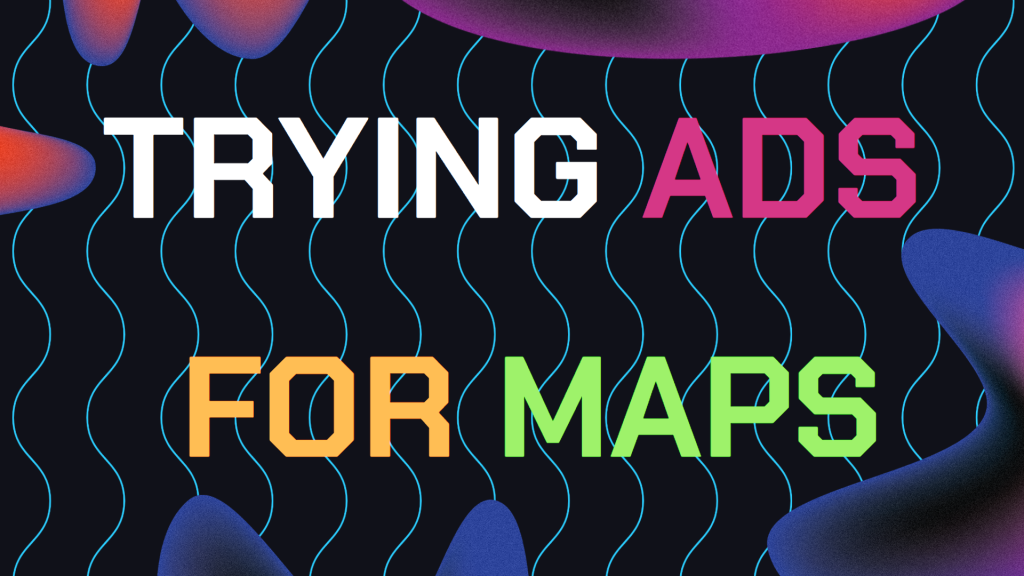
Businesses constantly seek effective ways to boost visibility and attract more local customers. One powerful yet often overlooked strategy is using Google Maps ads.
These ads can significantly improve your Google My Business (GMB) ranking, making your business easier to find on Google Maps. This article delves into how Google Maps ads work, offers clear steps to set them up, and highlights common issues many businesses forget to address.
Table of Contents
- Why You Should Try Google Maps Ads
- The Benefits of Using Google Maps Ads
- Step 1: Set Up Your Google Maps Ads
- Step 2: Optimize for Better Performance
- Step 3: Monitor and Analyze Ad Performance
- Common Issues and Mistakes to Avoid
- Still Need Help Growing Your GMB Profile?
Why You Should Try Google Maps Ads
Google Maps ads are a form of local search advertising, allowing your business to appear at the top of search results when users look for services or products nearby.
These ads are specifically designed to target local customers ready to engage with businesses in their area. As more people turn to their smartphones to search for services, these ads become increasingly important.
The Benefits of Google Maps Ads:
Increased Visibility: Google Maps ads put your business at the forefront of relevant local searches, making sure potential customers see you before your competitors. For small and medium-sized businesses, this increased visibility can level the playing field with larger competitors.
Enhanced Engagement: By appearing prominently on Google Maps, these ads drive more clicks, calls, and visits to your business. In a world where consumer decisions are often made in seconds, being easily accessible can be the difference between a new customer and a missed opportunity.
Improved Google My Business Ranking: While the ads don’t directly influence your GMB ranking, the boost in engagement and traffic can enhance your overall local SEO, leading to better rankings over time. This means that even if your ad budget changes, the long-term effects of increased engagement can continue to benefit your business.
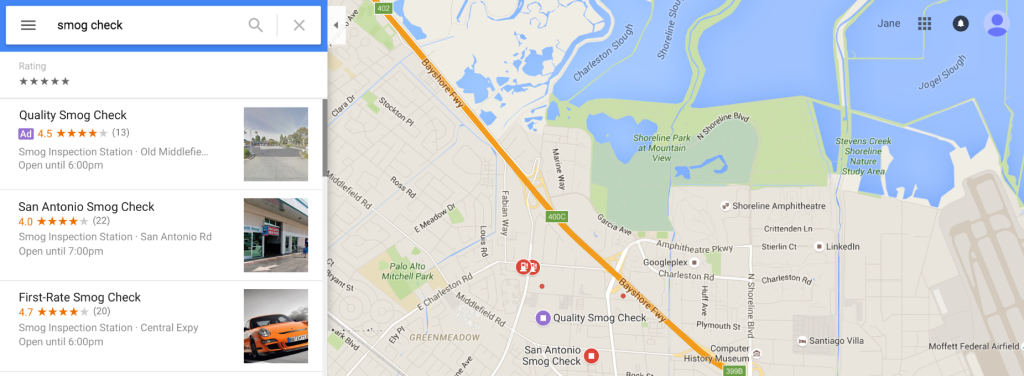
Step 1: Set Up Your Google Maps Ads
To begin benefiting from Google Maps ads, start by setting up an ad campaign through Google Ads. Here’s how:
1. Create a Google Ads Account
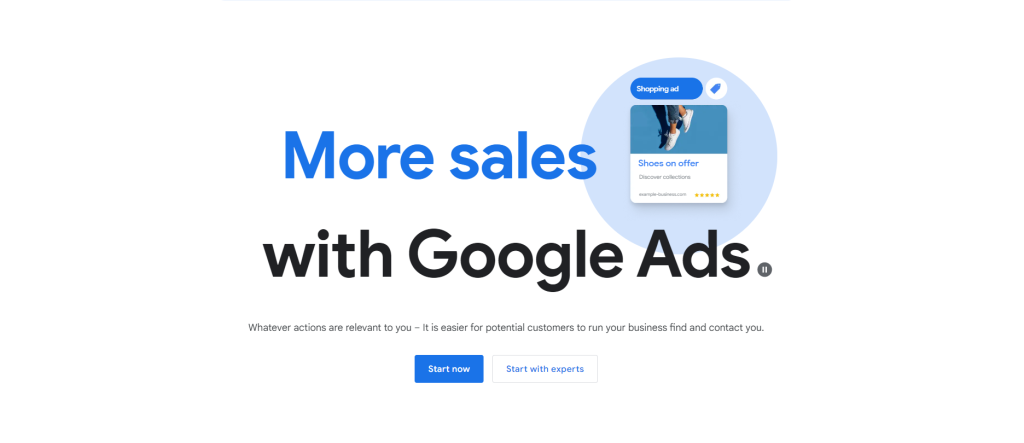
If you don’t have a Google Ads account yet, visit the site and follow the prompts to set it up. Ensure you link your Google My Business profile to your Google Ads account during this process.
Linking these accounts is crucial because it allows Google to pull information directly from your GMB listing, making the setup process smoother.
2. Choose Your Campaign Type
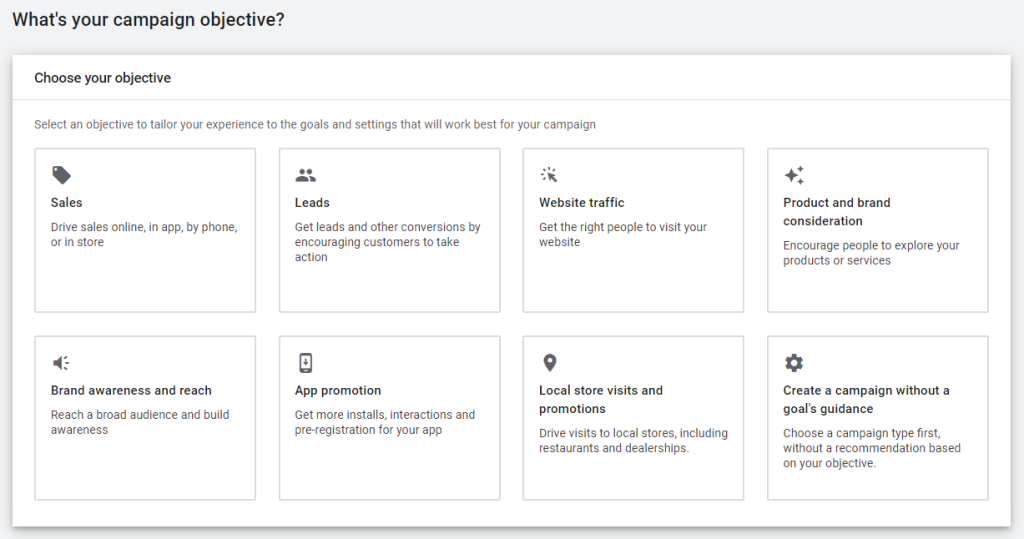
After setting up your account, create a new campaign. Select “Local” as your campaign type. This option is tailored to drive visits to your physical location by showing ads on Google Maps and in local search results.
The “Local” campaign type also provides automated optimization features, making it easier for businesses to manage without extensive digital marketing expertise.
3. Set Your Location Targeting
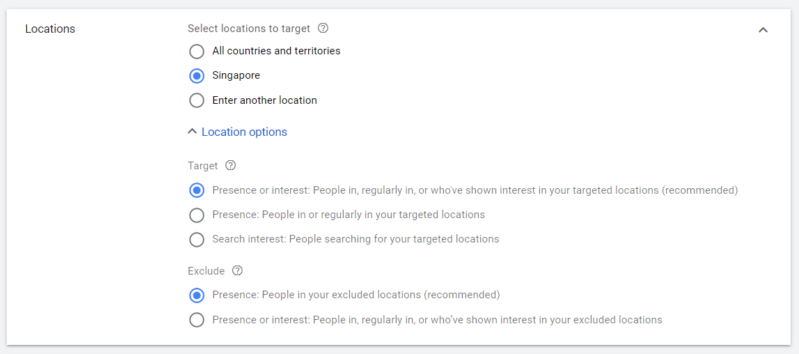
Define the geographic area you want your ads to reach. Target specific cities, regions, or even a radius around your business. Precise targeting makes your ads more relevant to local customers.
Additionally, consider experimenting with different target areas to see where your ads perform best; sometimes expanding your reach by a few miles can capture a more significant audience.
4. Choose Your Keywords
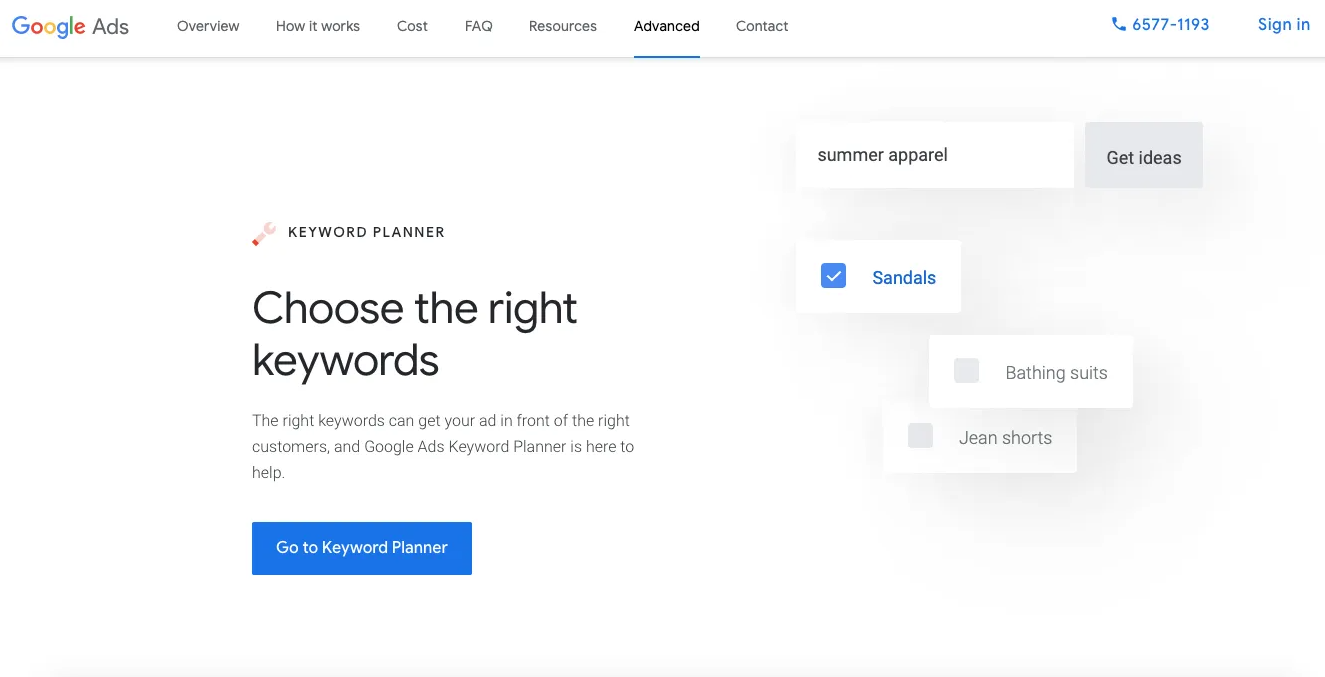
Select keywords that align with your business and location. Focus on local keywords that potential customers are likely to use when searching for services or products you offer.
For instance, if you run a restaurant in Miami, keywords like “Miami restaurants near me” or “best restaurant in Miami” are ideal. Don’t forget to regularly review and update your keywords as trends and customer behaviors change.
5. Set Ad Your Budget
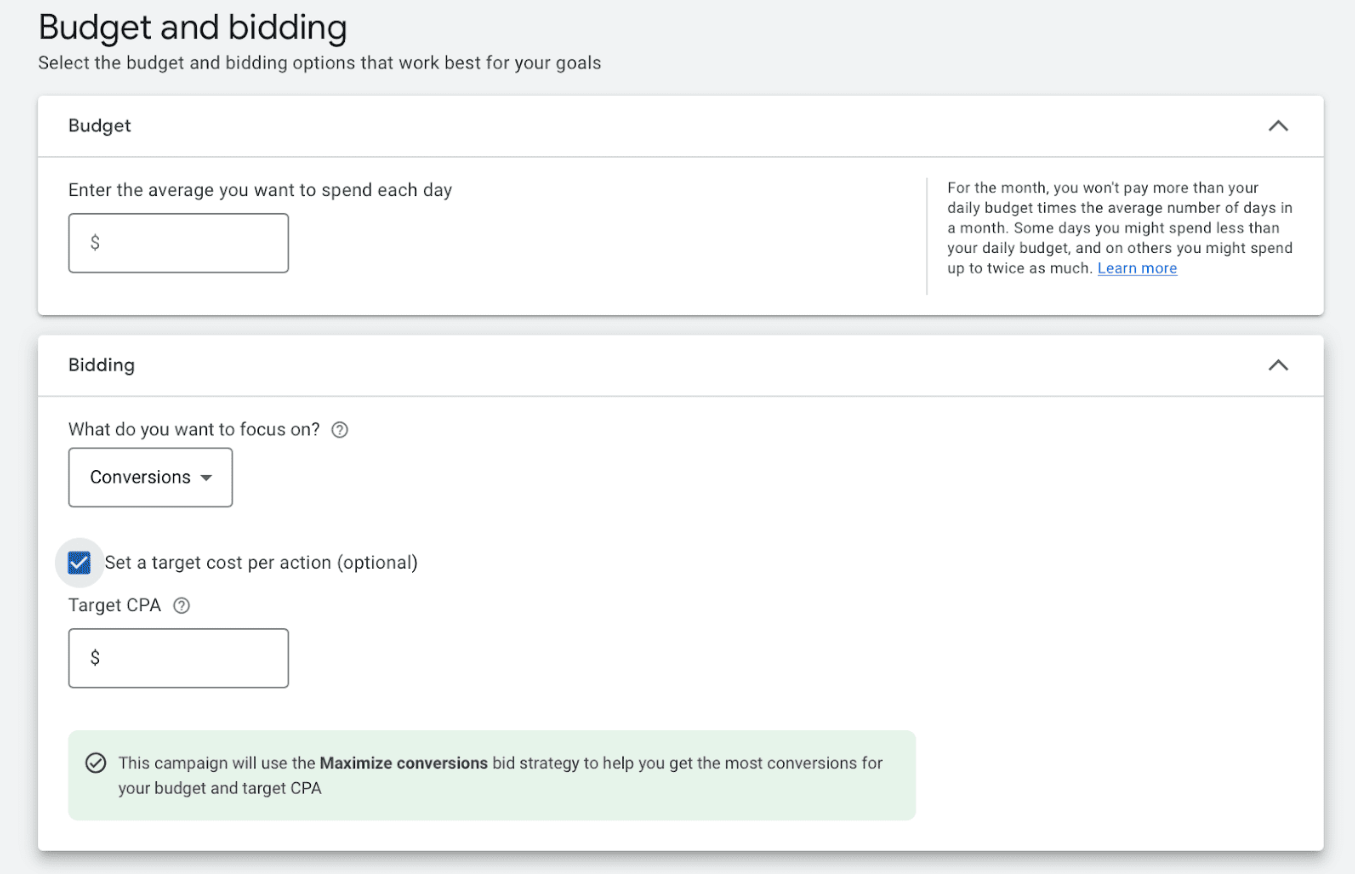
Decide how much you want to allocate to Google Maps ads. Google Ads operates on a pay-per-click (PPC) model, so you only pay when someone clicks on your ad.
Set a daily budget that aligns with your marketing goals, and adjust it based on performance. It’s wise to start with a modest budget, analyze the results, and then scale up as you gain insights into what works best for your business.
Step 2: Optimize Your Ads for Better Performance
After setting up your Google Maps ads, it’s essential to optimize them to ensure they deliver the best results. Here’s how:
1. Craft Compelling Ad Copy
Your ad copy is crucial for attracting clicks. Write clear, concise, and persuasive ad copy that highlights what makes your business unique. Include a strong call-to-action (CTA) that encourages users to visit your store, call, or book a service.
Examples include “Visit us today for freshly baked pastries!” or “Call now to schedule your free consultation.” Consider A/B testing different versions of your ad copy to see which resonates most with your audience.
2. Add Location Extensions
Location extensions in Google Ads allow you to display your business address, phone number, and a link to your Google My Business profile directly in your ad.
This makes it easier for customers to find and contact you. Ensure your location extensions are active and accurately reflect your business details. Also, consider adding call extensions, especially if your business relies heavily on phone inquiries.
3. Monitor and Adjust Your Google Ads Bidding Strategy For Winning Keywords
Google Ads lets you set bids for how much you’re willing to pay for clicks. Regularly monitor your ads’ performance and adjust your bids based on what’s working best.
If certain keywords or ad placements drive more traffic and conversions, consider increasing your bids for those elements. On the other hand, if some aspects are underperforming, you might want to lower your bids or remove them entirely.
4. Utilize Google Ads Ad Scheduling Feature
Ad scheduling lets you control when your ads appear. If you know your customers are more likely to search for your services during specific hours, schedule your ads to run during those times.
This helps you spend your budget effectively and maximize the chances of reaching your target audience when they’re most active. For businesses with limited operating hours, ad scheduling ensures you’re not wasting clicks on leads you can’t convert.
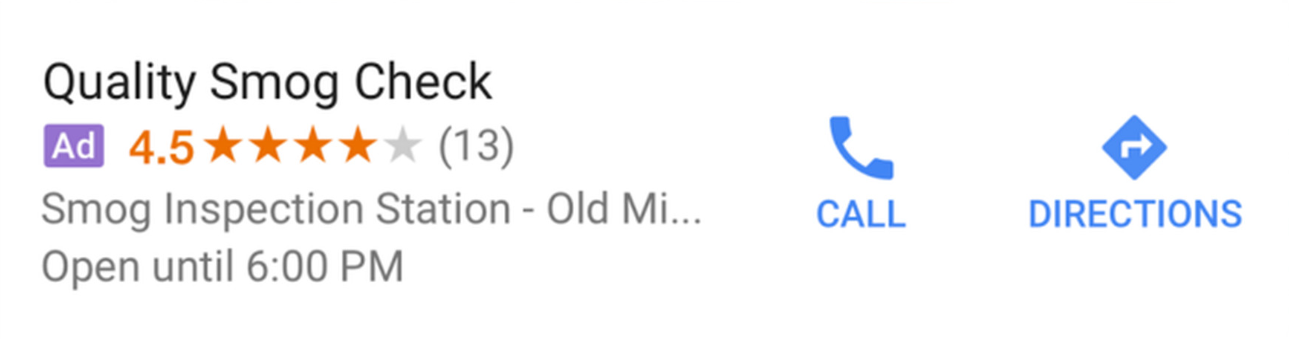
Step 3: Monitor and Analyze Your Ad Performance
Once your Google Maps ads are live, it’s crucial to monitor their performance and make adjustments as needed to optimize results. Here’s how:
1. Track Key Ads Metrics
Use Google Ads’ reporting tools to track essential performance metrics like clicks, impressions, conversion rates, and cost-per-click (CPC). Pay close attention to how your ads perform in driving traffic to your business and boosting GMB engagement.
Remember that the ultimate goal is not just to get clicks but to convert those clicks into customers.
2. Analyze Your Click-Through Rates (CTR)
Your ad’s click-through rate (CTR) indicates how well your ad resonates with your audience. A high CTR suggests your ad is compelling and relevant, while a low CTR may indicate a need for reworking. Test different versions of your ad copy to see what performs best.
Additionally, compare your CTR with industry benchmarks to understand where your ads stand in the competitive landscape.
3. Review The Conversion Ads Data
Conversions are the actions you want users to take after clicking on your ad, such as calling your business, visiting your website, or making a purchase. Analyze your conversion data to understand how effective your ads are at driving these actions.
If conversions are low, consider adjusting your targeting, ad copy, or landing pages. A high click-to-conversion rate is a strong indicator that your ad strategy is on point.
4. Make Data-Driven Adjustments
Use the data you collect to make informed decisions about your ad campaigns. If certain keywords or locations aren’t performing well, adjust your targeting. If your ads underperform at specific times of the day, refine your ad schedule.
Continuous optimization is key to maximizing the effectiveness of your Google Maps ads. Also, consider seasonal trends or events in your area that might impact your ad performance and adjust accordingly.
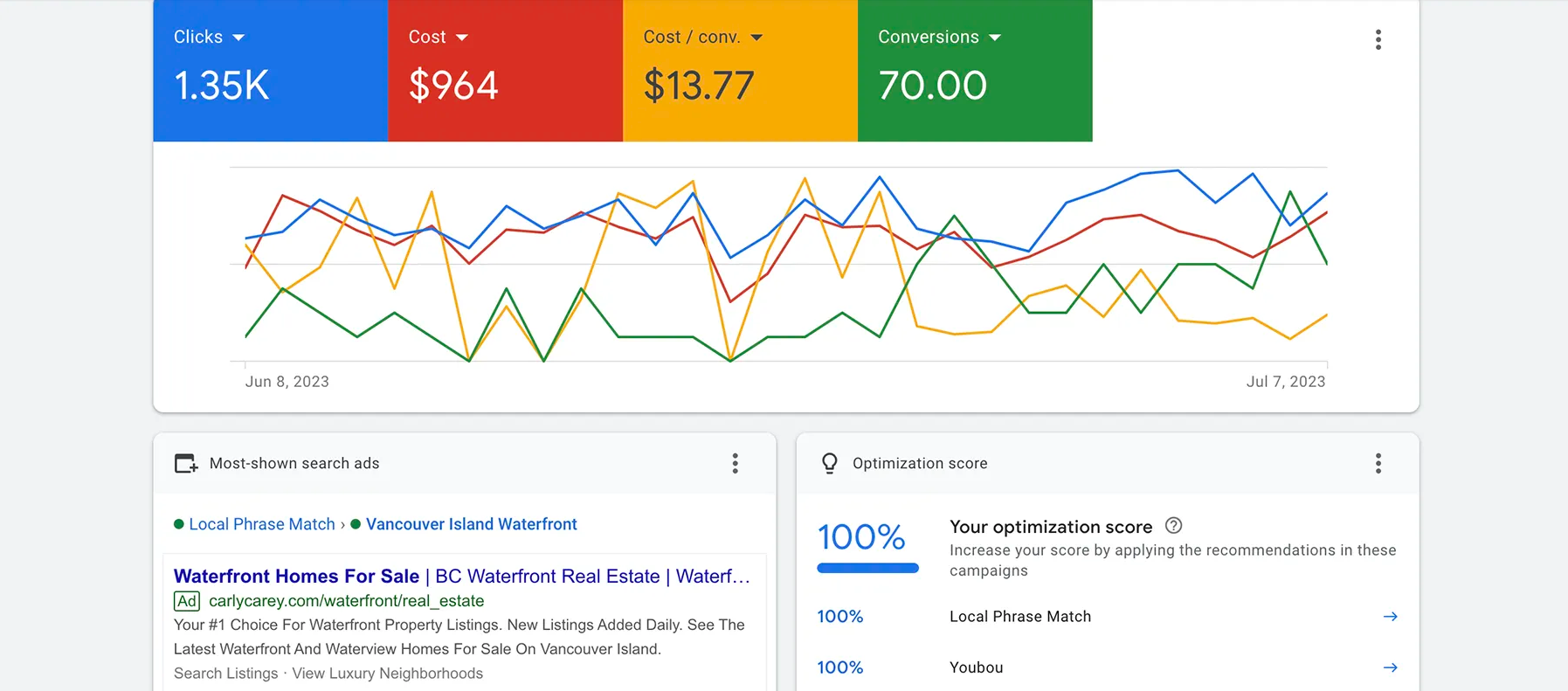
Common Issues and Mistakes to Avoid
While Google Maps ads can be highly effective, there are common issues that businesses often overlook. Here’s what to watch out for:
Neglecting Mobile Optimization: Most users searching on Google Maps are on mobile devices. Ensure your ads and landing pages are mobile-friendly to effectively capture this audience. A slow-loading mobile page or poor navigation can quickly turn potential customers away.
Inconsistent NAP Information: Your Name, Address, and Phone number (NAP) must be consistent across your Google My Business profile and your ads. Inconsistencies can confuse potential customers and negatively impact your local SEO. Regularly audit your online listings to ensure consistency.
Ignoring Negative Keywords: Negative keywords prevent your ads from appearing in irrelevant searches. If your ads show up for searches unrelated to your business, add negative keywords to filter out unwanted traffic. For example, if you run a luxury spa, you might want to add “cheap” as a negative keyword to avoid appearing in budget-focused searches.
Still Need Help Growing Your GMB Profile?
If you are still in need of any advice or assistance with boosting your GMB Profile or are you looking to grow your organic search results. Then I highly recommend you book a free consultation with the writer of this article, Ramzy, CEO & Founder of Vortex Ranker by clicking here.