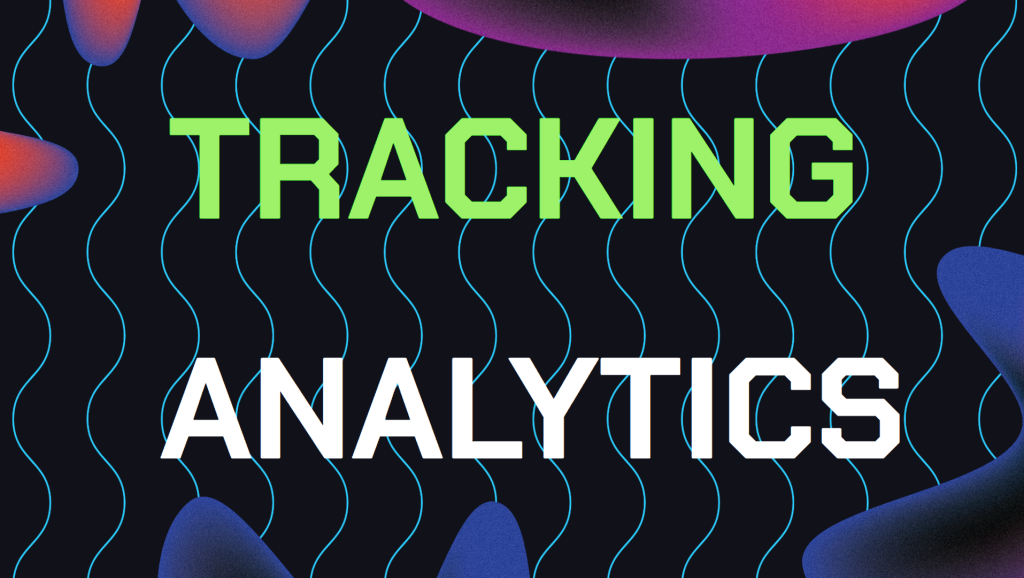
So why do local business track their Google My Business analytics? Managing a local business can feel like navigating a maze, right?
With so many tools and platforms out there, it’s easy to feel lost. But if there’s a tool you should get to know well, it’s Google My Business (GMB). This powerful resource helps put your business on the map, literally!
But it’s not enough just to set up your GMB profile and call it a day. To make the most of it, you need to dig into the numbers and see what’s working and what’s not.
We’ll start by breaking down why tracking your GMB analytics matters and how you can use this data to get more customers to your doorstep.
Table of Contents
- Why You Should Pay Attention to GMB Analytics
- Step 1: How to Access Your Google GMB Dashboard
- Step 2: The Key Google My Business Metrics to Track
- Step 3: Track Review Performance on GMB Analytics
- Step 4: Popular Times and Visitor Tracking Analytics
- Step 5: Using GMB Analytics to Boost Your Rankings
- Still Need Help Improving Your GMB Rankings?
Why You Should Pay Attention to Your Google My Business Analytics
Think of GMB analytics as a behind-the-scenes look at how people are interacting with your business online.
This data isn’t just numbers; it’s a treasure trove of insights that can help you figure out what your customers want and how to give it to them. By keeping an eye on key metrics, you can:
Spot Trends: Notice patterns in how people are finding and engaging with your business. This can help you adjust your marketing strategies based on what’s really working.
Fine-Tune Your Content: Use the insights to tweak your GMB listing—whether that’s updating your business description, adding more engaging posts, or responding thoughtfully to reviews.
Improve Customer Experience: By paying attention to what customers are saying and doing, you can enhance your services or products to meet their needs better.
Boost Your Visibility: The more you understand and act on your GMB data, the better you can optimize your local SEO efforts, making it easier for customers to find you on Google Maps.
Step 1: How to Access Your Google My Business Insights Dashboard
First things first, let’s get you into the right spot to view your analytics inside your dashboard on Google My Business. Here’s how to do it:
1. Log In to Your GMB Account: Head over to the Google My Business website and sign in with your credentials.
2. Choose the Right Business Profile: If you manage multiple locations, make sure you select the one you want to focus on.
3. Navigate to the Insights Tab: On the left-hand side menu, you’ll see an option called “Insights.” Click on that, and you’ll be taken to your analytics dashboard, where all the juicy data lives.
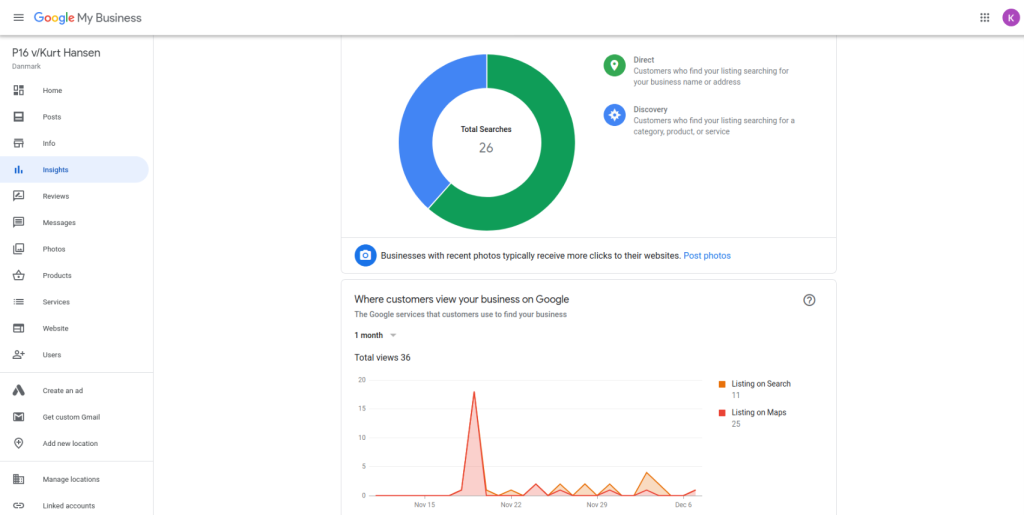
Step 2: The Key GMB Metrics to Track
Not all metrics are created equal, and some are Some will give you more valuable insights than others when it comes to improving your GMB rankings. Here are the most important metrics to monitor inside your GMB dashboard:
1. Search Queries
This is where you find out exactly what people are typing into Google when they find your business. It’s like getting a peek into your customers’ minds. Understanding the search queries that lead people to your GMB listing can help you:
Optimize Your Profile: Identify which keywords are driving the most traffic and make sure those words are front and center in your business description, posts, and services.
Target the Right Audience: By understanding what people are searching for, you can tailor your offerings to better meet their needs.
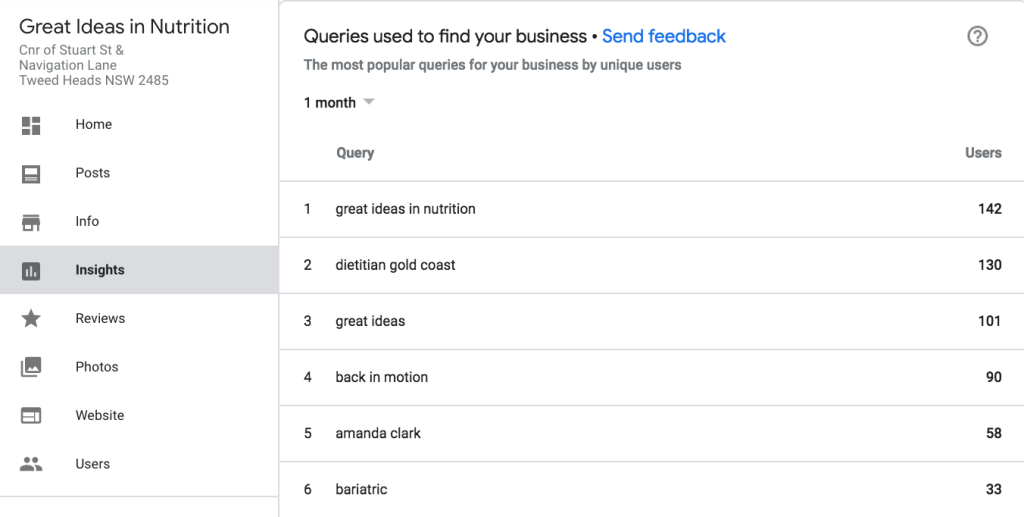
2. Customer Actions
What do people do after they find your GMB listing? This section tells you exactly that. The actions tracked here include:
Website Visits: See how many people are clicking through to your business website.
Phone Calls: Track the number of calls made directly from your GMB listing to your business phone number.
Direction Requests: Find out how many users are looking up directions to your business.
These insights help you understand what’s working and where you might need to make improvements. For instance, if you’re getting lots of clicks to your website but few phone calls, maybe your call-to-action isn’t clear enough.
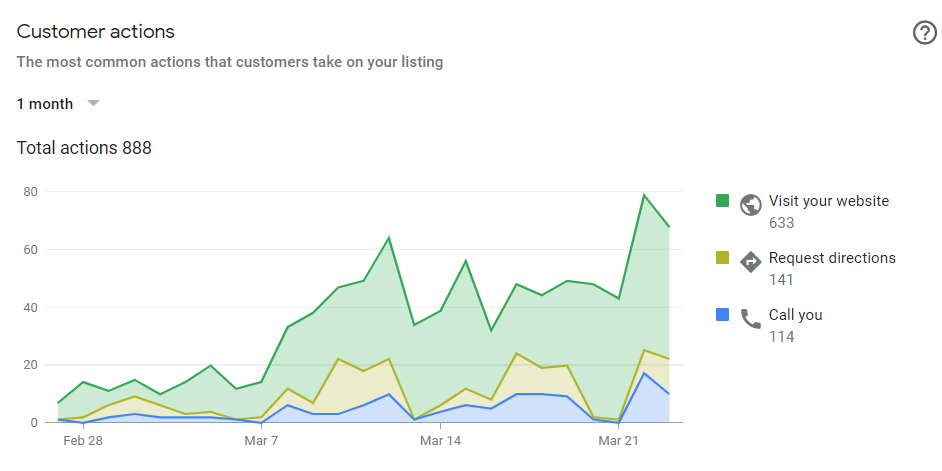
3. Photo Views
They say a picture is worth a thousand words, and that’s definitely true for your GMB profile. Google tracks how often people view your photos, and high photo views can be a good indicator of customer interest. Make sure your images are high-quality and truly reflect what your business is all about.
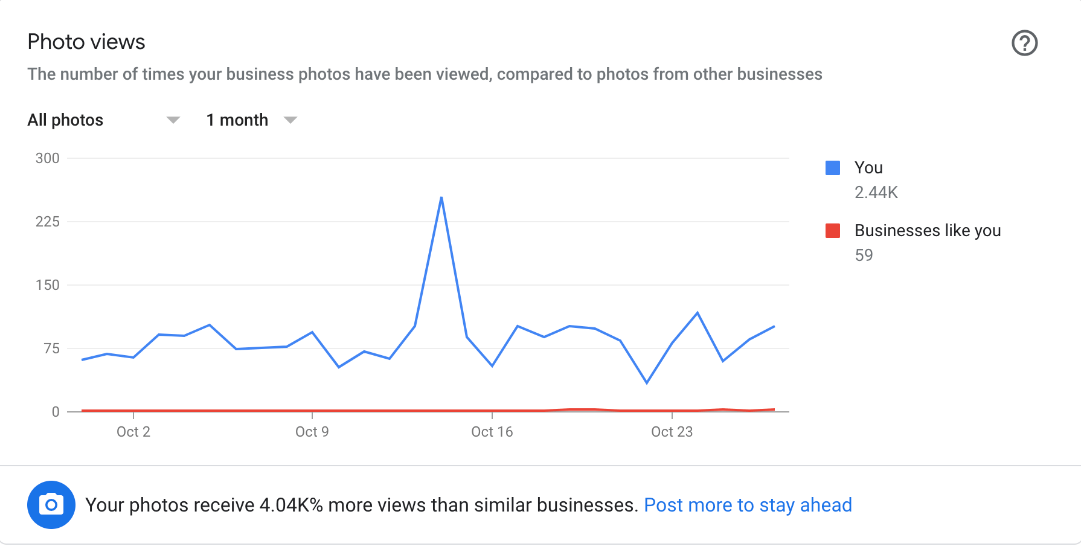
Step 3: Tracking Review Performance From Google My Business Analytics
Reviews play a big role in how your business is perceived and can directly impact your ranking on Google Maps. Here’s what you should keep track of:
Total Number of Reviews: The overall number of reviews your business has received gives you a sense of how engaged your customers are.
Average Rating: Your average rating is crucial—it’s often the first thing potential customers notice.
Review Trends: Watch for patterns in your reviews. Are you seeing more positive or negative feedback over time? Responding to reviews, especially the not-so-great ones, shows that you’re engaged and care about customer satisfaction.
Responding to reviews, especially negative ones, can help improve your online reputation and signal to Google that your business is active and engaged. Plus builds more perceived trust since most potential clients check how businesses react to gauge their level of professionalism.
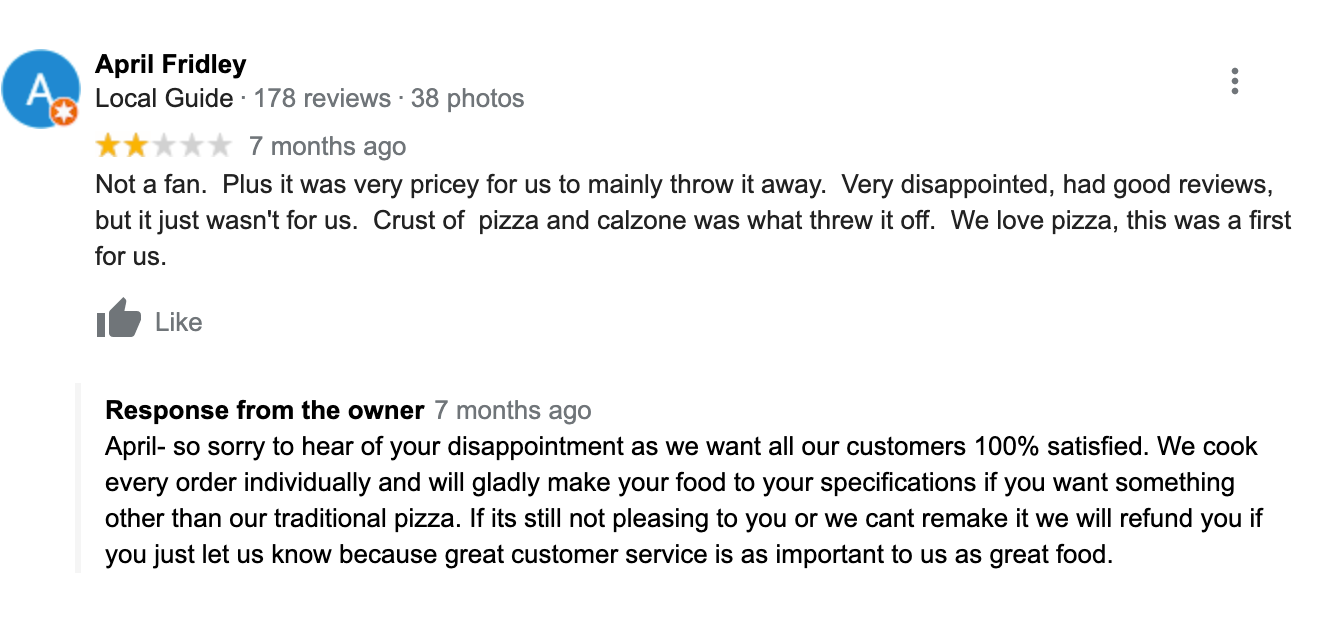
Step 4: Popular Times And Visitor Tracking on GMB Analytics
Also, don’t forget about the “Popular Times” data. This tells you when your business is most visited and provides some demographic info about your visitors. By understanding when your busiest times are and who’s visiting, you can:
Adjust Your Business Hours: Maybe you’ll decide to stay open later on certain days if you see a spike in evening traffic.
Plan Marketing Campaigns: Create targeted promotions that cater to your most frequent visitors.
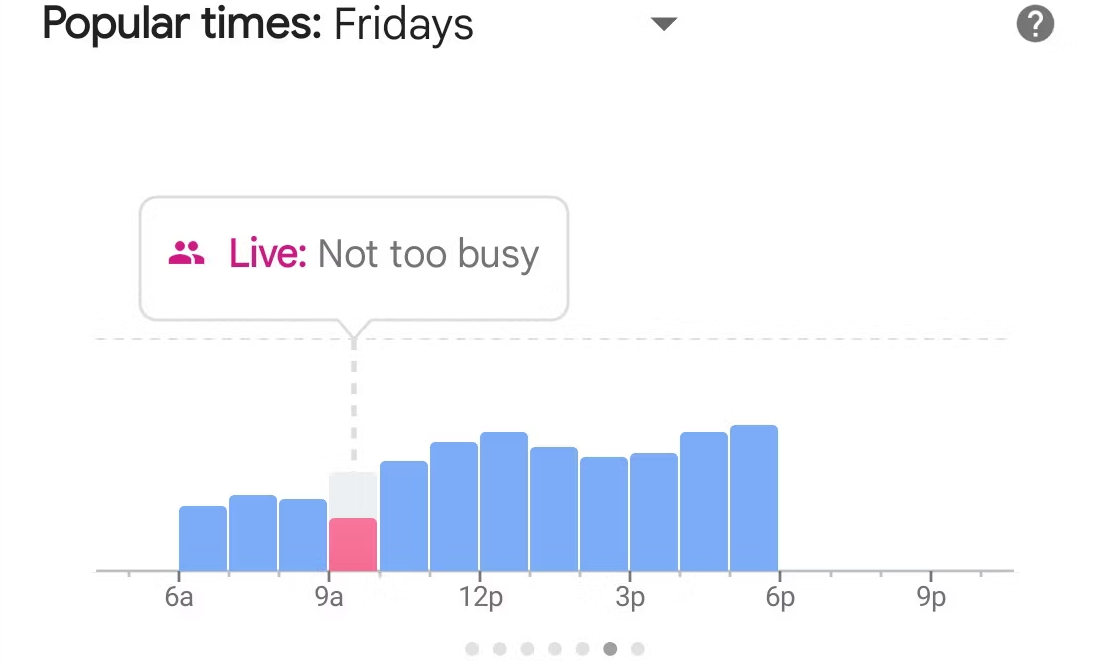
Step 5: Using Google My Business Analytics to Improve Your Rankings
Now that you know which metrics to track, it’s time to put that data to good use. Here’s how to leverage your GMB analytics to improve your rankings on Google Maps:
Optimize For High Performing Keywords: Use the search query data to spot keywords that are driving traffic, and make sure those words are prominently featured in your GMB profile.
Engage With Your Customers: If you notice low engagement in certain areas, like few website clicks or calls, it might be time to rethink your call-to-action buttons or provide clearer information about your services.
Highlight Positive Reviews: Use your best reviews in GMB posts or on your website to build trust with new customers. Don’t be shy about asking satisfied customers to leave a review—just make sure you’re providing stellar service that’s worth talking about!
Keep Your Visuals Fresh: Regularly update your GMB photos to reflect any new products, services, or changes in your business. High-quality, up-to-date images can make a big difference in attracting new customers.
Still Need Help Improving Your GMB Rankings?
If you are still in need of any advice or assistance with Improving your GMB rankings or you are looking to grow your organic search results. Then I highly recommend you book a free consultation with the writer of this article, Ramzy, CEO & Founder of Vortex Ranker by clicking here.