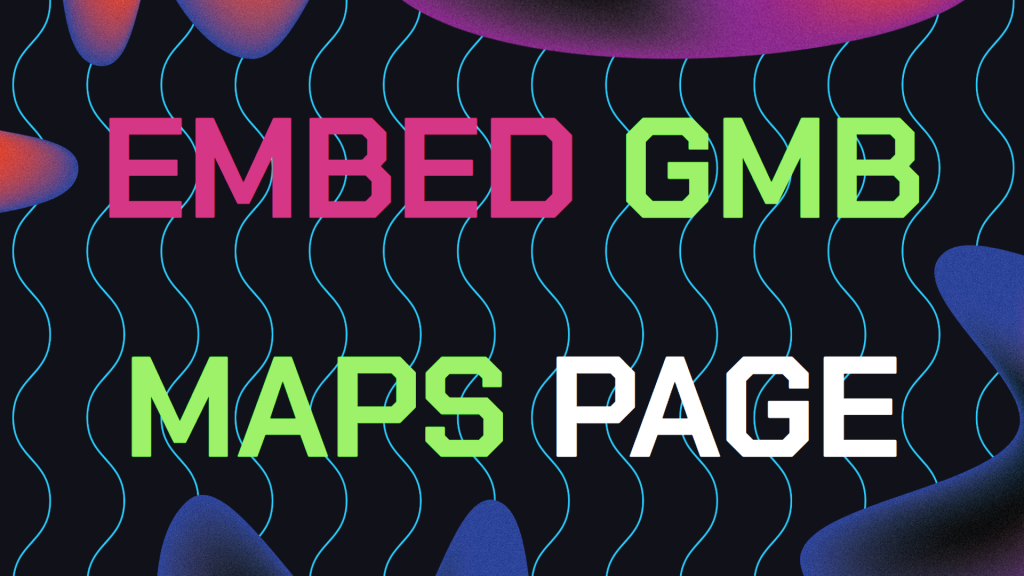
Embed Google My Business on your website is an effective strategy that not only enhances your online presence but also helps your GMB page rank higher on Google Maps.
While not many businesses adopt this strategy, it is immensely beneficial to local SEO since it help reestablish the link between your website and, of course, your GMB listing.
So, in this article, you will learn the reasons why you should showcase your Google My Business on your website, how to do it step by step, as well as discover the core details that businesses often miss.
Table of Contents
- Why an Embed Google My Business on Your Website Matters
- Step 1: Get The Embed Code for Your Google My Business
- Step 2: Embed The Code on Your Website to Display GMB
- Step 3: Optimize The Embed GMB on Website for SEO
- Step 4: Leverage The GMB Reviews on Your Website
- Step 5: Keep Your Information Consistent (NAP)
- Common Pitfalls to Avoid After Embedding GMB
- Still Need Help Growing on Google Business?
Why an Embed Google My Business on Your Website Matters For Local SEO
Embedding your Google My Business profile on your website offers multiple benefits:
Increased Visibility: When you embed your GMB profile, it becomes convenient for a visitor to find some information he or she might be interested in regarding the location, time of operation, and reviews. Indeed, this improves the usability of your site as well as makes local customers interact with your firm.
Improved SEO Signals: Embedding your GMB HTML code to your website integrates your website with GMB, an aspect that assist Google in linking your site to your GMB profile. This helps to localize your SEO with better credibility for your business under local search results.
Encourages Customer Engagement: Website visitors can easily view your reviews, get in touch with you to ask questions as well as locate your premises, factors that contributes to higher ratings on Google Maps.
Step 1: Get The Embed Code for Your Google My Business Profile
The first step to embedding your Google My Business profile on your website is to obtain the embed code. Here’s how to do it:
1. Search for Your Business on Google: Open Google and type your business name in the search bar with the aim of checking its ranking. Make sure that your GMB profile is listed on the right hand side of the search results as shown above.
2. Click on the Map: In the GMB profile, place your cursor on the map provided and then click to open the Google Maps.
3. Click on the ‘Share’ Button: In Google Maps, click on the ‘Share’ button, which is located just below the business name and address.
4. Select ‘Embed a Map’: Once on Google maps, you click on the ‘Embed a Map’ tab that appears on the pop-up window. You’ll see the iframe code that you can copy from the given code section.
5. Copy the Code: Where it says ‘embed this widget’, cut and paste the iframe code which Google provides. This code can be directly inserted into your HTML of website.
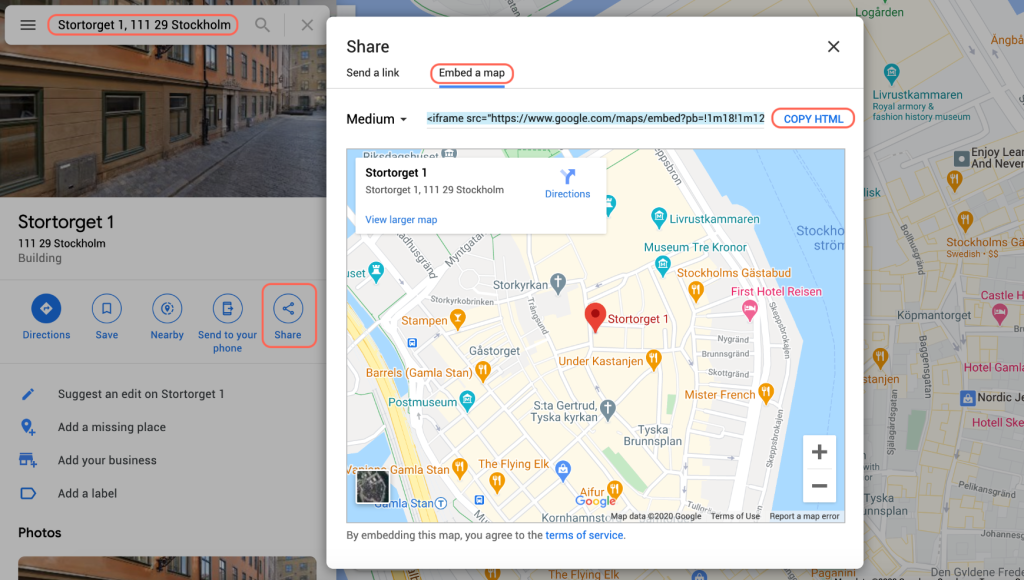
Step 2: Embed The Code on Your Website to Display Google Maps
Now that you have the embed code, the next step is to add it to your website. Here’s how to do it:
1. Access Your Website’s HTML Editor: Log in to your website’s content management system (CMS). If you’re using WordPress, you can access the HTML editor by switching from the visual editor to the text editor in the page or post where you want to embed the map.
2. Paste the Embed Code: Find the spot in your HTML where you want to place the GMB embed and paste the iframe code you copied earlier.
3. Adjust the Size: You can modify the width and height of the iframe within the code to fit your website’s design. For example, you might want the map to be full-width on mobile devices but smaller on desktop.
4. Preview and Publish: Once you’ve added the code, preview your page to make sure the embedded GMB profile looks good and functions properly. If everything is in order, go ahead and publish the changes.
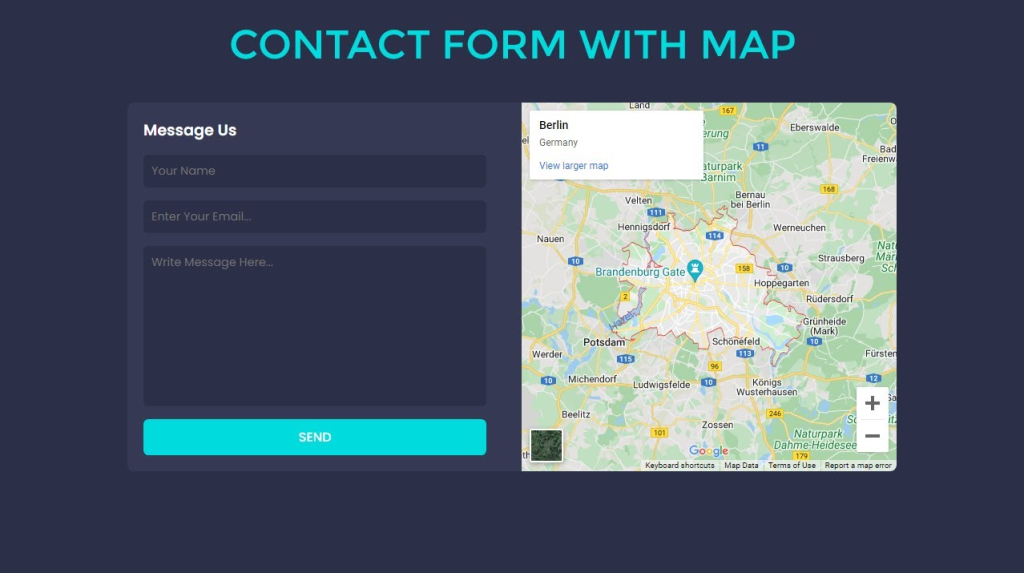
Step 3: Optimize The Embed Google My Business on Your Website for SEO
Simply embedding your GMB profile isn’t enough; you also need to optimize it for the best SEO results. Here’s how:
Add Alt Text: Alt text is typically used for images but adding alt text to your embedded GMB iframe helps with accessibility and Local SEO. Use a descriptive text like “Google My Business map of [Business Name].”
Include Keywords in Nearby Text: Make sure the text surrounding your embedded GMB profile includes relevant keywords. This could be your business name, location, or specific services you offer.
Mobile Optimization: Ensure that the embedded GMB profile is responsive and looks good on all devices, especially mobile. Google prioritizes mobile-friendly sites, so this step is crucial.
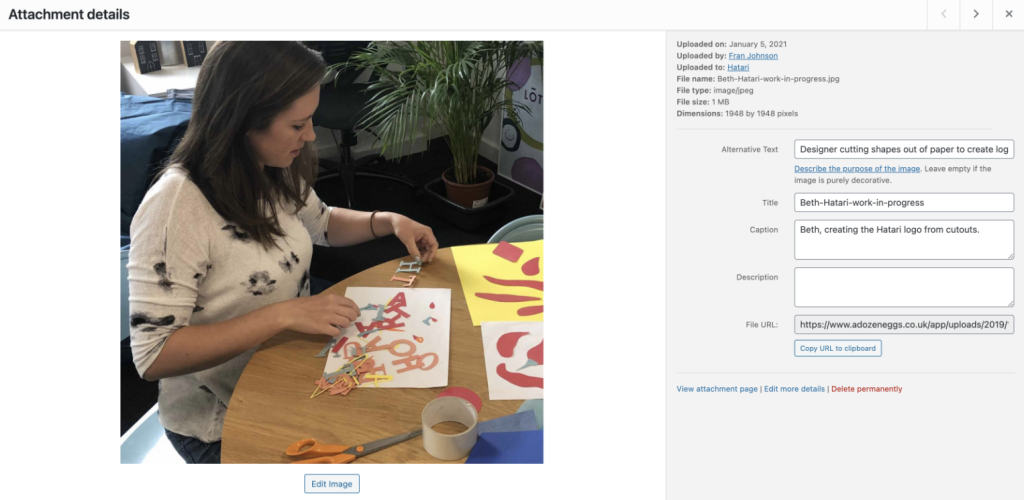
Step 4: Leverage GMB Reviews on Your Website to Boost Credibility And Trust
Reviews are the prominent features of Google My Business that perhaps should be used to the full potential. Therefore, placing these reviews in your website will be of great importance and improve your local search engine indexing. Here’s how to do it easily:
Use a Review Plugin: If you’re using WordPress, there are several plugins available that allow you to embed Google reviews directly onto your site. These plugins automatically pull reviews from your GMB profile and display them in a visually appealing format.
Manual Embedding: Alternatively, you can manually embed reviews by copying the review text and posting it on your site, accompanied by a link back to your GMB profile for verification.
Highlight Positive Reviews: Place your best reviews in prominent positions on your website, such as the homepage, testimonials page, or service pages. This not only boosts your SEO but also builds trust with potential customers.
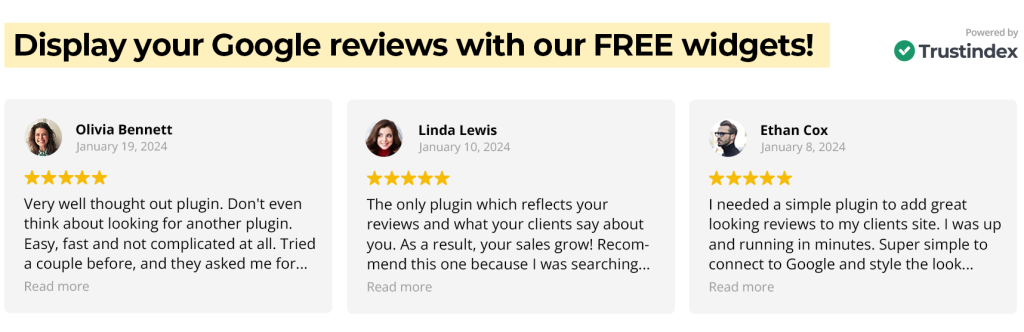
Step 5: Keep Your GMB And Website Information Consistent (NAP)
The most important thing about GMB profile is to have the same information presented on your website for local SEO. This also reduces the potential for customers to get confused. Here’s what to focus on:
NAP Consistency: Ensure that your Name, Address, and Phone number (NAP) are identical across your GMB profile and website. Inconsistent information can confuse both customers and search engines, negatively impacting your ranking.
Update Information Regularly: Make sure any changes in your business hours, services, or other important details are promptly reflected on both your website and GMB profile. This synchronization helps maintain trust with Google and your customers.
Link to Your GMB Profile: Include direct links to your GMB profile on your website, particularly on your contact page and in the footer. This makes it easier for visitors to find and interact with your GMB listing.
Common Pitfalls to Avoid After Embedding Your Google Maps Location
While an embed Google My Business on your website can be really beneficial. There are common mistakes that can undermine your efforts and unfortunately a lot of businesses make them. Here’s what to avoid:
Forgetting to Test: Always test the embedded GMB profile on various devices and browsers to ensure it works correctly and looks good. A malfunctioning embed can frustrate users and harm your credibility.
Ignoring Load Times: Large embedded maps can slow down your website, which can negatively impact your SEO. Consider using a smaller embed size or a static image with a link to Google Maps if load time becomes an issue.
Neglecting Mobile Optimization: As mentioned earlier, mobile optimization is critical. A map that doesn’t display well on mobile devices can drive away potential customers and hurt your ranking.
Still Need Help Growing on Google Business?
If you are still in need of any advice or assistance with boosting your GMB Profile or are you looking to grow your organic search results. Then I highly recommend you book a free consultation with the writer of this article, Ramzy, CEO & Founder of Vortex Ranker by clicking here.