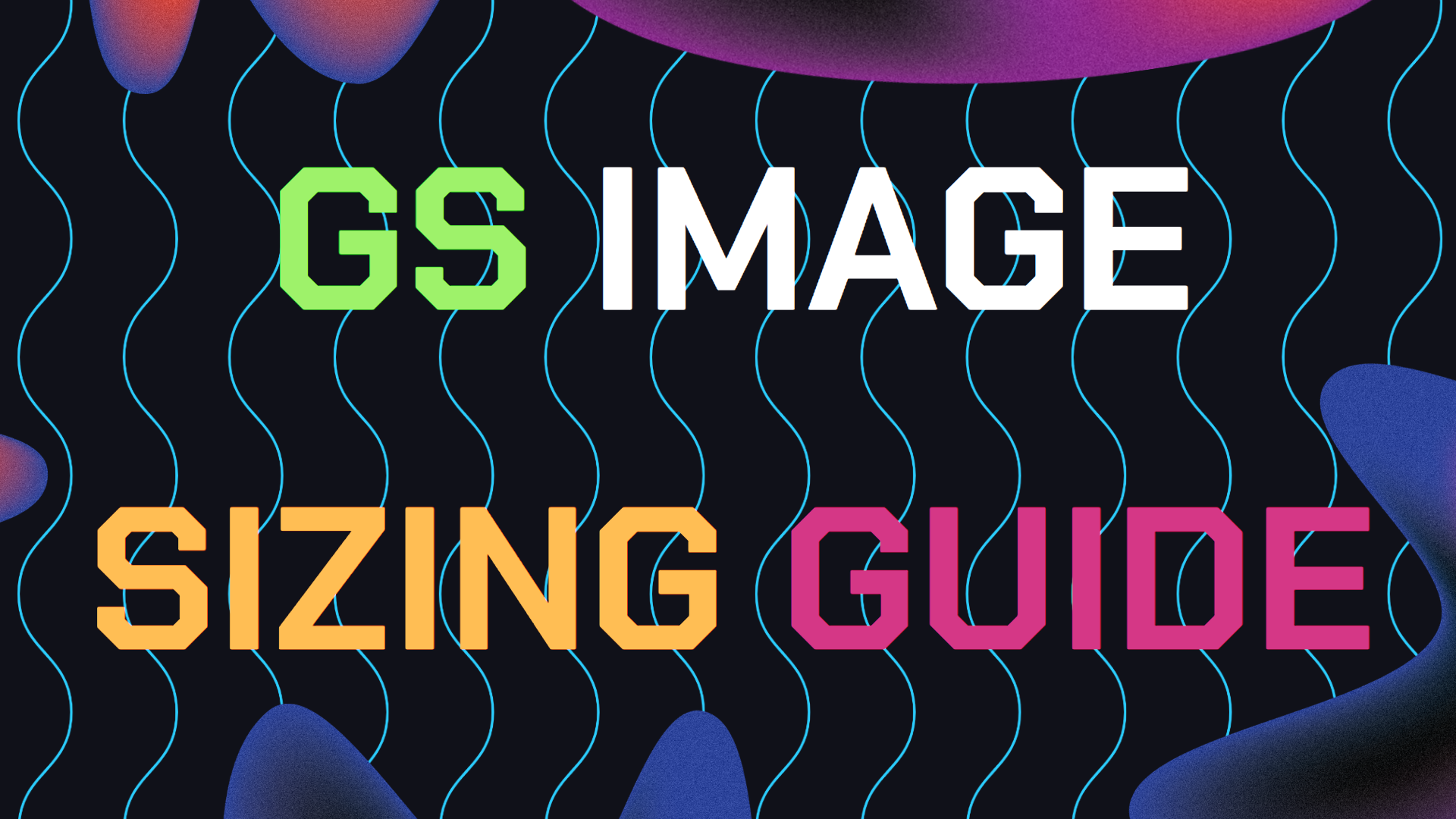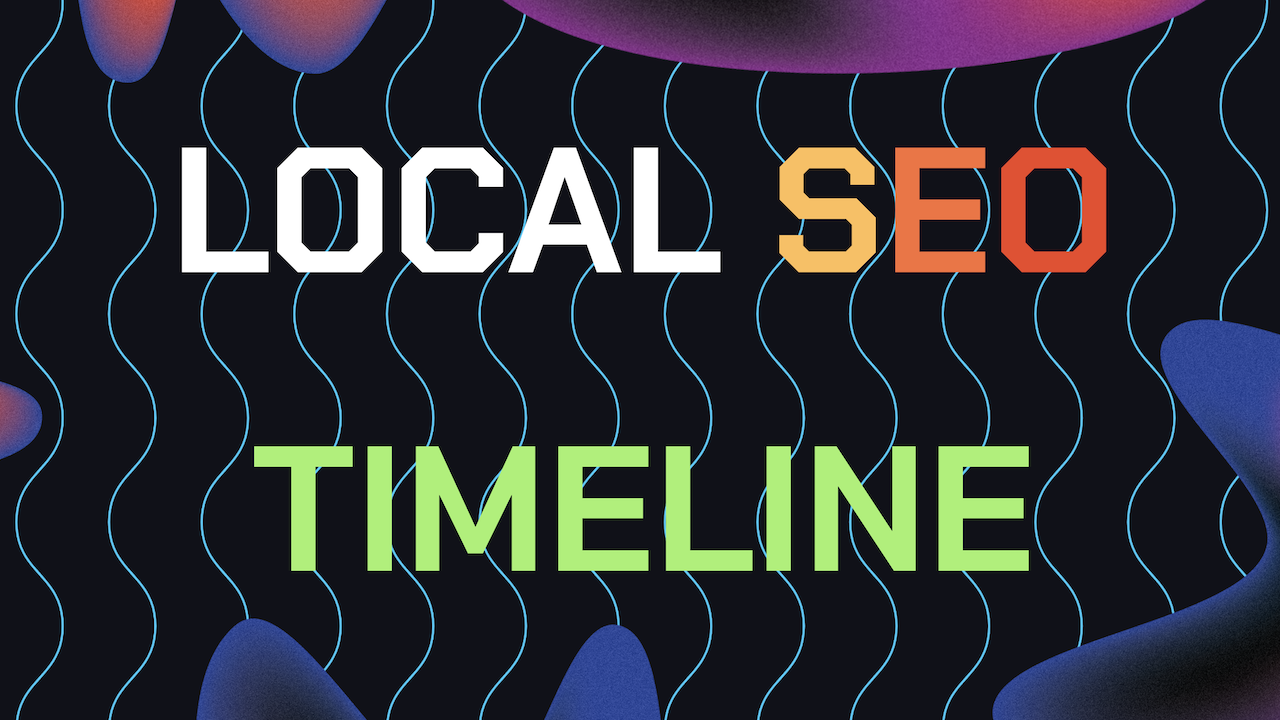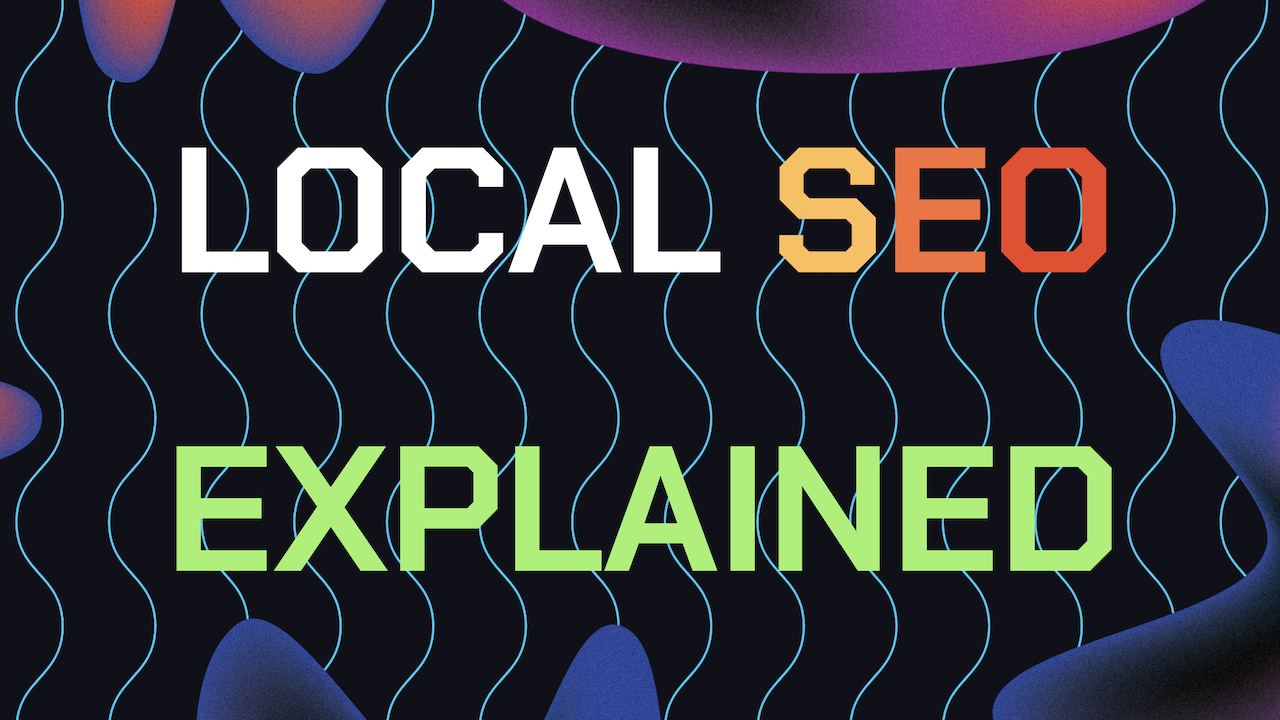Learning and using the right Google Shopping product image sizing from Google’s guidelines will help your online products get more sales whilst also preventing your Merchant Center account from getting suspended.
When you don’t know the correct dimensions for Google Shopping product image sizing, you hurt the rankings of your online products since they may look off and confuse or disinterest potential shoppers.
Let’s break down Google’s guidelines in a simplified way to understand everything we need to know to optimize images for the best results.
Table of Contents
- Why Optimize GS Image Dimensions?
- Recommended GS Image Dimensions
- Recommended GS Image File Formats
- Google Guidelines For Product Images
- Tips For High Quality Product Images
- Framing Your Product Images Properly
- Mistakes That Get Products Removed
- How To Change Your Product Images
- Need Help Ranking Your GBP Higher?
Why Product Image Dimensions And Sizing Matters For Google Shopping
When shoppers browse through Google Shopping or if they are browsing your product catalog on your Google Business, they are drawn to clear, high-quality images. Poor images or incorrect sizing can cause products to be overlooked.
Images that don’t follow Google Shopping Image Sizing Policies might even be disapproved by Google Shopping or even worse, causing your Google Merchant Center account to get suspended.
Having the right Google Shopping product image sizing can drastically improve how your products appear in search results and help them get the most clicks from interested buyers and online shoppers.
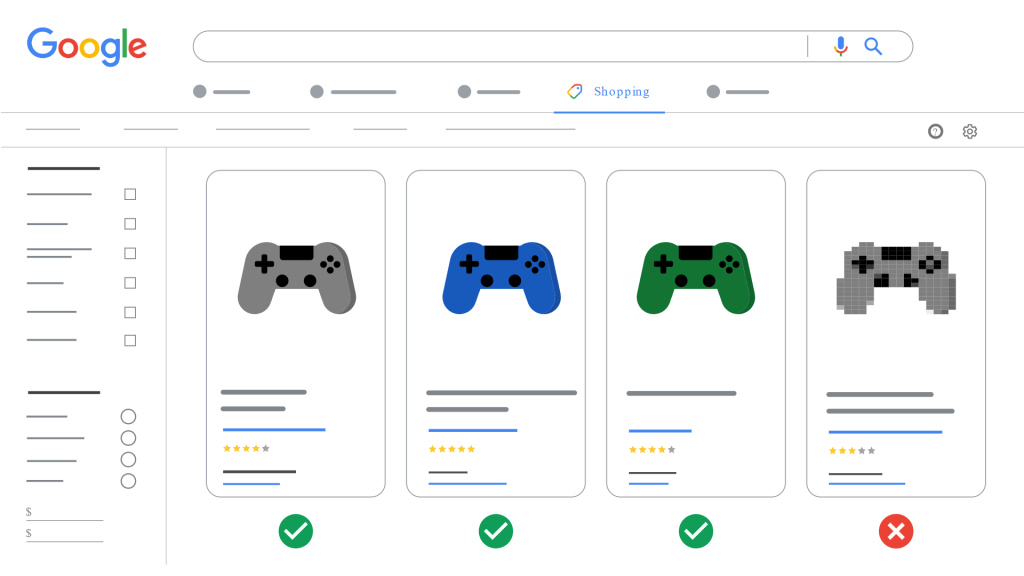
Recommended GMC Product Image Dimensions For Google Shopping
Google has set minimum dimensions that all product images must meet to be accepted. Google also has a recommended dimension size which we suggest you to choose of over the minimum dimensions. Here’s a quick breakdown of the minimum and recommended dimensions:
- Non-apparel products: At least 100 x 100 pixels.
- Apparel products: At least 250 x 250 pixels.
- Recommended: 800 x 800 pixels.
While these are the minimum requirements, larger images will perform better. To fully optimize your dimensions for Google Shopping images, it’s best use the recommended dimensions over the minimum.
Also note: images should not exceed 64 megapixels or 16 MB in file size.
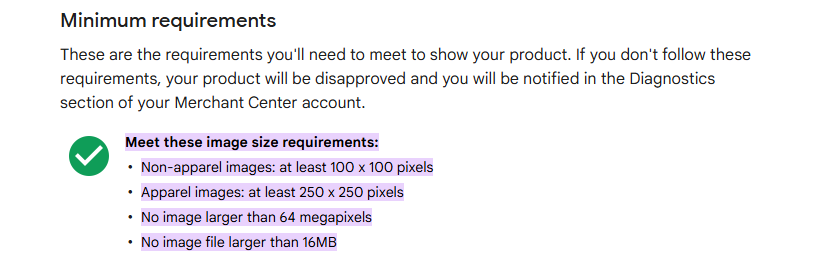
Recommended Image File Formats For Google Merchant Center Products
Google Shopping accepts several different file formats. Here are the formats that work according to Google Merchant Center’s policies:
- JPEG (.jpg/.jpeg)
- PNG (.png)
- GIF (.gif)
- WebP (.webp)
- BMP (.bmp)
- TIFF (.tif/.tiff)
Most merchants opt for JPEG as it offers a good balance between file size and image quality but PNG is also a great choice, particularly for images with transparent backgrounds.
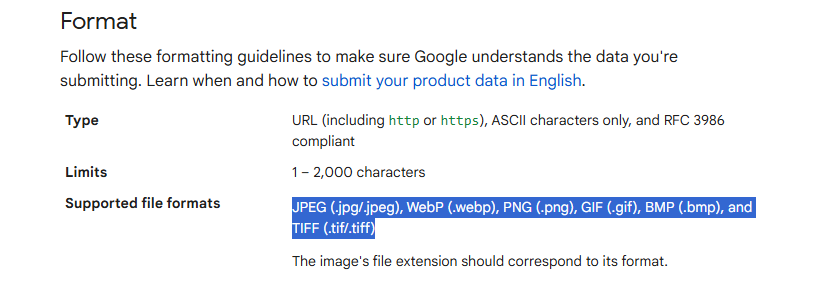
Key Guidelines For Optimizing Product Images on Google Shopping
Knowing the right dimensions for Google Shopping images is just one part of the equation. Let’s get into other key guidelines to make sure your images are better than your competitors and do not violate Google’s guidelines and policies:
Avoid Using Watermarks or Overlays: Google doesn’t allow any types of promotional overlays on images. That means no watermarks, logos, or text like “Buy Now” or “Free Shipping”. Keep your images clean and product focused to avoid your GMC getting suspended.
Show The Product in Full: Your image should clearly display the product in its entirety. Avoid cutting off any parts or showing only a portion of the item. The shopper needs to see what they’re buying transparently.
White or Transparent Backgrounds: Google doesn’t like colored or patterned backgrounds for your product images. So either transparent or white background especially for the primary image of a product.
Multiple Views For Better Engagement: Don’t rely on a single image. Make use of the additional image link attribute to provide multiple views of the product, such as side angles or different colors.
Avoid Including Other Unrelated or Unincluded Items: If only one item is included per order, don’t include photos of multiple items together. If no other items are included in your product, don’t include photos of other items so buyers don’t expect to get more.
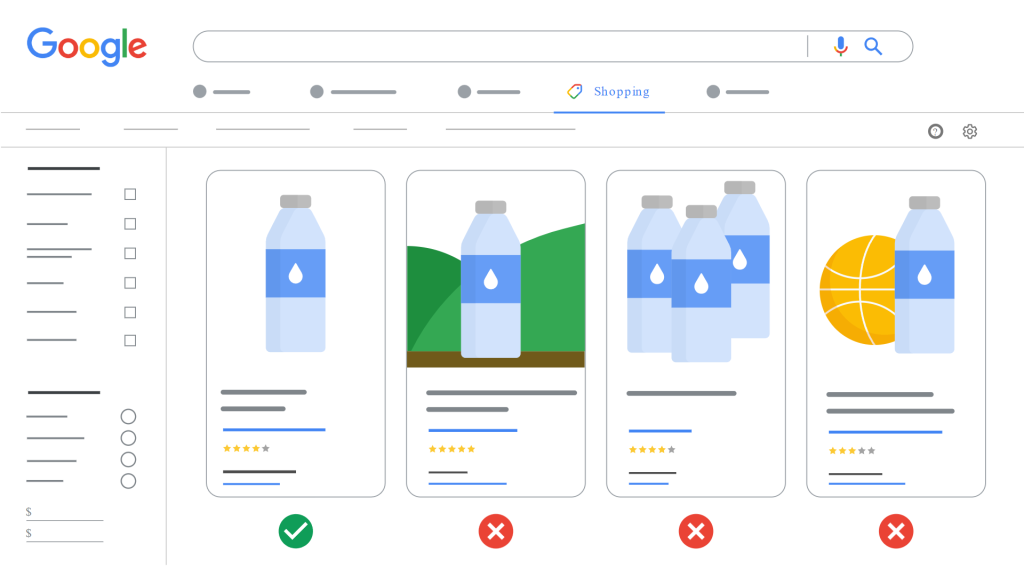
Tips For High Quality Product Images
Having the right Google Shopping product image sizing is required but the quality of your images is something that is as important. Here are a few points to use when qualifying your product images:
Use High Resolution Images: While the minimum size requirement only are 100 x 100 or 250 x 250 pixels, high resolution images (1500 x 1500 pixels or larger) have sharper details and are better for larger screens.
Center Your Product: Make sure the product takes up around 75-90% of the image space. Products that are too small or too large may not be as appealing to customers and will also look unprofessional.
Consistent Lighting: Make sure the lighting is consistent and highlights the product in the best way possible. Dim or overly harsh lighting can make even the best products look bad.
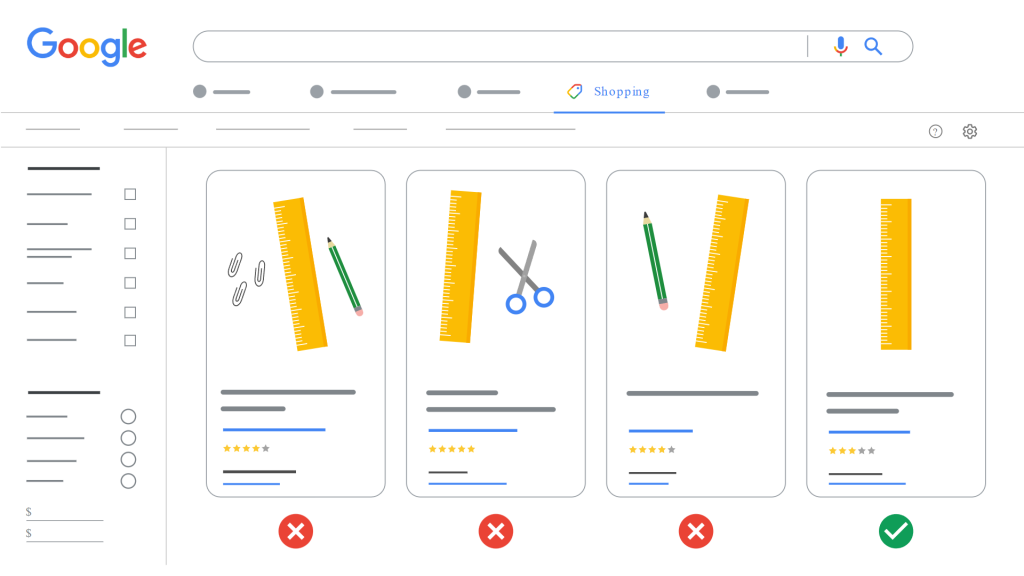
Framing Your Product Images Properly
When working on your product images, try to make sure they are framed properly within the allotted dimensions. Keep the product centered, avoid clutter, and make sure the product fills most of the image space.
Google Shopping product image sizing guidelines recommends that the product occupies between 75-90% of the image frame. This makes sure that the item is prominent and easily visible to potential customers.
Remember: When ever you ignore Google Merchant Center’s product guidelines, you increase your chances of getting your GMC account suspended which is a huge headache to undo.
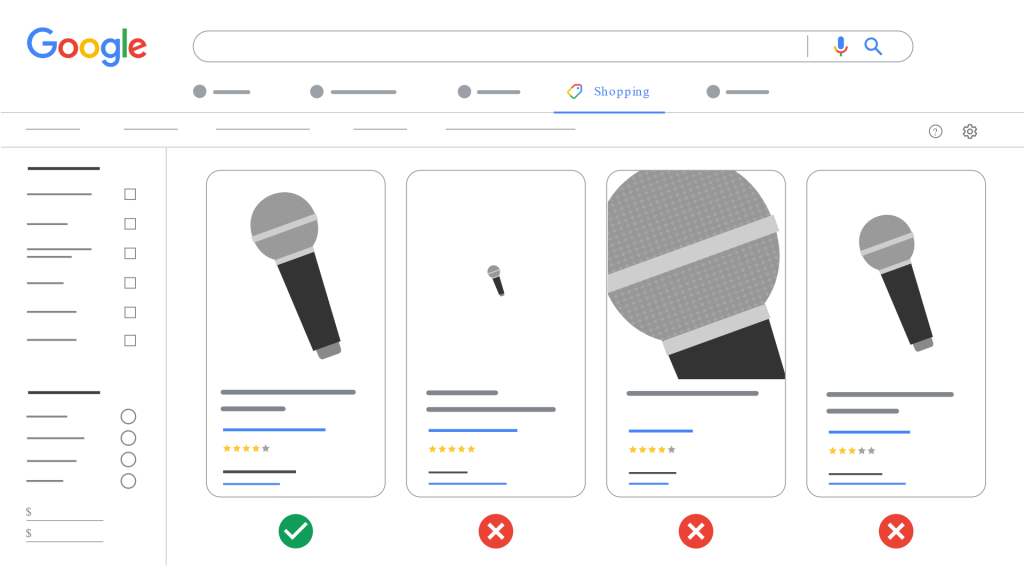
Typical Mistakes That Get Products Disapproved And Even Suspended
Besides using the correct dimensions for Google Shopping images; you should also avoid these common mistakes that often lead to product disapprovals and in some cases account suspensions:
1. Image Contains Text or Logos: Any kind of promotional text, brand logos, or watermarks on the product image can lead to disapproval. Google wants the images to focus solely on the product itself.
2. Showing Only Part of The Product: Make sure the entire product is visible in the image. Displaying just a portion or an unclear part of the item is a quick way to get your listing removed.
3. Images with Borders And Backgrounds: Avoid placing borders around your images or colorful and distracting backgrounds. Google will usually crop and adjusts your images for different placements and borders can make the product appear off-center or unprofessional.
4. Wrong File Type: Use only the accepted file formats mentioned earlier. Uploading in the wrong format can get your product disapproved.
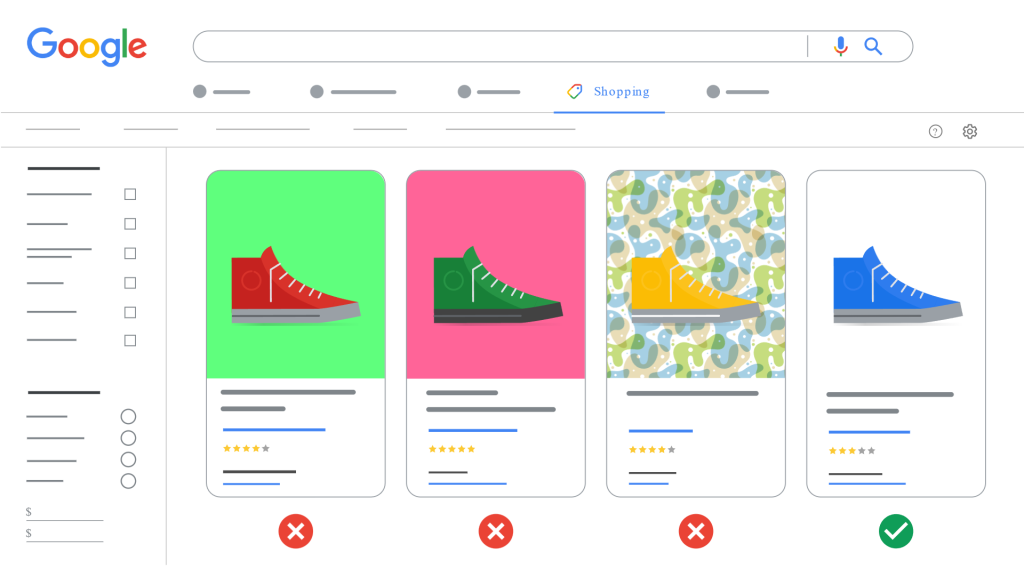
How to Change Your Google Shopping Product Image on Merchant Center
If the product images you’ve uploaded aren’t meeting the right Google Shopping product image sizing and dimension requirements or quality standards, don’t worry. You can always upload new ones. Here’s how:
1. Upload A New Image: Replace the existing image with a new, correctly sized one by updating the image link attribute in your feed.
2. Submit a New URL: When you upload a new image, use a fresh URL for it. Google crawls new images with updated URLs within 3 days. If you keep the same URL, it may take up to 6 weeks to reflect the change.
3. Check for Crawling Issues: Before submitting your new images, test your links using Google Search Console’s URL Inspection tool. This way, you can spot and fix any issues before submitting.
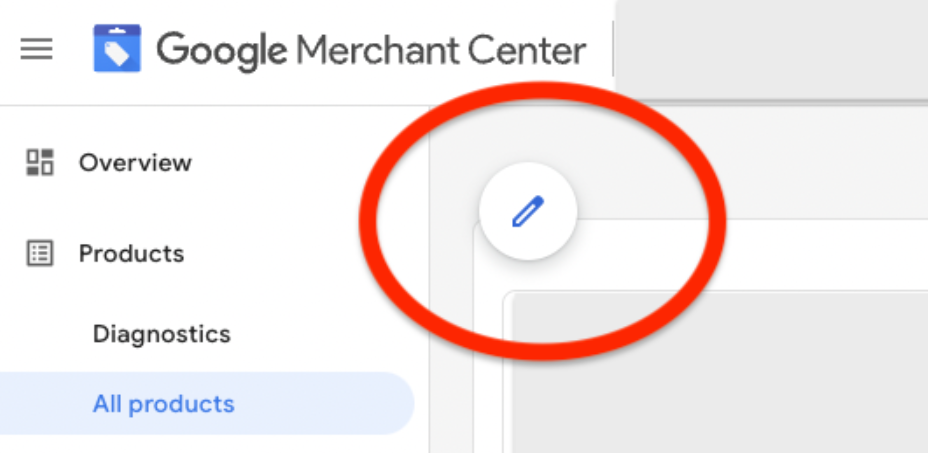
Need Help Ranking Your GBP Higher?
If you are still in need of any assistance or help with ranking your GBP higher or looking to grow your organic search results. Then I highly recommend you book a free consultation with the writer of this article, Ramzy, CEO & Founder of Vortex Ranker by clicking here.