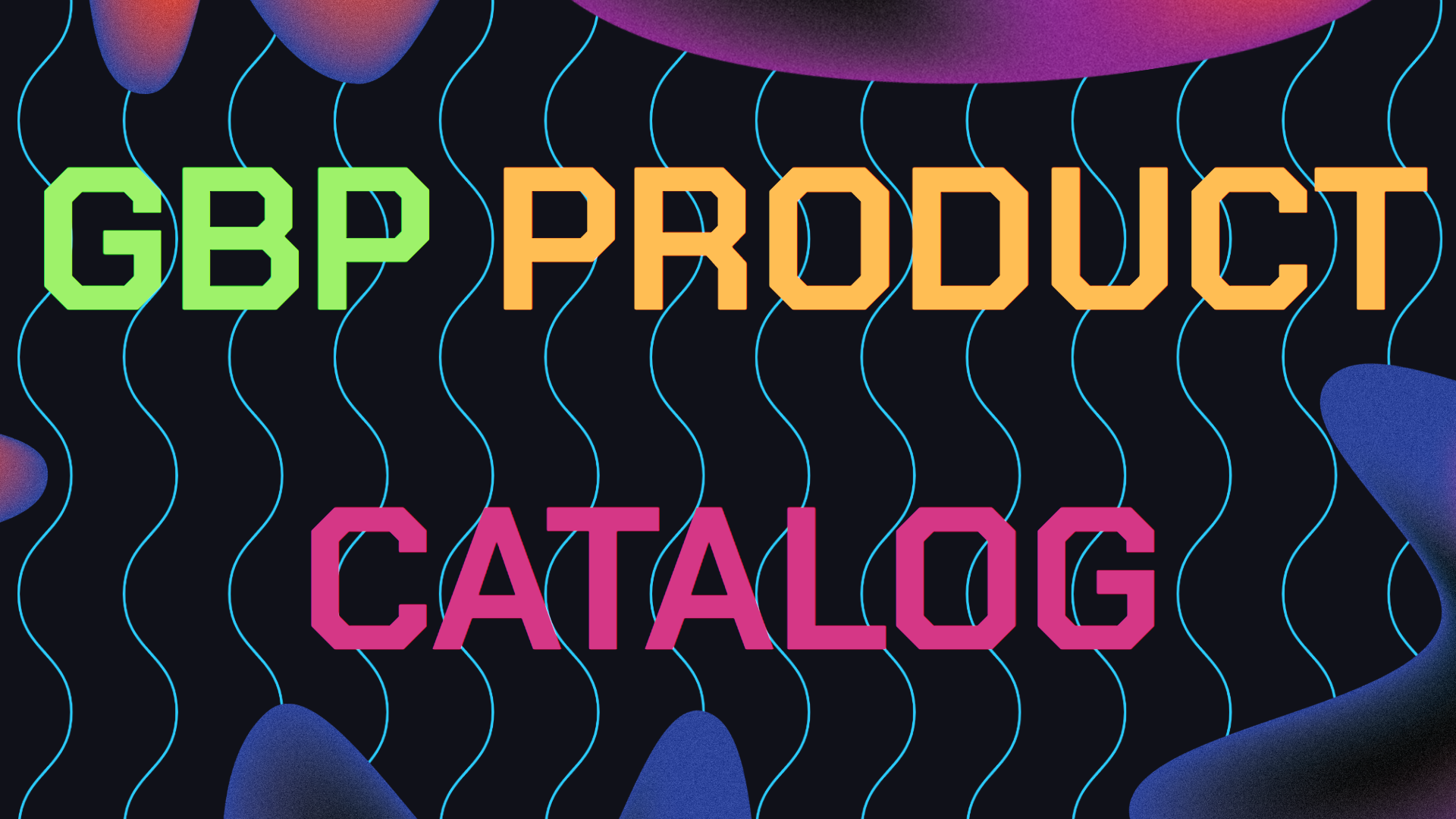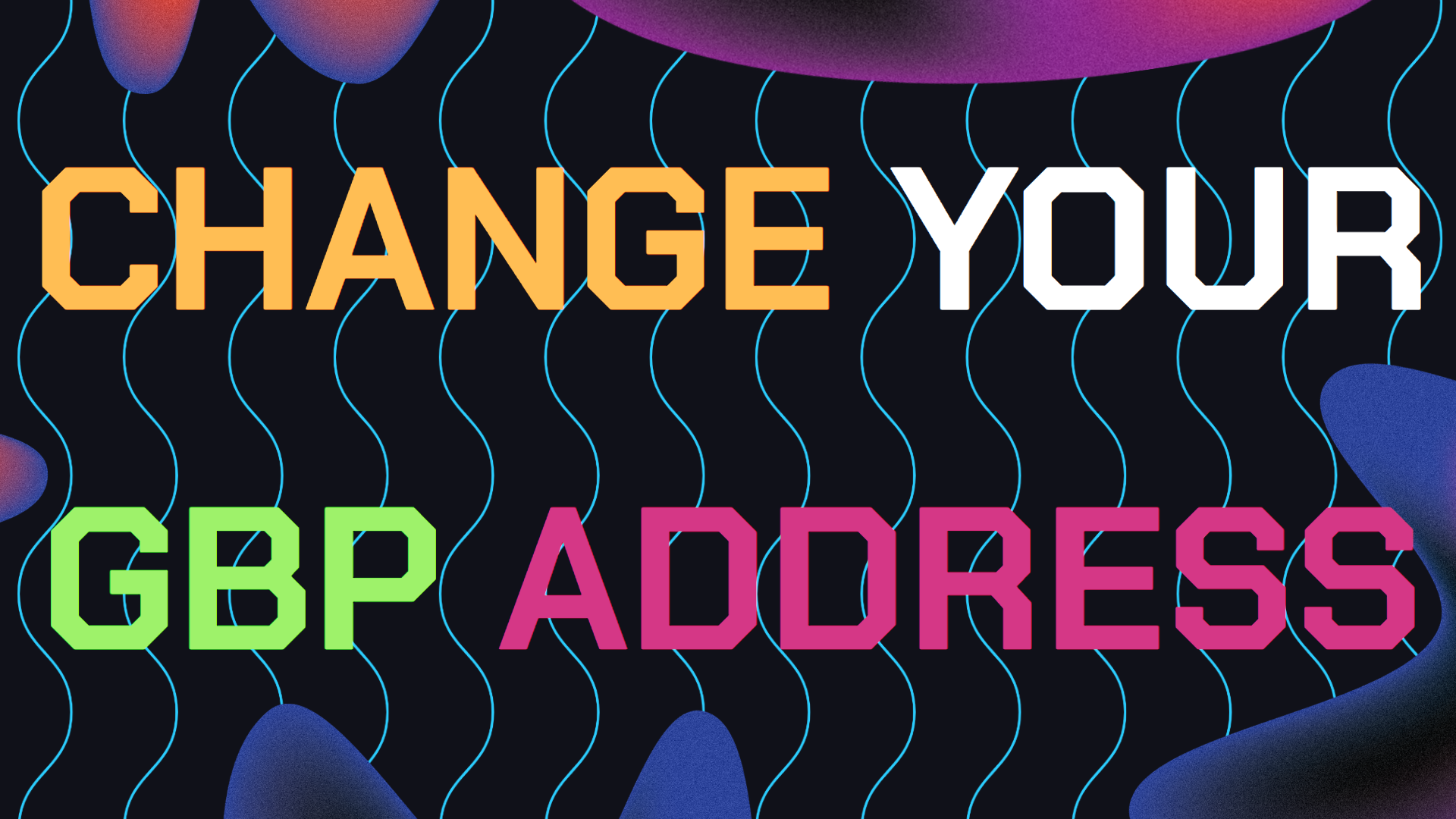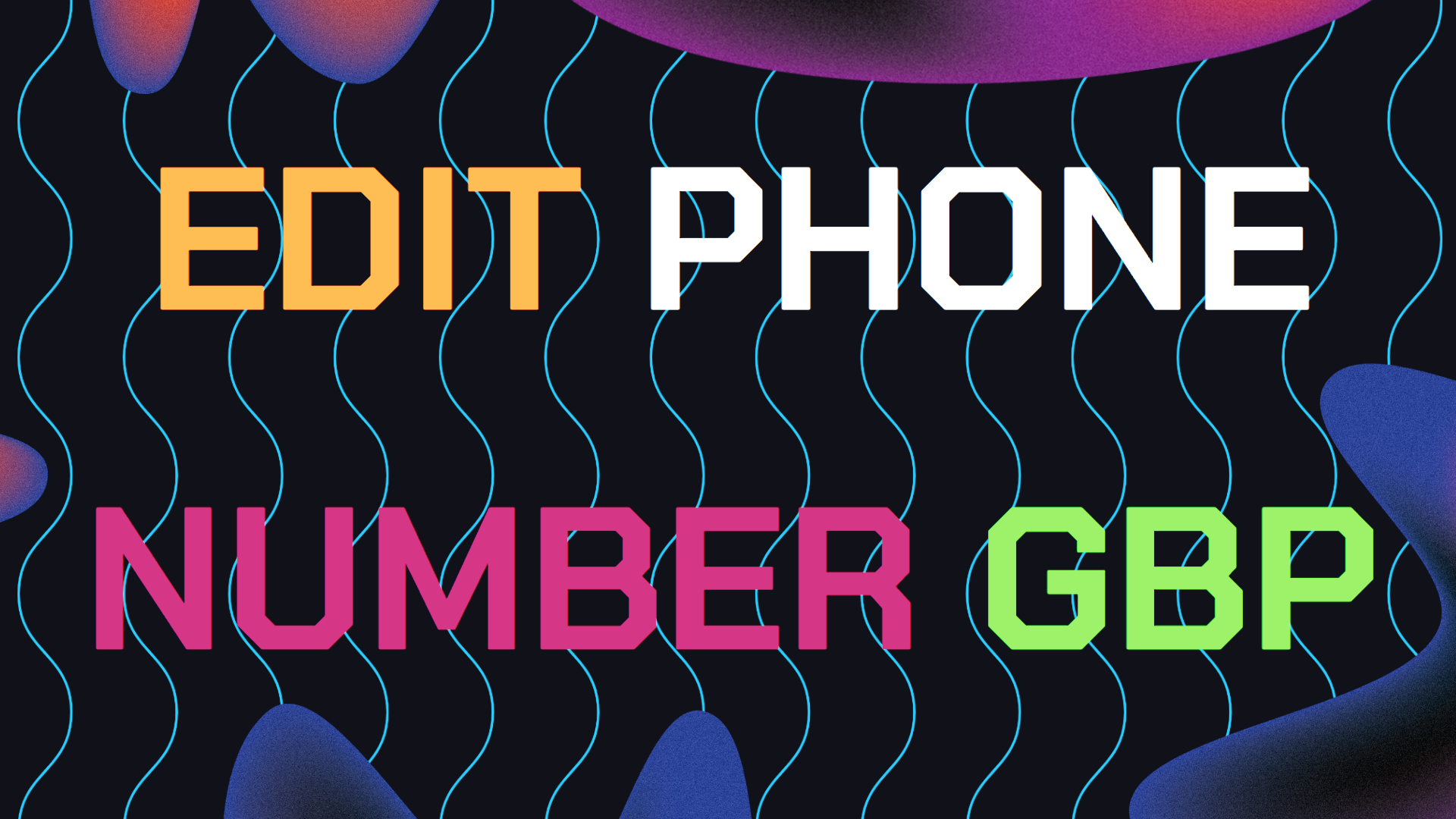If you already sell products online for your business through Google Shopping and Google Merchant Center and you are wondering how can I display my product catalog on Google Business Profile? Read on because this guide is for you.
One of the simplest and most effective ways to reach those potential customers is by displaying your product catalog directly on your Google Business Profile. But how exactly do you go about setting up this feature?
Having a your products display on Google Shopping isn’t enough unless you are only an online business but if you also have a physical location, having them show up on GBP is a plus. Let us break down the process in order to display my product catalog on Google Business without a hitch.
Table of Contents
- Why Should I Display Products on GBP?
- How To Display My Product Catalog on GBP
- Extra Tips For Your Product Catalog on GBP
- FAQ About Adding GBP Product Catalogs
- Need Help Ranking Your GBP Higher?
Why Should I Display My Product Catalog on Google Business Profile?
When someone searches for a product near them, they’re often ready to make a purchase. When your products are showcased on your Google Business Profile, you increase your chances of being the business they visit and make a purchase from.
Think about it, people trust Google, and if they can see what you offer right from their search results. That makes your business more appealing compared to your competitors. Plus it’s also better for your Local SEO since it shows your GBP is more optimized and relevant.
For example, if you own a local clothing store, and someone searches for “baseball caps near me” If your product catalog is listed, they’ll be able to see which caps you are currently selling before they even walk in. That makes them more likely to visit your store rather than a local competitor.
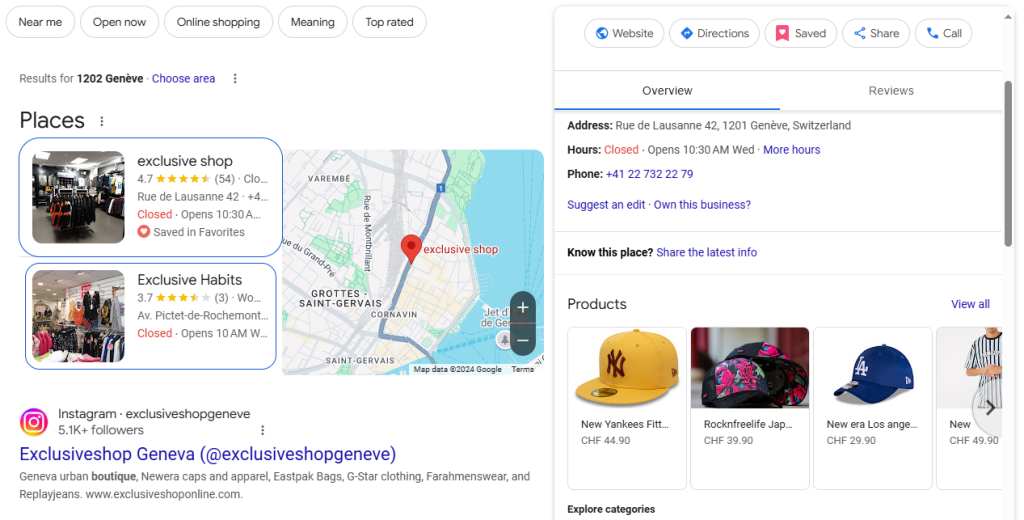
Guide on How To Display My Product Catalog On Google Business Profile
Now, lets look at the steps I would personally take to display my product catalog on Google Business. Use the following steps in this guide:
1. Log into Your Google Business Profile
First, start by logging into your Gmail account associated with the Google Business Profile (GBP) you’d like to add your product catalog to.
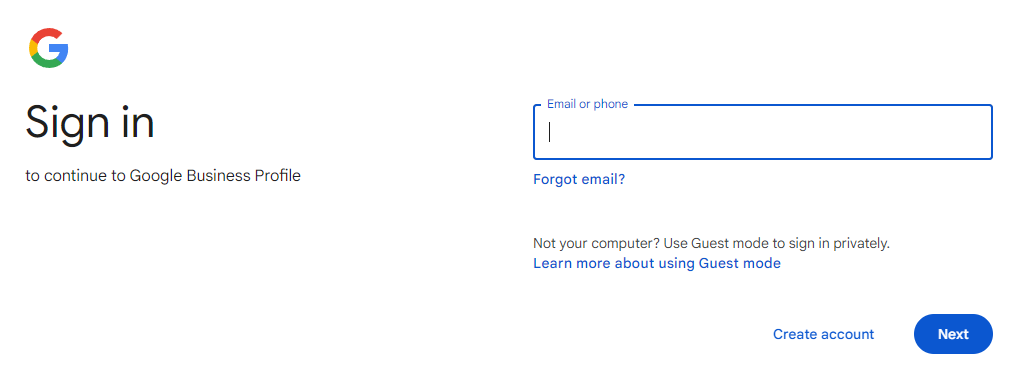
2. Click The “Edit Products” Option Inside GBP
Once you’ve signed in, go to your GBP settings and click on the “Edit Products” section within your GBP. You can find the tab as shown in the screenshot below by searching on Google “Google Business”.
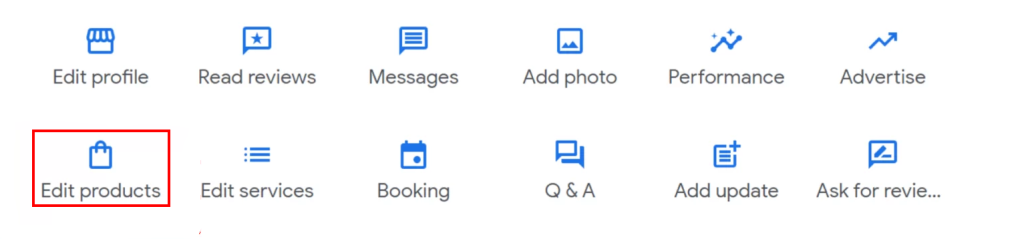
3. Fill Out All Your Product Information
Once your in the Products section, you’ll see an option to “Add product” option, click it and you should see a screen similar to the screenshot below. Then you’ll need to fill out all the details like product name, category, price product description, product URL and photos.
Tip: group up your products into categories. Categories help customers navigate your catalog more easier and improves your relevance since you communicate what types of products you sell in a clearer way.
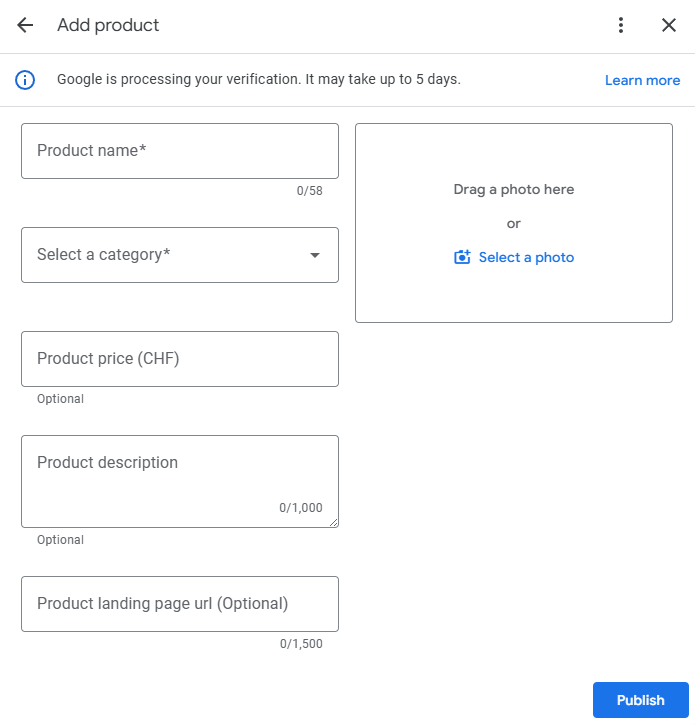
4. Uploading High Quality Product Images
You will need high quality images of your products to display your product catalog on Google Business Profile more professionally. People want to see what they’re buying before they make a decision. Make sure your photos are high resolution, clear and well-lit.

Extra Tips For Displaying Your Product Catalog on Google Business Profile
It’s not enough just to upload your products and product catalog on Google Business Profile, you need to also optimize it. Here are some of my best tips to help you make the most of your product listings:
Regularly Update Your Catalog: If products go out of stock or prices change, make sure your Google Business Profile product catalog is updated to reflect this information.
Use Keywords in Your Descriptions: Your product descriptions should include relevant keywords. These keywords help Google know what your products are and show them to relevant searchers.
Use Seasonal Promotions: If you’re running a sale or special promotion, make sure to create a GBP update post that reflects that and to update your product catalog to show your new discounted pricing.
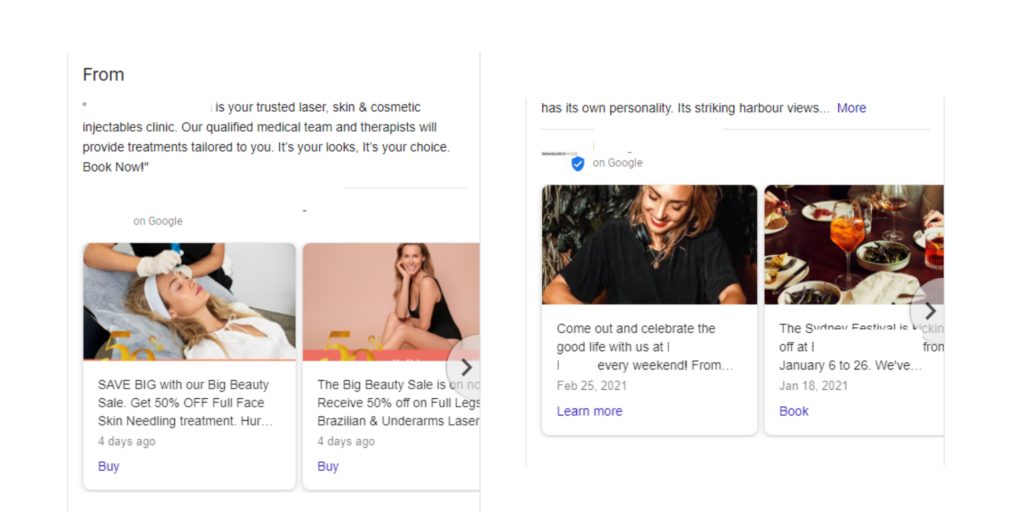
Frequently Asked Questions (FAQ) For Adding Products To Google Business
Q1: Does it cost money to display my product catalog on Google Business?
A: No, displaying your product catalog on Google Business is free. You only pay if you decide to run Google Ads to get more sales.
Q2: How long does it take for products to start showing?
A: When you’ve added a product to your catalog, then they should start showing in a few minutes on your Google Business Profile. If you don’t see it right away, try refreshing the page or waiting for up to an hour.
Q3: Can I add products in bulk to my Google Business?
A: Unfortunately not yet, Google doesn’t currently support bulk uploads for product catalogs. You’ll need to add products one at a time through your Google Business Profile. Though time-consuming, it allows for more control over each listing.
Q4: What types of products can I display on my GBP?
A: You can display most types of products, but Google does restrict certain items like alcohol, tobacco and pharmaceuticals. Make sure your products follow Google’s policies to avoid having your catalog removed.
Q5: Can I display services in my product catalog on GBP?
A: Yes! The primary focus is on physical products but you can also list services in your product catalog. Follow the same steps and make sure you provide enough detail for customers to understand what you offer.
Q6: How can I get my products to show up on Google search?
A: By creating a Google Merchant Center account and during the setup process, you can directly add products from your website or Google Shopping. Once your products are published on Merchant Center, they then should start showing up on Google search.
Q7: How to I fix a suspended Google Merchant account?
A: First identify the cause of the suspension. Google will usually let you know why via email. Finally, make the recommended fixes and submit your reinstatement request. Learn more about how to identify the causes and fix a suspended Google Merchant Center account here.
Need Help Ranking Your GBP Higher?
If you are still in need of any assistance or help with ranking your GBP higher or looking to grow your organic search results. Then I highly recommend you book a free consultation with the writer of this article, Ramzy, CEO & Founder of Vortex Ranker by clicking here.