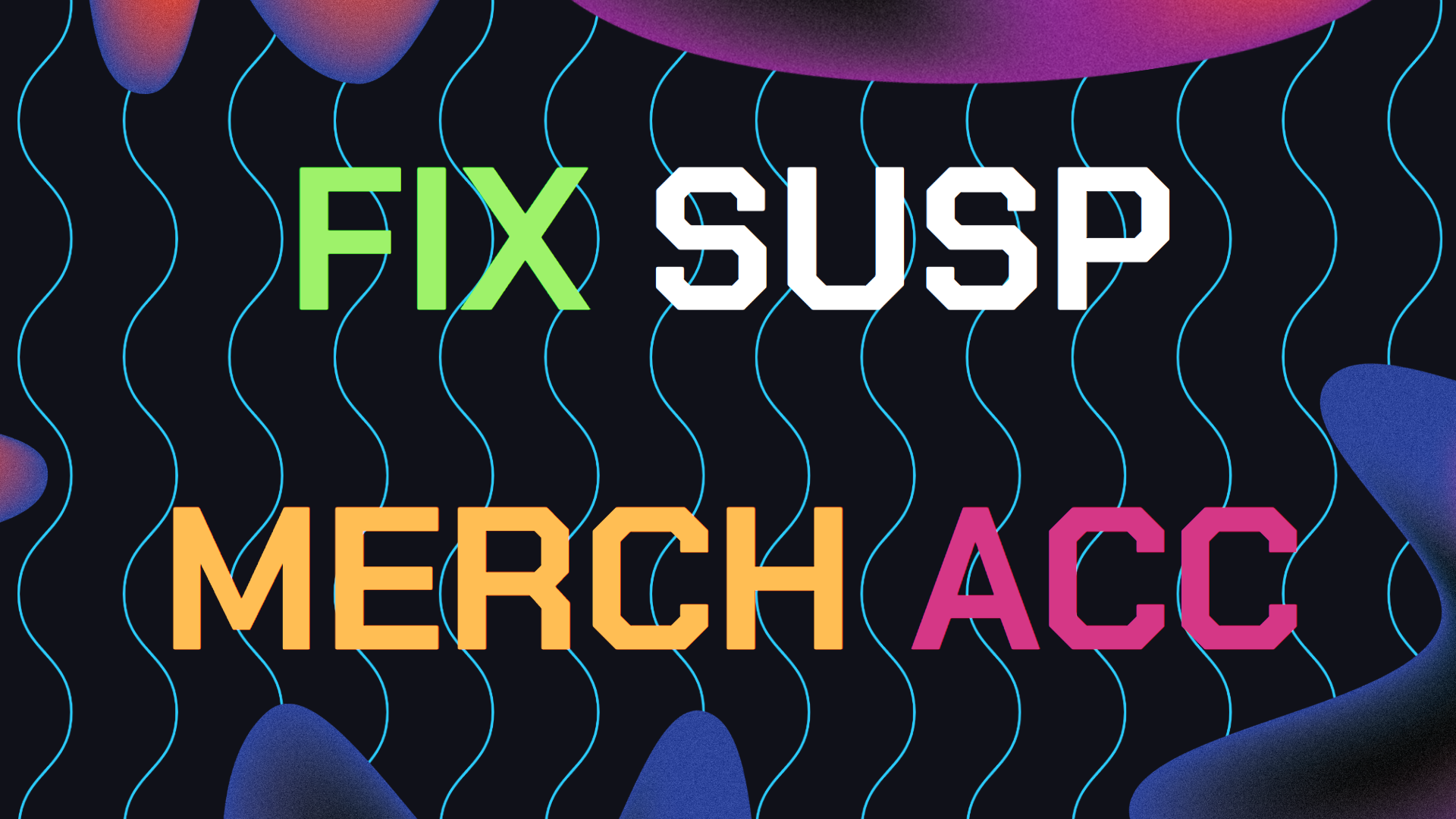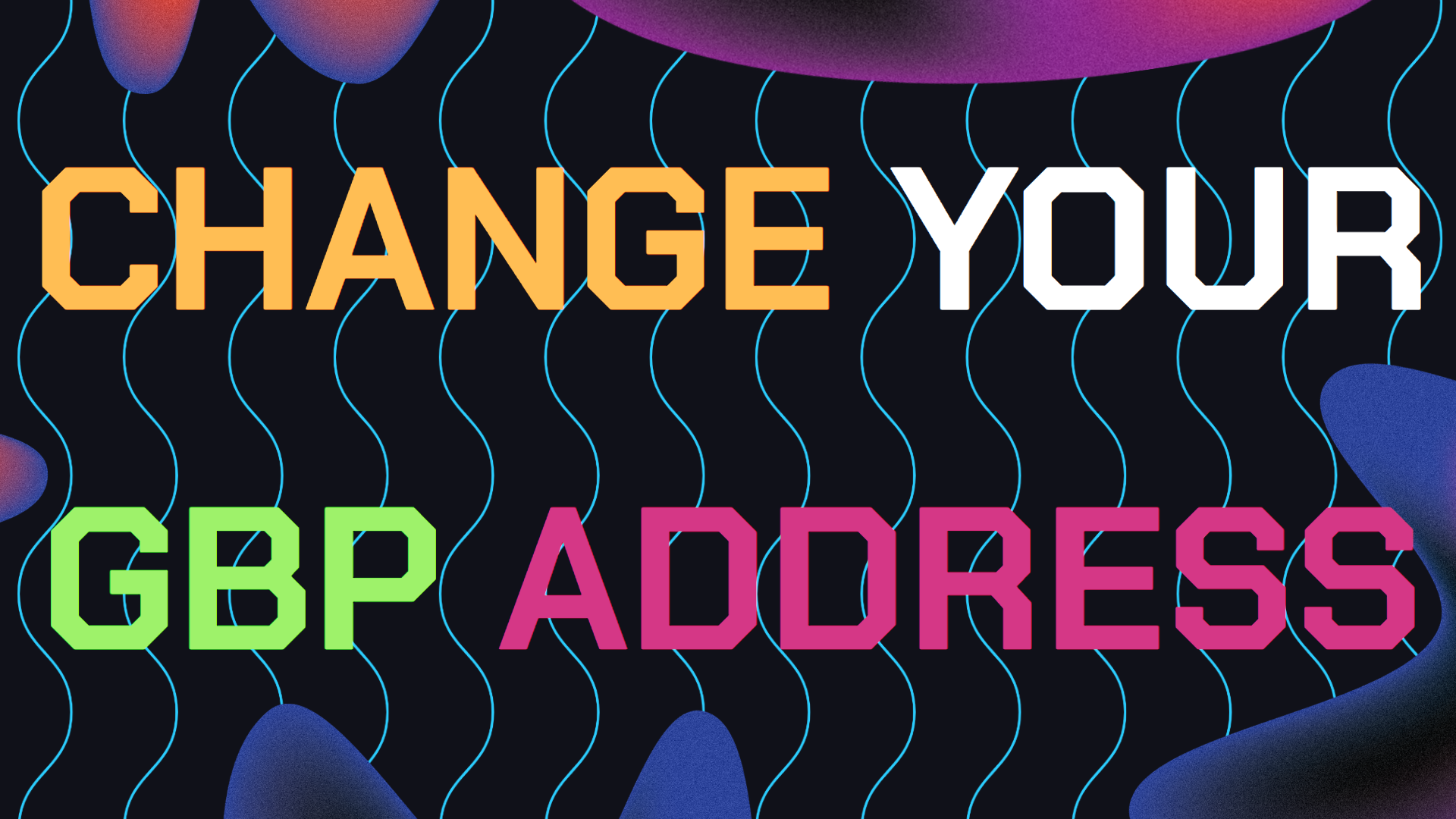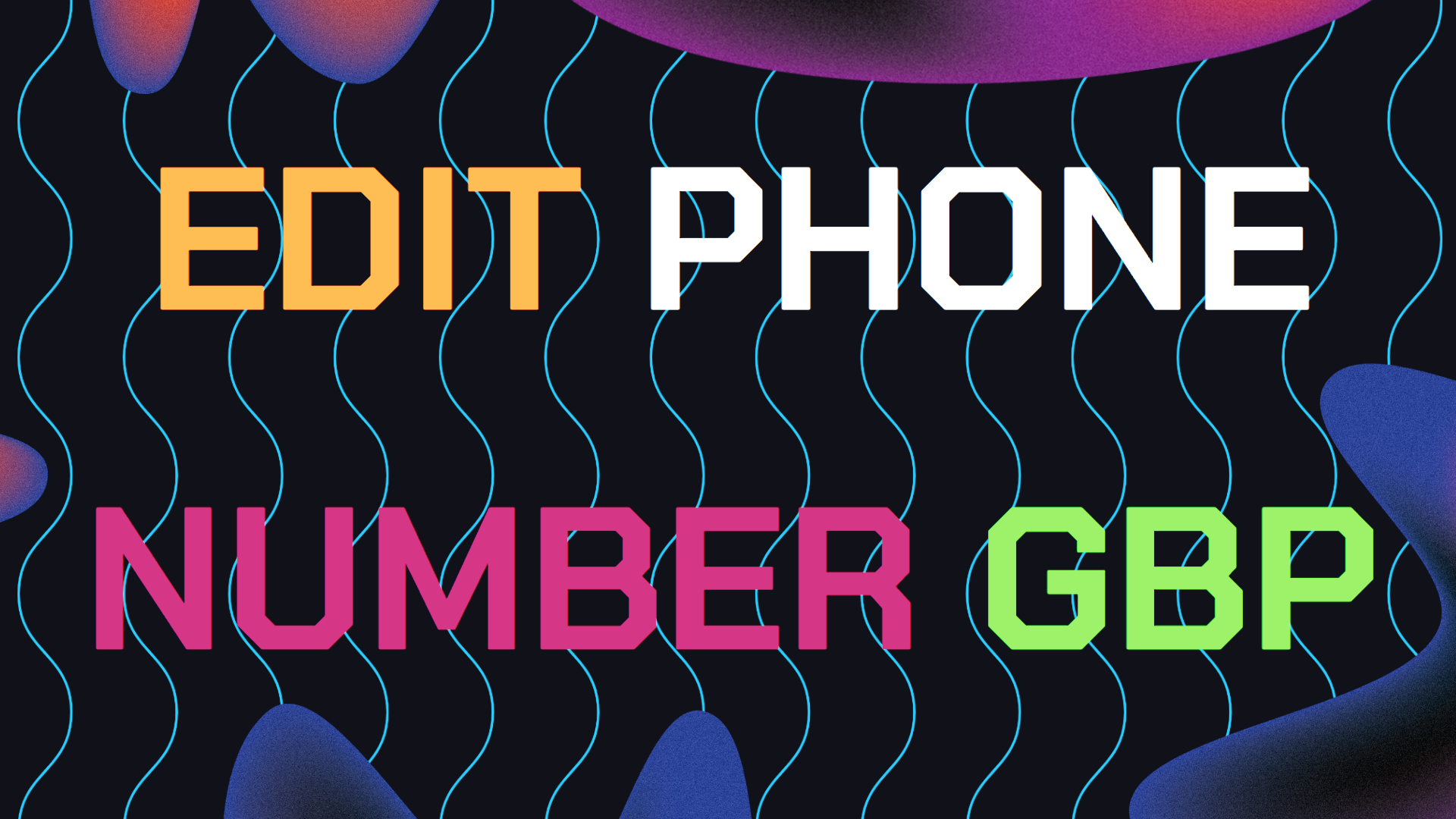Learning how to fix a suspended Google Merchant Center account can be the only way to stop your business from going into a grinding halt. This is especially true for businesses that are based in ecommerce or that sell products online in any way.
You’ve done the hard work setting up products, gotten everything ready, and then suddenly, you get the dreaded email saying your account has been suspended. Above all, this guide will show you how to fix how to fix Google Shopping and Merchant Center suspension issues.
Also, note that you can also be applied to fixing issues related to your Google Business Product Catalog being suspended as well.
Table of Contents
- Likely Reasons Your Got Suspended
- How To Fix Your Suspended Account
- GMC Linked To Suspended Ads Account?
- Need Help Ranking Your GBP Higher?
Probable Reasons Why Your Google Merchant Center Got Suspended
Before we get into how to fix suspended Google Merchant Center, it’s important to first understand why your account was flagged in the first place so when we setup Google Merchant Center, we know how to decrease the chances of a suspension. The most reasons are:
Policy Violations: Google has a list of strict Google Shopping policies regarding the information you display, from misrepresentation to insufficient contact details (as seen in the screenshot below).
Inaccurate Business Information: Outdated or missing contact info, return policies or inaccurate product data can thus trigger a suspension.
Suspicious Activity: If Google detects any activity that seems suspicious or fraudulent, they may immediately suspend your account. Things like bot clicking your products to inflate your CTR or displaying fake goods.
Understanding the cause of your suspension is key to find the issues that caused your suspension in order to fix your suspended Google Shopping account and preventing future issues.
The great news here is Google will always tell you exactly why your Merchant Center account got suspended as seen in the screenshot below. This will help you identify the cause and how to fit it.
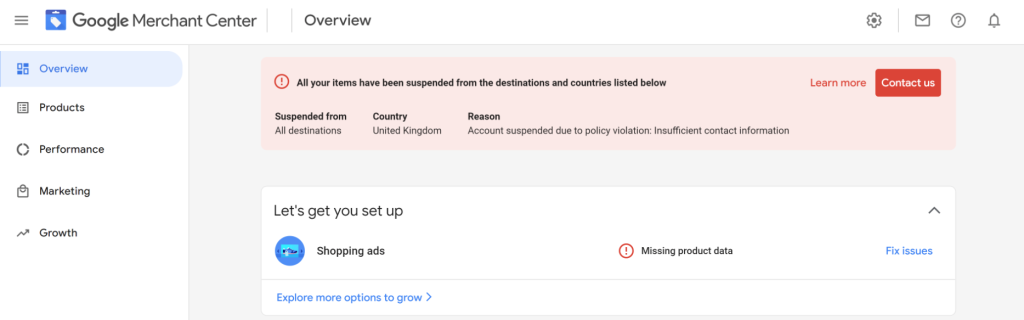
How To Start Fixing Your Suspended Google Merchant Center Account
Now lets get into the steps you need to take in order to start fixing your suspended Google Merchant Center account to reinstate it:
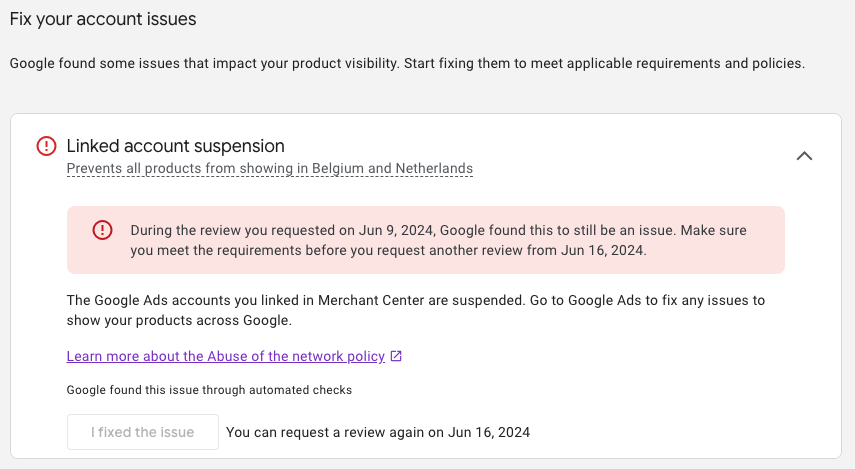
1. Review Google’s Merchant Center Policies
The first step to fixing a suspended Google Merchant Center account is to review Google’s Merchant Center policies. Most suspensions are a result of violating one or more policies, so this is a good place to start.
Common reasons like not using the right product images according to Google Merchant Center and Google shopping guidelines. Therefore reading the guidelines will speed up the error and fixing process.
Google provides many clear and specific guidelines to follow and what they expect from businesses using the Merchant Center.
Key Areas To Focus on:
Misrepresentation Policy: Firstly, be sure that your ads and product info are accurate and updated. Google clearly states in their guidelines that they don’t tolerate misleading content that could deceive customers.
Return And Refund Policy: Make sure you clearly display your return and refund policies on your website. Check and see if its all correct and clear. Missing this critical information is a very common cause for suspension.
Contact Information: And finally, confirm that your contact details are easy to find and up to date. Lack of clear communication channels can lead to suspension. If it’s obscure or overly complicated, change it.
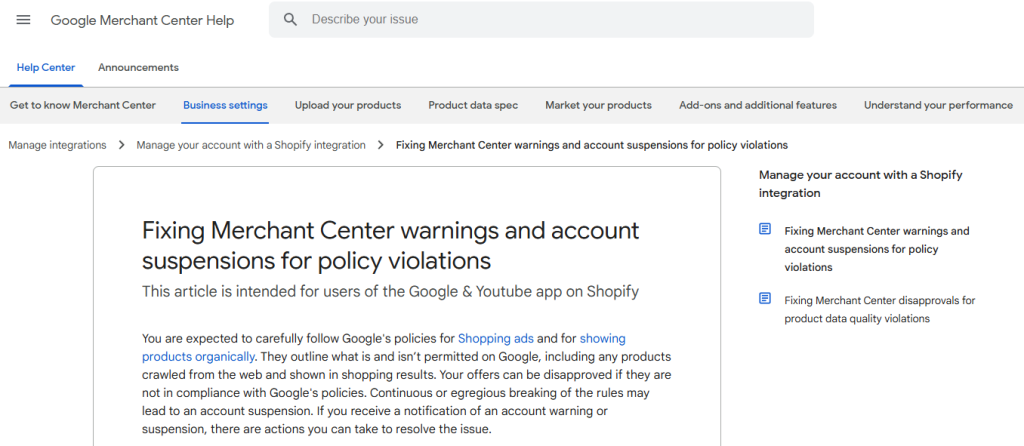
2. Fixing Common Suspension Related Issues
Once you understand Google’s policies and guidelines, the next step is to identify the specific reason of your suspension and make the right edits or changes needed. Google will provide some clues and causes in the notification email you received or warning tab on your GMC.
Misrepresentation of Products
Subsequently, if Google believes that your products or services are being misrepresented, you’ll need to review and update your product data. Making sure that all descriptions, images, and prices are correct. Product listings must match what is being displayed on your website.
Missing Contact Information
A common suspension trigger is missing or inaccurate contact information on your website. Fix this by checking that your business phone number, email, and address are clearly displayed. Making a clear “Contact Us” page can help resolve this issue.
Return Policy Problems
Some businesses forget to make a return policy but Google doesn’t. Make sure your refund and return policies are easily accessible and clearly displayed on your website via the footer or header tabs.
If Google cannot find this information, you’ll need to update it to fix suspended Google Merchant Center account. Learn more about how to fix missing return and refund policy error here.
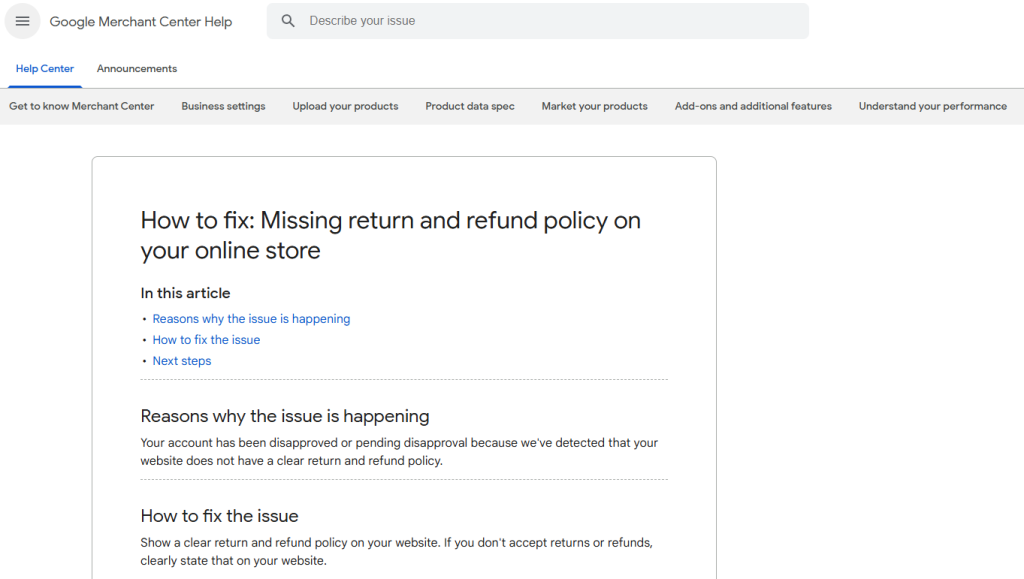
3. Request A Review For Your Suspended Google Merchant Center Account
Once you’ve fixed the issues that led to your suspension, to submit your review request by clicking here. Google allows you to submit a review request directly from your Merchant Center account via Google Support. These are the steps you need to take to submit a review:
1. Log Into Merchant Center: Firstly, you’ll need to start by signing into your Google Merchant Center account.
2. Navigate To The ‘Home’ Page: Once you’ve logged in, look for a banner or alert that says your account is suspended. Google will typically show a “Request Review” button next to the issue.
3. Click on The ‘Request Review’ Button: After clicking “Request Review”. You’ll need to fill out the required information, explaining the steps you’ve taken to resolve the issue which originally caused the suspension.
4. Wait for Google’s Response: After submitting your request, you’ll need to wait for Google’s review, which can take up to 7 business days. So be patient, but if you don’t get a response, reach out to Google support.
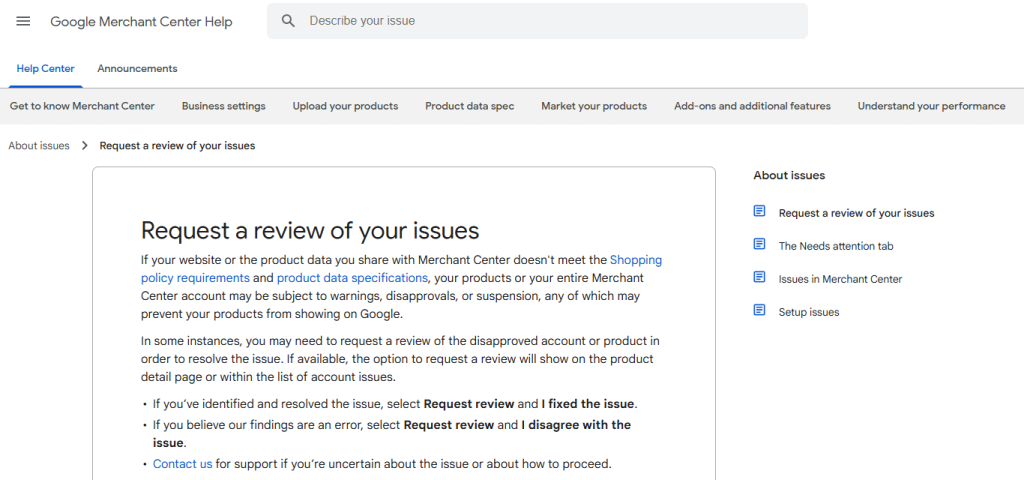
4. Maintaining Accurate And Consistent Data
Once your account is reinstated or before it even gets suspended, It’s important to maintain accurate information to avoid any future potential suspensions. Keep your product data, business information, and policies up to date on your website and on Google Shopping updated.
Regular Product Stock And Availability Updates
Make a habit of checking your product listings regularly and be sure that your prices, descriptions and availability match what’s on your website.
Check Your Return And Refund Policies For Consistency
Check your return and refund policies are not only displayed but are clear and easy to understand. Keep them consistent with each other and make sure there is not conflicting information with your product offerings.
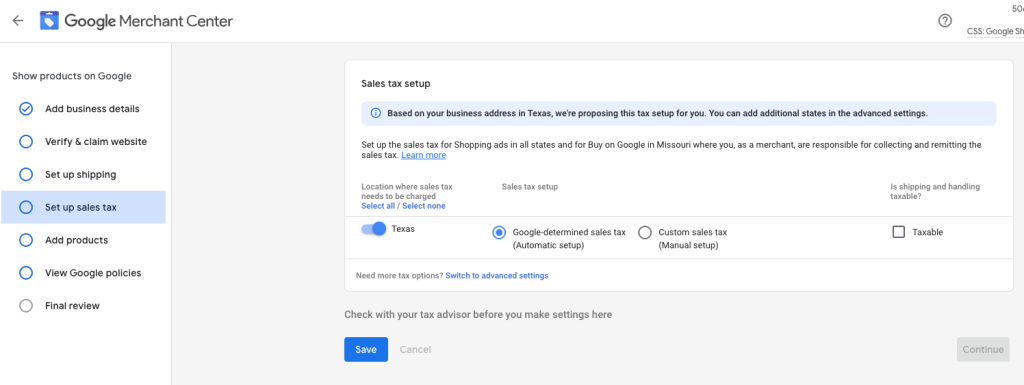
5. Contact Google Support If You Need Help
If you’ve gone through the process of trying to fix suspended Google Merchant Center account and you are still having issues or you haven’t heard back from your review request then it may be time to reach out to Google support. Here’s how to contact Google Merchant Support:
Steps To Reach Google Support:
1. Log Into Your Merchant Center: After logging into your account, go to your Google Merchant Center dashboard.
2. Navigate to The Support Tab: Click on the “Support” or “Help” section. And this is tab can be located in the top right-hand corner of your screen.
3. Request Assistance: From there, you can send a message to Google support and write a all the details about the issue you’ve encountered. Be specific about the actions you’ve taken and ask for help with to do next.
The Google support team will give you guidance and steps to take to fix suspended Google Shopping account. Like a last line of defense incase you can’t figure out how to fix.
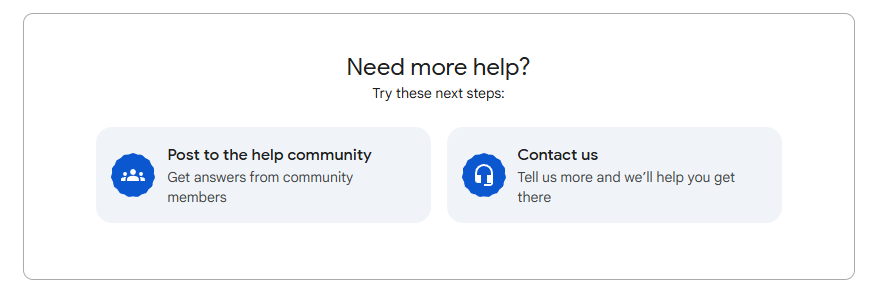
6. Preventing Any Future Account Suspensions
Keeping your Merchant Center Account in good standing should be a top priority and here are a few tips to avoid needing to fix suspended Google Merchant Center account again:
Double Check Your Product Listings
Regularly audit your product listings and make sure that they match your website. Inconsistent data is one of the most common causes of a GMC suspension for most product based and ecommerce businesses.
Stay on Top of Policy Changes
Google often updates its policies and guidelines so it’s a good idea to subscribe to updates or regularly check for changes in policy guidelines.
Accurate Contact Information
Keep your contact information up to date and visible. It’s a simple step and its great at decreasing the likelihood of a GMC suspension.
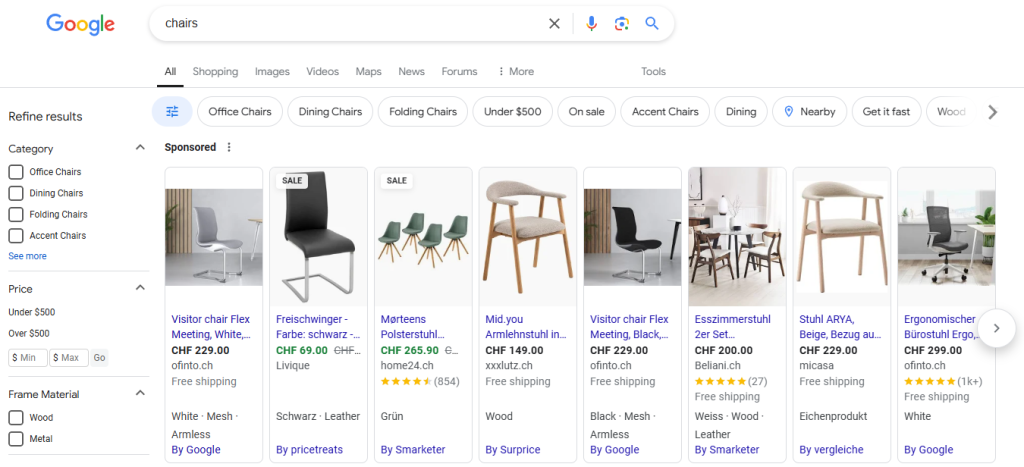
What If Your Account is Linked To A Suspended Google Ads Account?
Suspensions can happen because your Google Merchant Center account is linked to a suspended Google Ads account. If this happens, you’ll need to first resolve the Google Ads issue first and Here is how to do that:
1. Review The Ads Account: Check the reasons for the Google Ads suspension and fix the issues to prevent your GMC suspension.
2. Request A Review For Google Ads: Submit a review request to fix the suspended Google Ads account via Google Support live chat.
3. Re-Request Merchant Center Review: Once the Google Ads issue is fixed, log back into your Merchant Center account and request a re-review of your GMC account.
These easy and simple steps will help you fix your suspended Google Shopping account when they are tied to issues related to Google Ads.
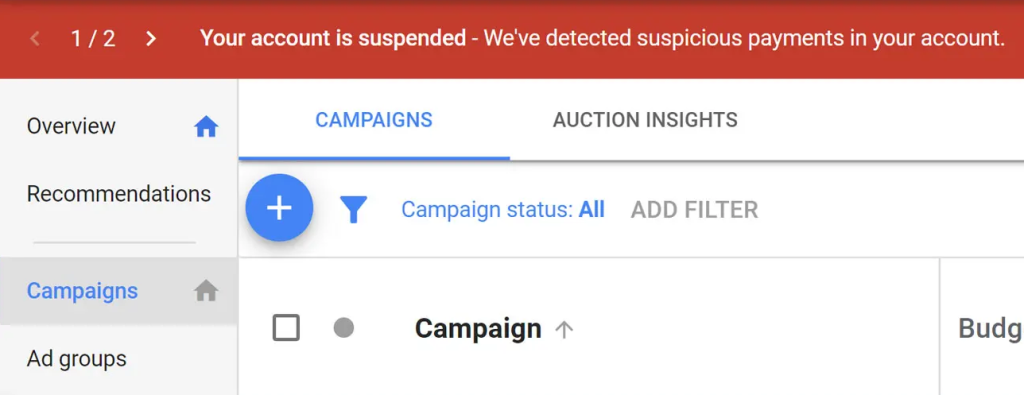
Need Help Ranking Your GBP Higher?
If you are in need of any assistance or help with ranking your GBP higher or looking to grow your organic search results. I recommend you book a free consultation with the writer of this article, Ramzy, CEO & Founder of Vortex Ranker by clicking here.