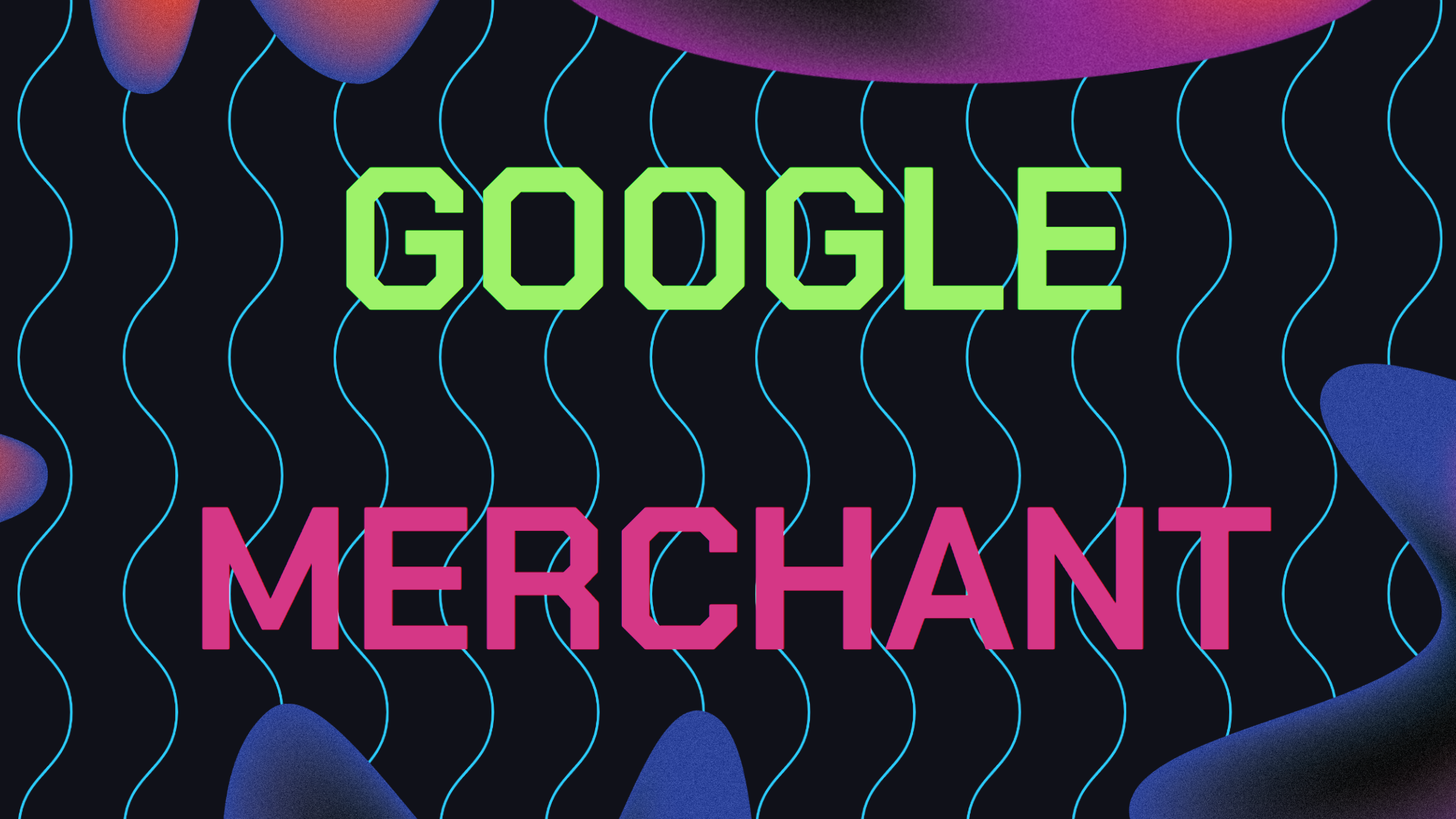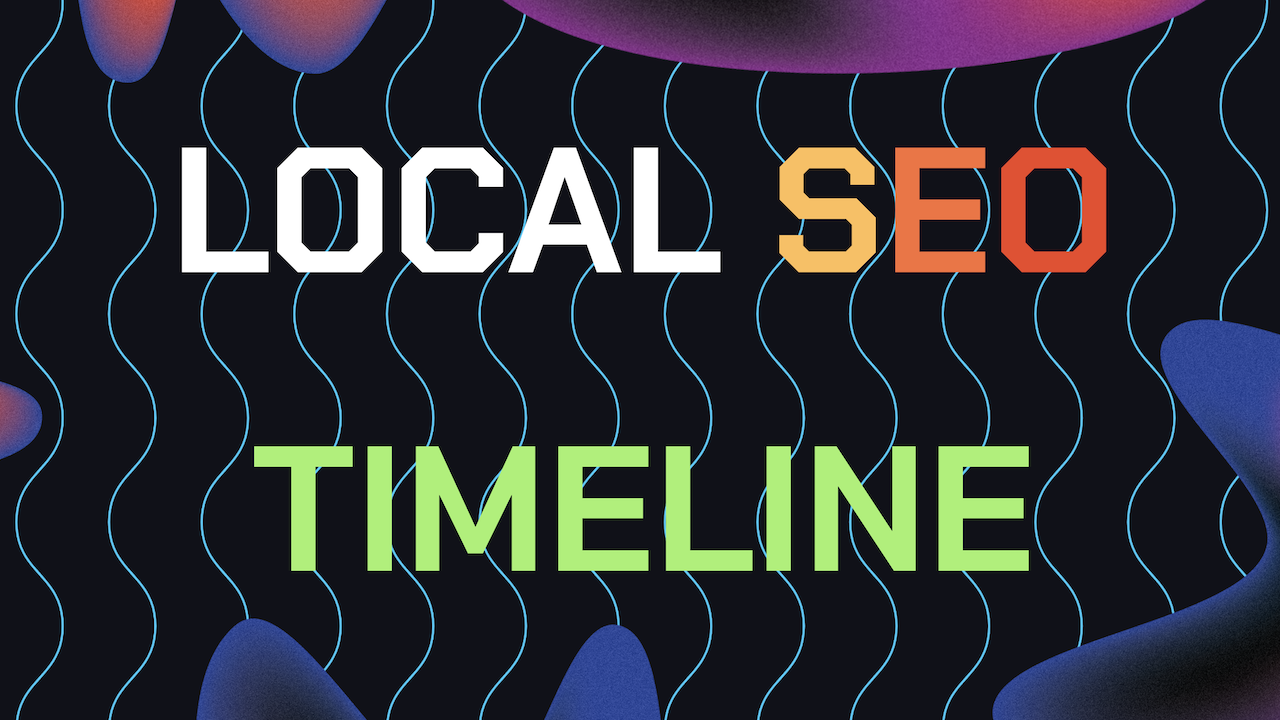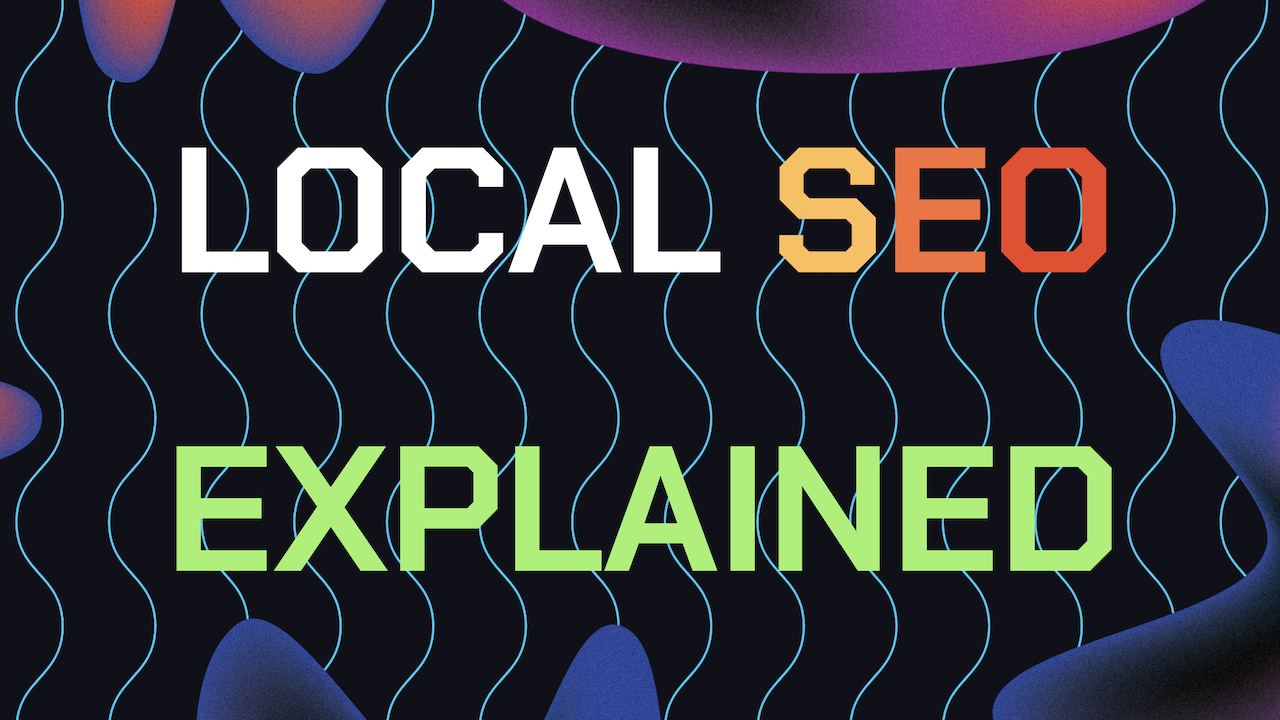Before getting into this guide on Google Merchant Center setup for Google Shopping, Let me tell you off the bat why you should care about setting up a Merchant Center sellers account if you sell online products.
Google has been prioritizing showing products from Google Merchant Center via Google Shopping more and more over other websites. If your business sells products then absolutely essential you have them listed on Google Shopping otherwise it would be a huge missed opportunity.
Google’s Major source of revenue is ads. Over 70% of its revenue comes from it. That’s why is pushing on prioritizing products from Google Shopping to display first over other shopping sites in search.
The way Google makes money by pushing products from Google Shopping is by incentivizing business to pay for Google Ads to boost the clicks they get for their products displayed on Google Shopping. That’s it.
Ok, now let’s get into this easy Google Shopping setup guide that’ll make sense, even if this is your first time using Google Merchant Center.
Table of Contents
- How Google Merchant Center Works
- How To Setup Google Merchant Center
- 1. Create / Sign into Your Google Gmail Account
- 2. Sign Up For A Google Merchant Center Profile
- 3. Verify And Claim Your Website Ownership
- 4. Setup Your Business Shipping Information
- 5. Setup Your Sales And VAT Tax Information
- 6. Adding And Optimizing Your Products
- 7. Align With Google’s Product Policies
- 8. Submit Your Account For Review
- Optimizing Google Merchant For SEO
- FAQ For Google Merchant Center Setup
- Need Help Ranking Your GBP Higher?
What is Google Merchant Center And How Does It Get You More Sales?
Before getting into the Google Merchant Center setup guide, let’s clarify what this feature from Google is and how it works. Think of Google Merchant Center as a hub where you manage how your products appear on Google Shopping.
Whether it’s through Google Search, Shopping ads, or other Google services. Merchant Center makes your products get showcased to the right audience searching for it, thus more traffic to your products and increasing your chance of a sale.
As you can see from the screenshot below for a search query for “Chairs”, we are seeing Google Shopping displaying before any results. This is how hard Google is now pushing Google Shopping so they can make more money from Ads each quarter for their investors.
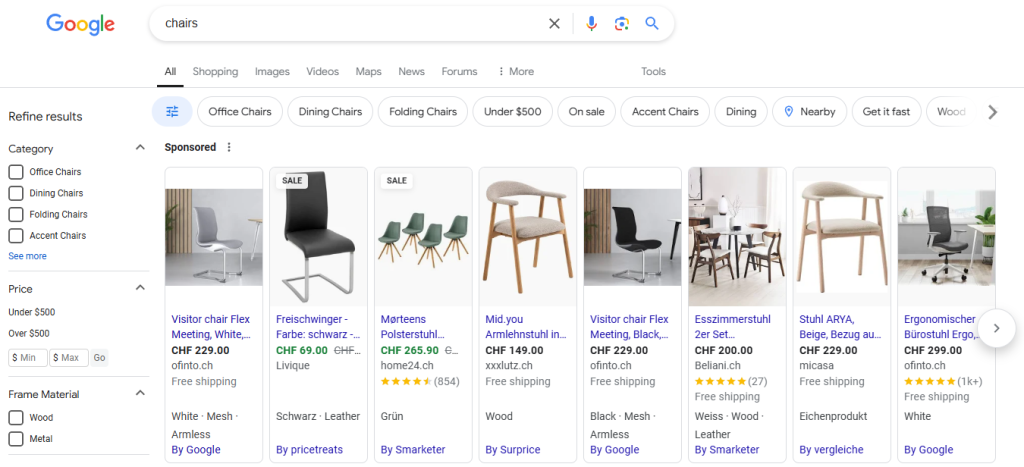
If you think the image above is already ridiculous, that’s just the products that are “Sponsored” on Google Shopping. In the screenshot below, you’ll see what the page looks like when I scroll further below the “Sponsored” section. After the “Sponsored” products, you’ll see “Popular products”.
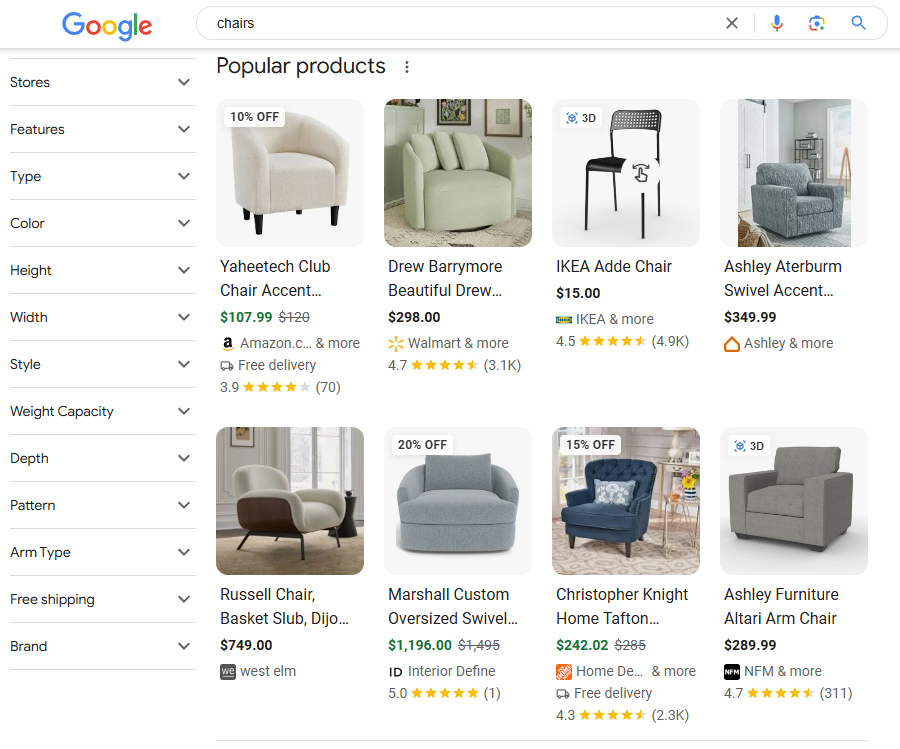
But wait, we’re still not done. If you keep scrolling you still won’t see any web pages but instead the “More products” section. Again, in the image below you can see how far we had to keep scrolling to see an actual result. Now imagine what Google will do next quarter for it’s investors.
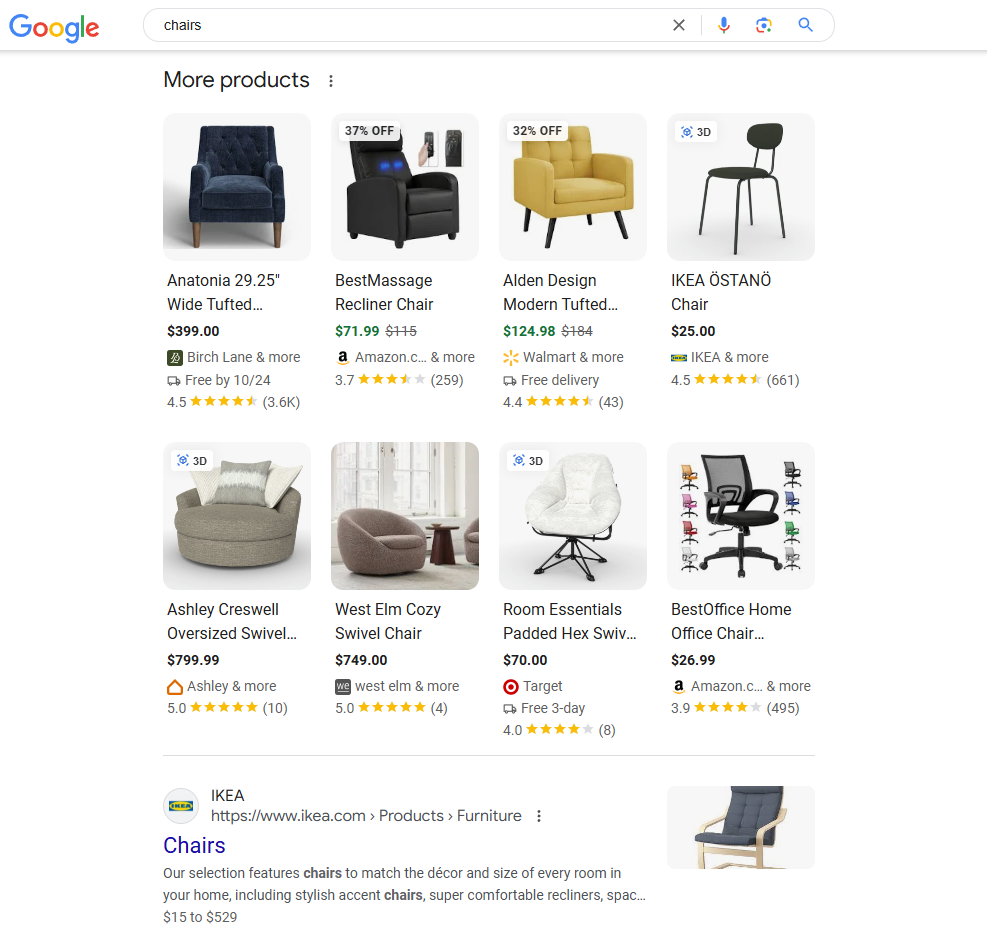
All this leads me to the following conclusion. Just like when Google Maps launched and made it a mandatory profile for every business to have otherwise it will be at a huge disadvantage. Google Shopping is becoming the new Google Business Profile.
That’s why if you sell products online, you are now putting your business at a major disadvantage if you haven’t set up a Google Merchant Center account. Because Google Shopping is now a vital element for any ecommerce business or online retailers.
Steps To Complete Google Merchant Center Setup For Google Shopping
Here’s the core of this Google Shopping setup guide: the steps to get started with your Google Merchant Center setup are as follows;
1. Create A Google Gmail Account or Sign into Your Existing Gmail Account
Before setting up Google Merchant Center, you need a Google account. Most people have one, but if you don’t, sign up for free. This Google Gmail account will link directly to your Merchant Center.
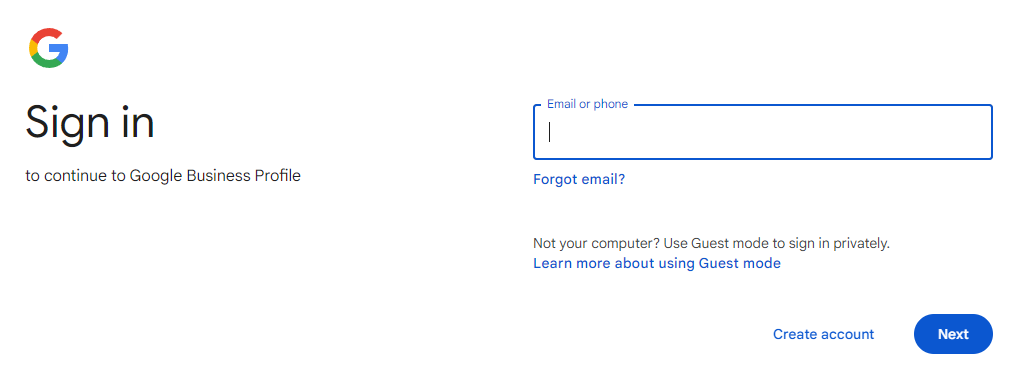
2. Sign Up For Google Merchant Center
Once you’re logged into your Google account, it’s time to head over to Google Merchant Center. Click on the “Start now” button and fill in all the details about your business like name, address, and the type of business (whether it’s online-only or has physical locations).
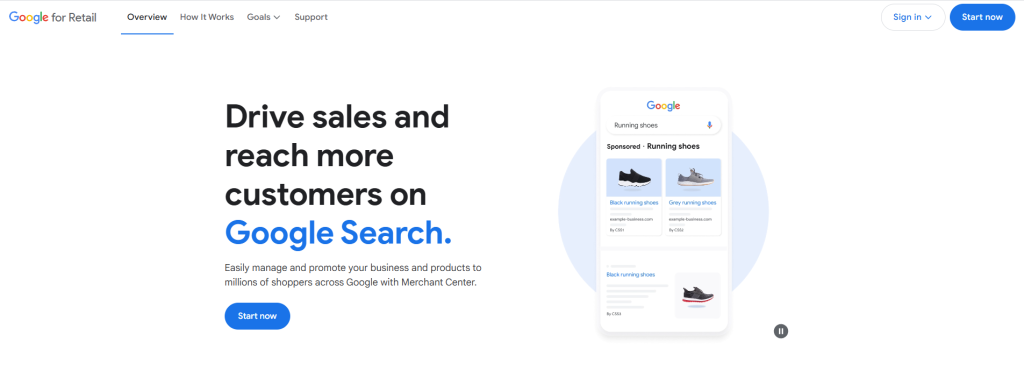
3. Verify Your Website Ownership
Google requires you to verify your website you’re using is actually yours. Google has several options like adding an HTML tag to your site or using Google Analytics (as shown in the image below) just by coping and pasting the HTML tag into your website home page.
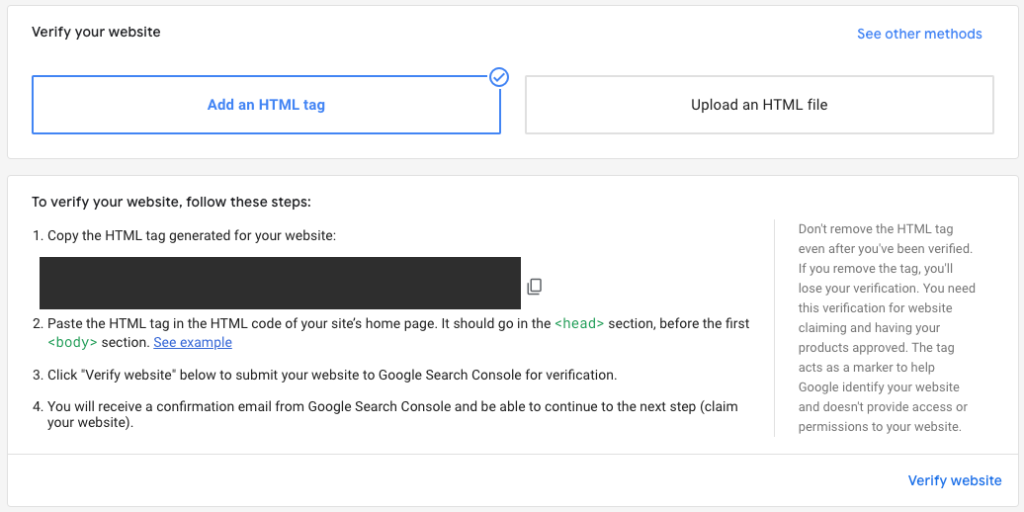
4. Setting Up Your Shipping Information
The next step is adding shipping information for the Google Merchant Center setup process. You’ll need to add shipping rates, countries you deliver to and currencies you accept. Also include Delivery expected times and the shipping costs for your products.
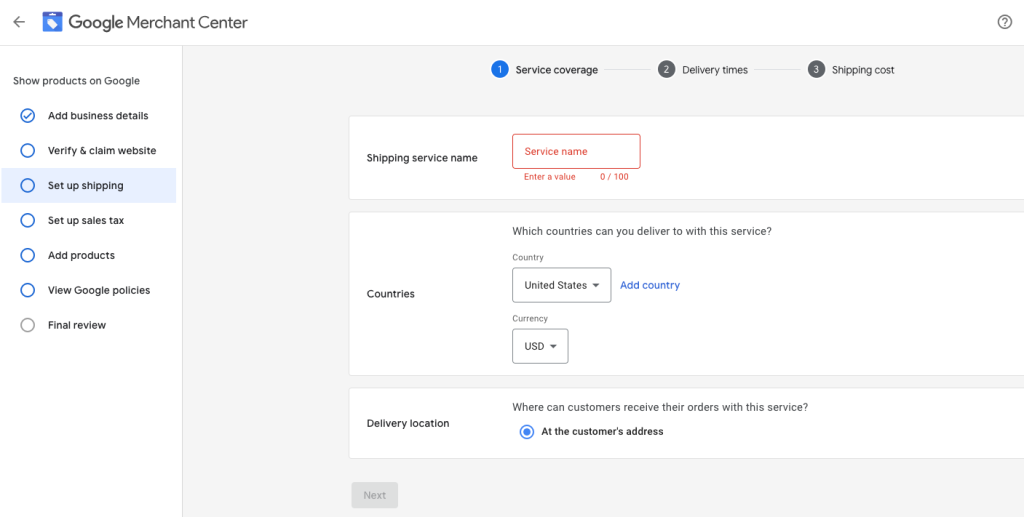
5. Setting Up Your Tax Information
After shipping, the next step in the Google Merchant Center setup process is adding your sales tax information. For the US, you’ll need to determine which states you need to charge a sales tax. And for other countries, you’ll also need to submit product tax rates and VAT.
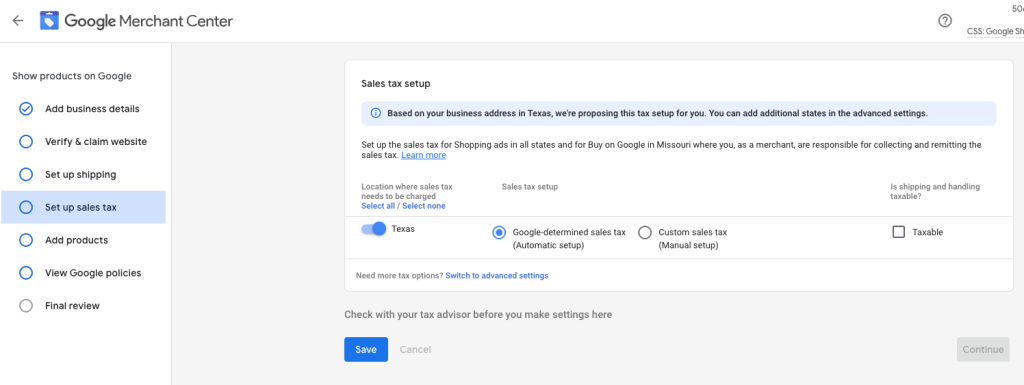
6. Add And Optimize Your Product Listings For Google Shopping Search
You can upload your products to Google Merchant Center one by one or in bulk. Use high resolution images, accurate product titles and detailed descriptions that focus on selling your product and how it works. Also use your target keywords in your description.
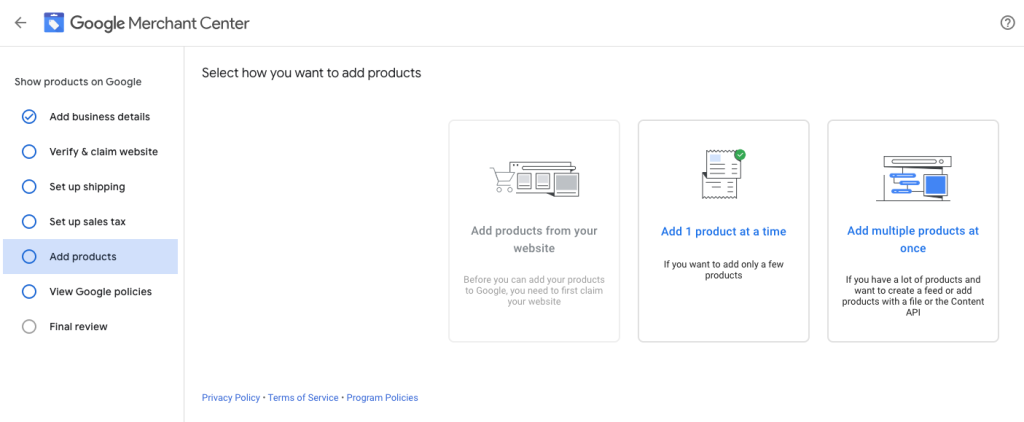
7. Align With Google’s Product Policies
To avoid issues later, review Google’s product policies. There’s a list of what you can and cannot show in product listings. Make sure your items follow these rules so you don’t have your Google Merchant Account suspended or revoked later down the line.
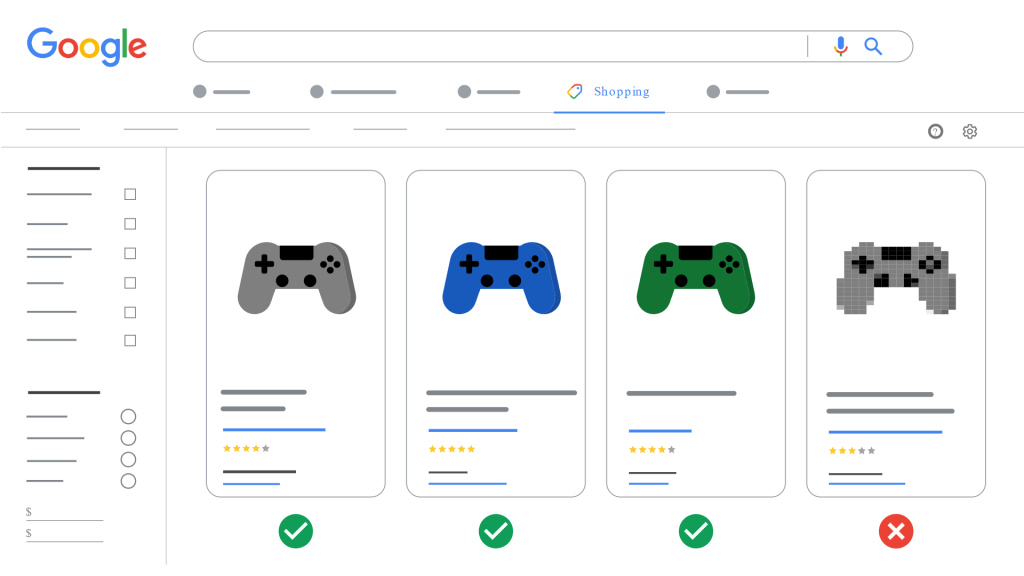
8. Submit Your Account For Review
Once you’ve completed your Google Merchant Center setup, submit it for review. If all looks good and you’ve followed Google’s policies, you’ll be up and running in around 7 days after your submission making your products will be visible on Google Shopping.

Optimizing Google Merchant Center For SEO And More Product Sales
The goal of using SEO during your Google Merchant Center setup is to get your products more clicks and sales. Mainly by outranking your competitors products on Google Shopping.
One big mistake many businesses make is forgetting to keep the product information accurate and up to date. If your stock changes or you run out of certain items, your Google Shopping needs to reflect that immediately.
That’s why you need to avoid low quality product images, vague descriptions, and missing product details which can lower your product’s ranking in Google Shopping results. The better your listing, the higher it will appear. More eyes on your product and ultimately, more sales.
Also, use strategic keywords that people are already using when they look for your products. For example, if someone types in “best running shoes for beginners,” and your product title matches or includes those words, you’re more likely to show up.
But keyword stuffing isn’t the goal here since this can also harm your rankings. Instead, use keywords where they fit, in your product titles and descriptions but in a natural way, read the guidelines about your Google Shopping Product Descriptions to find the right balance.
Sales Boosting Tip: Use promotions in Google’s Merchant Center to offer discounts and drive more sales to your products. Also do not forget to add your product catalog to Google Business Profile.
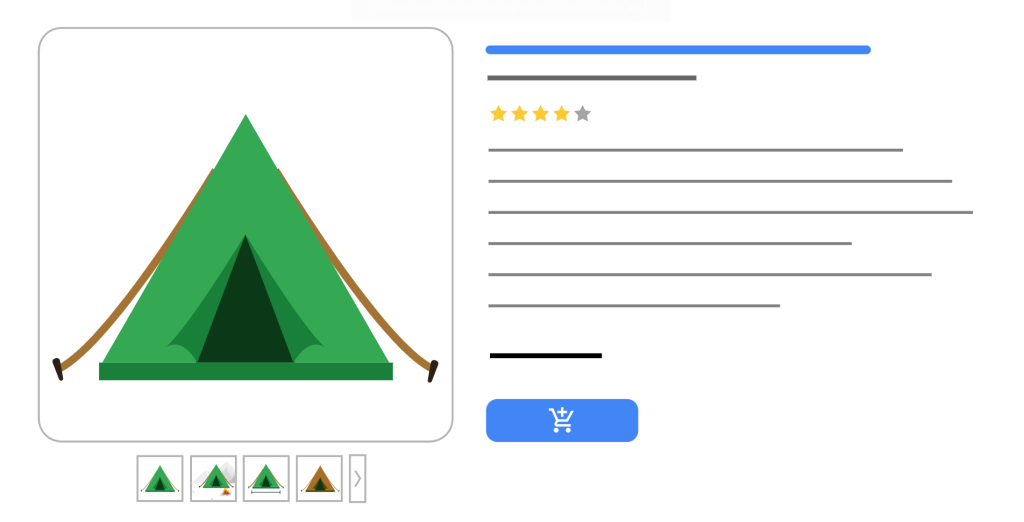
Frequently Asked Questions (FAQ) For Setting Up Google Merchant Center
Q1: Can I use Google Merchant Center without a website?
A: No, Google Merchant Center is only useful if you have an existing ecommerce website. Also, if your website doesn’t function properly, it will get suspended and you’ll have to go through the hassle of trying to get it reactivated to display your products on Google Shopping again.
Q2: Is Google Merchant Center free to setup?
A: Merchant Center is a free tool to setup and it helps shoppers on Google discover, explore and buy your products online. With a Merchant Center account, you can add your online products to make them appear across Google Search and YouTube.
Q3: Are there any fees for using Google Merchant Center?
A: Setting up and using Google Merchant Center is free. However, running ads for your products through Google Ads comes with costs based on the budget set for your ad campaign. Doing this allows your products to be showed at the top as “Sponsored”.
Q4: What is the difference between Google Business and Google Merchant Center?
A: Google Merchant Center is for managing how your online products appear on Google search and YouTube. Google Business Profile (GBP) is the representation of your physical store on Google Maps.
Q5: Is Google Merchant Center actually worth it?
A: Yes, Google Merchant Center delivers will show your product to a lot more people than only having it displayed on your website and social media. Plus, Google is making results from Google Shopping appear frequently in searches over normal results.
Q6: Why did my Google Merchant account get suspended?
A: There are many possible causes, it could be something as simple as not having a return policy on your website or incorrect product info. Learn more about how to fix a suspended GMC account here.
Need Help Ranking Your GBP Higher?
If you are still in need of any assistance or help with ranking your GBP higher or looking to grow your organic search results. Then I highly recommend you book a free consultation with the writer of this article, Ramzy, CEO & Founder of Vortex Ranker by clicking here.