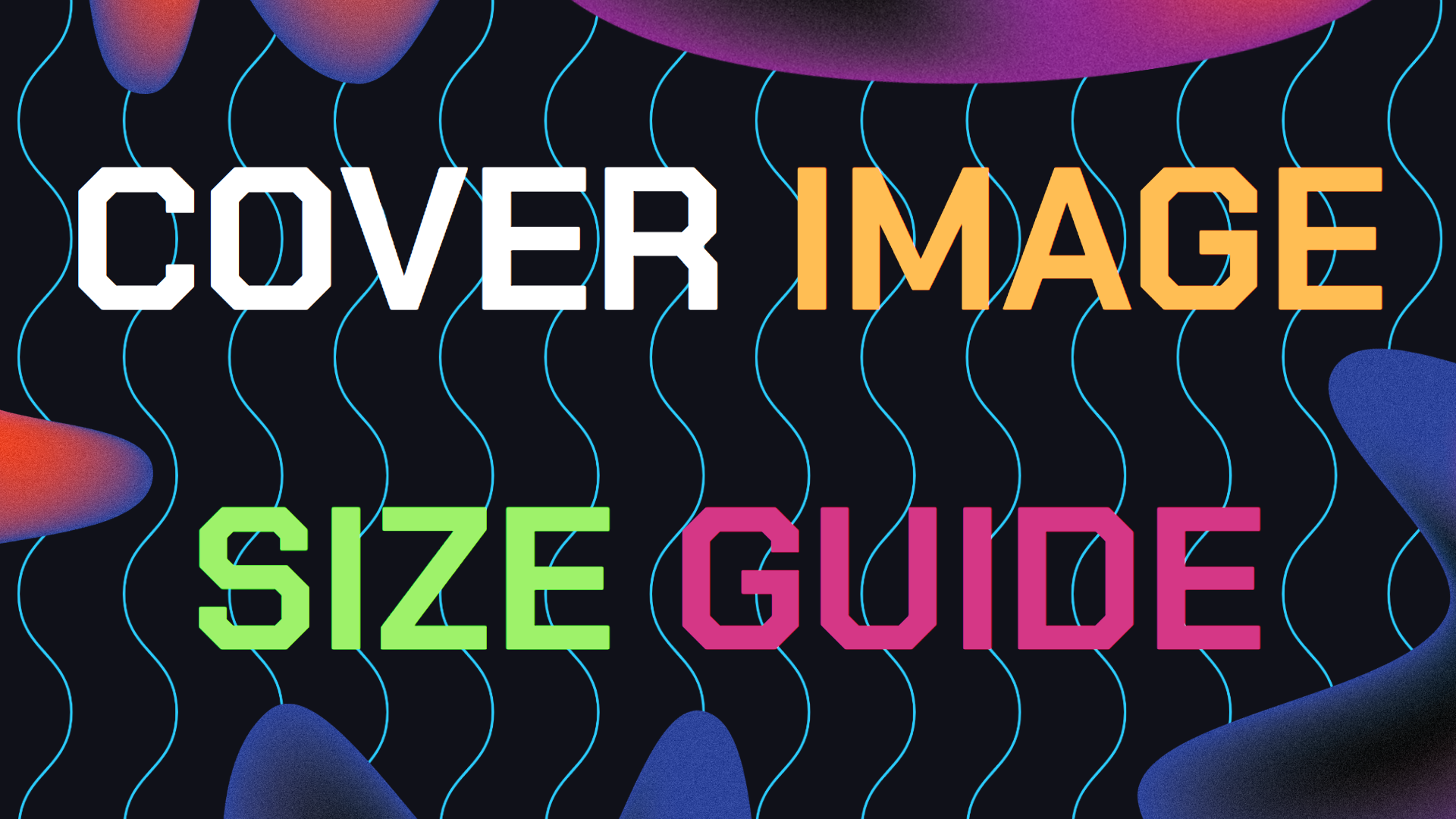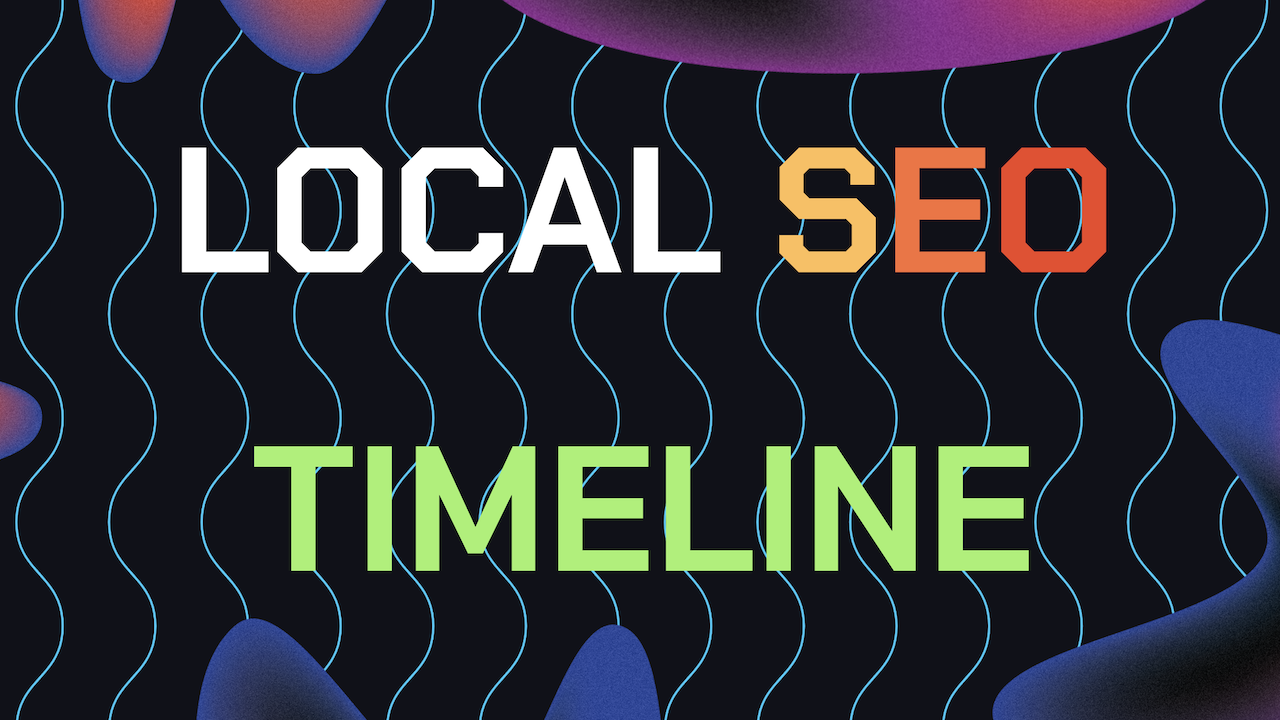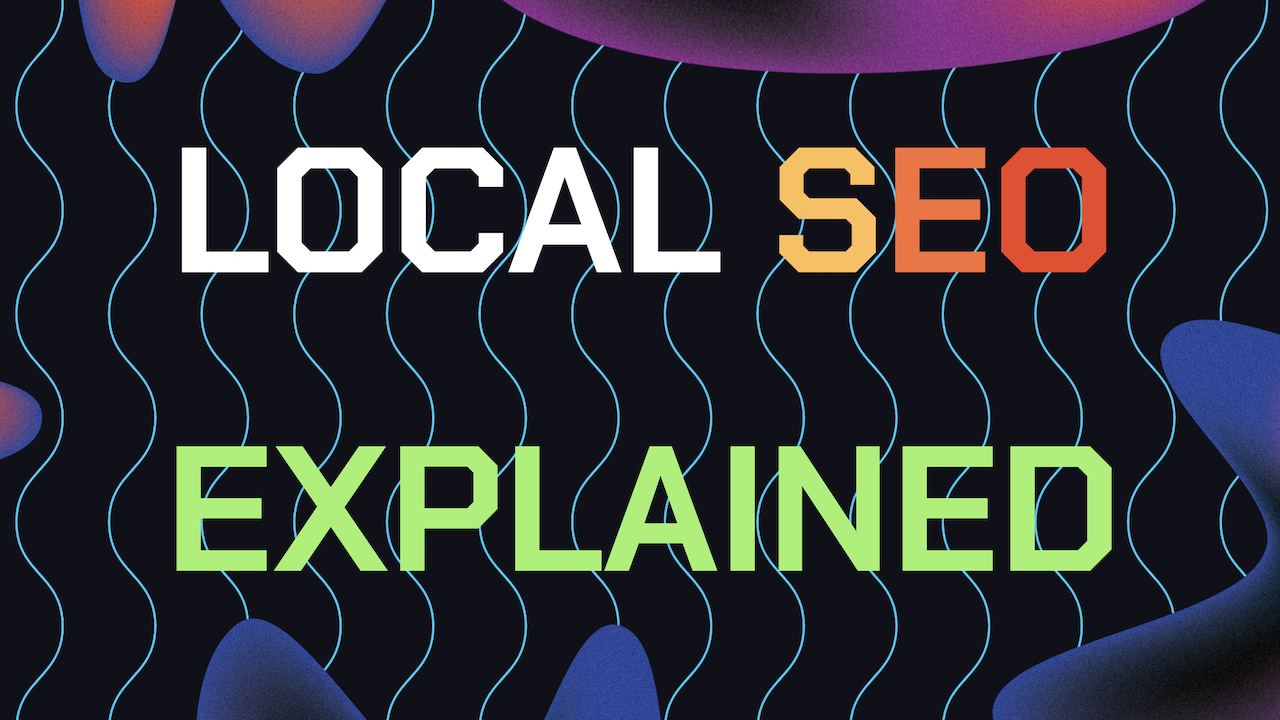When you’re optimizing your GMB profile, One of the first priorities should be optimizing your Google My Business cover photo size. it’s easy to focus solely on your Google Maps logo sine it’s also a very important part of your profile.
However, your Google Business cover photo is the most important image when leads are viewing your profile since it’s usually the the image they see and that represents your business.
This guide will take you through the best practices for selecting, sizing, and optimizing your GMB cover photo, ensuring it looks fantastic and boosts your local SEO efforts.
Table of Contents
- Why Having the Right Cover Photo is Important
- Understanding Google Business Cover Photo Size Requirements
- Guide to Uploading And Optimizing Your GMB Cover Photo
- Advanced Tips for Optimizing Your GMB Cover Photo Size
- Monitor and Update Your GMB Photo Size And Scaling
- Consider Professional Photographers And Editors
- Still Need Help With Your GMB Cover Photo Size?
Why Having the Right Cover Photo is Important
Think of your Google My Business cover photo as the banner of your online storefront. It’s the first large image people see when they land on your GMB profile, making it a vital part of your branding. A high-quality cover photo can:
Grab Attention: An eye-catching image can draw people in and make them want to learn more about your business.
Reinforce Your Brand: It helps convey the essence of your business, whether it’s the cozy atmosphere of a café, the professionalism of a law office, or the creativity of an art studio.
Boost Local SEO: Regularly updating and optimizing your cover photo can show Google that your business is active, which might help improve your local search rankings.
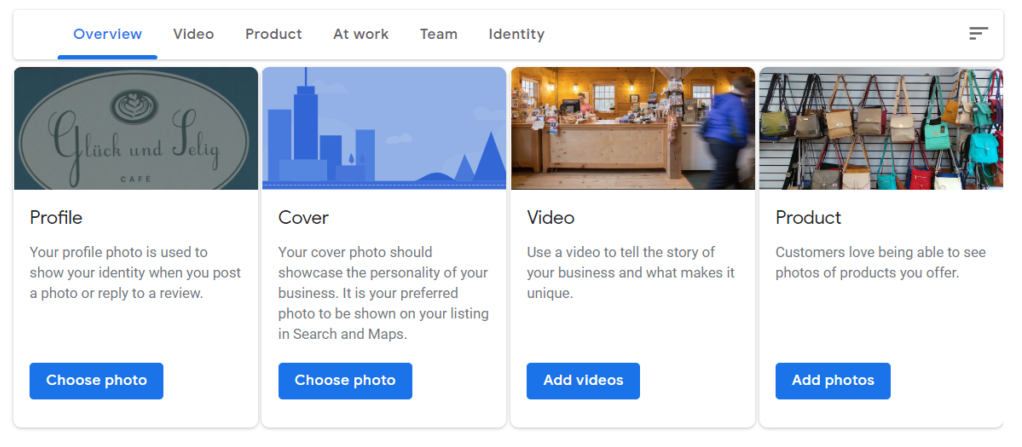
Understanding Google My Business Cover Photo Size Requirements
Before you upload your cover photo, it’s important to know the technical specs that Google has set for these images.
Just like when we learned how to adding a 360 Google virtual tour that is well optimized, its important to do the same for your Google My Business cover photo. Lets find out what are the ideal dimensions:
Ideal Cover Photo Dimensions
- Recommended Size: 1024 x 576 pixels
- Minimum Size: 480 x 270 pixels
- Aspect Ratio: 16:9
These dimensions ensure that your cover photo displays correctly across all devices, from desktops to mobile phones. The 16:9 aspect ratio is especially important because it prevents the image from being cropped or distorted on different screens.
Always refer to Google’s Sizing Guidelines for Google Business images for the most up to date recommended image dimensions and file sizes.
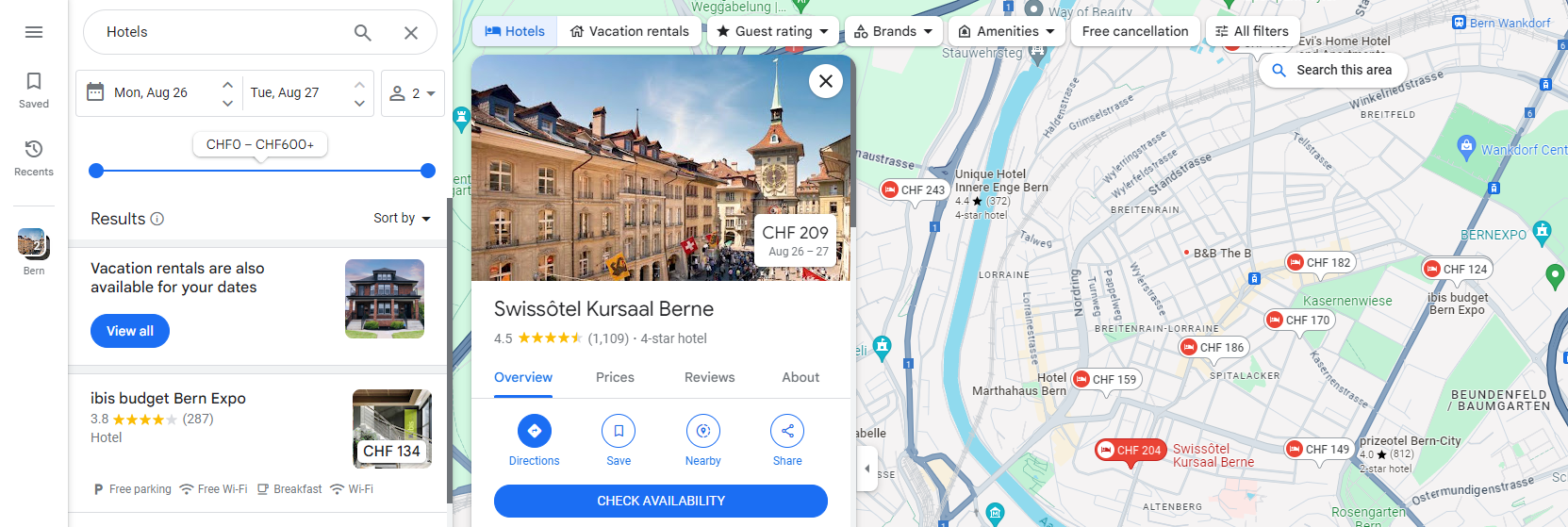
File Format and Size
- Accepted Formats: JPG or PNG
- Maximum File Size: 10MB
A quick tip: Make sure your cover photo meets these requirements to avoid any issues when you upload it!
Step-by-Step Guide to Uploading And Optimizing Your GMB Cover Photo
Step 1: Choose the Right Image
Picking the right image for your cover photo is the most crucial step. This applies not to your cover photo but you should always try and use the best image size for your Google My Business updates as well.
You want an image that not only looks great but also represents your business well. Consider the following:
Relevance: The image should clearly relate to your business. For example, if you run a restaurant, you might use a photo of your most popular dish. If you own a boutique, a beautiful shot of your storefront or interior could be perfect.
Quality: Make sure the image is high-quality, clear, well-lit, and professionally taken. Avoid blurry or pixelated photos with low resolution.
Branding: The photo should reflect your brand’s personality. A yoga studio, for example, might choose a calm image of a class in session, while a tech startup could use a sleek, modern office shot.
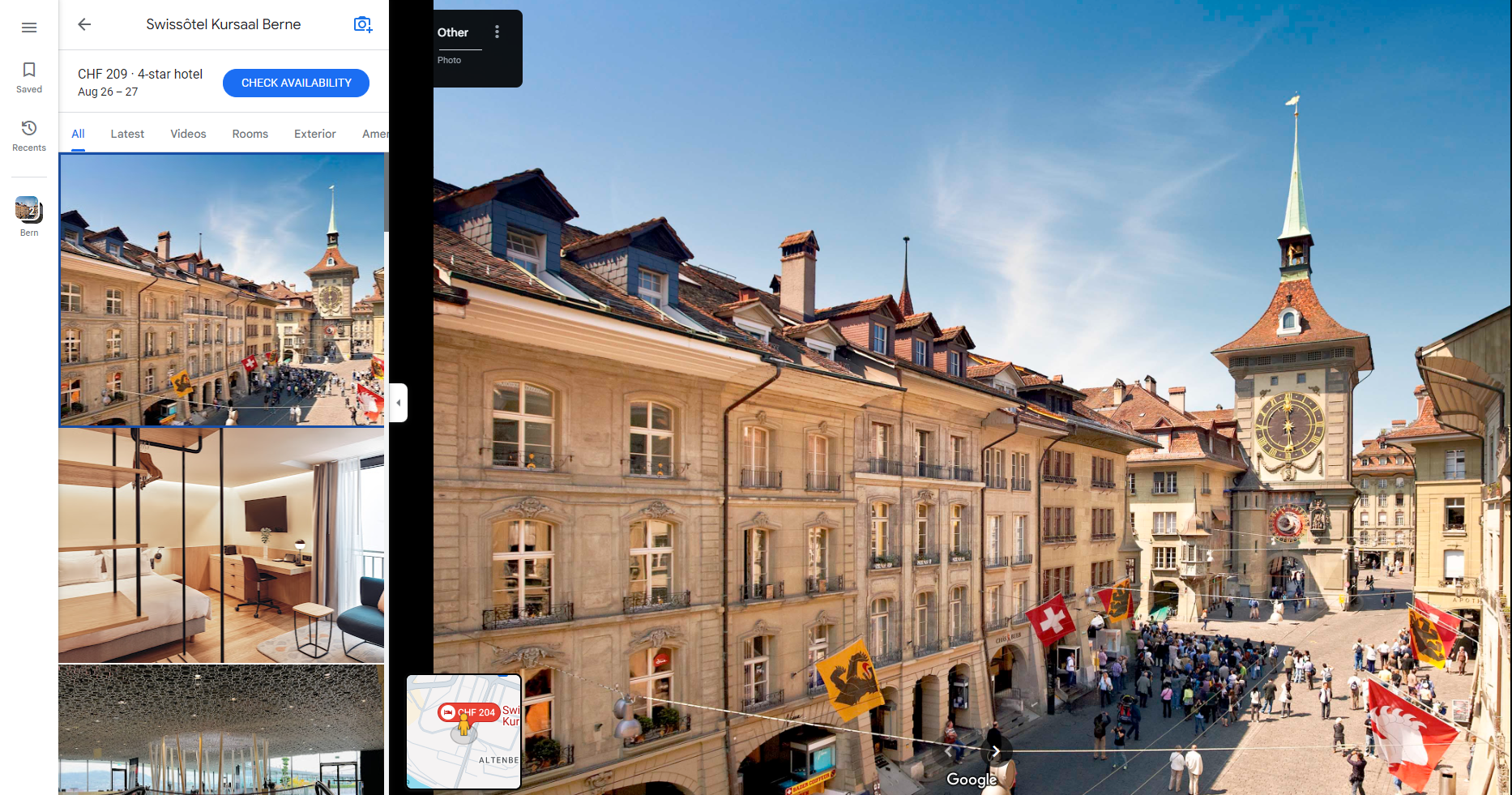
Step 2: Resize the Image to Fit Google’s Specifications
After selecting your image, you’ll need to resize it to meet Google’s recommended dimensions.
Resize the Image: Use tools like Adobe Photoshop, Canva, or free online tools like Pixlr to adjust the image size to 1024 x 576 pixels. Try to make sure that the aspect ratio stays at 16:9.
Check for Quality: Once resized, zoom in on the image to ensure it’s still clear and sharp. If it looks pixelated or loses quality, try using a higher resolution original or select a different image.
Pro Tip: Keep the most important elements of your image centered. Depending on the device, the edges might get cropped slightly.
Step 3: Save the Image in the Right File Format
Once you’ve resized your image, make sure to save it in a format that meets Google’s standards.
File Name: Use a descriptive file name that includes keywords relevant to your business, like “YourBusinessName-CoverPhoto.png.” This can help improve your image’s searchability.
Format: Save the image as a JPG or PNG. PNG is usually better for images with a lot of detail or if transparency is needed.
File Size: Ensure the file size is under 10MB. If it’s too large, use image compression tools like TinyPNG or ImageOptim to reduce the size without losing quality.

Step 4: Upload Your Cover Photo to Google My Business
Now that your image is ready, it’s time to upload it to your GMB profile.
1. Log in to Google My Business: Go to your GMB profile and sign in with your account.
2. Access Your Profile: From the dashboard, choose your business to open your profile.
3. Navigate to Photos: Go to the “Photos” section in your profile.
4. Upload the Cover Photo: Click on the “Cover” tab. Then select “Add Photo” and upload your prepared cover photo. And lastly, adjust the positioning if needed to make sure it displays correctly.
5. Save Changes: Click “Apply” to save the photo. Google might take a few minutes to update your profile, so check back to ensure everything looks good.
Step 5: Review and Optimize How Your Cover Photo Looks
After uploading, it’s important to check how your cover photo appears on different devices and tweak it if necessary.
Check Across Devices: View your GMB profile on a desktop, tablet, and mobile device to make sure the cover photo looks good everywhere.
Adjust Positioning: If the photo doesn’t look right, try re-uploading it with some adjustments or choose a different image.
Consistency with Branding: Make sure the cover photo aligns with other visual elements of your GMB profile, like your logo and other photos, to create a cohesive brand image.
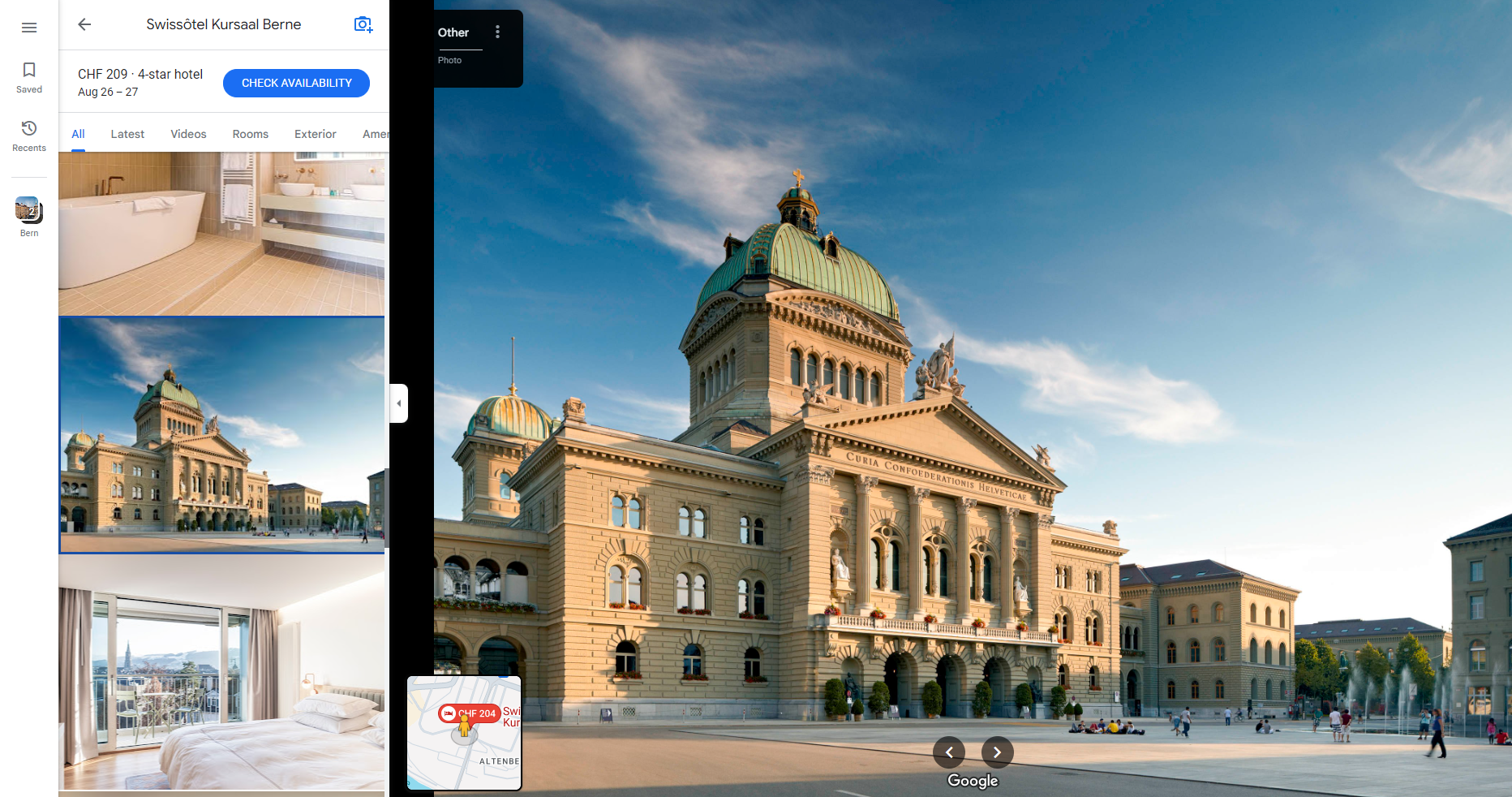
Advanced Tips for Optimizing Your Google My Business Cover Photo Size
Use Local Keywords in The Image File Name
While it might seem like a minor factor but actually naming your cover photo file with local keywords can subtly boost your local SEO.
For example, if you own a bakery in Austin, TX, you might name your file “Austin-TX-Bakery-CoverPhoto.png.” This helps reinforce your business’s location and relevance in local searches.
Update Your Cover Photo for Seasons or Events
Changing your cover photo to reflect seasons, holidays, or special events can keep your GMB profile fresh and engaging. A retail store might use a winter-themed cover photo during the holidays or a photo highlighting a local festival you’re participating in.
Pro Tip: Set reminders to update your cover photo seasonally or when you have major business events.
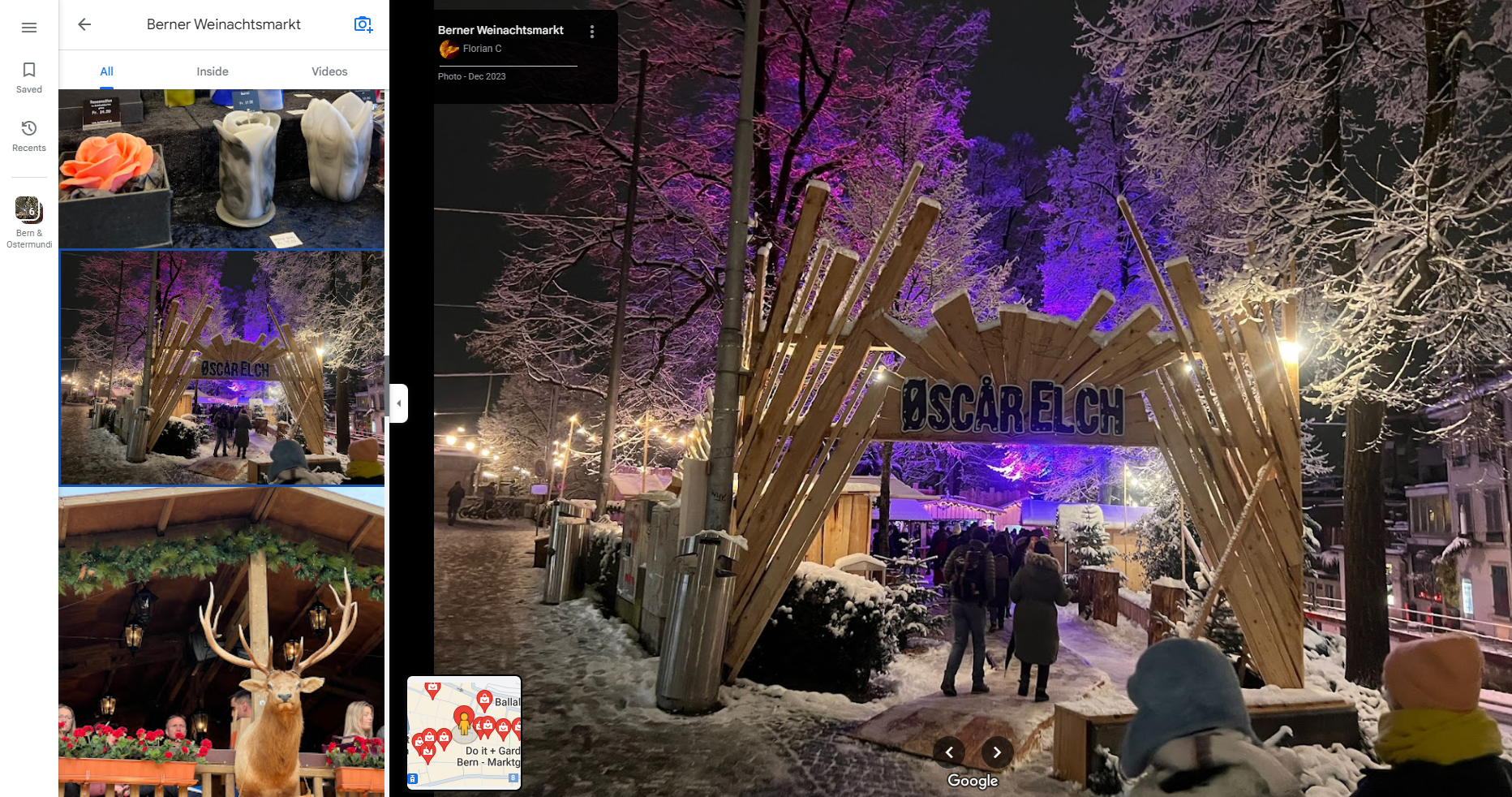
Regularly Monitor and Update Your Google My Business Cover Photo Size And Scaling
Just like your Google Business logo, your cover photo isn’t something you should set and forget. Regularly reviewing and updating it ensures your GMB profile stays current and reflects what your business has to offer.
Pro Tip: Set a quarterly reminder to review your GMB profile and update your cover photo as needed to reflect any changes in your business or branding.
Invest in Professional Photographers And Editors For Optimizing Your Google My Business Cover Photo Size
For the best results, consider hiring a professional photographer to capture high-quality images of your business. This can be a great investment, providing you with top-notch photos to use not only on GMB but also across your website and social media channels.
After using a professional photographer, consider hiring an expert at image scaling and photo editing. This way you can guarantee your GBP cover photo size is perfectly optimized for all devices.
Also, check out our other guide on how to remove photos from your GBP incase you want to delete your old photos that aren’t optimized.
Still Need Help With Your GMB Cover Photo?
If you are still in need of any assistance or help with your GMB Profile Images or anything else. Book a free consultation with the writer of this article, Ramzy, CEO & Founder of Vortex Ranker by clicking here.