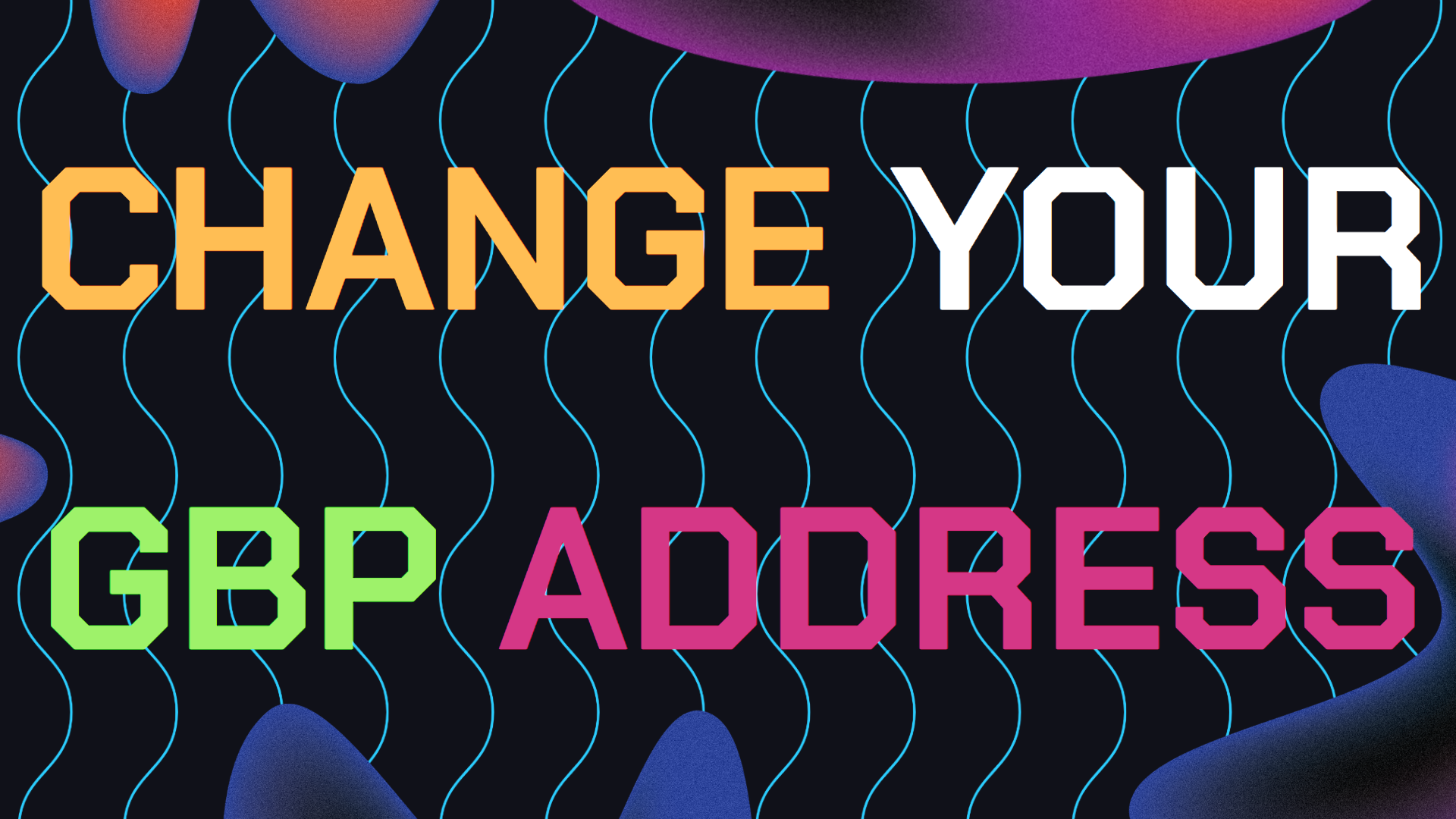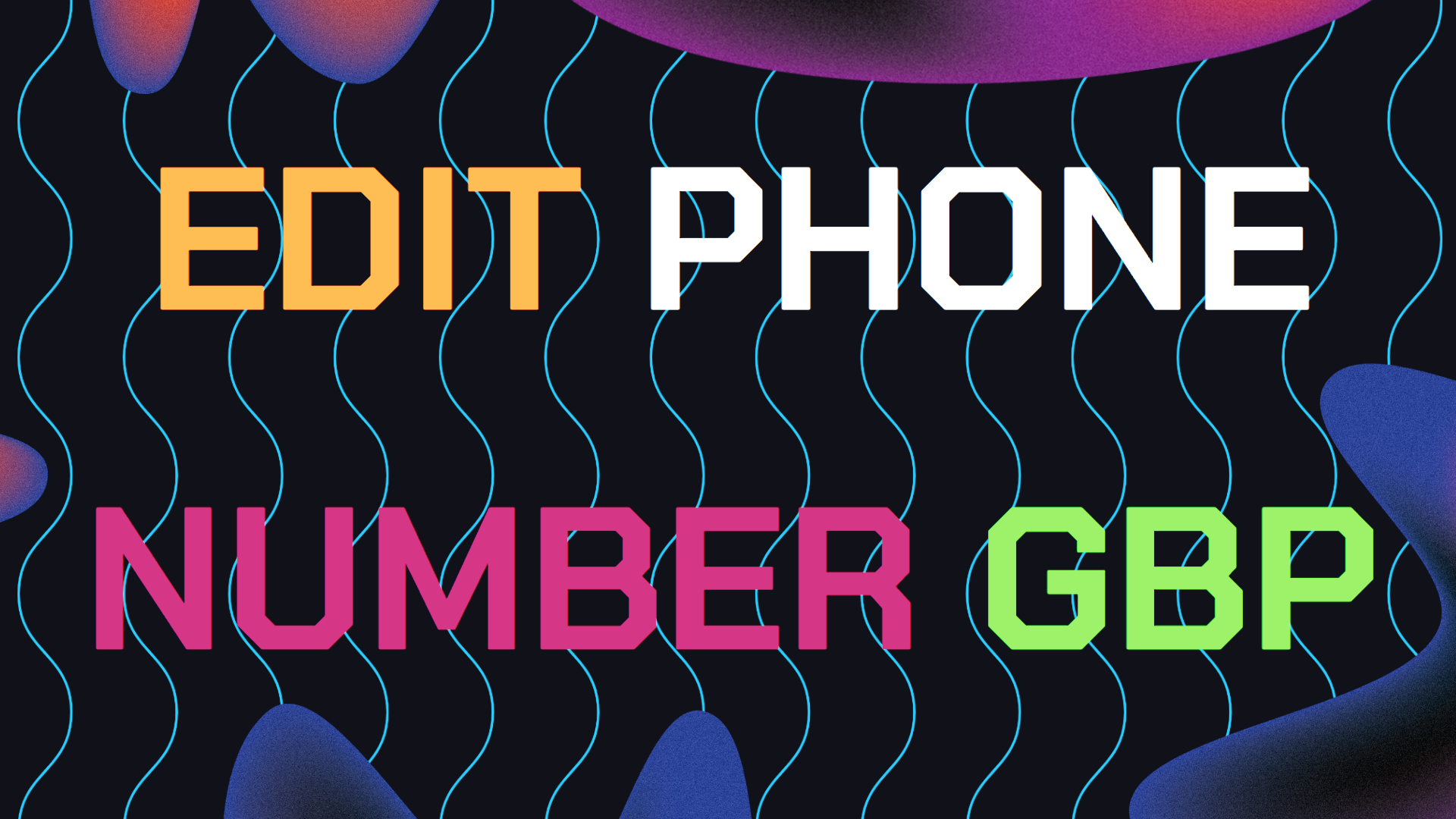Why would you need to know How to Add a 360 Virtual Tour to your Google My Business page? A virtual tour lets potential customers explore your business location from the comfort of their own homes.
Whether you run a cozy café, a stylish retail store, or a bustling corporate office, a virtual tour can help you stand out from the crowd.
This article will guide you through the process of adding a virtual tour to your Google My Business page. By the end, you’ll know exactly how to create and upload your virtual tour, and even how to optimize it for better visibility and engagement.
Table of Contents
- Why Adding a Virtual Tour is Important
- Common 360 Virtual Tour Problems and Fixes
- Benefits of creating a Google 360 Virtual Tour
- Final Thoughts About Making a 360 Virtual Tour
- Still Need Help Managing Your GMB Profile?
Why Adding a Virtual Tour is Important
Adding a virtual tour to your GMB page has a host of benefits. It can boost customer engagement, improve your search rankings, and provide a better overall user experience.
Studies show that listings with photos and a virtual tour are twice as likely to generate interest. Plus, Google tends to favor listings with more media, which can give your local search rankings a nice bump.

Step 1: Prepare Your Business for a Virtual Tour
Before you dive into the technical steps, it’s important to prepare your business space for the virtual tour. This means making sure your location looks its best on camera. This better prepares your for a 360 Google Virtual Tour For Business to be made.
Clean and Declutter: Make sure your business is clean and free of clutter. A tidy space looks more inviting and gives potential customers a clear view of what you have to offer.
Highlight Key Areas: Identify the most important areas of your business that you want to showcase. These could be your entrance, product displays, seating areas, or any unique architectural features.
Lighting: Good lighting is crucial for capturing high-quality images. Natural light works best, but you can also use artificial lighting to highlight specific areas.
Plan the Tour Path: Think about the customer journey and plan a logical path for the virtual tour. This should lead viewers through your business as if they were visiting in person.
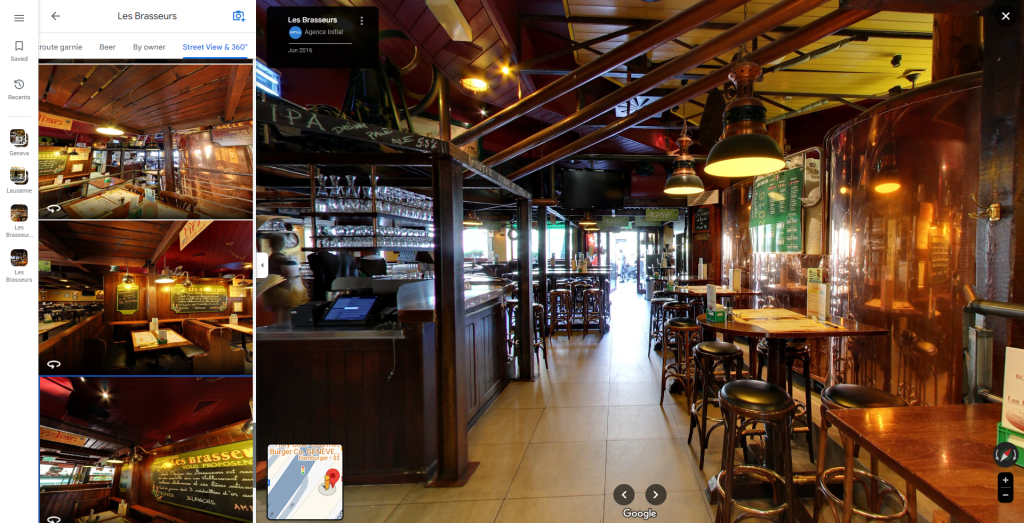
Step 2: Hire a Trusted Local Photographer
Google has a list of Trusted Photographers who are certified to create virtual tours for GMB pages. Hiring a professional ensures your virtual tour is high-quality and meets Google’s standards.
Find a Trusted Photographer: Head over to Google Street View’s Trusted Pro List and search for a certified photographer in your area. These pros are trained to create 360-degree photos and virtual tours that work perfectly with GMB.
Review Their Portfolio: Before hiring, check out the photographer’s portfolio to make sure their style matches your vision. Look for consistent quality and attention to detail.
Schedule a Shoot: Coordinate with the photographer to set up a time for the shoot. Make sure your business is ready as we discussed in Step 1.
Discuss the Scope: Clearly communicate which areas you want to be included in the tour and any specific angles or features you want to highlight.
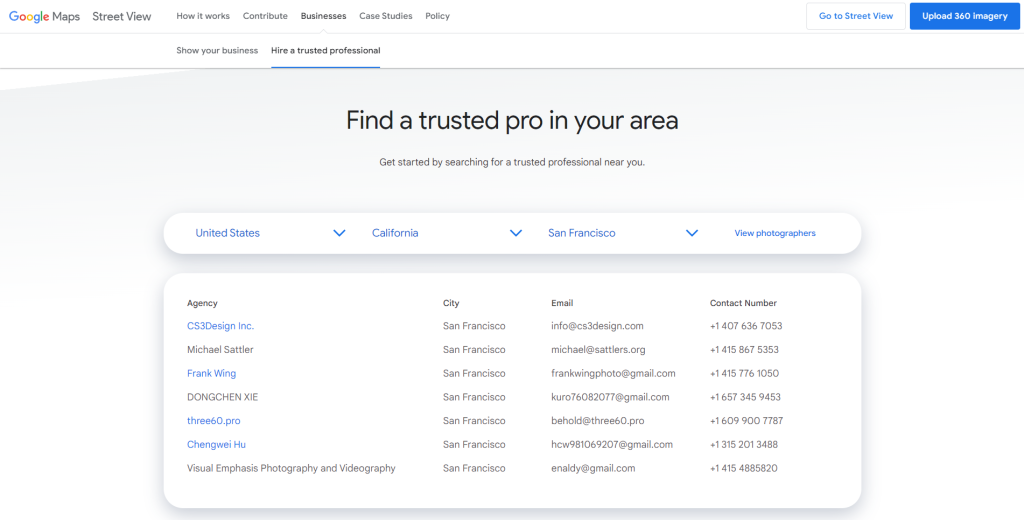
Step 3: Creating The 360 Virtual Tour
Once the photoshoot is complete, the photographer will create a 360-degree virtual tour by stitching together the images to provide a seamless experience.
Just like doing your Google My Business logo, its best to work with a professional graphic designer and image editor.
Image Stitching: The photographer will use special software to stitch the images together into a panoramic view. This step is key to ensuring the tour is smooth and immersive.
Editing: After stitching, the images may need some editing to enhance their quality. This can include color correction, removing any unwanted objects, and adjusting brightness and contrast.
Review the Tour: Once the virtual tour is ready, give it a thorough review. Make sure it accurately represents your business and that there are no errors or missing elements.

Step 4: Uploading the 360 Virtual Tour to Google My Business Page
Now that your virtual tour is ready, it’s time to upload it to your GMB page so potential customers can start exploring. Make sure you double check that your image specifications for uploading the 360 tour is matching with Google’s Guidelines.
Try to remember to do this before adding any Google Business images to make sure image size and scaling are always accurate.
1. Log in to Your GMB Account: Go to the Google My Business website and log in with your credentials.
2. Select Your Business: Choose the business location where you want to add the virtual tour.
3. Add Photos and Virtual Tour: First, click on the “Photos” tab in the left-hand menu. After, select “360 Photos” and click the “Add Photos” button. Finally, upload the images provided by your photographer.
4. Publish Your Tour: After uploading, you’ll need to arrange the photos in the correct order to create the tour path. Once done, click “Publish” to make your virtual tour live.
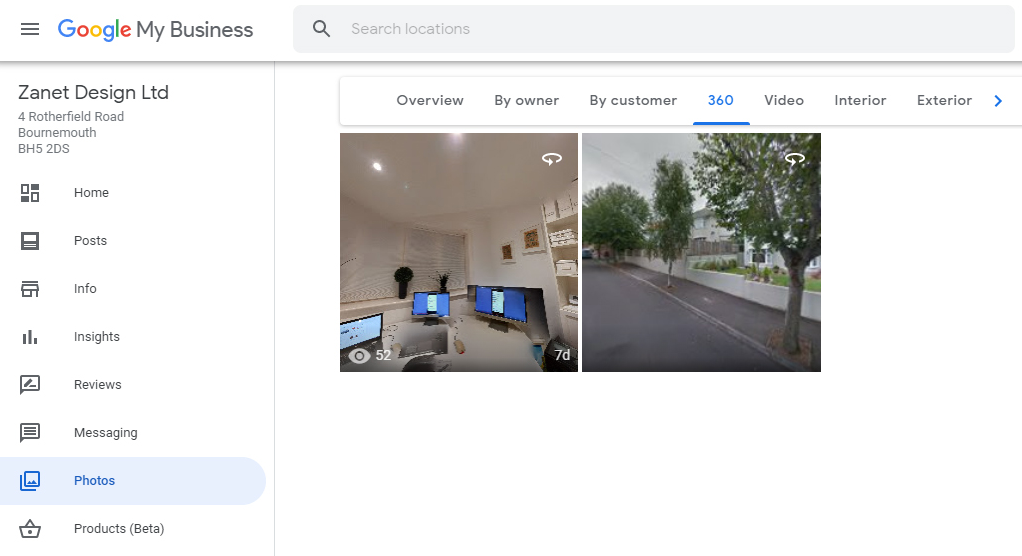
Step 5: Optimizing Your Virtual Tour for SEO
Just adding a virtual tour isn’t enough, you also need to optimize it to help boost your local SEO rankings. Just like when I showed you how to optimize our Google Business cover photo, Lets do the same for our 360 google virtual tour for business and here’s how:
Use Relevant Keywords: Incorporate your target key phrase, “how to add virtual tour to Google My Business,” in your GMB description. This can improve your visibility in local search results.
Geo-Tagging: Make sure your images are geo-tagged with your business’s exact location. This helps Google associate the virtual tour with your specific business.
Encourage Customer Interaction: Ask your customers to check out the virtual tour and leave reviews. Google’s algorithm favors businesses with higher engagement rates, so this can help your ranking.
Monitor Insights: Use the insights feature on GMB to track how often customers are viewing your virtual tour. This data can help you understand the tour’s impact on your business.
Common 360 Google Virtual Tour Problems and How to Fix Them
Adding a virtual tour to your GMB page can come with a few challenges. Here’s how to handle them:
Issue with Image Quality: If the images appear blurry or distorted, it could be due to improper stitching. Make sure your photographer uses high-resolution images and professional software for stitching.
Slow Loading Time: A slow-loading virtual tour can frustrate users and hurt your SEO. Optimize the image sizes and ensure your website hosting can handle the load.
Difficulty in Navigation: If users find it hard to navigate the virtual tour, it could be due to poor path planning. Make sure the tour follows a logical flow, simulating a real-life visit.
Benefits of Creating a 360 Virtual Tour for Your Google My Business Page
Adding a virtual tour to your GMB page offers several benefits:
Enhanced Customer Experience: A virtual tour lets customers explore your business from the comfort of their homes, giving them a better sense of what to expect.
Improved Local SEO: Google rewards businesses that provide comprehensive information, including virtual tours. This can lead to higher rankings in local search results.
Increased Engagement: Listings with virtual tours receive more clicks, views, and customer interactions, which can ultimately lead to more foot traffic and sales.
Competitive Advantage: Not all businesses have a virtual tour, so adding one can give you an edge over competitors in your area.
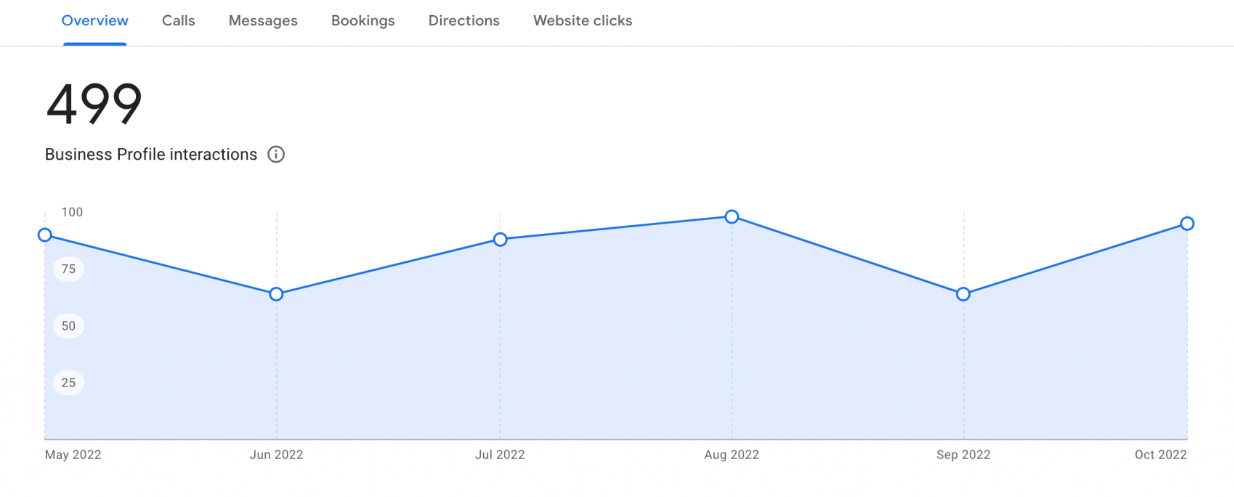
Final Takeaways About Making a Google 360 Virtual Tour for GMB
Adding a virtual tour to your Google My Business page is a powerful way to enhance your online presence, improve customer engagement, and boost your local SEO. By following the steps outlined in this guide, you can create a quality virtual tour that showcases your business in the best possible light.
Whether you’re a local café or a large retail store, investing in a virtual tour is a smart move that can yield significant returns. Start today, and watch as your online visibility and customer interactions soar.
Still Need Help Managing Your GMB Profile?
If you are still in need of any assistance or help with your GMB Profile management or looking to grow your organic search results. Then I highly recommend you book a free consultation with the writer of this article, Ramzy, CEO & Founder of Vortex Ranker by clicking here.