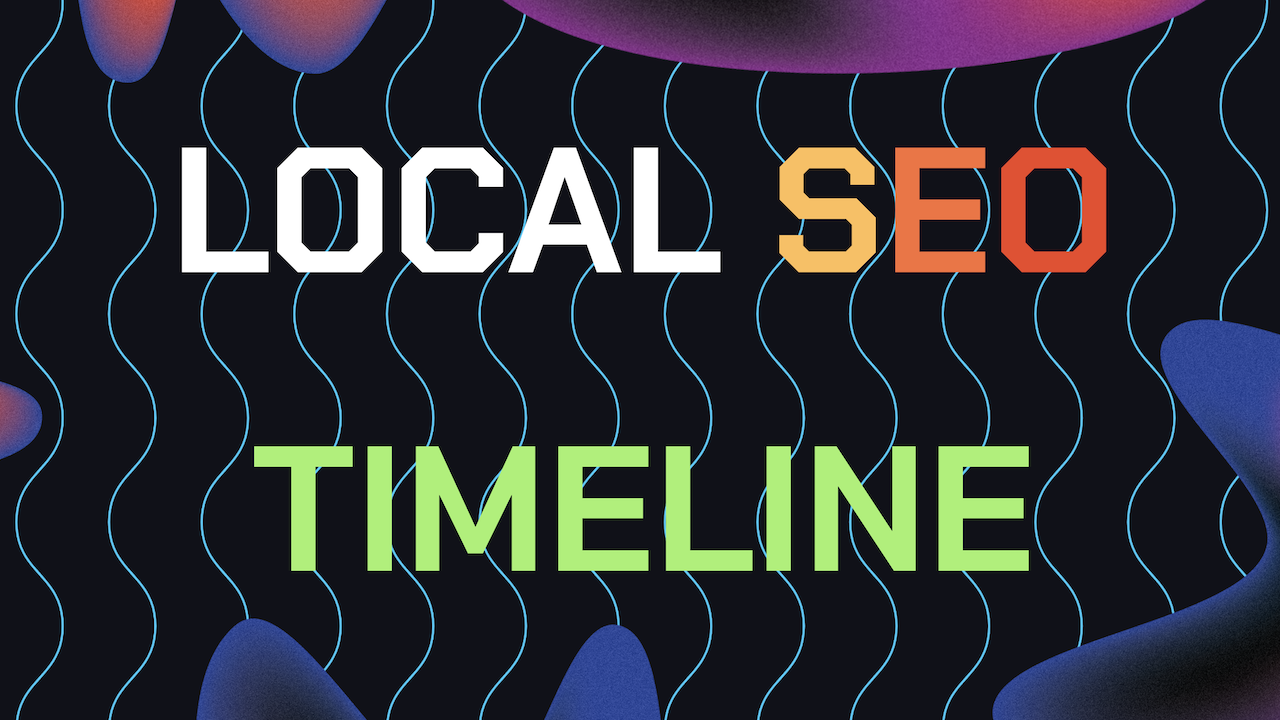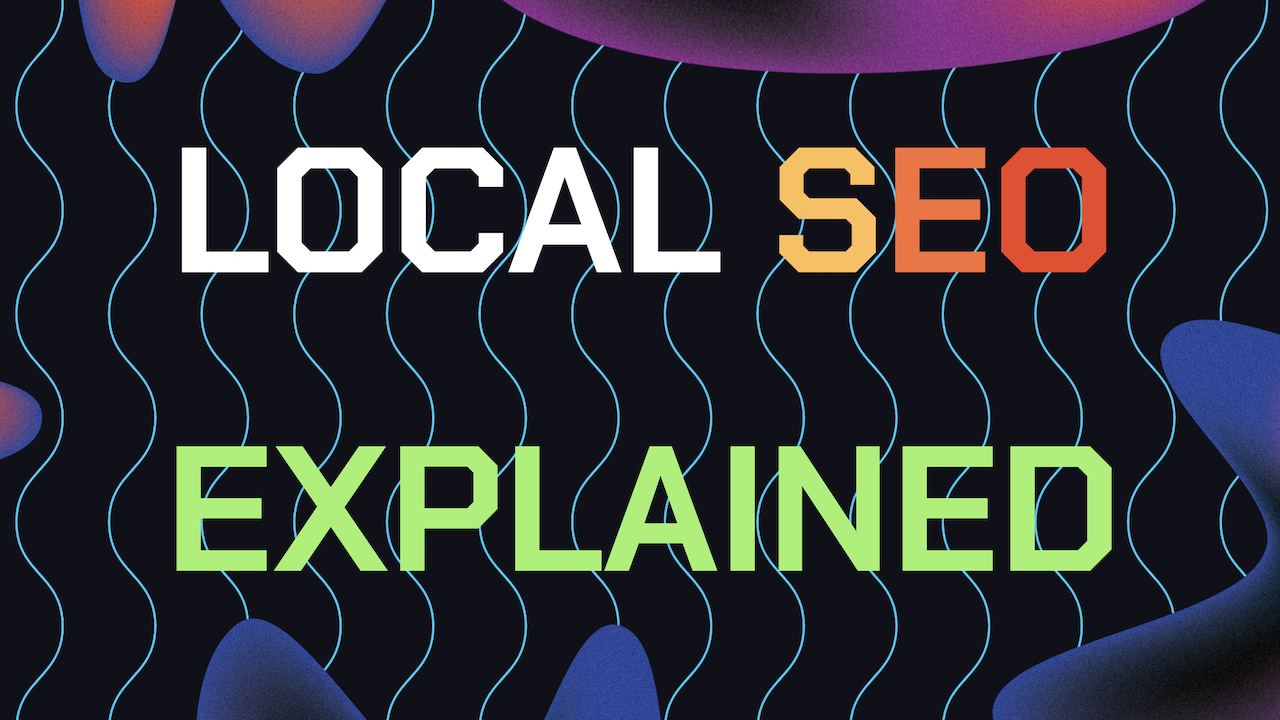knowing how to remove videos from Google Business and remove photos from Google Business is something every GBP local business owner should know how to do. Sometimes photos and videos no longer reflect your current branding or services.
Or customers may upload content that doesn’t meet your quality standards. This guide will take you step by step through how to delete photos from GBP and delete videos from GBP. Making sure that your GBP listing stays up to date and looking professional.
Also, check out our other guide on the cover image sizes for GBP incase you want to add new content that is more optimized for Local SEO. Without further adieu, find the steps below for our guide.
Table of Contents
- Why Delete Your Content From GBP?
- How To Delete Photos / Videos on GBP
- How To Remove GBP Customer Photos
- Common Issues And How To Fix Them
- Bonus Tips For Better GBP Local SEO
- Need Help Ranking Your GBP Higher?
Why Should You Delete Photos or Videos From Google Business Profile?
Images and videos play a role in how customers perceive your business. Old or irrelevant photos or videos can send the wrong message. While low quality or user uploaded content might harm the perception of your business.
Also, some video or photo content can violate Google’s polices and even lead to your Google Business Profile getting suspended. Great content that follows Google’s guidelines improve your chances at getting more clicks and traffic to your GBP.
So, if you need to remove videos from Google Business or remove photos from Google Business. Try to read up on Google’s GBP content polices and follow along with this guide to learn everything you need to know.
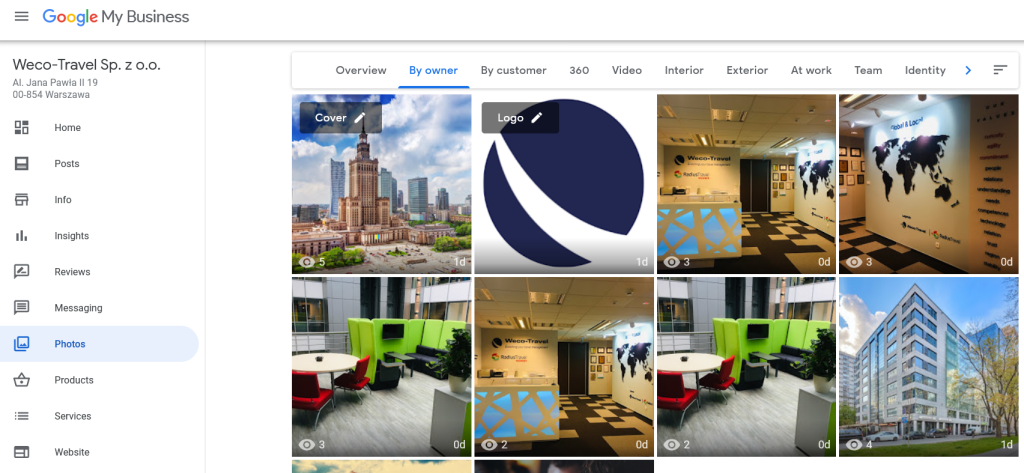
How To Delete Photos And Videos From Your Google Business Profile (GBP)
If you’re ready to remove photos and or videos from your Google Business Profile, the process is simple. Here’s how to do it.
Steps To Delete Photos or Videos From GBP:
1. Log into Your Google Business Profile: Begin by logging into the Google account associated with your Business Profile. Make sure you have access to the profile with the correct permissions to remove media.
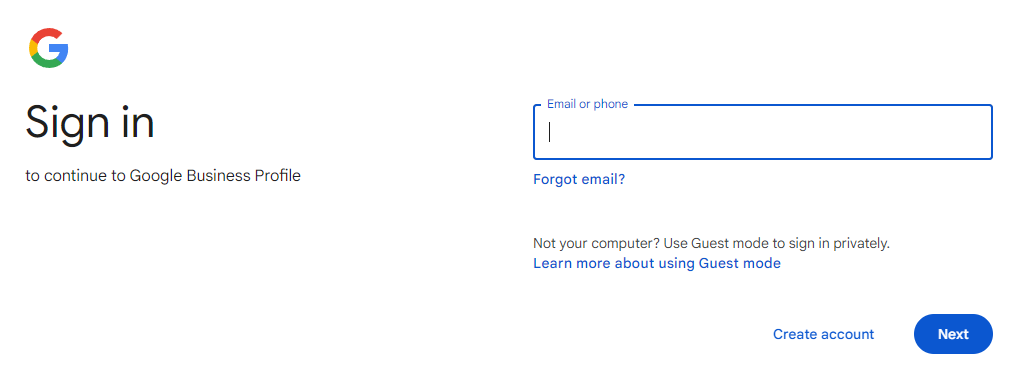
2. Access Your Business Profile Dashboard: Once you’re logged in, open your GBP dashboard. You can do this by navigating to Google Business Profile and selecting your business. Once your there, look for the “Photos” tab and click on it.
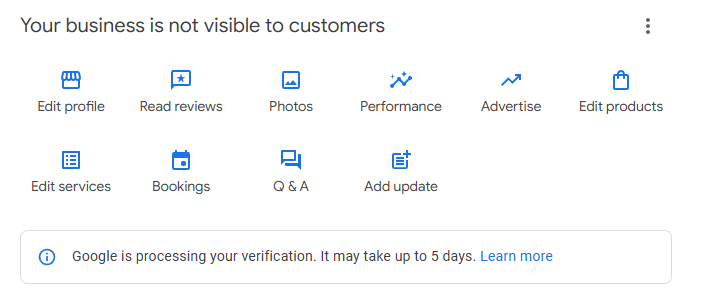
3. Choose The Photo or Video You Want To Remove: Scroll through the gallery and click on the image you wish to remove. Here you’ll be able to see all the photos and videos you or your GBP managers have added to your Google Business Profile.
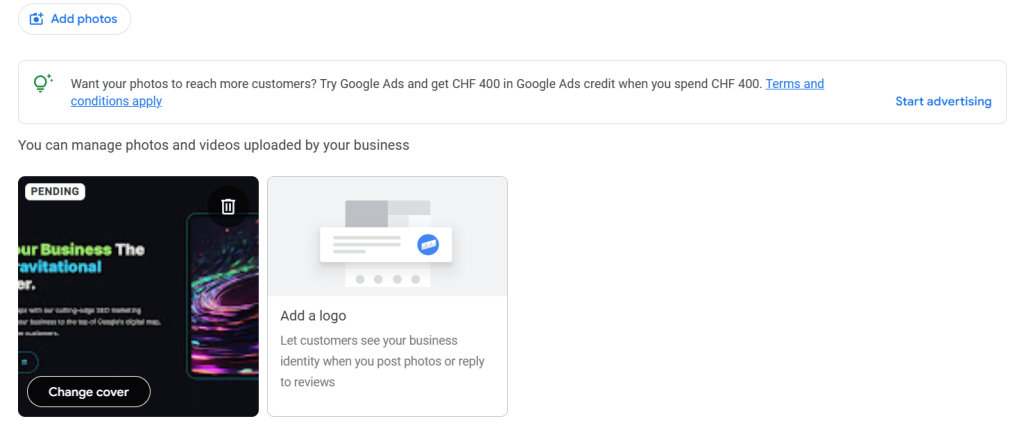
4. Remove the Photo: After selecting the image or video you want to remove, click on the three dots in the upper-right corner of the photo or the trash icon. Then, select “Delete this photo” to confirm that you want to remove it. Finally, click on the save button to finalize the change.
How To Remove Customer Videos or Photos From Google Business Profile
Before you can just delete anything you don’t like that your customers post on your Google Business Profile. It has to first violate Google’s content police in order for your request to be accepted by Google.
For a user generated photo or review to be deleted it has to violate one of the following guidelines; offensive or hateful, legal issue, poor quality, not a photo or video of the business and you also have a text field to fill out for other reasons.
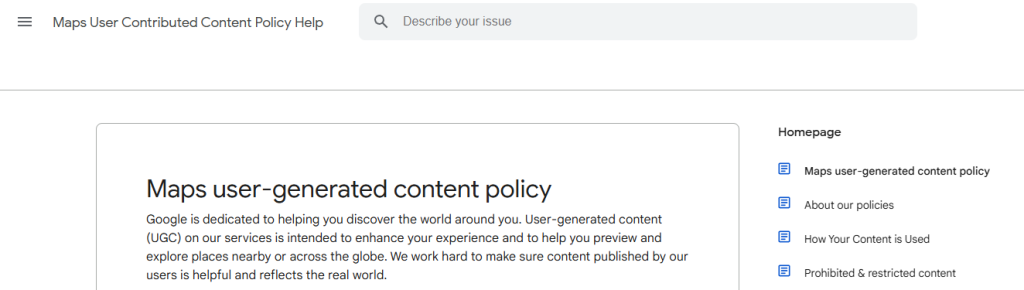
1. Report The Photo / Video: If the video violates Google’s content policies from the examples listed above, click on the 3 dots of the video or photo, then click “Report a problem”. You’ll be able to select a reason why the video should be removed.
2. Await Google’s Review: Google will review your request and if it finds the content you requested removal for to be inappropriate then, it will take action to remove it.
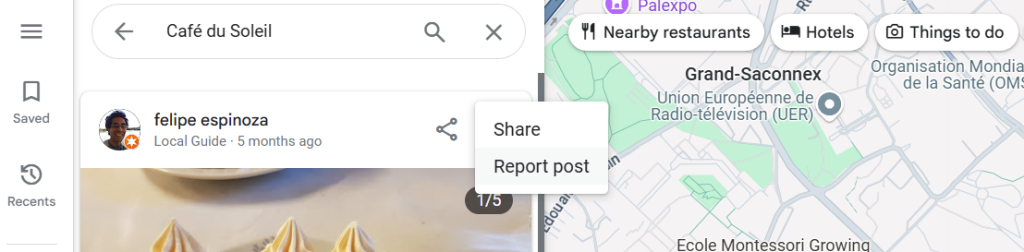
Common Issues When Trying To Delete Photos And Videos From Your GBP
There are a few potential annoying hurdles you might have to deal with when trying to remove videos from Google Business Profile or delete photos from GBP. Here’s how you should handle them:
1. Media Doesn’t Get Deleted Immediately
After you request to remove photos from Google Business, it may take up to 48 hours for the changes to reflect on your profile. Don’t worry if you don’t see it disappear instantly. Google needs to process your request before making it live.
2. Customer Photos or Videos
As mentioned earlier, you cannot delete customer uploaded media directly unless it violates Google’s content guidelines. Always be sure to report inappropriate or off brand media promptly. But understand that Google will need to review your request before taking any action.
3. Content Reappearing
Sometimes media might appear after being deleted. This usually happens due to syncing issues or if someone else manages your business listing. Double check who has access to your GBP and make sure nobody is re-uploading outdated or unwanted media.
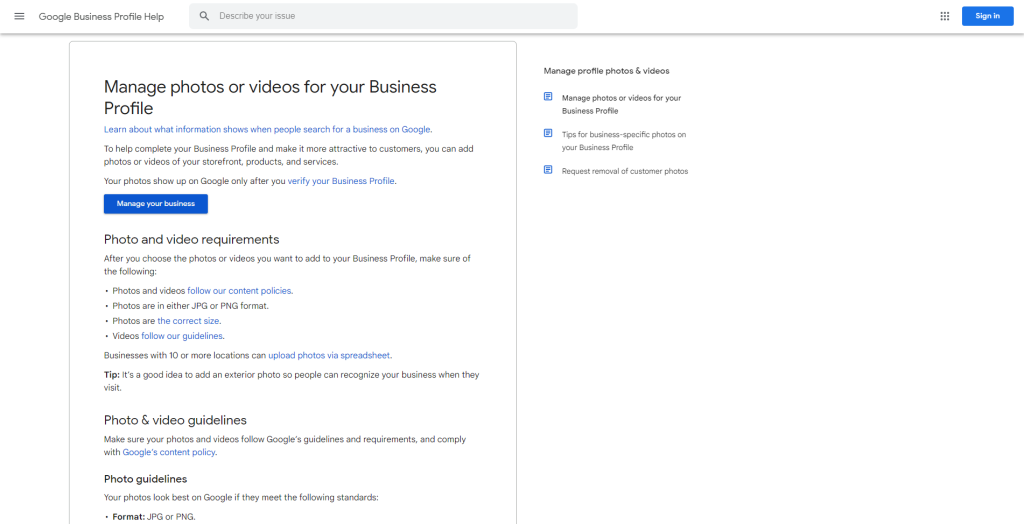
Bonus Tips To Optimize Your Google Business Profile For Better Local SEO
Optimize Your Post Update Images: Did you know that Google has very specific policies for GBP update post image sizing and scaling? Defiantly read up on these guidelines.
Optimize Your GBP Logo: Add a logo to your Google Business Profile for better on page optimization. Plus it makes your profile look more professional compared to ones that don’t use a logo.
Add a 360 Virtual Tour: You can create and upload a 360 Virtual Tour of your business location on Google Maps. Most businesses haven’t done this so Google takes this into consideration when evaluating rankings.
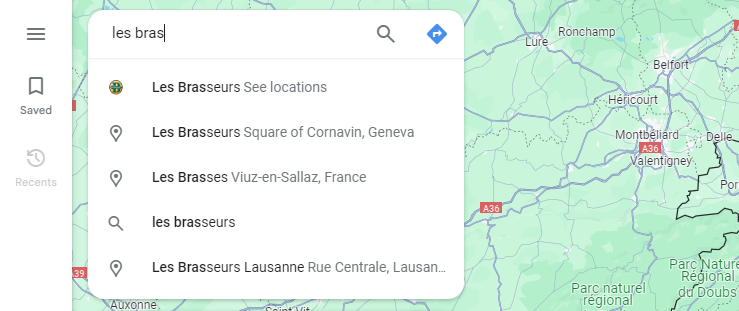
Need Help Ranking Your GBP Higher?
If you are still in need of any assistance or help with ranking your GBP higher or looking to grow your organic search results. Then I highly recommend you book a free consultation with the writer of this article, Ramzy, CEO & Founder of Vortex Ranker by clicking here.