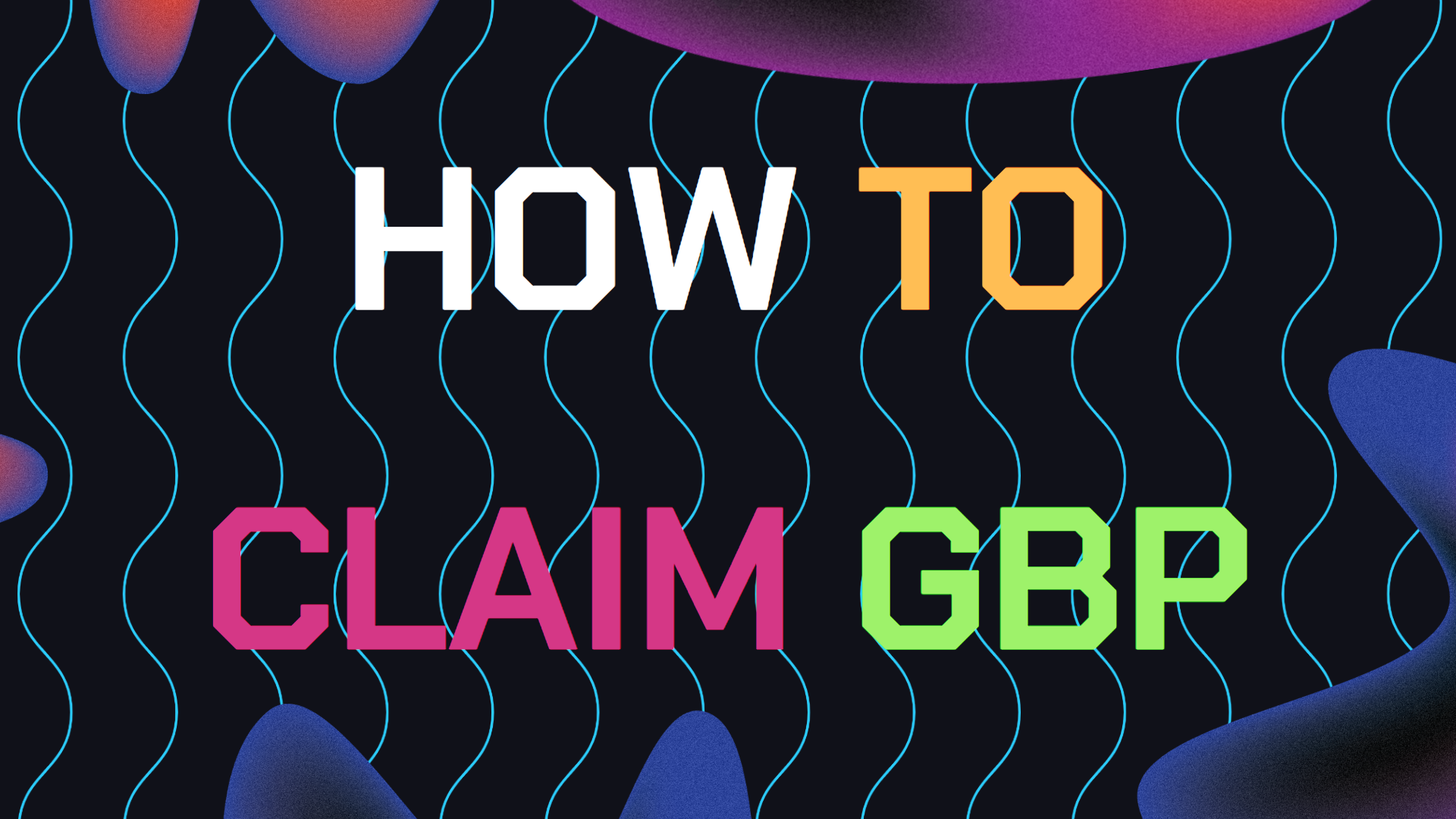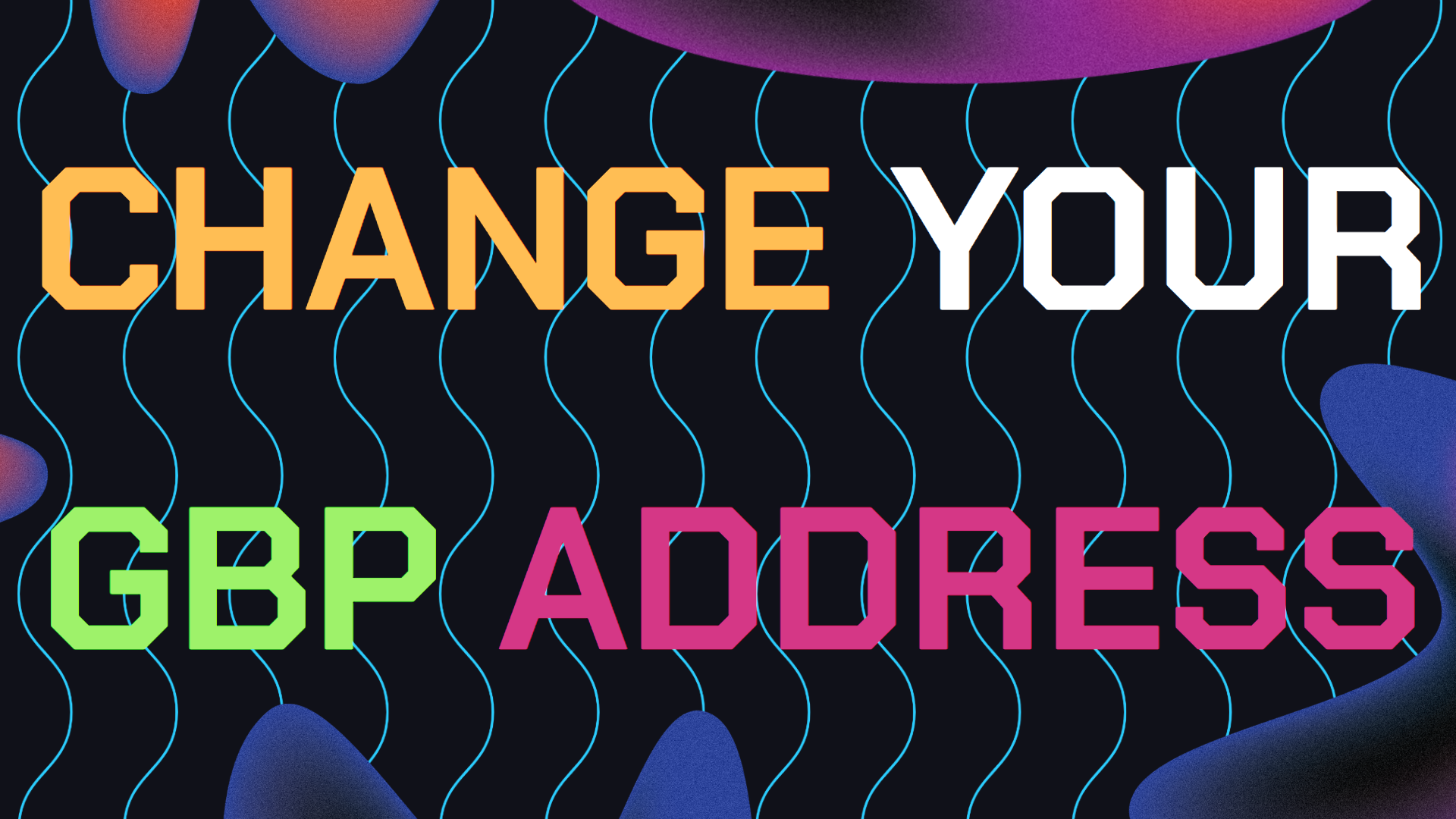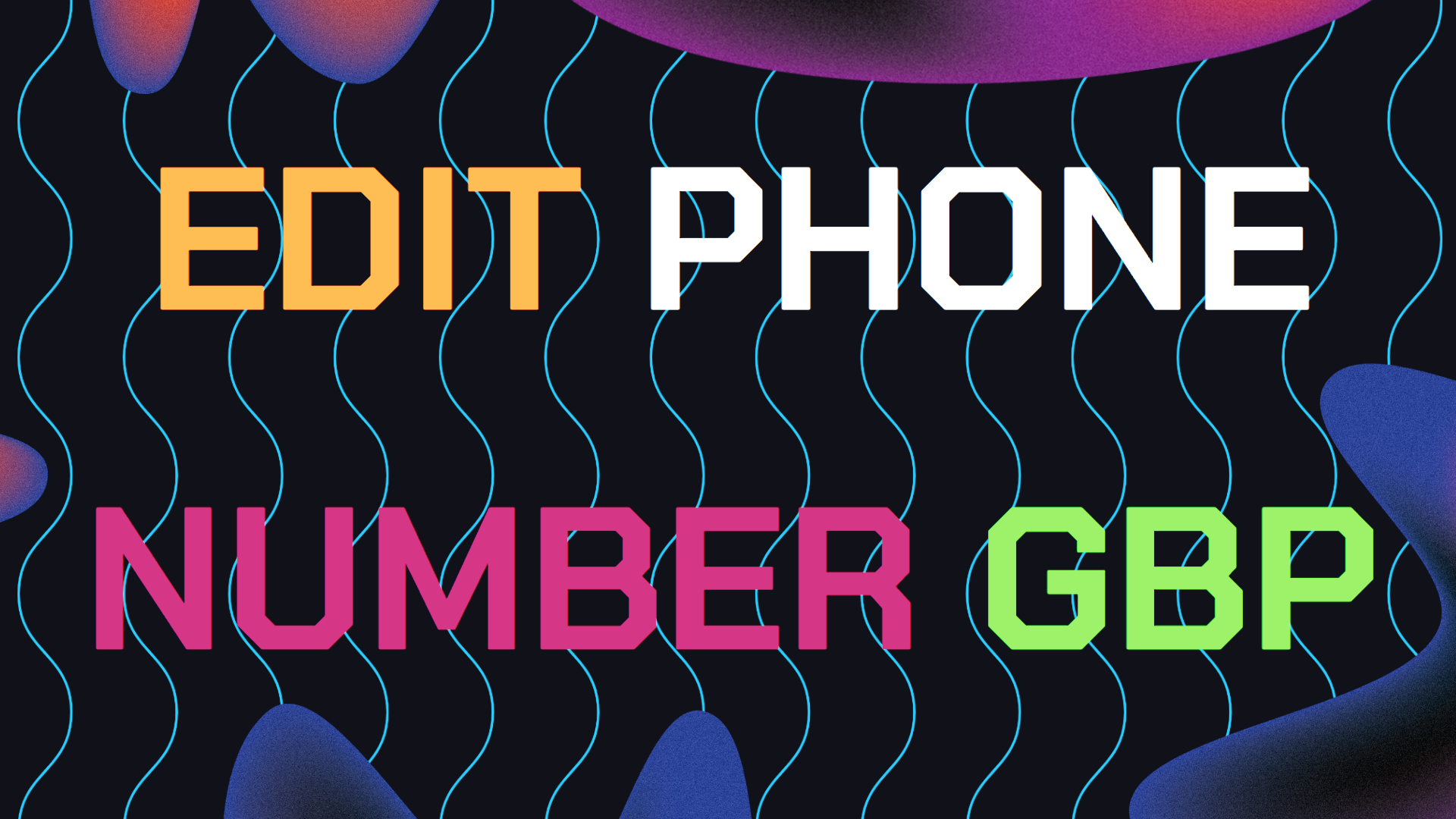If you’ve ever wondered how to claim your Google Business Profile, you’re not alone. Many business owners know they need to be visible online but aren’t sure where to start.
Claiming your Google Business Profile is a key step to improving your local visibility and showing up on Google Maps when people search for businesses like yours. Let’s dive into the simple steps you need to take to start the process of claiming your listing.
Table of Contents
- Why You Should Claim Always Try to Claim Your GBP
- Claim Your Google Business Profile Through Google Maps
- Claim Existing Profile With Your Google Business Dashboard
- What to do After Claiming Your Google Business Profile Listing?
- Need Help Ranking Higher on Google Maps After Claiming Your GBP?
Why You Should Claim Your Google Business Profile (GBP)
Claiming your Google Business Profile helps customers find your business easily. It shows up in Google Search and Maps, making it simple for potential customers to get directions, check business hours, read reviews, or even call you directly.
If you don’t claim your Google Business Profile, outdated information may appear, or worse, someone else could claim it.
Now that we understand why it’s important, here’s how you can claim your Google Business Profile:
How to Claim Your Google Business Profile Through Google Maps
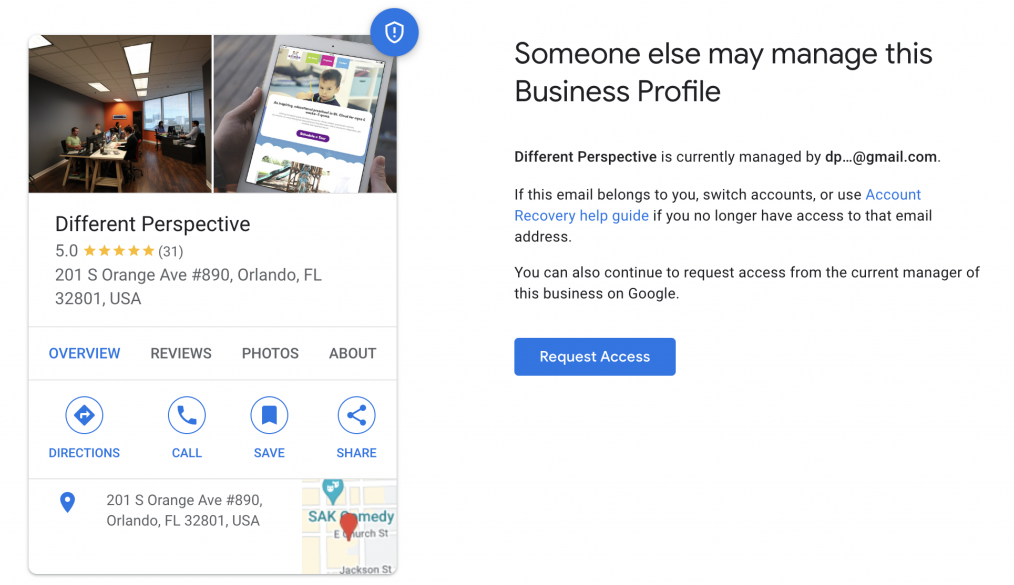
Claiming your Google Business Profile via Google Maps is super simple. Here’s what you need to do:
1. Open Google Maps: Head to Google Maps on your desktop via PC.
2. Search for Your Business: Type your business name into the search bar. If it’s already listed, it should pop up.
3. Click on Your Business: Once you see your business, click on it to open the business details panel on Google Maps.
4. Claim This Business: In the panel, you’ll see a button that says “Claim this business.” Click on it to get further options.
5. Manage Now: After that, just hit the “Manage now” to confirm that you own or manage the business. You’ll need to verify afterwards.
6. Verify: Google will ask you to verify your business, either by mail, phone, or email. Choose your method and follow the steps.
How to Claim an Existing Profile With Your Google Business Dashboard
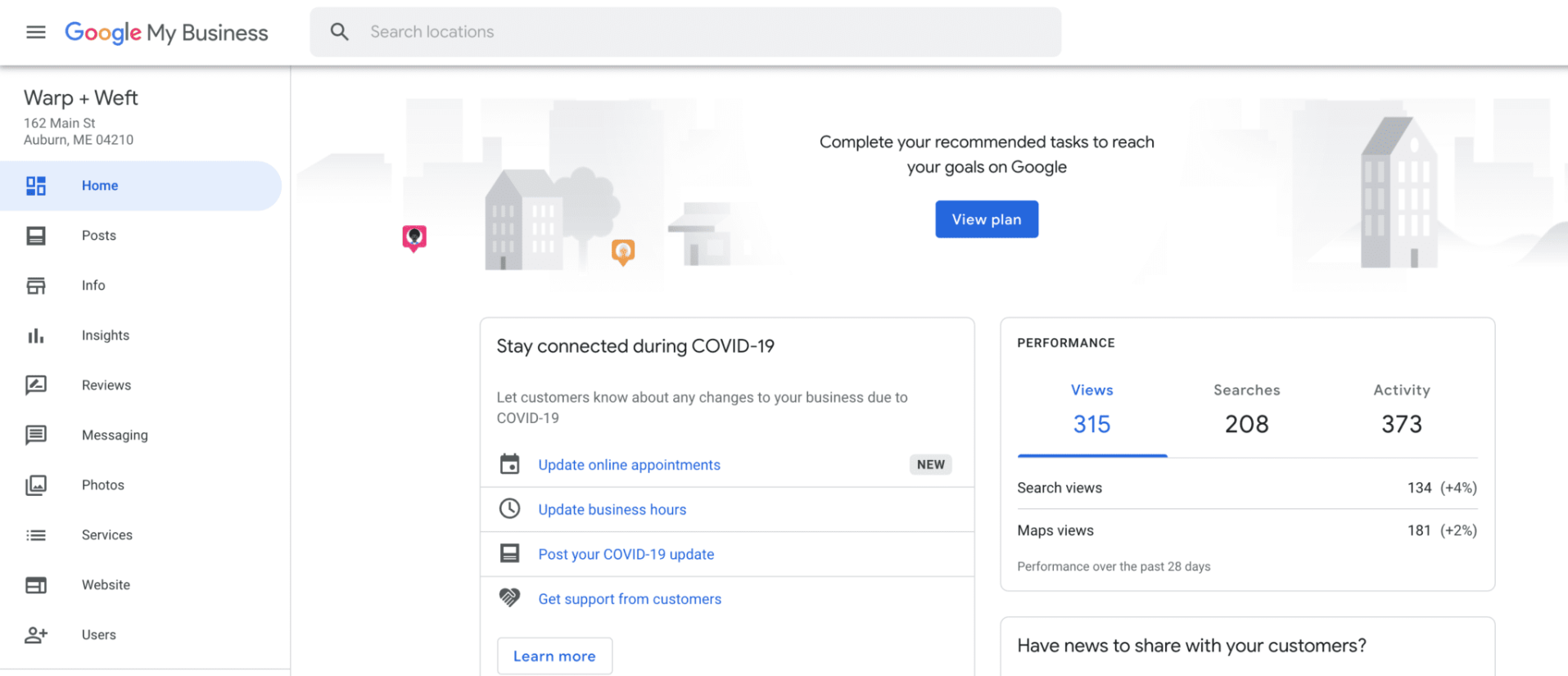
You can also claim your Google Business Profile directly through the Google My Business dashboard, especially if it’s already listed. Here’s how to claim your existing listing via Google’s Dashboard:
1. Sign in to Google My Business: Go to the Google My Business dashboard by clicking here and sign in with your Google Gmail account.
2. Click ‘Add Your Business’: Once you’ve signed into your Gmail account, hit the “Add your business” button found the Google Business website.
3. Enter Your Business Info: Fill in your business name, address, and category. If you offer services at customers’ locations, make sure to select the areas you serve and that your NAP information is consistent.
4. Agree to Terms: Read the terms and conditions, then click “Continue.”
5. Verify Your Business: Just like with Google Maps, you’ll be prompted to verify your business. Pick the method that works best for you – mail, phone, or email – and you’re done!
What Next After Claiming Your Profile?
The good thing about it is once you created your Google Business profile, you can control everything that will show up when people search your business name.
Some of the features that you can make on the site include adding a high quality GBP logo photo and a profile cover photo, editing your opening hours, replying to the reviews you get.
And I also highly advise you start posting quality updates regularly.
The purpose is to maintain the profile that’s relevant and interesting as possible so that you start effectively gaining more customers organically.
Need Help With Ranking Higher on Google Maps After Claiming Your GBP?
If you are looking to offload the workload that comes with managing your Google Business page or Improving your GBP rankings. Then I highly recommend you book a free consultation with the writer of this article, Ramzy, CEO & Founder of Vortex Ranker by clicking here.