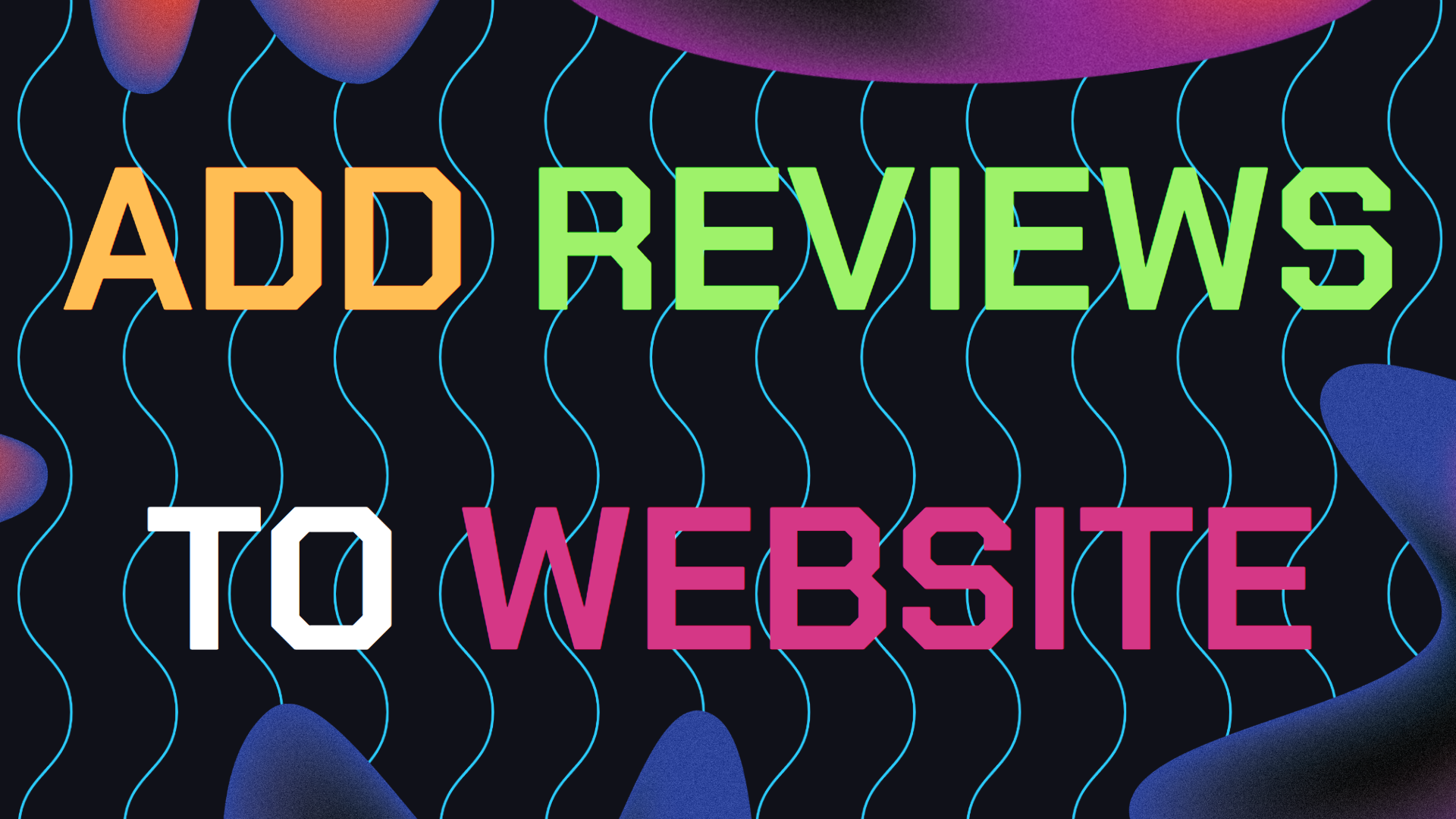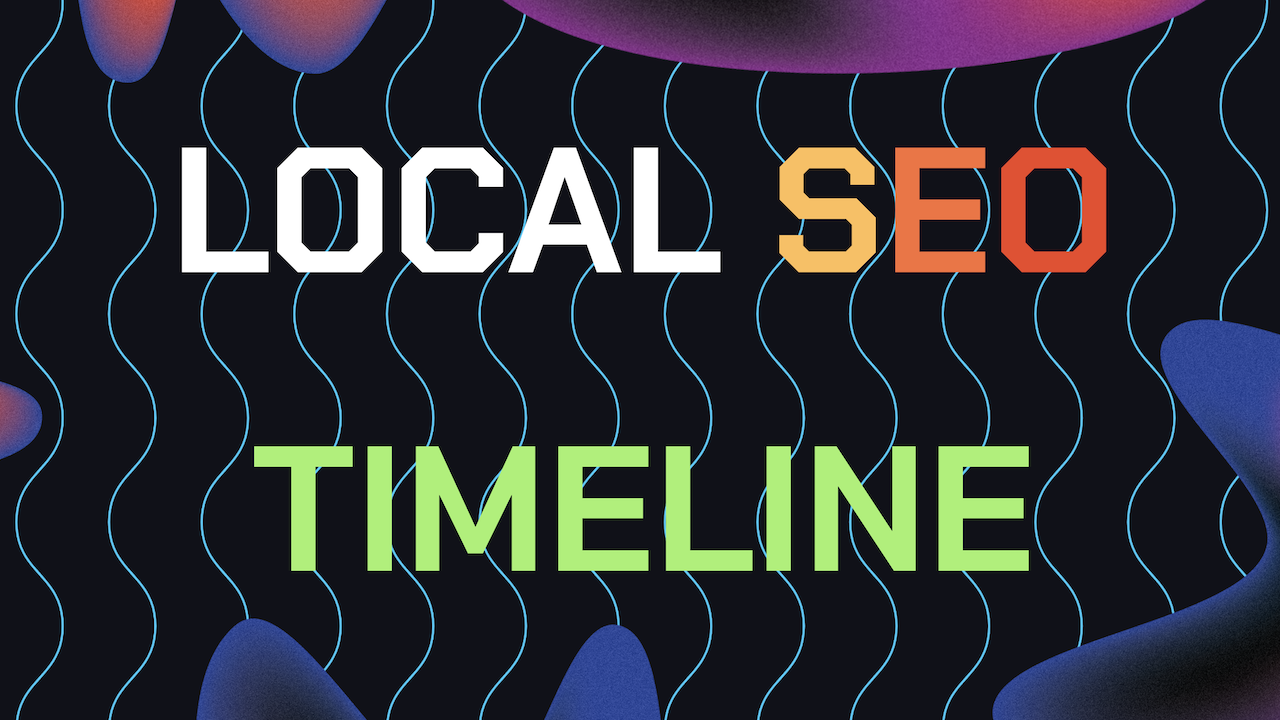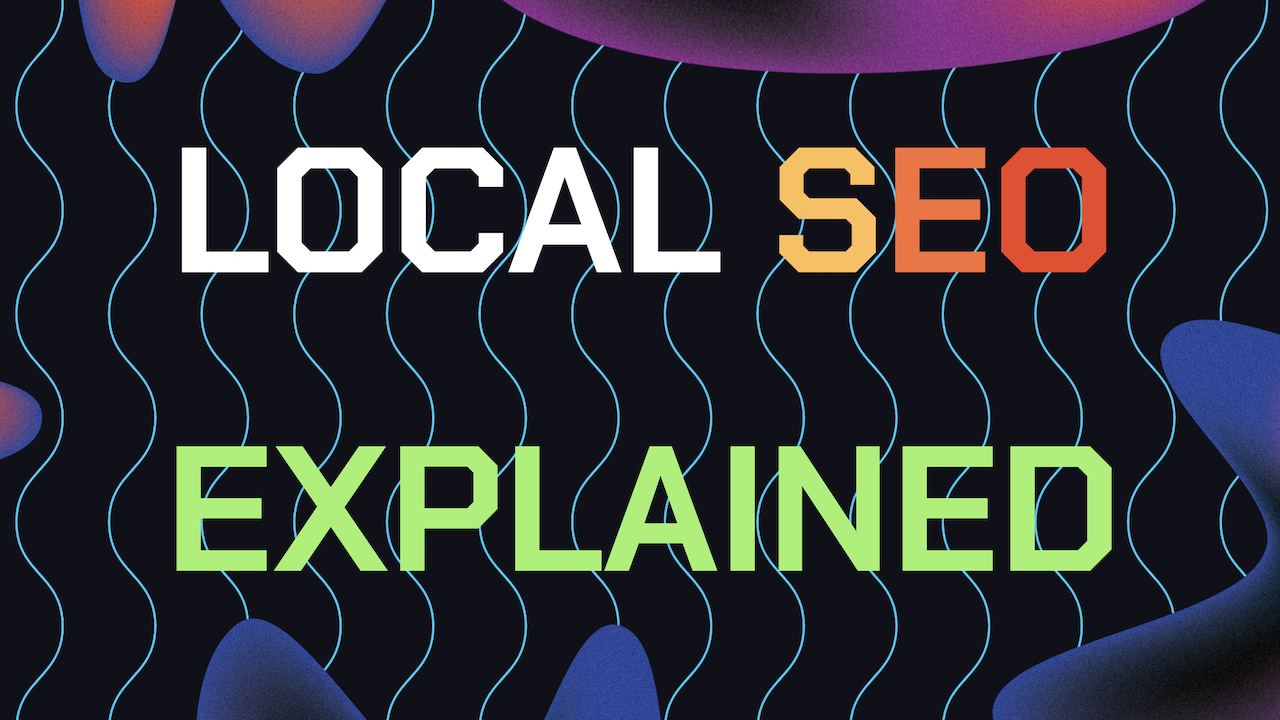If you want to showcase your reviews on your website and have them show up on google search in previews then you should learn how to add GBP reviews to website to. Similar to my guide on schema markup, you’ll find some familiar steps in this one.
So exactly how can I add Google Business Profile reviews to my website? There are some Local SEO and credibility benefits of doing so. Without further ado, let’s dive into the most effective ways to integrate your Google Business Profile reviews directly onto your website.
Table of Contents
- Why Add GBP Reviews To Your Site?
- Option 1: Use 3rd Party Web Widgets
- Option 2: Embed Reviews Manually
- Option 3: Hardcode The GBP Reviews
- Option 4: Use Google Business APIs
- Option 5: Screenshot And Link Reviews
- Need Help Ranking Your GBP Higher?
Why Add Google Business Reviews To Your Website, What Are The Benefits?
Adding GBP reviews to your website is great strategy for building trust with potential clients and can help in optimizing your website’s local rankings on Google search. If your Google Business profile is lacking reviews, then learn more about how to get more GBP reviews here.
Reviews don’t just help with giving your business social proof (social proof is if someone sees positive reviews from other customers, they’re more likely to trust your business) but depending on how they’re implemented, they can help your local SEO search rankings.
By placing these reviews directly on your site, you keep your customers interacting directly on your website without needing to navigate away from your site. But what are they ways you Add GBP Reviews to Website and which methods are best for your local SEO?
Here’s an example in the image below of what a website with embed reviews looks like. Note that the reviews on this site are not from Google but instead other less trusted websites where reviews can be faked.
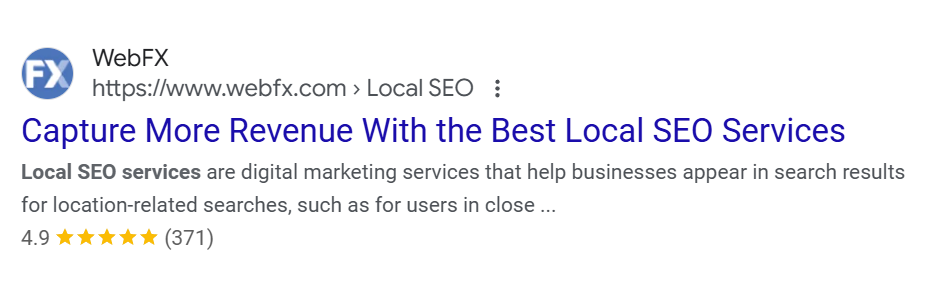
Option 1: Use A Google Reviews Widget
The simplest way to add GBP reviews to your website is by using a 3rd party Google Reviews widget. Widgets are essentially 3rd party tools that pull in your Google reviews and display them on your website.
You can find widgets that are both paid or free and they work with various website builders like WordPress, Shopify or Wix. To get started, follow the steps below:
1. Choose a Widget: Popular options include platforms like Elfsight or SociableKIT. Choose one that works with your website building service.
2. Generate The Embed Code: After you set up your widget’s custom settings, the platform should then generate an embed code for you.
3. Paste The Embed Code: First, copy this code and then go to your website’s admin panel and paste the code wherever you want the reviews to show up. With this option, some widgets even have custom code that allows the reviews to show up in search.
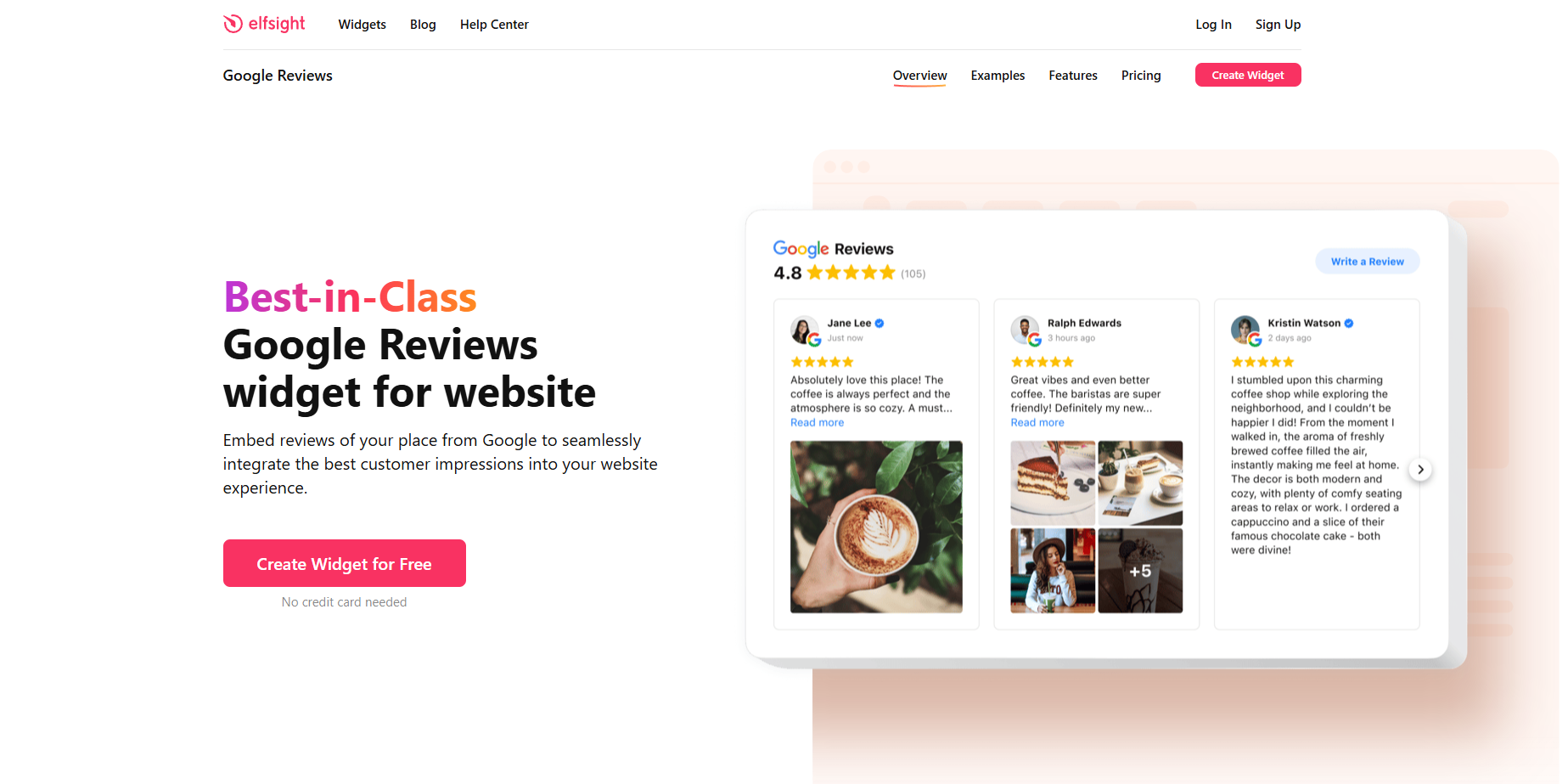
Option 2: Embed Your Google Business Profile Reviews Manually (Free Option)
If you prefer a more manual approach where you have more control or you want to avoid third-party tools to save money. You can manually embed Google reviews on your website. To do embed your GBP reviews manually, follow these steps:
1. Visit Google Maps: Search for your business profile on Google Maps.
2. Go to the Reviews Tab: Click the “Reviews” tab to see your reviews.
3. Select And Share: Find the review you want to feature, click the three dots, and choose the “Share review” option, then you’ll see some code.
4. Copy the Embed Code: Click on “Embed…” to copy the HTML code.
5. Add to Your Website: Paste this code into the section on your website.
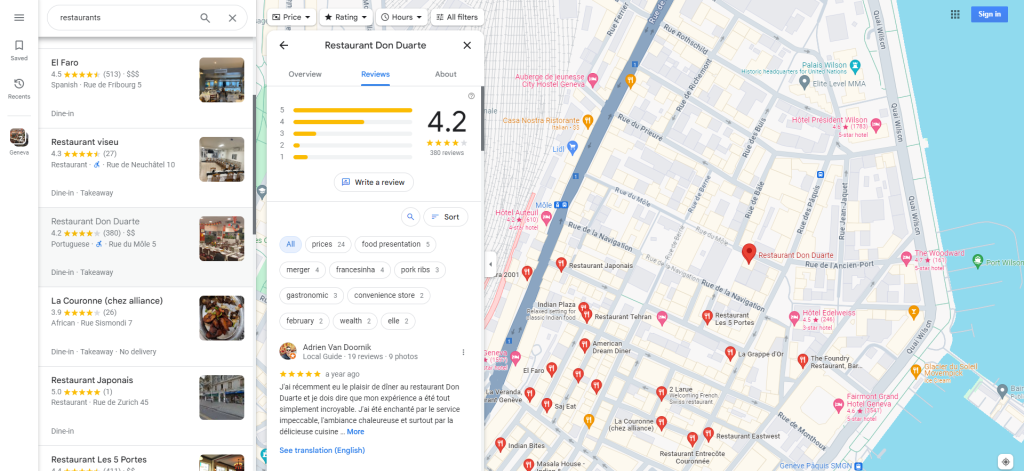
Option 3: Hardcode The Reviews (Best Method For Local SEO Benefits)
Another option is to hardcode the reviews as text elements. When you add GBP reviews to your website using this method, it offers Local SEO benefits since the text is directly readable by search engines like Google.
Unlike embedding, which may not always indexed by search engine crawlers, hardcoding reviews as text does. Here’s how to do this:
1. Select Reviews From Your GBP: Go through your Google Business Profile reviews and pick a few standout ones you wanna highlight.
2. Manually Add the Text: Copy the text of the review and manually add it to your website as text in a section you wish to highlight reviews.
3. Format and Style: Make sure to format the reviews in a way that fits your site’s design. Include the customer’s first name and an initial for authenticity but don’t forget to a Include a link for each review.
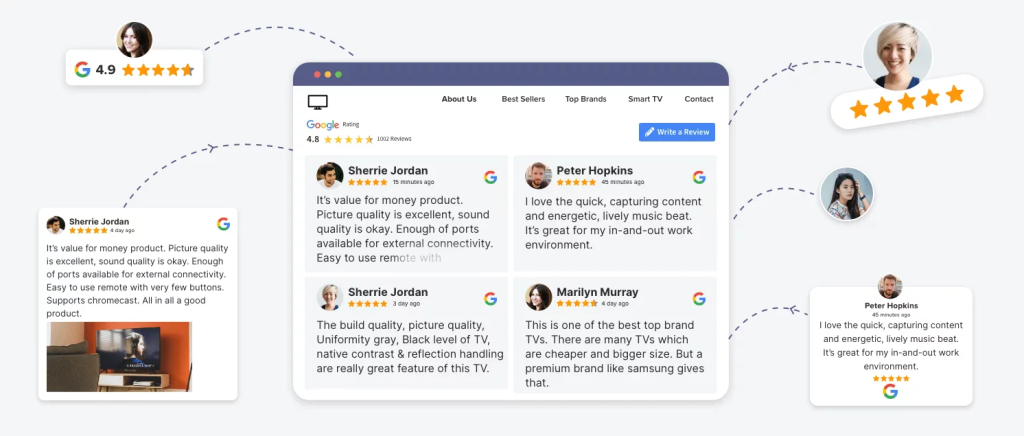
Option 4: Use The Google Places API
For most complicated and technical option that with complete control, use the Google Business API. This is an advanced but powerful method to add Google reviews to your website but I don’t recommend it unless you have experience play within APIs before.
This approach requires coding knowledge, but it gives you flexibility in how reviews are displayed. Here’s how to use Google API to add reviews:
1. Access the API: Go to the Google Business API documentation and set up your API key so you can access the Google Business API features.
2. Fetch Reviews: Write a script that pulls your reviews in JSON format.
3. Customize the Display: Using the JSON data, you can design your own custom layout and style for how the reviews will appear on your site.
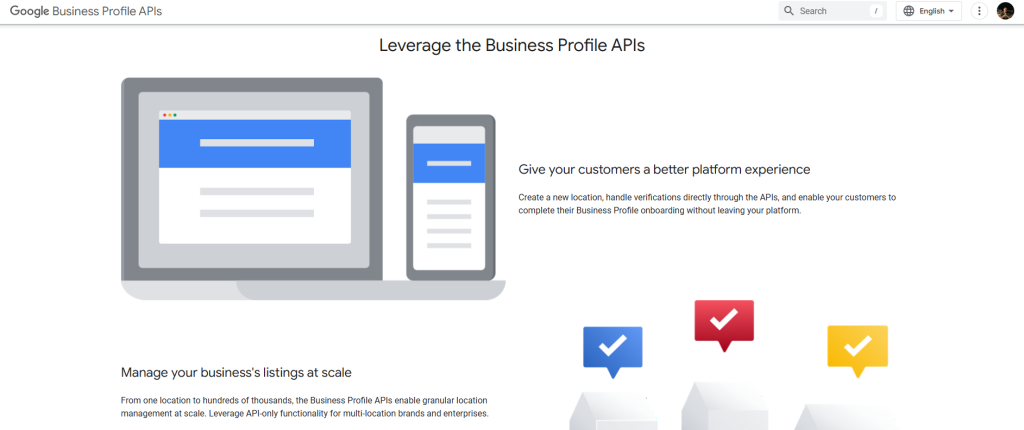
Option 5: Screenshot And Link (Simple Method But Worst For Local SEO)
If you want a quick and easy way to add GBP reviews to your website, you can always take screenshots of your Google reviews and upload them as images to your website with a link imbedded in the image.
This method isn’t as dynamic as using widgets or APIs but it’s an easy way to showcase your customer reviews fast, note that this method is easily the worst option for Local SEO. Here’s how to implement it:
1. Capture Screenshots: Go to your Google Business Profile reviews, choose the ones you want to feature, and take screenshots of them.
2. Upload the Images: Add these images to your website using your admin panel, make sure to add some alt text to the images for some SEO.
3. Link Back to the Review: Make the image clickable by linking it directly to the review on Google. So users can verify the review’s authenticity.
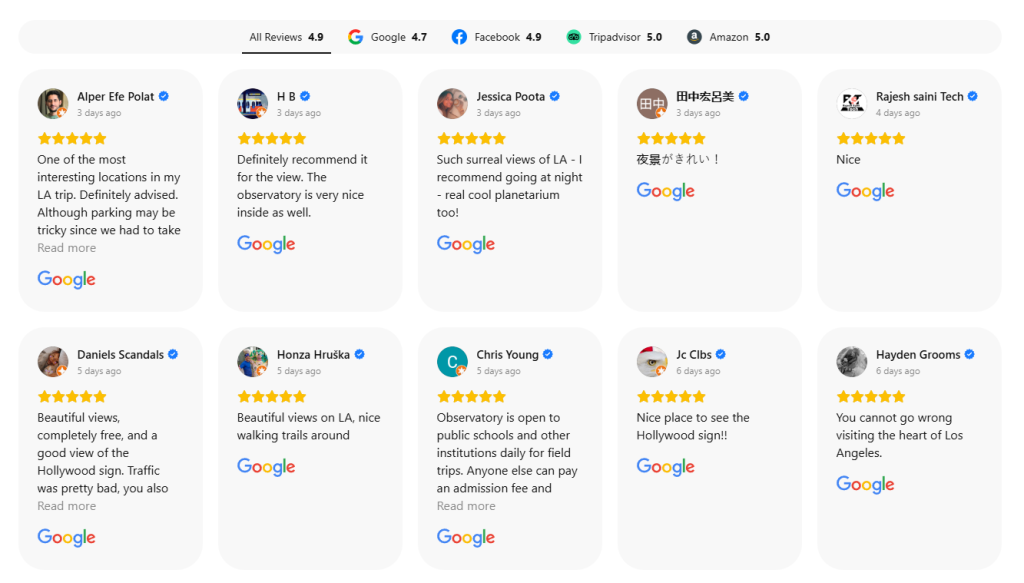
Need Help Ranking Your GBP Higher?
If you are still in need of any assistance or help with ranking your GBP higher or looking to grow your organic search results. Then I highly recommend you book a free consultation with the writer of this article, Ramzy, CEO & Founder of Vortex Ranker by clicking here.