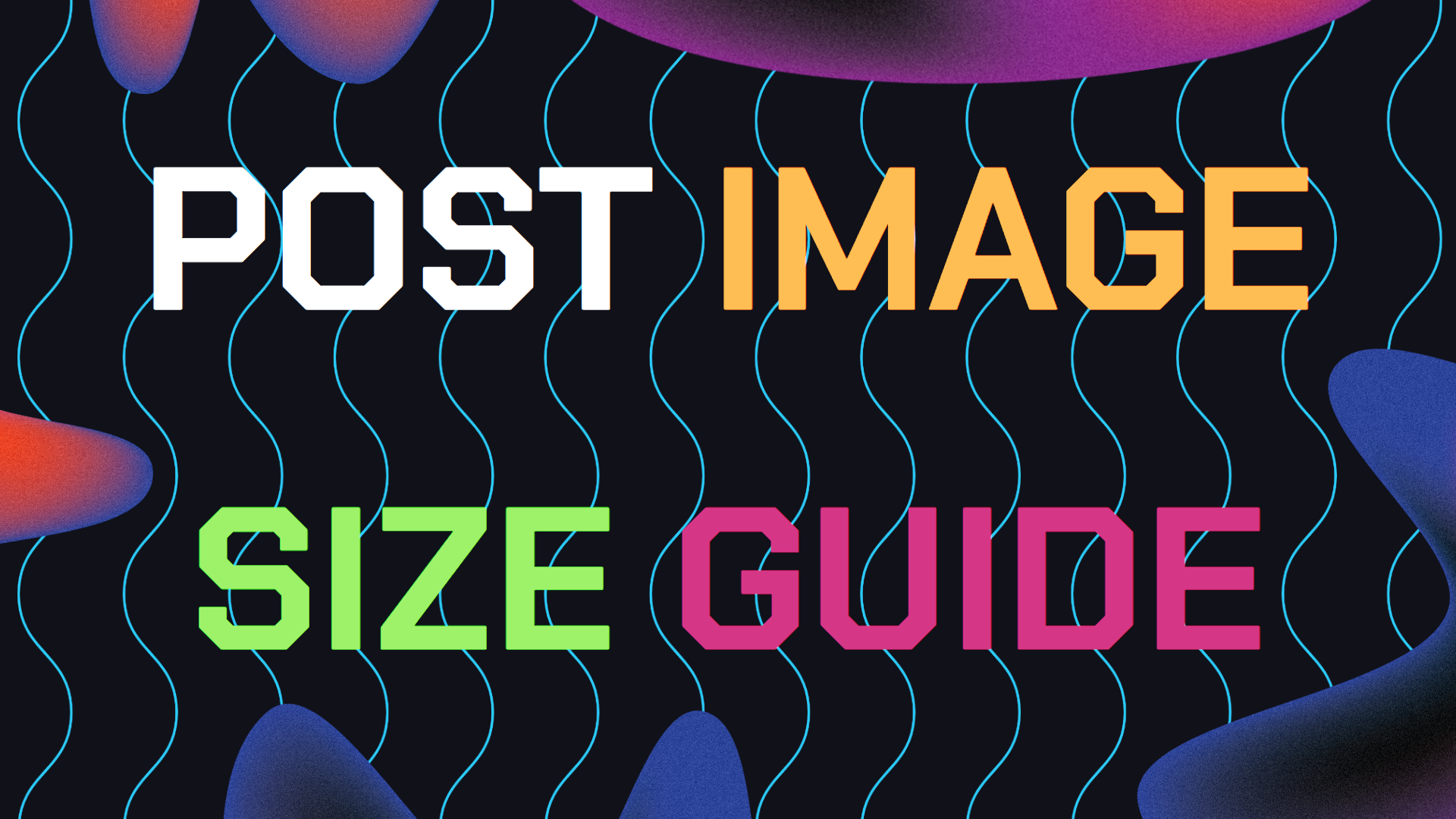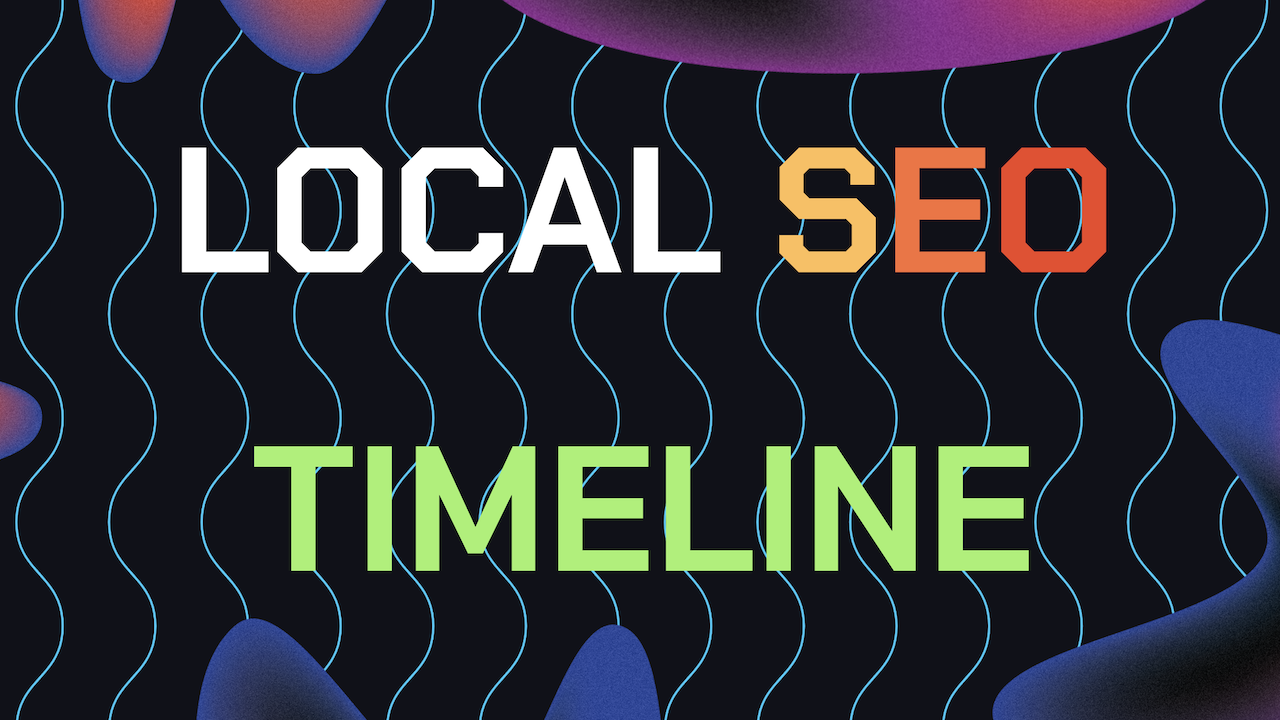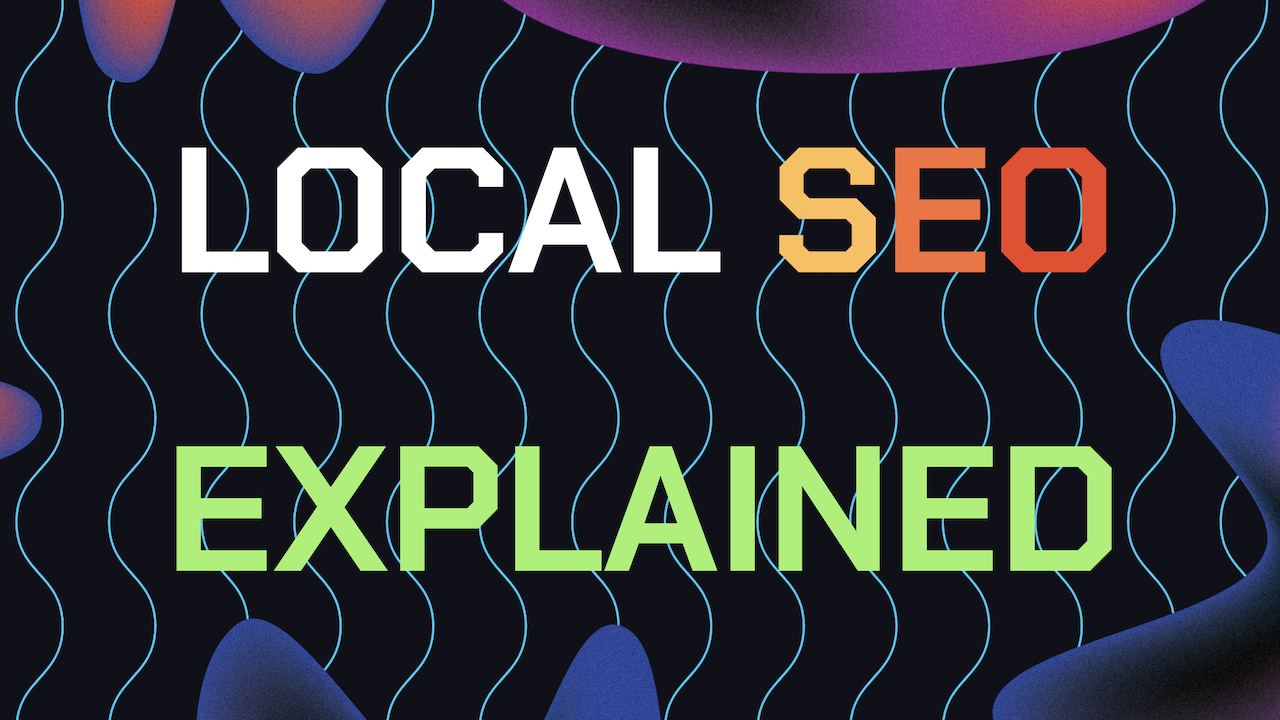Why do you need to know what is the best image Size for Google My Business post updates? Have you ever uploaded an image to your Google My Business (GMB) profile, only to see it look stretched, cropped, or distorted? Frustrating, right?
You’re not alone, many business owners encounter this issue. While it’s annoying to see your carefully crafted visuals fail to hit the mark, the good news is that it’s completely avoidable.
Also, check out our other guide on deleting or editing GBP update posts incase you don’t know how. This guide is about everything you need to know to make sure your Google My Business posts always look sharp, polished, and professional.
Table of Contents
- Why Do Image Sizes Matter on Google My Business?
- Types of Google My Business Posts and Their Ideal Image Sizes
- Why Proper Image Sizing Is Critical for Your GMB Posts
- The Best Practices for Image Size For GMB Post Updates
- Advanced Image Optimization Tips For Google My Business
- Balancing Image Quality and File Size: Finding the Sweet Spot
- Image Sizing Mistakes to Avoid For Your GMB Profile
- 1. Ignoring Google’s Size Recommendations
- 2. Not Testing Images on Mobile Devices
- 3. Using Low Quality Images
- 4. Overloading Images with Text
- 5. Neglecting the File Name and Metadata
- 6. Fixing Blurry Images After Uploading
- 7. Correcting Incorrect Image Orientation
- 8. Handling Image Not Showing Up in Posts
- 9. Resolving Mobile Display Issues
- 10. Avoiding Watermark Obstructions
- Bonus Tip: Schedule Your Google My Business Image Post Updates
- SEO Insights: How Image Size Affects Your Google My Business SEO
- Key Takeaways: Getting the Best Image Size For GMB Profile Updates
- FAQ: Frequently Asked Questions Related to GMB Image Size
- Still Need Help With Your GMB Logo Photo?
Why Do Image Sizes Matter on Google My Business?
Google My Business (now known as Google Business Profile) is a powerful tool that helps businesses manage their online presence on Google Search and Google Maps. One of its standout features is the ability to create posts directly on your business profile.
These posts allow you to share updates, promotions, events, and more, offering you a direct line to potential customers. Just like adding content like a 360 Google Virtual tour, the same applies for all our GMB images, they all help.
But, here’s the catch: Google has specific requirements for the images used in these posts. If your image doesn’t adhere to these specifications, it can end up looking stretched, awkwardly cropped, or just plain unappealing.
A poorly displayed image can damage your brand’s reputation, leaving potential customers with a negative impression before they even consider your product or service.
For businesses relying on a strong visual appeal, such as restaurants, retail stores, or service providers, the impact of a misaligned image can be substantial.
Types of Google My Business Posts and Their Ideal Image Sizes
Google offers several types of posts, each designed for specific purposes. Each post type also comes with its own recommended image size to ensure your visual content displays properly. Let’s break them down:
1. What’s New Posts
These posts serve as general updates for your business. Whether you’re announcing a new product, a company milestone, or some other news, “What’s New” posts are a versatile tool to engage your audience.
- Best Image Size: 720 x 540 pixels (4:3 aspect ratio)
- Maximum Size: 2120 x 1192 pixels
- Minimum Size: 480 x 270 pixels
Pro Tip: Center the main subject of your image to prevent any key details from being cut off during resizing or cropping.
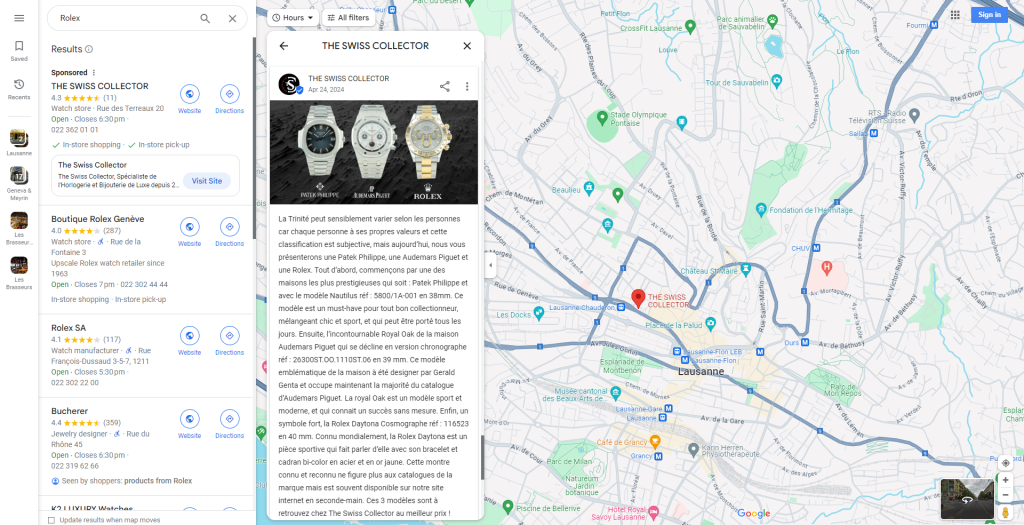
2. Event Posts
If you’re hosting an event, Event posts are perfect for promoting it. Unlike other post types, Event posts remain active until the event date has passed.
- Best Image Size: 480 x 270 pixels
Pro Tip: Since these posts stay visible for longer than other types, choose an image that remains relevant and engaging for the entire duration of the event.
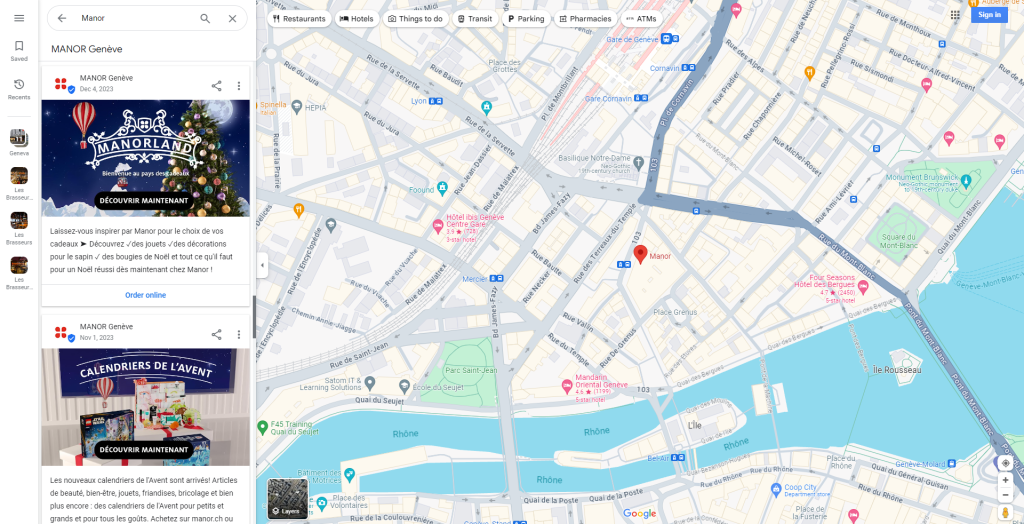
3. Offer Posts
Running a promotion or sale? Offer posts are specifically designed to capture attention and encourage people to take advantage of a deal. You can include a catchy title, offer details, and even set an expiration date.
- Best Image Size: 1200 x 900 pixels (4:3 aspect ratio)
- Maximum Size: 5000 x 3750 pixels
Pro Tip: Make sure your image is clear and eye-catching to maximize the chances of someone clicking on your offer.
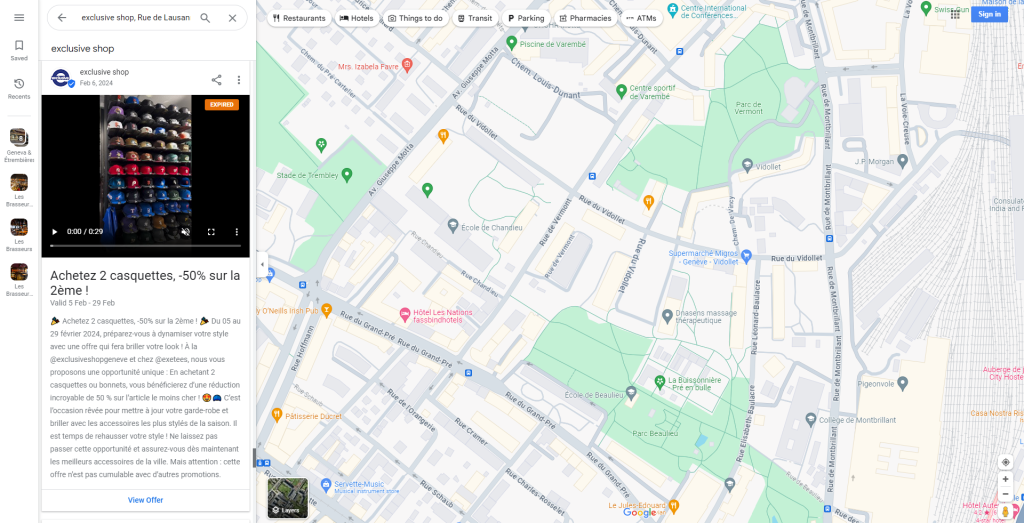
4. Product Posts
For businesses that sell products, Product posts let you showcase individual items directly on your Google My Business profile. These posts are a great way to highlight what you offer and can even include a direct link to your website or online store.
- Best Image Size: 1200 x 900 pixels
Pro Tip: Don’t just rely on the image; write a compelling product description that’s both concise and persuasive enough to entice a purchase.
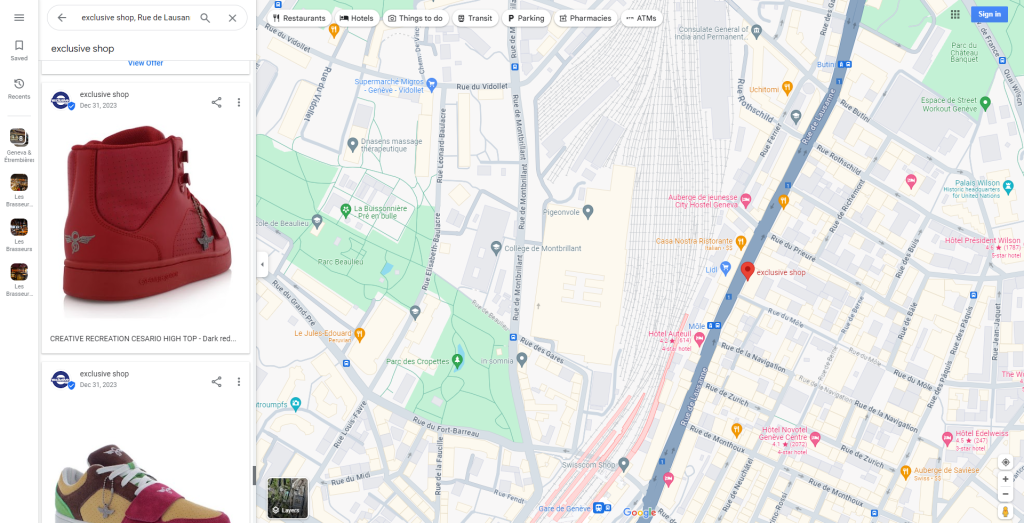
5. Customer Posts
Customers can also leave posts in the form of “Updates from Customers” and also displayed as updates “By Visitors”. These are different from customers leaving images in their reviews. These image posts fall under the updates section of your Google Maps page.
- Best Image Size: Up to the customer to decide (You have no control over this and what images customers choose to post.)
Pro Tip: Don’t just ask customers to leave reviews but also ask them to leave an update post. This helps your On-Page SEO for your Google Business profile as it shows engagement.
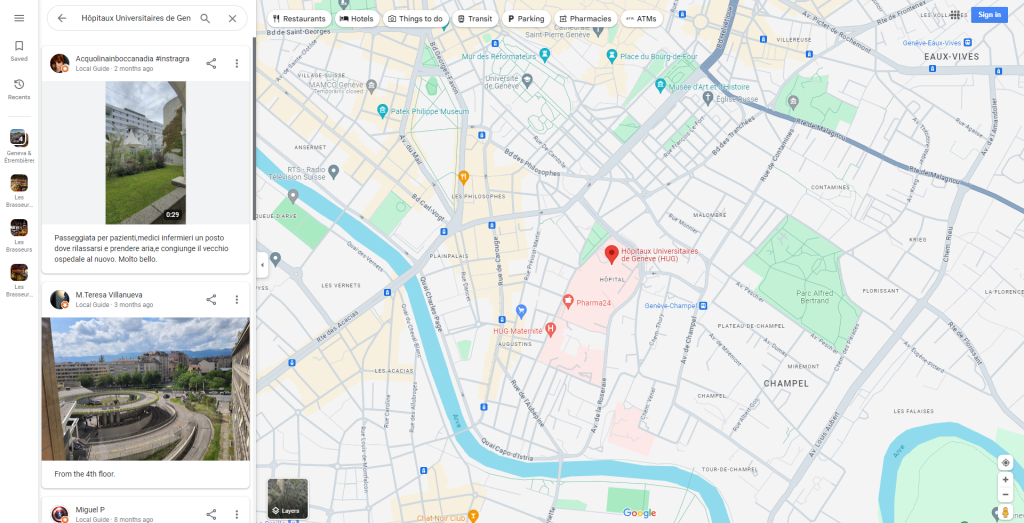
Why Proper Image Sizing Is Critical for Your GMB Posts
You may be wondering why so much emphasis is placed on image size for Google My Business updates. The answer is simple: It comes down to Google’s algorithm and how it displays your content.
When your image is correctly sized, it fits neatly into the display formats that Google uses across various devices, whether someone is viewing it on a desktop computer, tablet, or smartphone. This means your brand always looks its best, no matter where it’s seen.
A well-sized image not only looks polished but also enhances your post’s chances of being featured prominently in search results. This increased visibility can translate into more clicks, more engagement, and ultimately, more business.
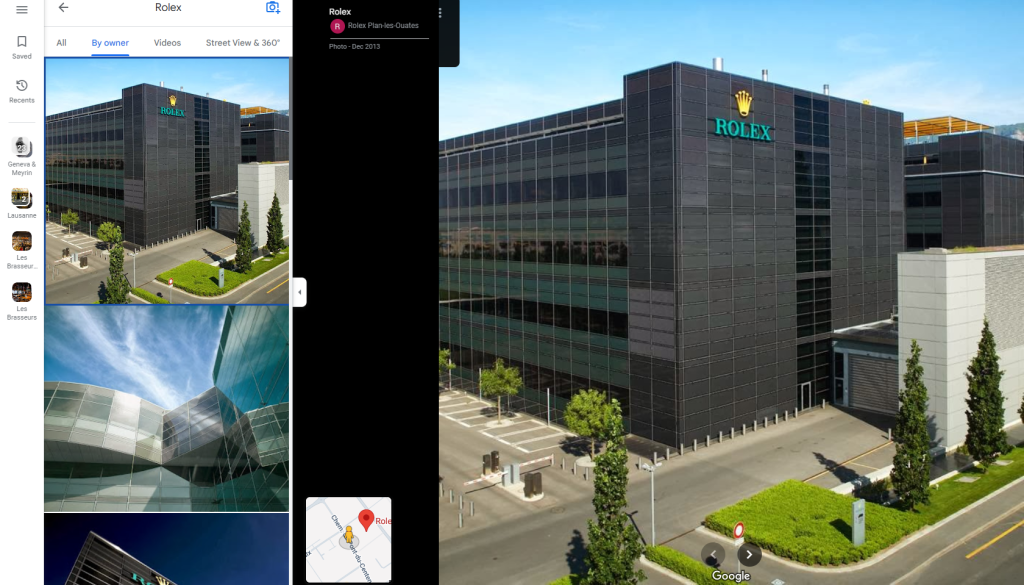
Real-World Example: The Impact of Using Best Image Size For Google My Business Posts
Let’s say you own a local bakery and decide to promote custom cakes for the holiday season. You take a gorgeous photo of your cakes and upload it to your GMB profile, but the image is slightly too wide.
When it appears on Google, the system automatically crops the edges, cutting off part of your business logo and text. The image looks incomplete, this could deter potential leads from clicking on your post.
Now, imagine if you had used the recommended size of 1200 x 900 pixels. Your image would have fit perfectly, ensuring that your cakes, logo, and promotional text are all displayed in full.
This small adjustment can make a significant difference in attracting clicks and driving customers to your website or store.
Best Practices for Image Size For Google My Business Post Updates
To ensure your images always look their best on Google My Business, follow these best practices to get the best GMB SEO results:
Always Use High-Resolution Images
Google recommends a minimum image size of 720 x 540 pixels, but larger, high-resolution images generally look more professional and avoid pixelation, especially on larger screens.
Center the Main Subject
Whether it’s a product, a person, or your business logo, centering the main subject of your image ensures that critical elements won’t be cropped out when Google resizes the image for different devices.
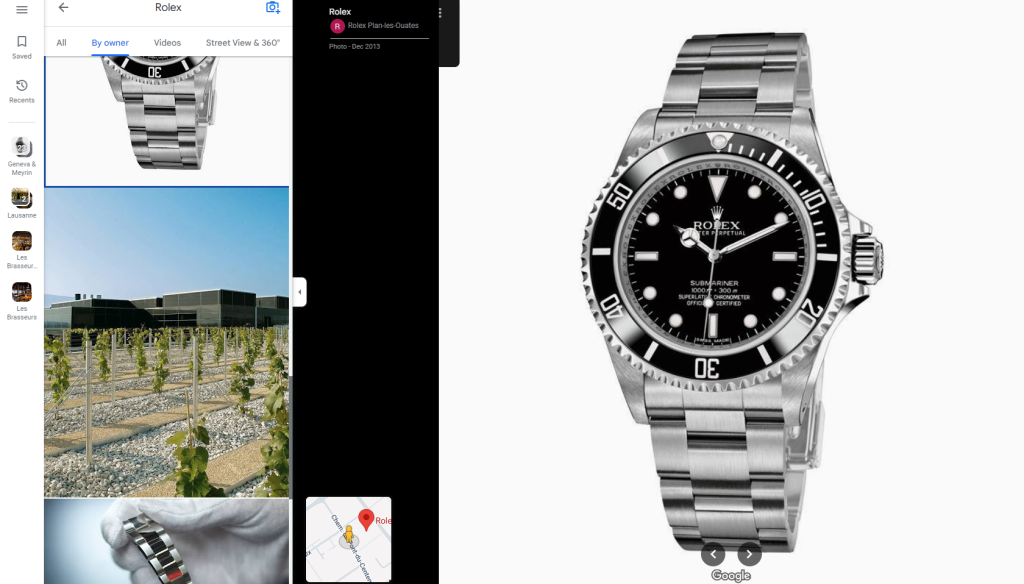
Stick to the 4:3 Aspect Ratio
While you might be tempted to experiment with different aspect ratios, sticking to the recommended 4:3 ratio ensures that your images will display well across Google’s formats.
This is particularly crucial for mobile devices, where screen space is limited.
Avoid Text-Heavy Images
Text-heavy images can become cluttered and difficult to read on smaller screens. Keep your text minimal and use large, legible fonts.
If you need to convey more information, include it in the post description rather than cramming it into the image.
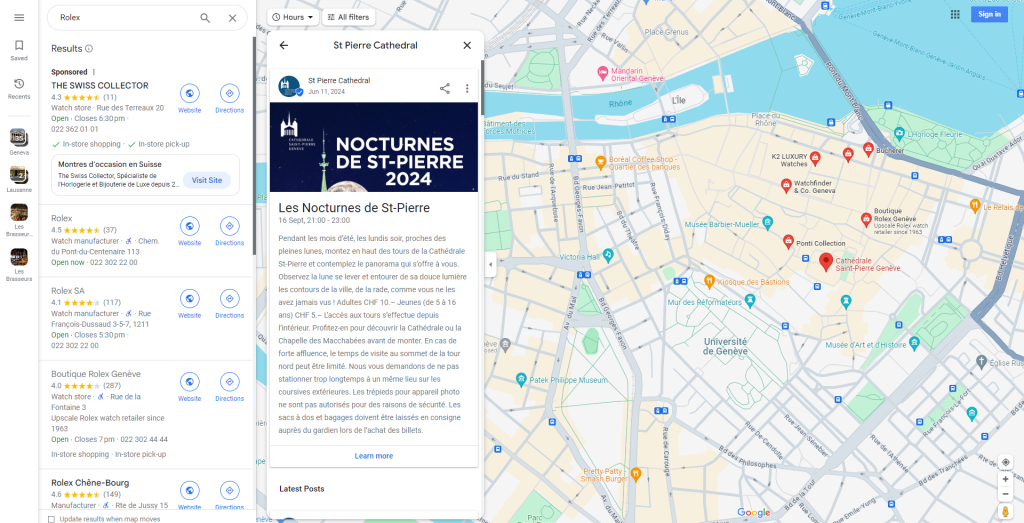
Optimize for Mobile Viewing
With more than half of all Google searches occurring on mobile devices, it’s essential that your images look good on small screens.
Before publishing, test your image on a mobile device to ensure it’s clear, well-composed, and easy to understand.
Advanced Optimization Tips For The Best Image Size
If you want to take your image game to the next level, here are some additional tips for optimizing your visuals:
File Format Matters
Google supports JPG and PNG file formats for when uploaded photos. JPG is typically best for photos, while PNG works better for images that contain text or have transparent backgrounds.
Just like making sure your Google My Business logo size fits, choose the format that suits your image’s content.

Compress Images Without Losing Quality
Large image files can slow down loading times, which can hurt the user experience. Use compression tools like TinyPNG or ImageOptim to reduce your file size without sacrificing quality. This will help you maintain the best image size for Google My Business post with good load times.
Name Your Image Files Strategically
Before you upload an image, rename the file with relevant keywords that describe the content. For example, if you’re a florist in Chicago, name your image “chicago-florist-wedding-bouquet.jpg” rather than a generic name like “IMG_1234.jpg.” This helps improve your search engine ranking.
Add Alt Text to Your Images
Although Google My Business doesn’t currently support direct alt text input, it’s still a good idea to include alt text in your image metadata. Alt text improves accessibility and can also provide a slight boost to your GMB On-Page SEO. Trust me, it makes a significant difference!
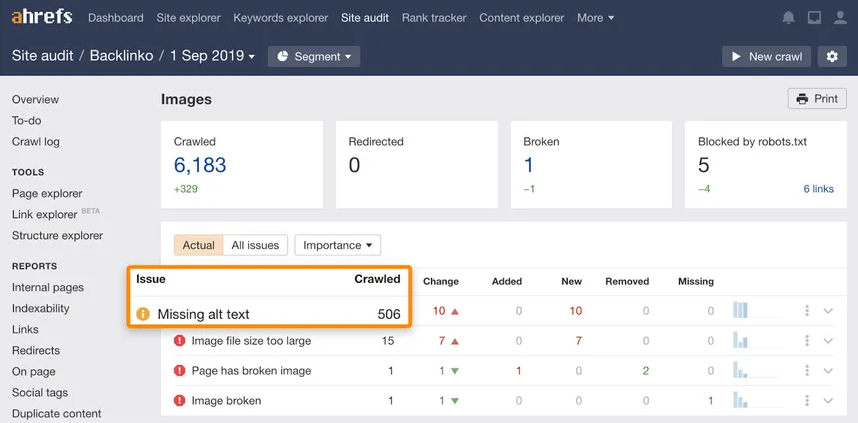
Keep Your File Size Under 5 MB
To ensure fast loading times, especially on mobile devices, keep your image file size under 5 MB. This is especially important for users with slower internet connections or limited data plans.
Balancing Image Quality and File Size: Finding the Sweet Spot
It can be tricky to strike the perfect balance between image quality and file size, but here’s how you can do it:
1. Start with a High Quality Image:
Use the highest quality image you have to give yourself flexibility when resizing or compressing.
2. Use Compression Tools Wisely:
After resizing your image, use a compression tool to reduce the file size. Aim for an image file size between 100 KB and 500 KB for most Google My Business posts. This range allows you to maintain image quality while ensuring fast load times.
Image Sizing Mistakes to Avoid
1. Ignoring Google’s Size Recommendations for The Best Image Size For Google My Business
Issue: Images that don’t meet Google’s size guidelines may appear blurry, distorted, or improperly cropped. This can really make your business look unprofessional and unappealing for potential leads.
Like making sure your Google My Business cover image follows Google’s Guidelines, doing the same for updates is just as important for the best local SEO optimization results.
Fix: Always refer to Google’s official guidelines for image sizes before uploading. Use image editing tools to resize and adjust your images to fit within the recommended dimensions.
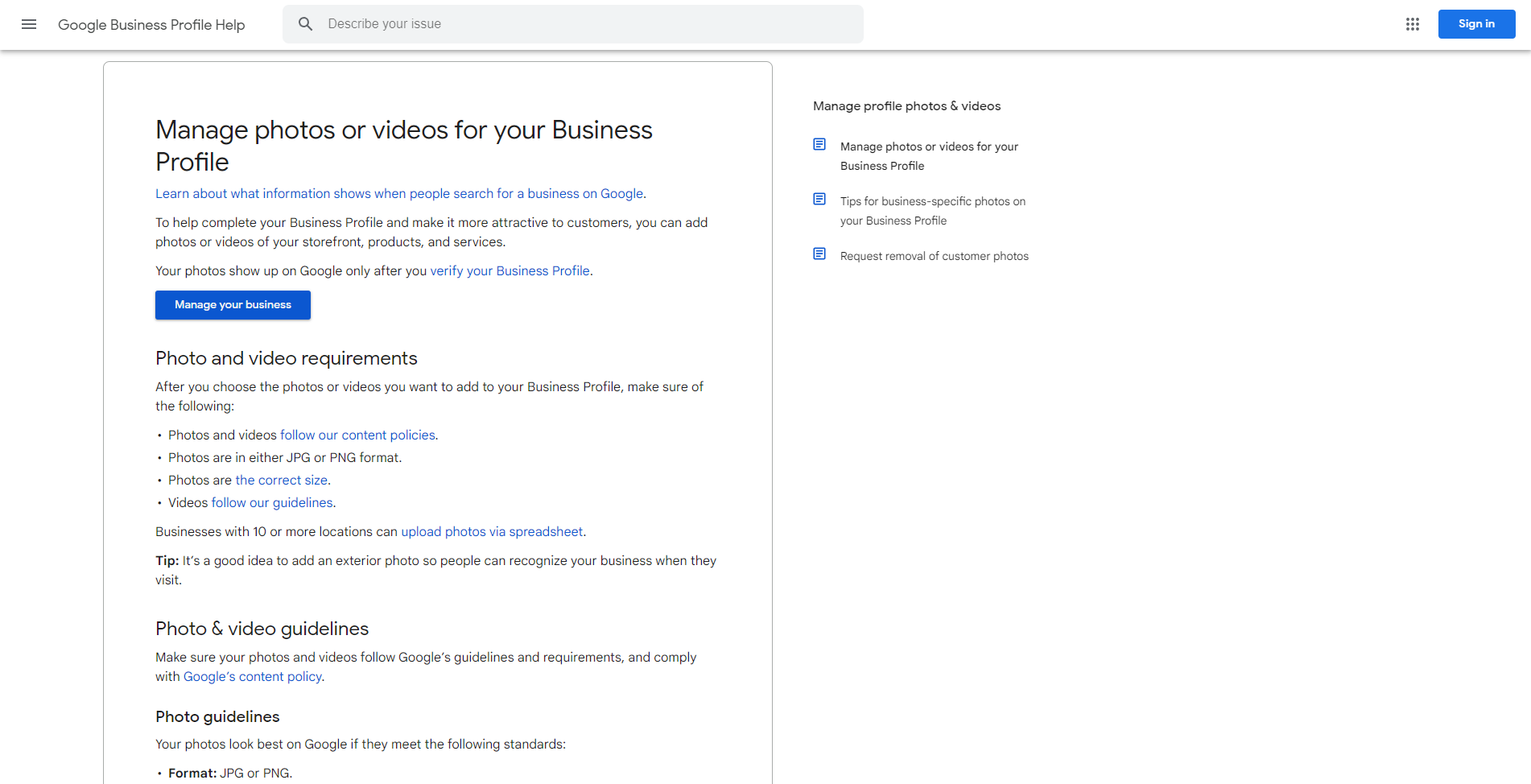
2. Not Testing Images on Mobile Devices
Issue: An image that looks perfect on a desktop might appear distorted on a mobile device, which can negatively impact user experience.
Fix: Before finalizing your post, preview the image on different devices, including smartphones, tablets, and desktops. You can also use Google’s Mobile-Friendly Test to check how your images display across various screen sizes.
3. Using Low-Quality Images
Issue: Low quality images may appear pixelated or blurry, undermining your credibility and making your posts less appealing.
Fix: Start with high resolution images (at least 720 x 540 pixels) and avoid over-compressing your images. If possible, hire a professional photographer, or use high quality stock photos that match your brand’s aesthetic.
4. Overloading Images with Text
Issue: Too much text in an image can clutter the visual and make the message hard to read, especially on smaller screens.
Fix: Keep text to a minimum, and ensure that it is large enough to be easily readable. Balance text with visual elements, and include detailed information in the post description rather than cluttering the image.
5. Neglecting the File Name and Metadata
Issue: Failing to use descriptive file names and metadata can result in missed SEO opportunities and reduce your images’ accessibility.
Fix: Rename your image files with descriptive, keyword rich names before uploading. Make use of metadata fields to add relevant keywords, alt text, and descriptions that can enhance SEO and improve accessibility.
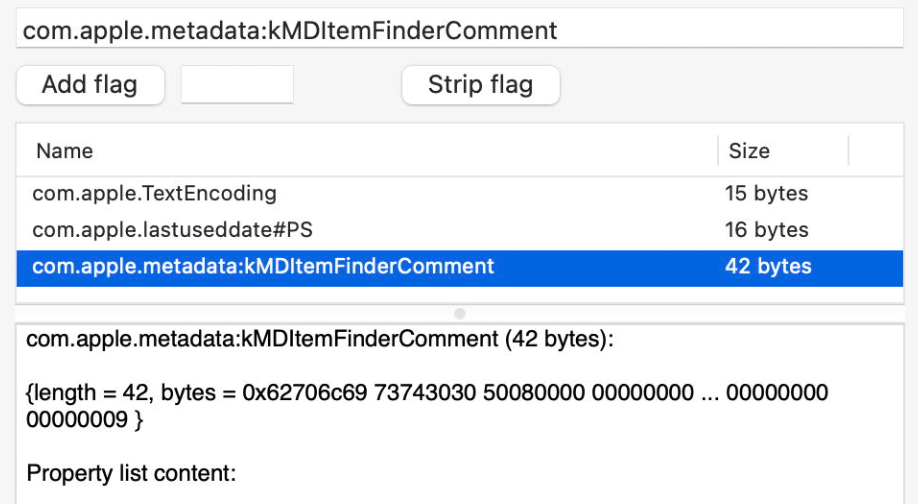
6. Fixing Blurry Images After Uploading
Issue: Images appear blurry or pixelated after uploading to Google My Business.
Fix: Blurriness often results from excessive compression or low resolution. Make sure your images meet Google’s minimum size requirement of 720 x 540 pixels and avoid heavy compression before uploading.
7. Correcting Incorrect Image Orientation
Issue: Sometimes, images are uploaded with the wrong orientation, like being upside down or sideways.
Fix: Ensure your image is saved with the correct orientation before uploading. If the orientation is wrong after uploading, rotate the image in an editor and re-upload it.
8. Handling Image Not Showing Up in Posts
Issue: Your image may not appear or takes a long time to display after uploading to Google My Business.
Fix: Ensure your image file size is under 5 MB and that it’s in a supported format (JPG or PNG). If your image still doesn’t appear, try clearing your browser cache or checking for connection issues.
9. Resolving Mobile Display Issues
Issue: Images may look fine on desktops but appear distorted or cropped on mobile devices.
Fix: Make sure your images are optimized for mobile. Stick to the recommended aspect ratios and sizes, and always test how your posts display on mobile devices before publishing.
10. Avoiding Watermark Obstructions
Issue: Watermarks or logos in images can be cut off or obstructed in Google My Business posts.
Fix: Place watermarks or logos in areas that are less likely to be cropped. Ensure the watermark is subtle yet recognizable without detracting from the overall image.
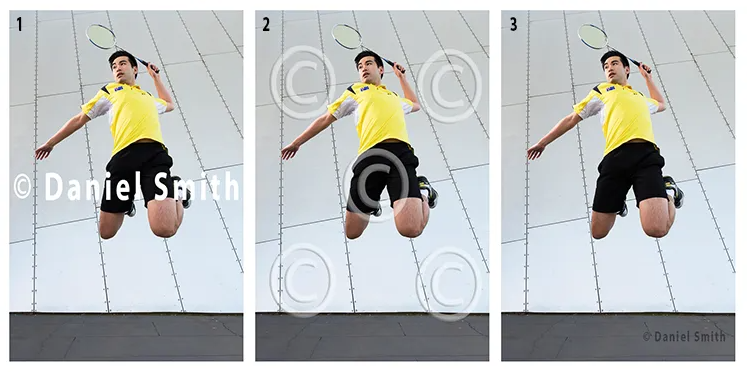
Real Example: How the Wrong Image Size Hurt a Bakery’s Google Rankings
Emma owns a charming bakery in Portland, and she wanted to promote a seasonal “Buy One, Get One Free” offer for her delicious cakes. She snapped a beautiful photo of the cakes and uploaded it to her GMB profile, eager to entice potential customers.
However, Emma didn’t realize her image was too large, and when Google auto cropped it, the top of the cake and the promotional text were cut off. The post didn’t look as polished as it could have, particularly on mobile devices.
As a result, her post received fewer views and clicks than expected, causing a drop in her business’s Google search rankings. Emma soon realized the importance of image size and decided to resize the photo to Google’s recommended 1200 x 900 pixels.
After re-uploading the best image size for Google My Business post, the post looked much better, resulting in more clicks, more engagement, and a recovery in her search rankings.
The lesson? Always ensure your images are the right size and properly optimized for the best results on Google My Business.
Bonus Tip: Schedule Your Google My Business Image Post Updates
Consistency is key to maintaining an active and engaging Google My Business profile. One way to ensure regular updates is by scheduling your posts in advance. Tools like Planable let you pre-schedule your GMB posts, including calls to action, so you can plan your content ahead of time.
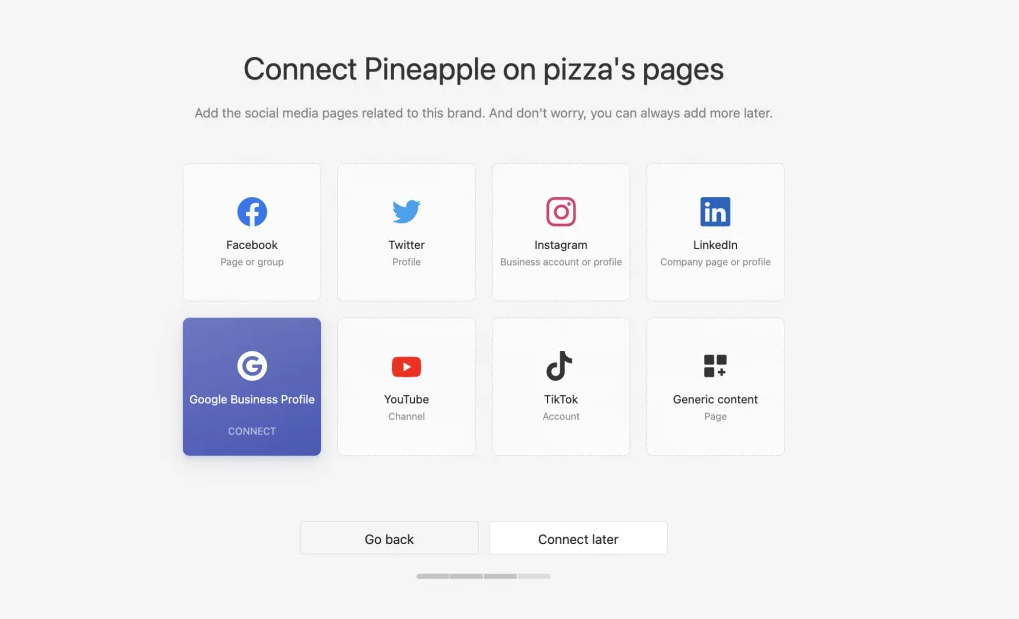
SEO Insights: How Image Size Affects Your Google My Business SEO
While images alone won’t determine your SEO success, they play an important role. Well optimized images improve user engagement and click-through rates, which are signals that Google takes into account when ranking your business in search results.
1. Improve Click-Through Rates with Clear, Engaging Images
Images are often the first thing potential customers notice in your post. If your image is blurry or poorly composed, it’s unlikely to attract many clicks. On the flip side, a well sized, properly lit image can grab attention and encourage better user engagement.
2. Boost Local SEO with Consistent, High-Quality Posts
Google rewards businesses that consistently post high quality content. By regularly updating your GMB profile with fresh, well optimized images, you signal to Google that your business is active and relevant, which can boost your local search ranking.

3. Enhance User Experience Across Devices
Ensuring that your images look great on all devices ranging from; desktops, tablets, and smartphones. Thus creating a better user experience. This can lead to higher engagement rates, more positive reviews, and improved search rankings over time.
Key Takeaways: Getting the Best Image Size For Google My Business Post Updates Right Every Time
Choosing the right image size for your Google My Business posts isn’t just a matter of preference, it’s a key component of maintaining a strong and professional online presence.
By following the image size guidelines we’ve outlined, you can ensure your posts always look polished and appealing, helping to attract more customers and improve your local SEO.
Remember for the best image size For Google My Business post, use these specifications:
- Default Size: 720 x 540 pixels
- Maximum Size: 2120 x 1192 pixels
- Minimum Size: 480 x 270 pixels
- Aspect Ratio: 4:3
By optimizing your images properly, you’re not just improving the visual appeal of your Google My Business posts—you’re setting your business up for greater visibility and success in local search results.
FAQ: Frequently Asked Questions
How can I ensure the Best Image Size For Google My Business Post so They Are Not Stretched or Distorted?
Always use the recommended image sizes and aspect ratios for each type of post. This ensures your images fit properly within Google’s display frames and avoids distortion.
Can I use GIFs or videos in Google My Business post updates?
Currently, Google My Business only supports static images in JPEG or PNG formats. Videos and GIFs are not allowed.
Why does the quality of my image decrease after uploading to Google My Business?
Google compresses images to optimize loading speed, which can reduce quality. To minimize this effect, use high-resolution images and compress them only slightly before uploading.
How do I add photos to my Google My Business event posts?
When creating an event post, simply click the image icon and upload an image that fits within the recommended dimensions (480 x 270 pixels).
Can I edit photos after they have been uploaded to my Google My Business post?
No, you cannot edit photos directly in Google My Business. You will need to delete the post, edit your image externally, and then re-upload it. For the best image size for Google My Business post, make sure to always do all your photo editing before uploading any images to your GMB Profile.
How frequently should I update my Google My Business post photos?
It’s good practice to update your photos whenever you have new promotions, products, or significant changes to announce. Regularly updating your images can keep your profile fresh and engaging.
What happens if I use an image with the wrong aspect ratio on Google My Business?
If the image doesn’t match Google’s aspect ratio recommendations, it may appear cropped or distorted, which can detract from the professionalism of your post.
Should I use professional photos or can I take them with my smartphone?
While many modern smartphones take high-quality images, professional photos generally offer better resolution and composition, making your posts look more polished and appealing.
Can customers upload photos to my Google My Business profile?
Yes, customers can upload their own photos when leaving reviews or posting about their experiences with your business. These images will appear in the customer photos section of your profile.
How do I remove an inappropriate photo from my Google My Business profile?
If a customer uploads a photo that violates Google’s content policies, you can flag it for removal through your Google My Business dashboard.
Does adding more photos to my Google My Business posts improve my SEO?
While using the best image size For Google My Business posts alone won’t directly improve your SEO, engaging, high-quality photos can increase user engagement and click-through rates, which can have a positive impact on your local search rankings over time.
Still Need Help With Your Google Business?
If you are still in need of any assistance or help with your GMB Profile management or looking to grow your organic search results. Then I highly recommend you book a free consultation with the writer of this article, Ramzy, CEO & Founder of Vortex Ranker by clicking here.