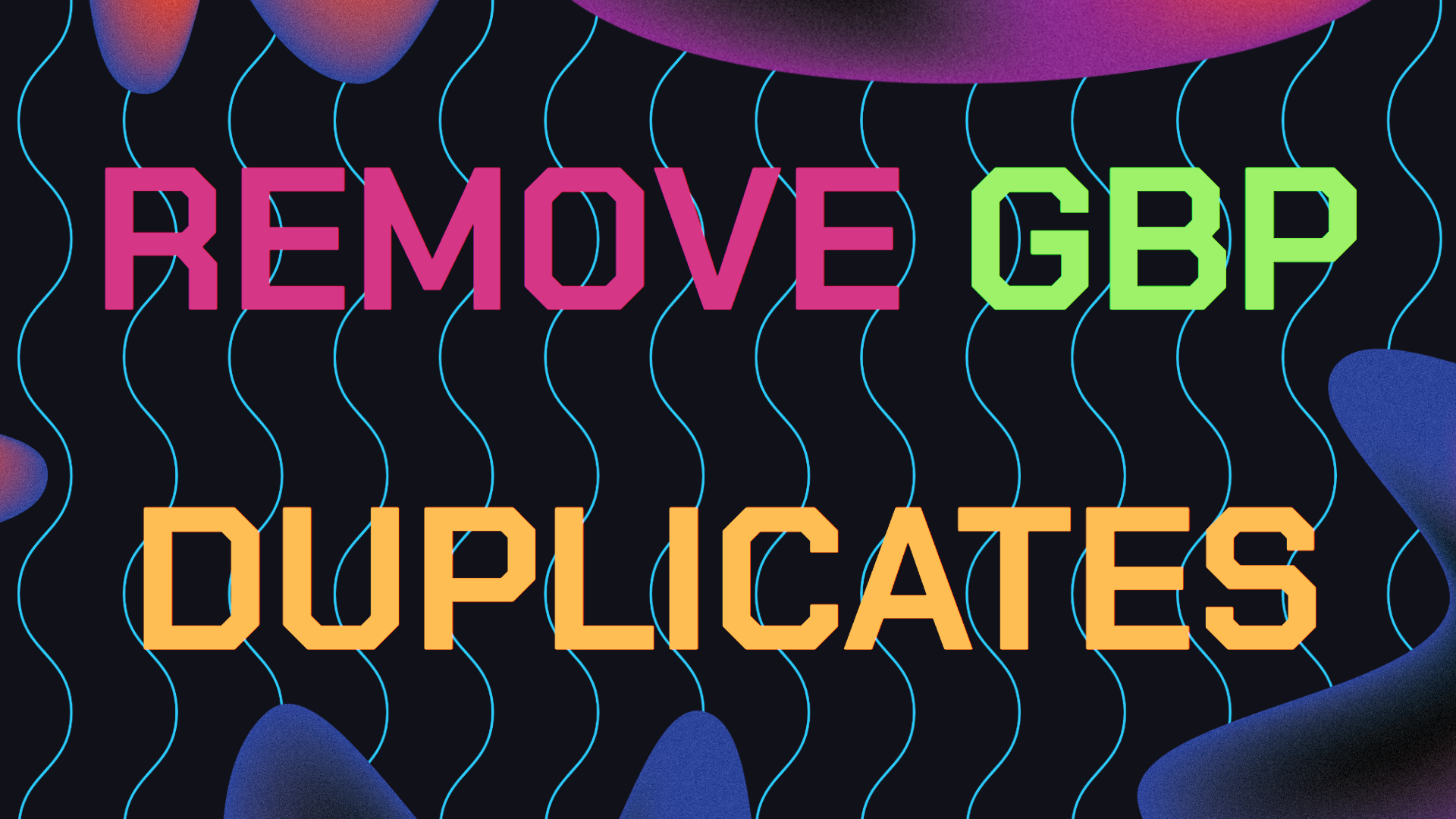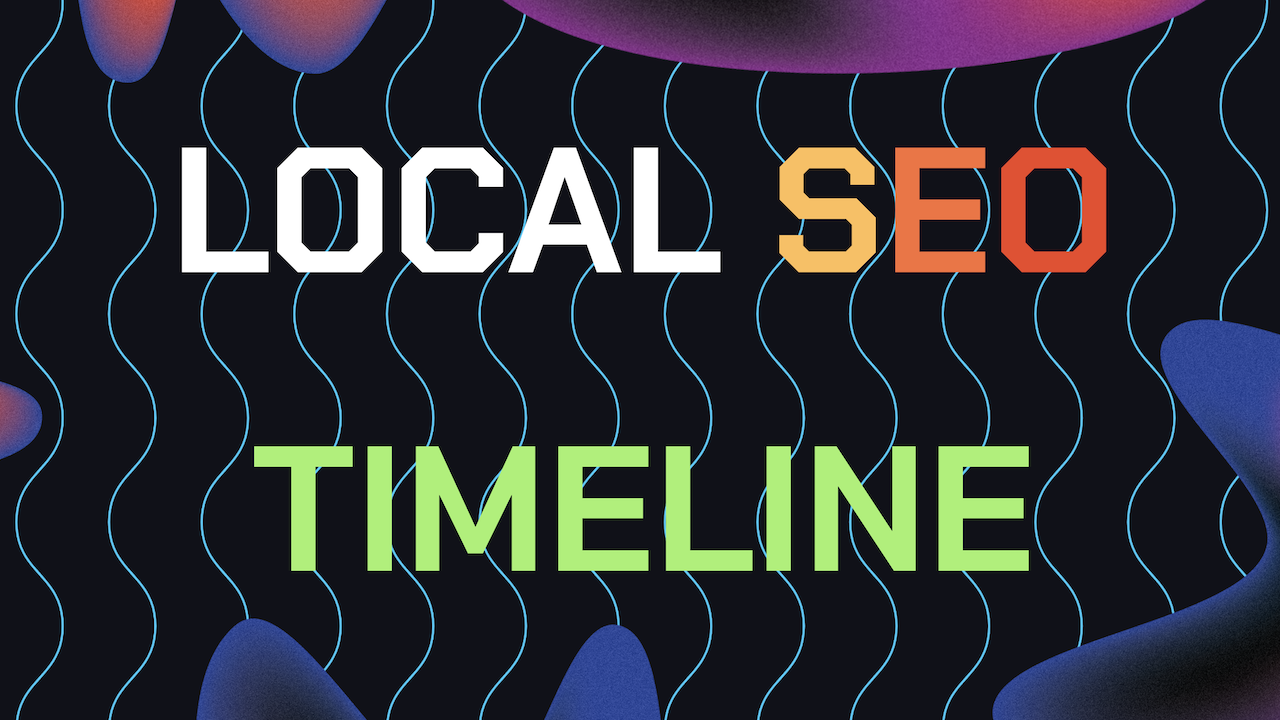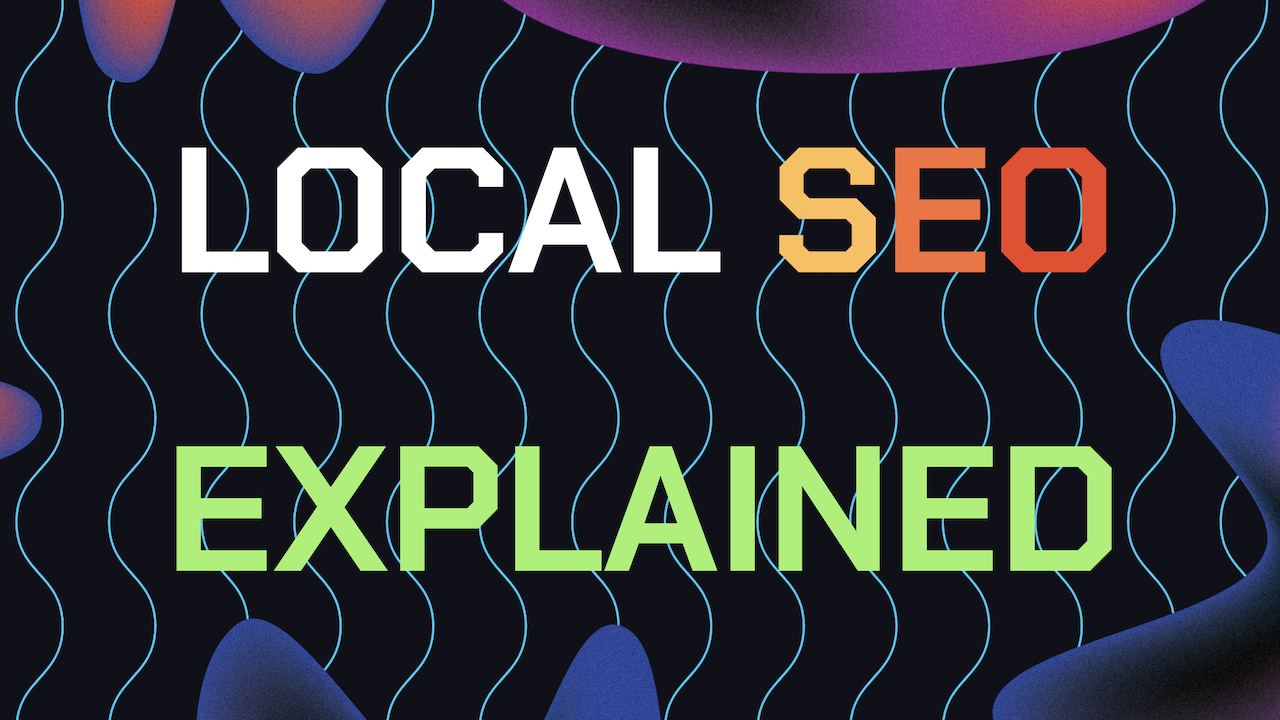What happens when you have duplicate listings for the same business on Google Maps and how can you remove duplicate Google Business Profile listings? You might want to do so to minimize customer confusion and to avoid harming your GBP Local Rankings.
Plus, Google may not know which on of your listings on Google Maps to prioritize, reducing your chances of showing up in local search results. Check out this article on how to remove duplicate map listings besides your Google Business Profile.
So, how do you handle this? Let’s dive into the detailed steps you need to take to remove duplicate Google Business Profile listings and clean up.
Table of Contents
- Why Duplicate Listings Often Happen
- Step 1: Identifying Duplicate Listings
- Step 2: Removing Duplicate Listings
- Step 3: Reporting Duplicate Listings
- Step 4: Merging Duplicate Listings
- Step 5: Preventing Future Duplicates
- Need Help With Ranking Your GBP?
Why Duplicate Listings Often Happen
Before we jump into the removal process, Let’s try to understand why duplicate Google Business Profile listings exist in the first place.
Multiple Managers: Sometimes, different people from the same company create multiple profiles without realizing it. This is exactly why its super important to learn how to add or remove old GBP managers.
Rebranding or Moving: If your business changed names, locations, or underwent a rebrand, this might lead to new listings being created without removing the old ones.
Automated Imports: Google may automatically create a new listing if it finds conflicting data online, such as different addresses or phone numbers. This is usually because of outdated NAP Data.
User Error: Sometimes, duplicate listings show up simply because someone unintentionally created a new one while attempting to update the original profile.
Regardless of the cause, managing and cleaning up these duplicates is a good idea for maintaining a decently ranking Google Business Profile.
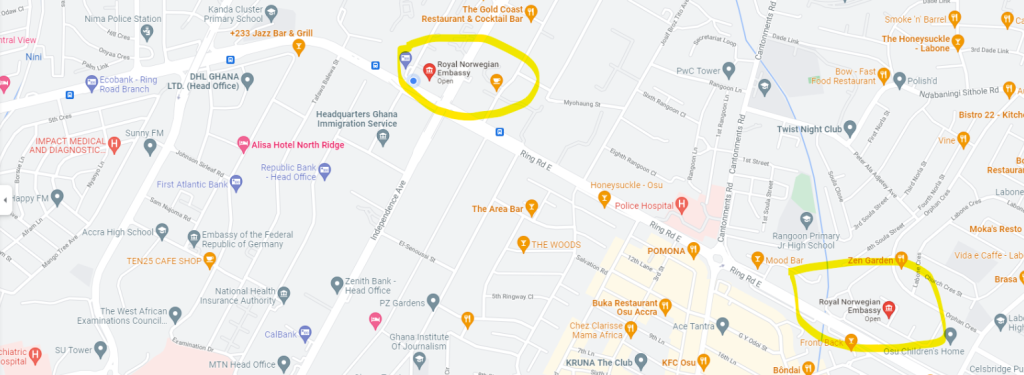
Step 1: Identifying Duplicate Google Business Profile Listings
The first step in fixing this issue is finding out if you actually have a duplicate listing or not. There are two main ways to spot these listings:
1. Google Maps: Search for your business on Google Maps. If you see two or more profiles with the same name, address, or phone number, then you know that you have a duplicate listing.
2. Google Business Profile Manager: Log in to your Business Profile Manager and check if multiple profiles exist under the same name or address. If a listing is marked as a “duplicate,” you’ll need to remove it.
Finding these duplicate listings is the first step towards fixing your local rankings and making sure that Google doesn’t penalize your Google Business Profile for conflicting information and listings.
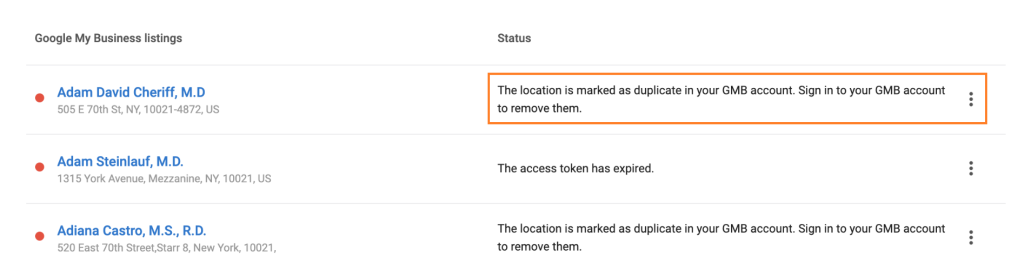
Step 2: Remove Duplicate Listings Through Business Profile Manager
After you’ve identified your duplicates, lets learn how to remove them by using the steps below. Here’s how to remove duplicate Google Business Profile listings through your Google Business Profile Manager:
1. Sign in to Business Profile Manager: Head over to GBP Manager Account by clicking here and log into your Google account.
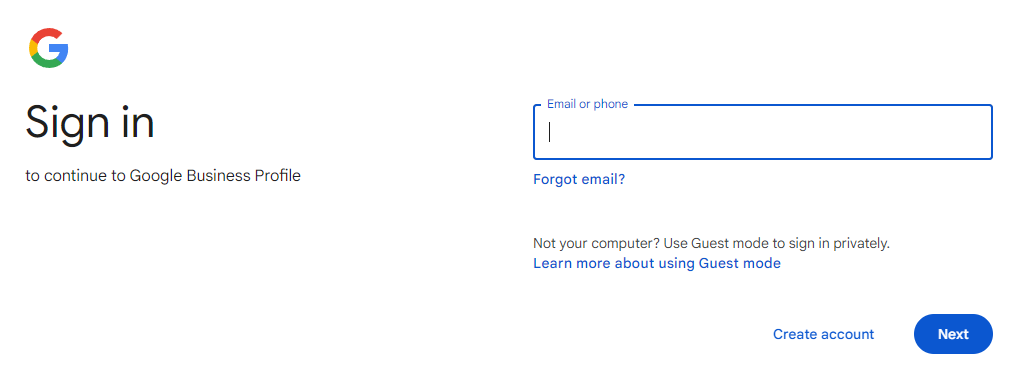
2. Go to “Manage Locations“: On your GBP dashboard and navigate to the “Manage Locations” tab where you can easily see all the profiles linked to your account.
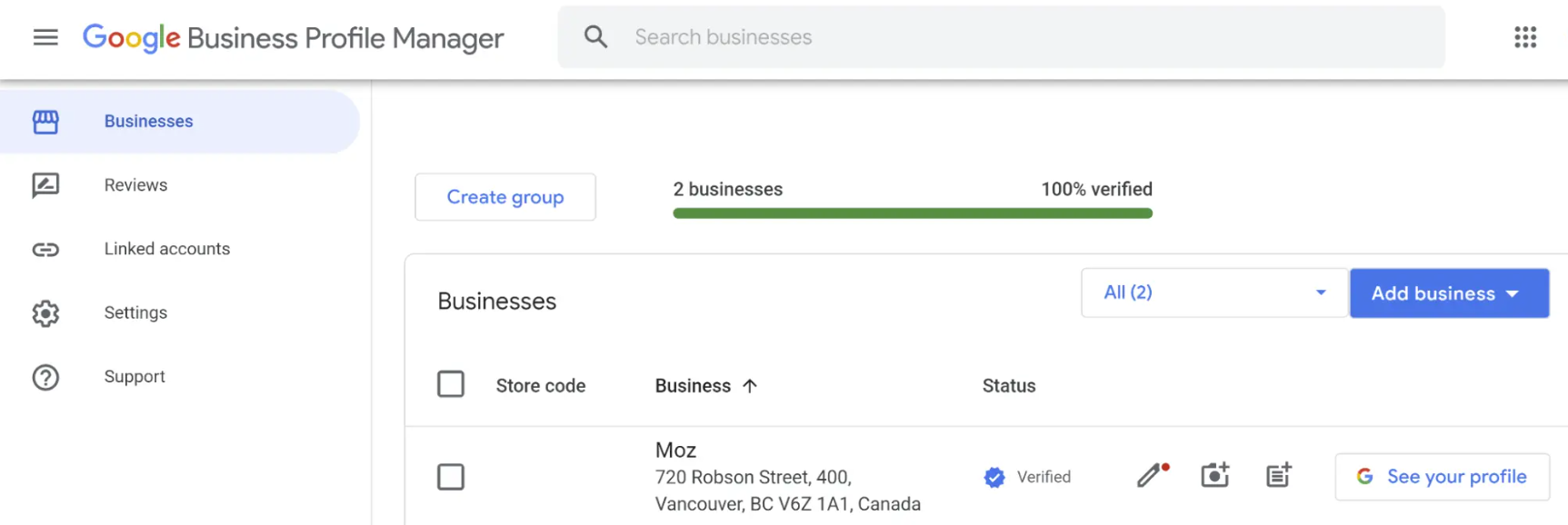
3. Select The Duplicate Listings: Check the box next to the duplicate listings you want to remove on your GBP dashboard.
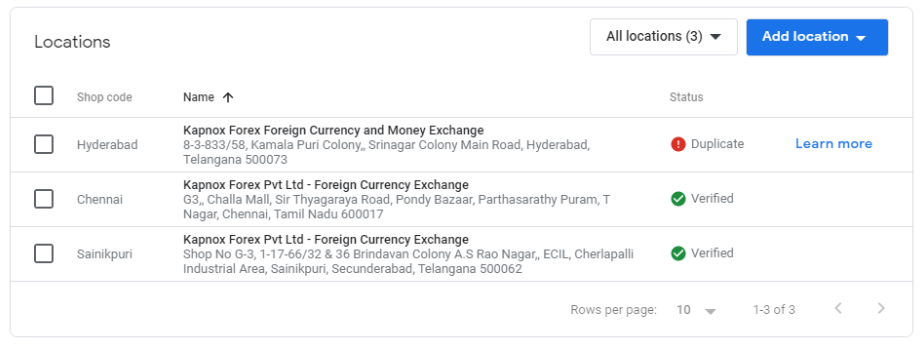
4. Choose ‘Actions’ and Select ‘Remove Location’: Once you’ve selected the listings, click on “Actions” and then choose “Remove location.”
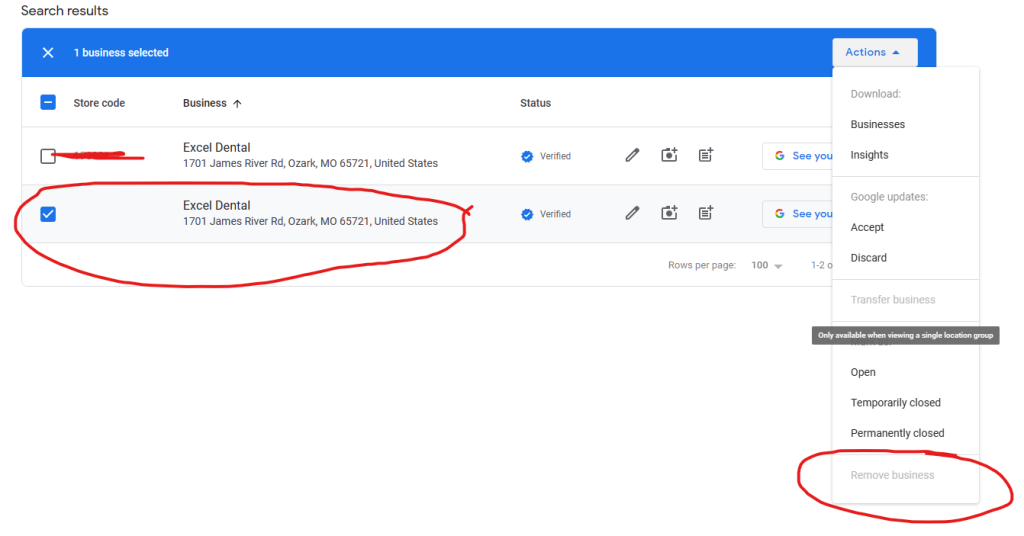
Some Important Tips When Removing Duplicate GBPs:
Before removing any listing, always make sure that you transfer any important information (such as reviews, posts, or photos) from the duplicate listing to the main GBP listing you plan to keep.
If the location you’re removing has been verified, then you’ll have to make sure to re-verify the remaining listing GBP after the duplicate is deleted.
Step 3: Reporting Duplicate Listings on Google Maps (If You Didn’t Make it)
Sometimes, the duplicate listing isn’t in your control so it’s not as straight for ward as removing or deleting the GBP listing. For example; if another user created it or it’s an autogenerated profile. In this case, you’ll have to report it to Google directly through Google Maps.
Here are the steps on how to remove duplicate Google Business Profile listings by reporting them on directly through Google Maps:
1. Open Google Maps: Visit Google Maps and search for the GBP listing you want to report.
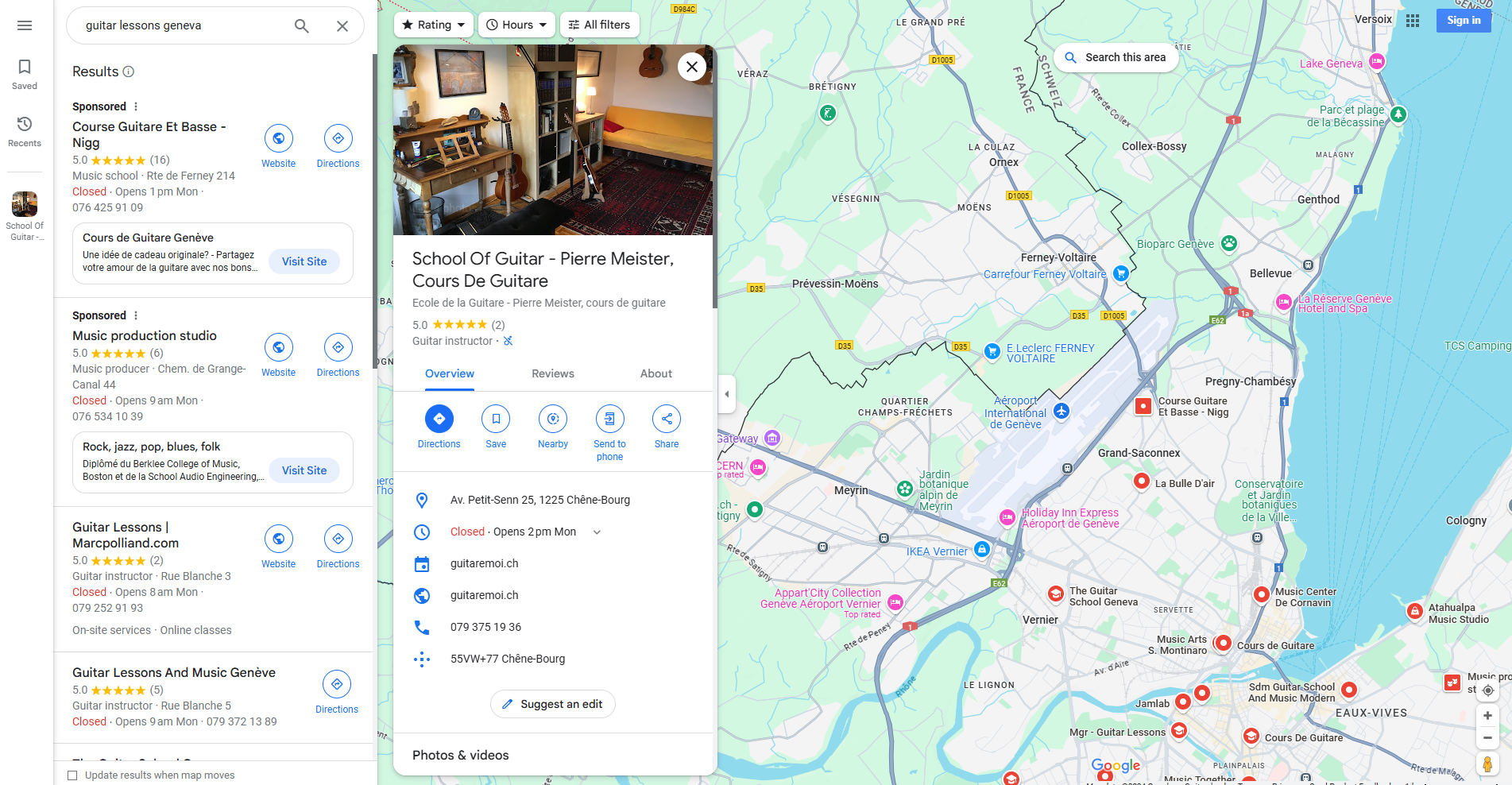
2. Select The Duplicate Listing: Click on the duplicate Google Business Profile that shouldn’t be there.
3. Click on ‘Suggest an Edit’: Once the profile in question is selected, click on the “Suggest an Edit” button that appears on the left-hand side.
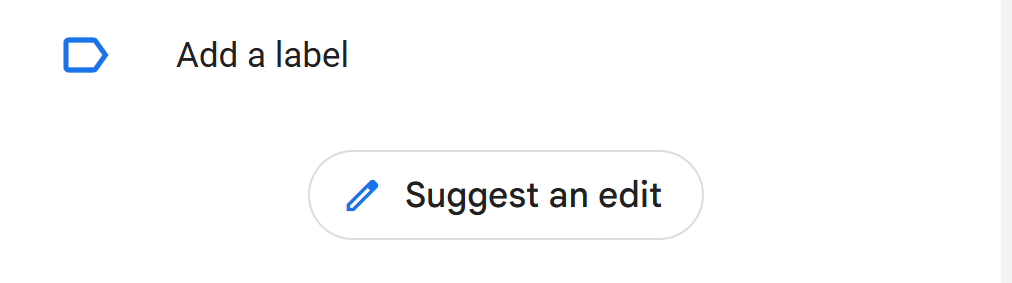
4. Mark as ‘Doesn’t exist here’: In the edit options, select “Doesn’t exist here” and then choose “Duplicate” as the reason.
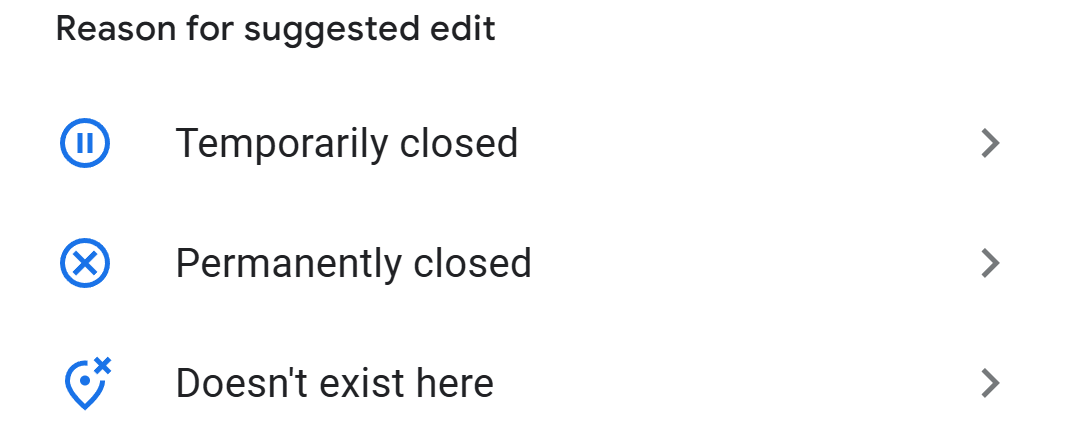
5. Submit The Report: Then, click on the “Submit” button and your request will be sent to Google for review.
Google will review your report, and if it confirms that the listing is a duplicate, it will remove the listing from Google Maps.
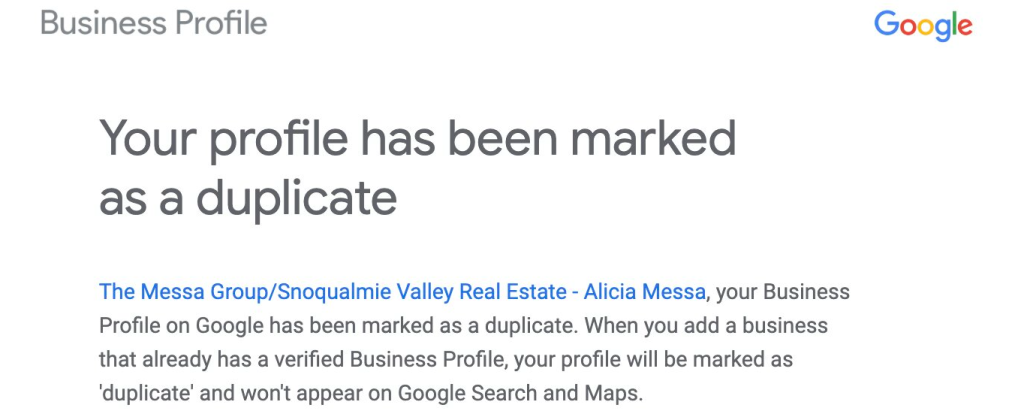
Step 4: Merging Duplicate GBP Listings
In some cases, you may want to merge two GBP listings rather than delete one of them. This is helpful when both listings have valuable data, such as reviews, photos, or posts.
Google currently as of September 25th, 2024 does not have a direct option to merge listings, but there’s a workaround that involves reporting the duplicates and requesting Google to merge them manually.
1. Log in to Business Profile Manager: Head over to your Google Business Profile Manager as you would when removing a duplicate.
2. Contact Google Support: Go to the support section and request assistance. Mention that you’d like to merge two listings, and provide details about both profiles, including their URLs and relevant info.
3. Wait for Resolution: Google’s support team will review your case and once they approve the request, they’ll combine the two GBP listings. Usually by keeping one listing with all the important information intact. You’ll get an email notification on the status of your request.
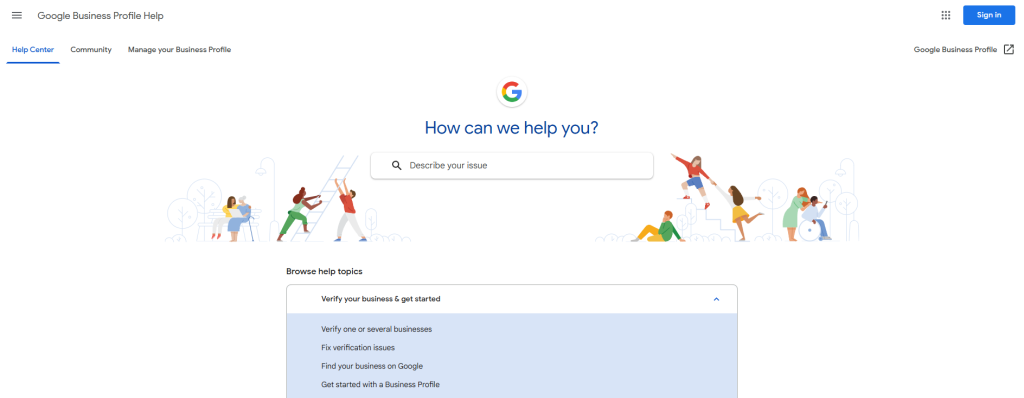
Step 5: Preventing Future Duplicates
To avoid dealing with this really annoying and harmful issue again, here are a few tips to prevent duplicate GBP listings in the future:
1. Communicate with Your Team: Double check everyone involved in managing your profile knows to avoid creating new listings. Always check before creating a profile to make sure that it doesn’t already exist.
2. Claim Your Listing Immediately: If Google Maps creates a listing for your business automatically, claim it as soon as possible to avoid creating your own GBP listing and dealing with removing the duplicate later.
3. Monitor Business Changes: If you move locations, change your business name, or make any significant changes, you’ll have to make sure that you update your existing listing rather than creating a new one.
By taking these steps, you can minimize the risk of future duplicates, keeping your Google Business Profile optimized and ranking well.
Need Help With Ranking Your GBP?
If you are looking to offload the workload that comes with managing your Google Business page or Improving your GBP rankings. Then I highly recommend you book a free consultation with the writer of this article, Ramzy, CEO & Founder of Vortex Ranker by clicking here.