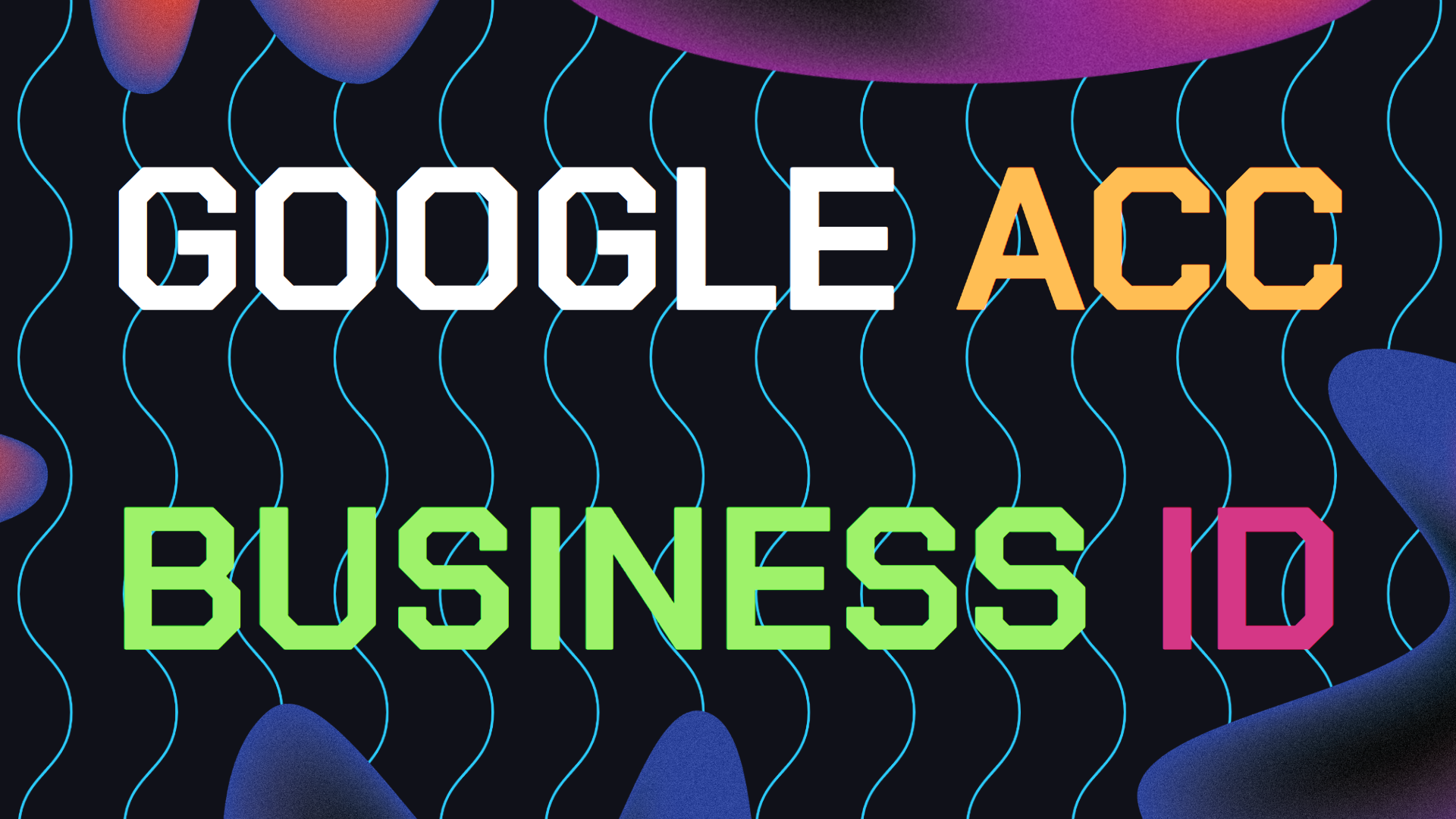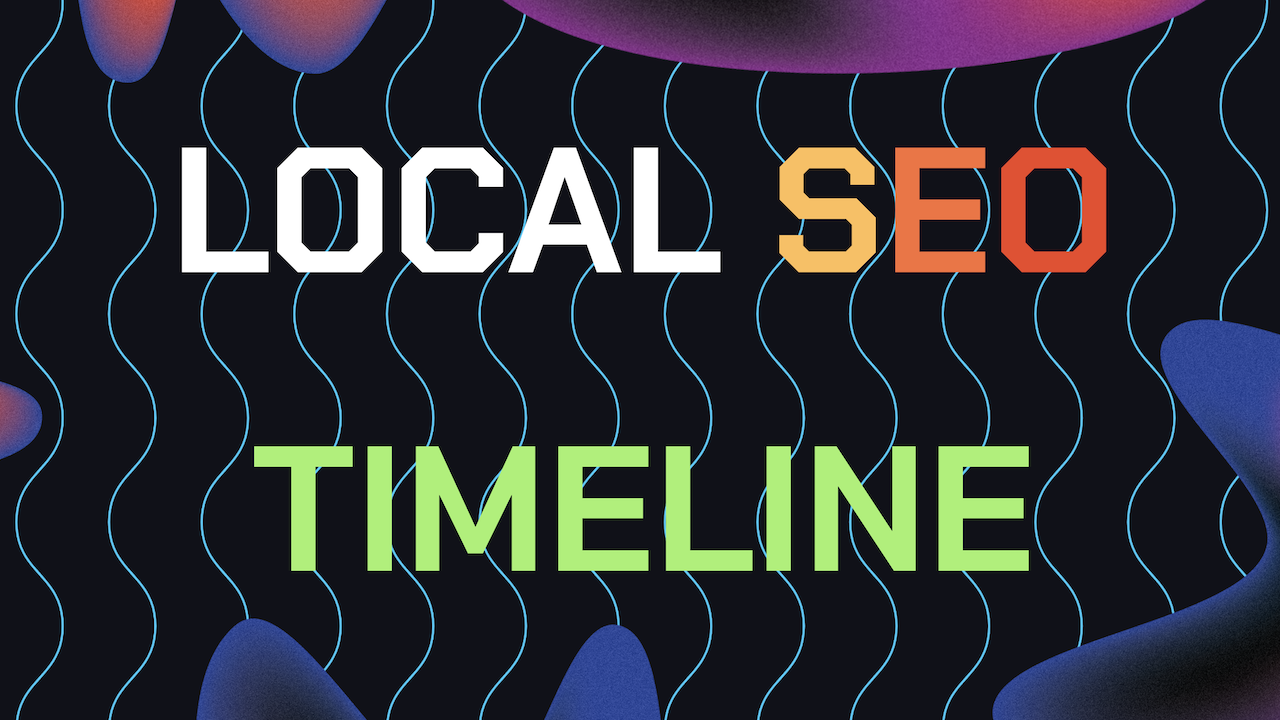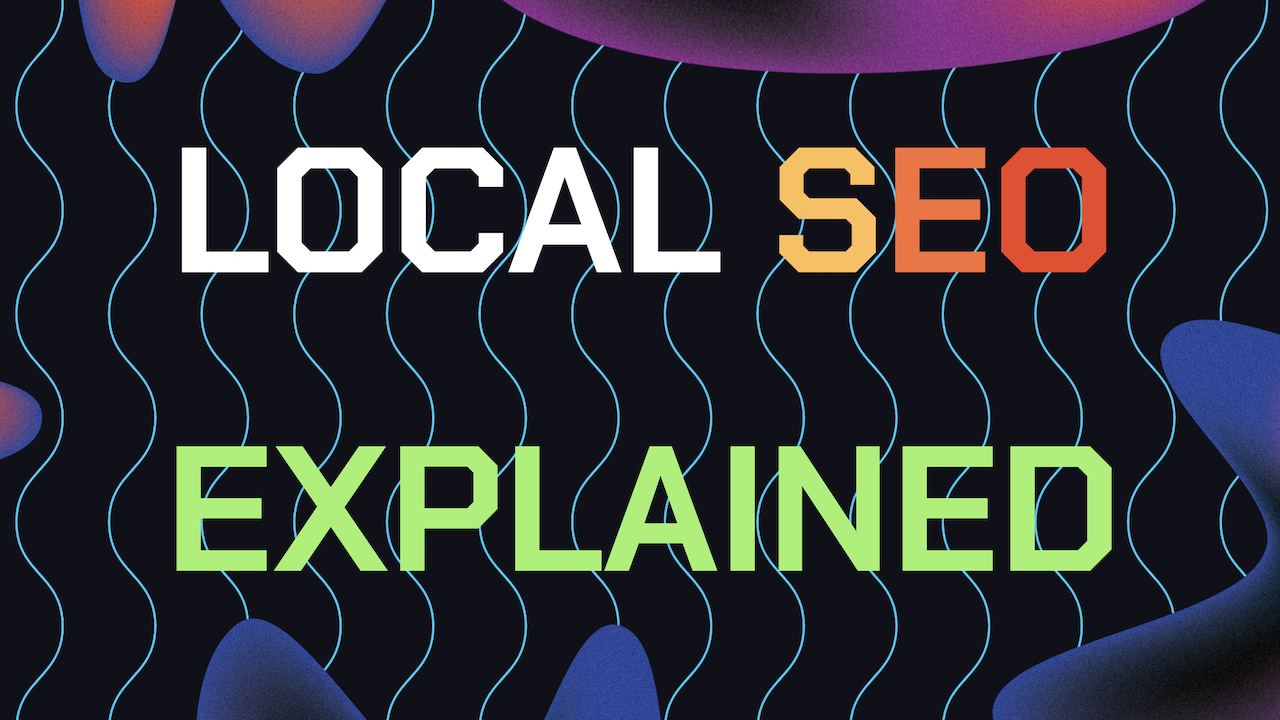If you’re managing a Google Business Profile (GBP) account. Knowing how to find your Google Business Account ID Number is super important.
This unique identifier is essential for managing your account. Contacting support, and resolving any issues that may arise with your GMB listing.
In this short and easy guide, we’ll walk you through the steps to locate your Google Business Account ID Number fast. Whether you’re new to Google My Business or need a quick refresher. This simple guide will help you navigate the process efficiently.
Table of Contents
- What is a Google Business Account ID Number?
- Step 1: Log in to Google My Business Profile
- Step 2: Navigate to The Settings Menu
- Step 3: Locate Your GBP ID Number
- Why Your ID Number is Important
- Fixes For Common Issues
- Still Need Help?
What is a Google Business Account ID Number?
The Google Business Account ID Number is a unique numerical identifier assigned to your Google Business Profile account. This ID is used internally by Google to distinguish your account from others and is often required when you need support.
The number may also be needed when you are performing certain account management tasks. Knowing what it is and knowing how to find it is a must.
Knowing your GBP Account ID Number can save you time and make it easier to manage your GBP listings. Particularly if you have multiple locations or accounts.
This guide will be handy if you ever need to find your Google Business ID number fast or any future emergencies.
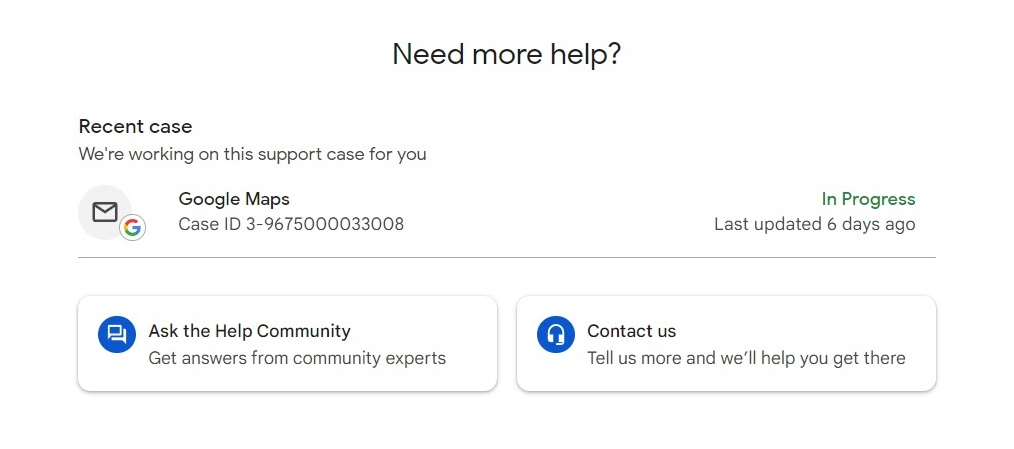
Step 1: Log in to Google My Business
The first step in finding your Google Account ID Number is to log in to your Google My Business account.
1. Access Google My Business: Go to Google My Business and log in with the email and password associated with your account.
2. Select Your Business: If you manage multiple businesses, select the one for which you need the Account ID.
Step 2: Navigate to The Settings Menu
Once logged in, the next step is to navigate to the settings menu where you can find your Account ID Number.
1. Go to the Dashboard: Upon logging in, you’ll land on the dashboard where you can see an overview of your business performance, including insights and recent activities.
2. Access the Settings: Look at the left-hand menu and click on the “Settings” option. This will take you to a page where you can manage various aspects of your Google My Business account.
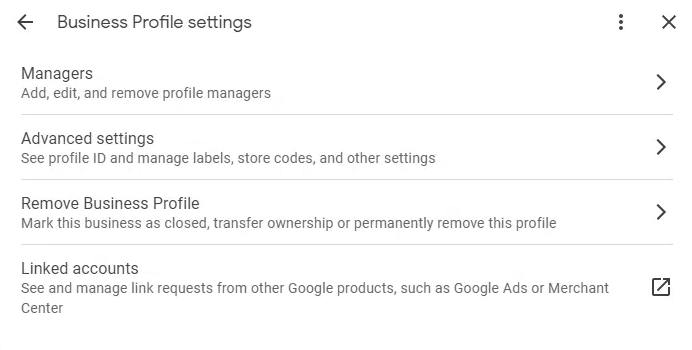
Step 3: Locate Your Google Business Account ID Number For Your (GBP)
Now that you’re in the settings menu, here’s how to find the Google Account ID Number:
1. Scroll to the Account Section: In the settings menu, scroll down until you see a section labeled “Account.”
2. Find the Account ID: Within the “Account” section, you’ll see your GBP Account ID Number. This number is usually displayed alongside other account details like your email address and business name.
3. Copy and Save the ID: Once you locate the Google Business Account ID Number, it’s a good idea to copy it and save it somewhere secure. This ensures you have it on hand whenever you need it.
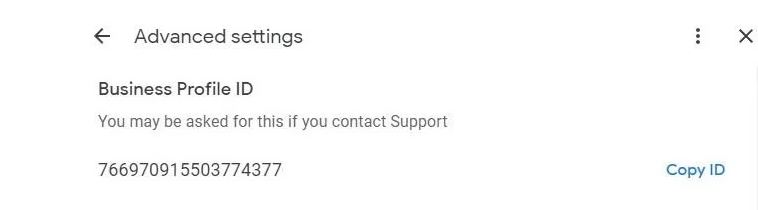
Why is Your GBP Account ID Number Important?
Your Google Business Account ID Number is needed for managing your Google My Business account. Here are a few reasons why it’s important:
1. Support Requests: When you contact Google Support for help with your GMB listing, they often require your Account ID to quickly locate your account and provide assistance.
2. Account Management: If you manage multiple GMB listings, your Account ID helps you keep track of each account, ensuring that changes are made to the correct listing.
3. Verification Process: During the account verification process, Google may ask for your Account ID Number to verify that you have the right to manage the listing.
Common Issues And How to Fix Them
While finding your Google Business Account ID Number is generally straightforward, here are some common issues you might encounter and how to resolve them:
Can’t Access the Account: If you’re unable to log in to Google My Business, you might need to recover your account using Google’s account recovery tools. Make sure you have access to the recovery email or phone number associated with your account.
Multiple Listings: If you manage multiple business locations under one account, ensure you’re viewing the correct business in your GMB dashboard to find the right Account ID.
Account ID Not Visible: In rare cases, the Account ID might not be visible due to a bug or issue with the GMB interface. Refreshing the page or logging out and back in may resolve the issue.
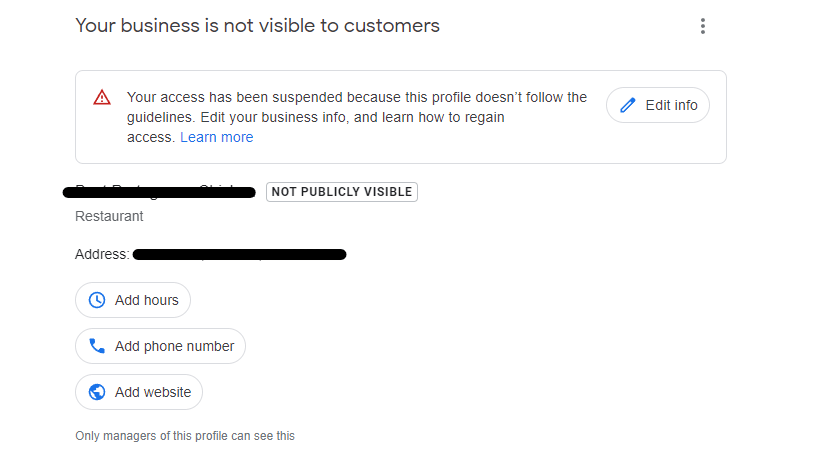
Remember, keeping your Google Business Account ID Number handy. That’s why knowing how in advance is a smart move. Especially if you’re managing multiple listings or frequently interact with Google Support.
Still Need Help Managing Your GBP?
If you are still in need of any assistance or help with your GBP Profile management. Or Maybe looking to grow your organic search results on Google Maps. Then I suggest you book a free consultation with the writer of this guide, Ramzy, CEO & Founder of Vortex Ranker by clicking here. Learn why Vortex Ranker is the best SEO Agency in Switzerland.