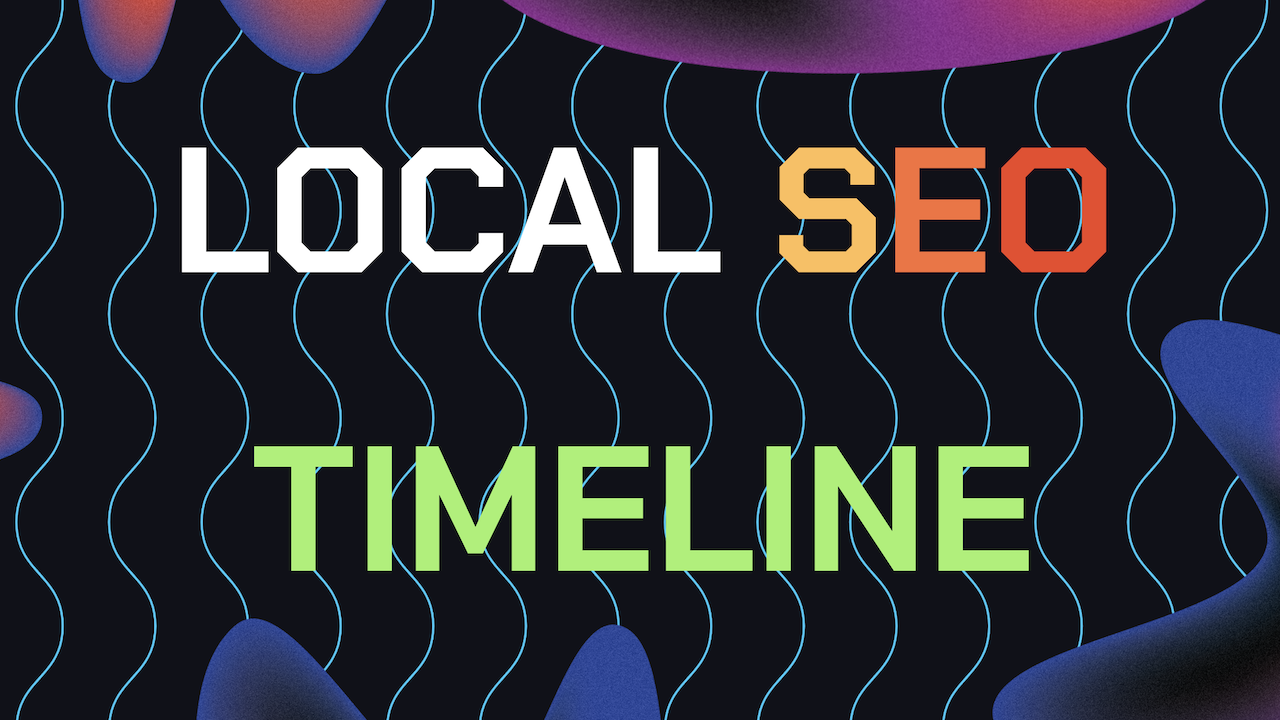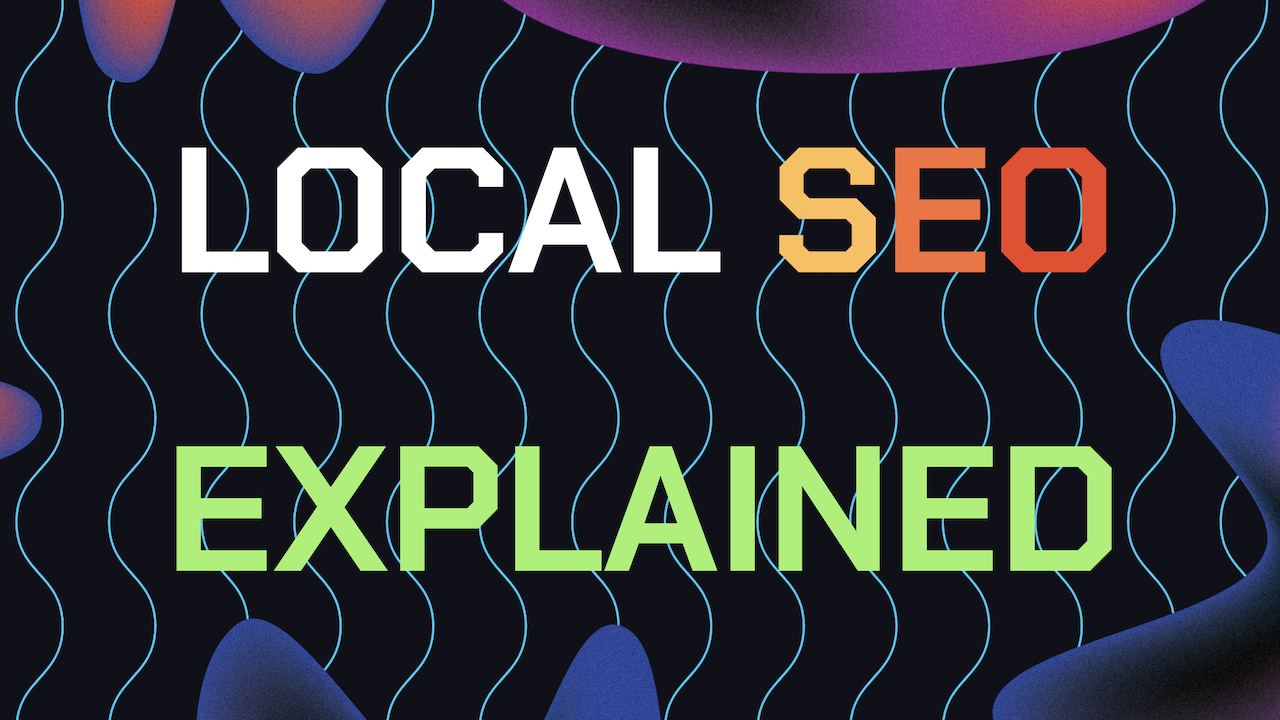knowing how to edit update posts on Google Business or delete update posts on Google Business is something every business owner managing their own GBP should know how to do.
Whether it’s a new offer, an event announcement, or a general update, posting updates helps keep your audience informed and engaged on Google Maps. But some posts need to be revised or removed altogether. That’s where this guide comes in handy incase you need it.
If you’ve made update posts on Google Business and you’ve wondered if you can edit or delete these update posts afterwards, then this guide is for you. Knowing how to make edits are important incase any changes are made to your information or an update is no longer relevant.
Table of Contents
- Why Edit / Delete GBP Update Posts?
- How To Edit GBP Update Posts (Guide)
- How To Delete GBP Update Posts (Guide)
- Extra Tip For Batching GBP Update posts
- Need Help Ranking Your GBP Higher?
Why You Should Know How To Edit or Delete Google Business Update Posts
When you regularly post updates on your Google Business Profile, you build a direct communication line with your customers. But, things can change. A promotion might end early, or new info may emerge that requires you to modify a previous post.
In other cases, outdated or incorrect posts may need to be deleted to prevent misunderstandings or misinformation. Knowing how to delete update posts on Google Business can help keep your profile clean and your content updated and relevant for local search.
Or maybe you read our guide on Image Sizing for Update Posts and now you wanna go back and optimize all your Google Business Profile update posts images for better local SEO optimization. Either way, really simple to make this edits and knowing how is gonna be valuable.
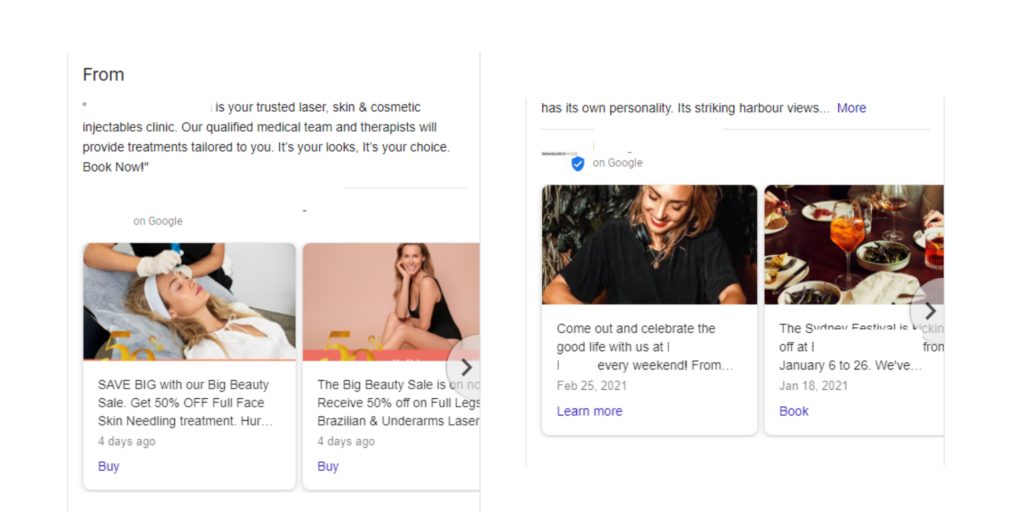
How To Edit Update Posts on Google Business Profile (Simple Guide)
If you’ve made a typo, mistake or need to tweak some of the information in a post. You can easily edit update posts on Google Business to make the needed changes. Here’s how to do it step by step.
Steps To Edit Update Posts on (GBP)
1. Log in to Your Google Account: Firstly, log into your GBP account is going to the login page by clicking here. Then just enter the email and password of the GBP account you want to edit the update post on.
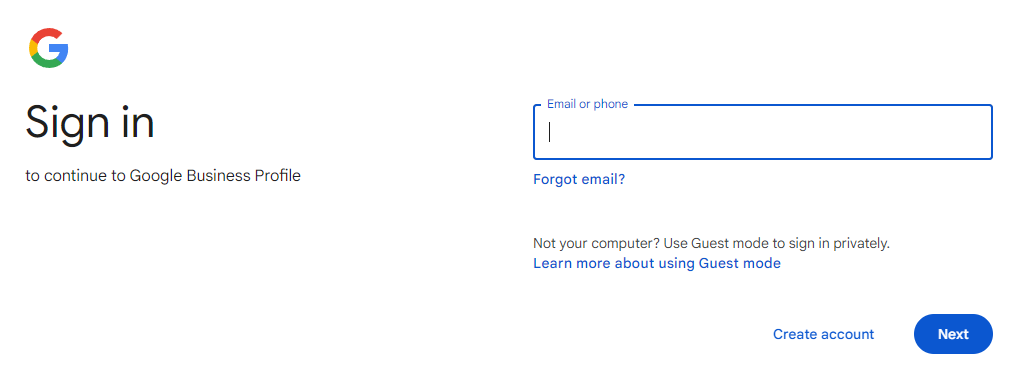
2. Open Your Business Profile Dashboard: Once you’re logged in, you should see your business profile dashboard as shown in the screenshot below. If you manage more than one location or business, make sure to select the correct profile you want to edit.
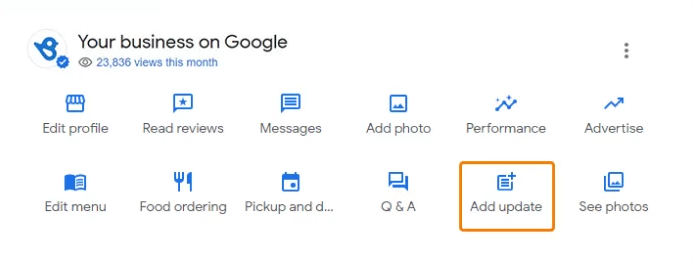
3. Go to the Updates Section: Once you’ve located your profile, scroll to the updates section where your latest posts are displayed. To see all your posts, click on “View All Updates”.
You can also find all your previous updates in another way. By using Google Maps and looking up your business while you are signed in and heading over to the update posts on your GBP.
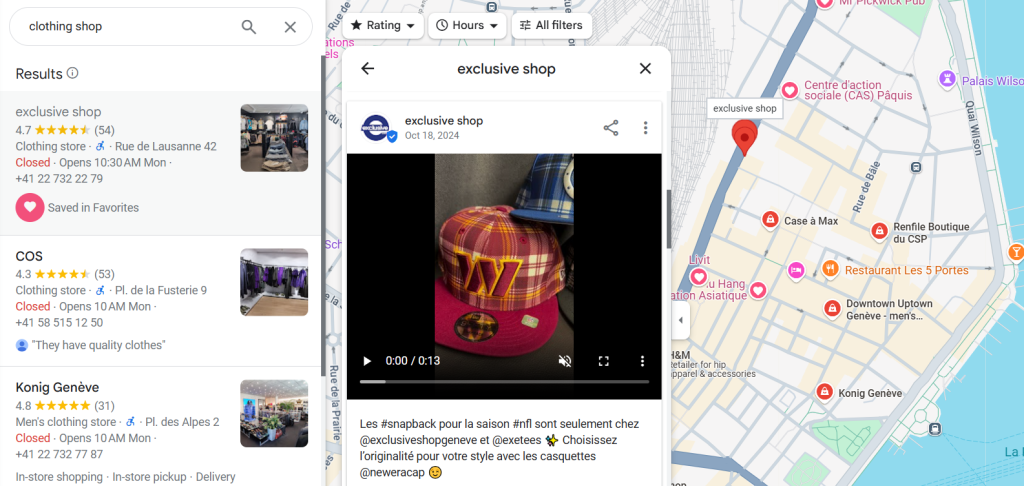
4. Select the Post You Want to Edit: Scroll through your updates and find the post you wish to edit. Once you’ve found it, click the three dots (more options) next to the post as shown in the screenshot below.
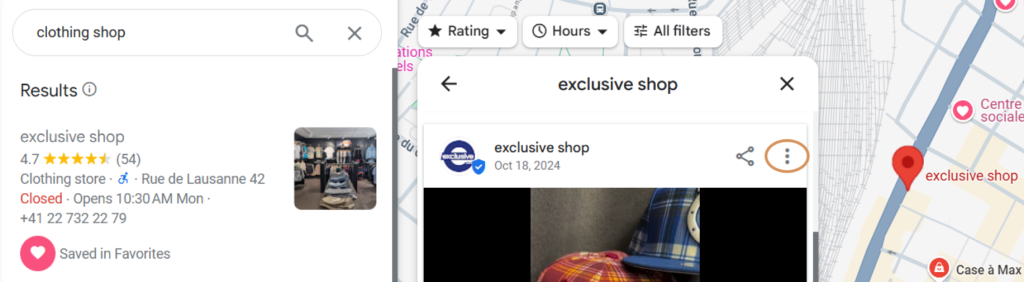
5. Click ‘Edit’: Select the “Edit” option from the dropdown menu. This will allow you to change the text, images, or links within your update post. Once you’ve made all the needed edits to the update post, click “Save“.
How To Delete Update Posts on Google Business Profile (Simple Guide)
Sometimes, it’s not enough to edit a post because you might need to remove it entirely. Whether the post contains outdated information or no longer serves its purpose. It’s easy to delete update posts on Google Business and here is how to do it.
Steps To Delete Update Posts on (GBP)
1. Sign in to Your Google Account: Once again, log into your GBP account is going to the login page by clicking here. Then just enter the email and password of the GBP account you want to delete the update post on.
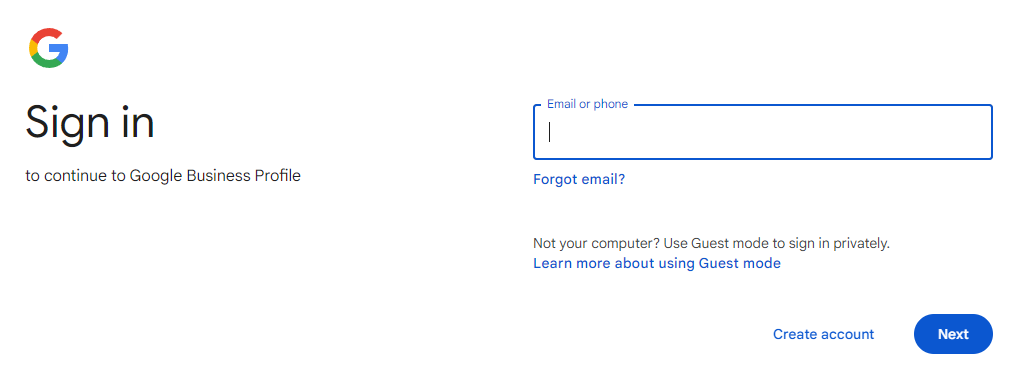
2. Locate Your Business Profile: Once you’re logged in, you should see your business profile dashboard as shown in the screenshot below. If you manage more than one location or business, make sure to select the correct profile you want to edit.
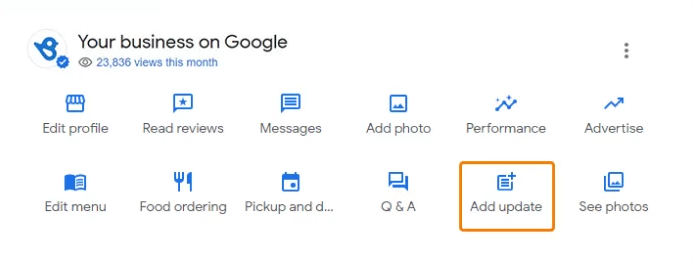
3. Go to the Updates Section: Once you’ve located your profile. Scroll to the updates section where your latest posts are displayed. To see all your posts, click on “View All Updates”.
You can also find all your previous updates in another way. By using Google Maps and looking up your business while you are signed in and heading over to your update posts. After finding a post to delete, then click on the 3 dots icon as shown in the screenshot below.
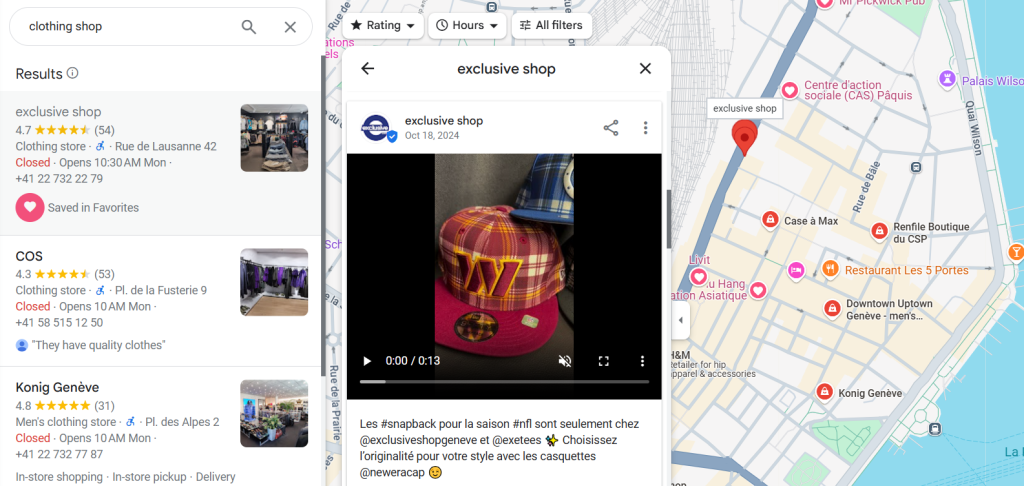
4. Choose the Post to Delete: Scroll through your updates and find the post you wish to delete. Once you’ve found it, click the three dots (more options) next to the post as shown in the screenshot below.
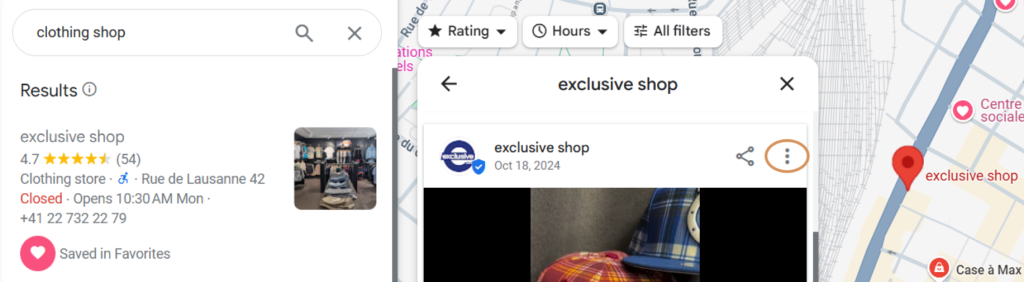
5. Click ‘Delete’: Select the “Delete” option from the dropdown menu. A confirmation message will appear. Confirm that you want to delete the post, and it will be removed from your profile.
Warning: Just be aware that once an update post is deleted from your Google Business Profile, it can no longer be recovered.
How To Batch Create GBP Update Posts
If you haven’t made many update posts then you should catch up can start creating some. As a rule of thumb, you should have more update posts on GBP that your top ranking local competitors.
Trying to batch create update posts is not very easy when it’s done manually through GBP. And epically if you want them to be published on an organic schedule for a more natural way which is better Local SEO.
If this is your case, then I recommend you check out this guide about how to schedule Google Business update posts.
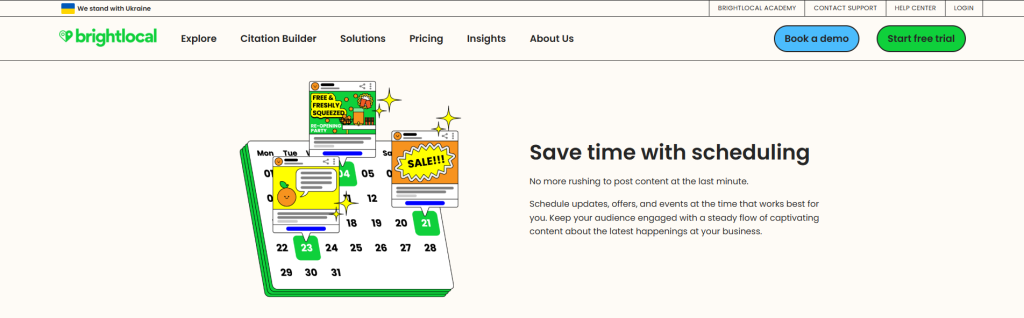
Need Help Ranking Your GBP Higher?
If you are still in need of any assistance or help with ranking your GBP higher or looking to grow your organic search results. Then I highly recommend you book a free consultation with the writer of this article, Ramzy, CEO & Founder of Vortex Ranker by clicking here.