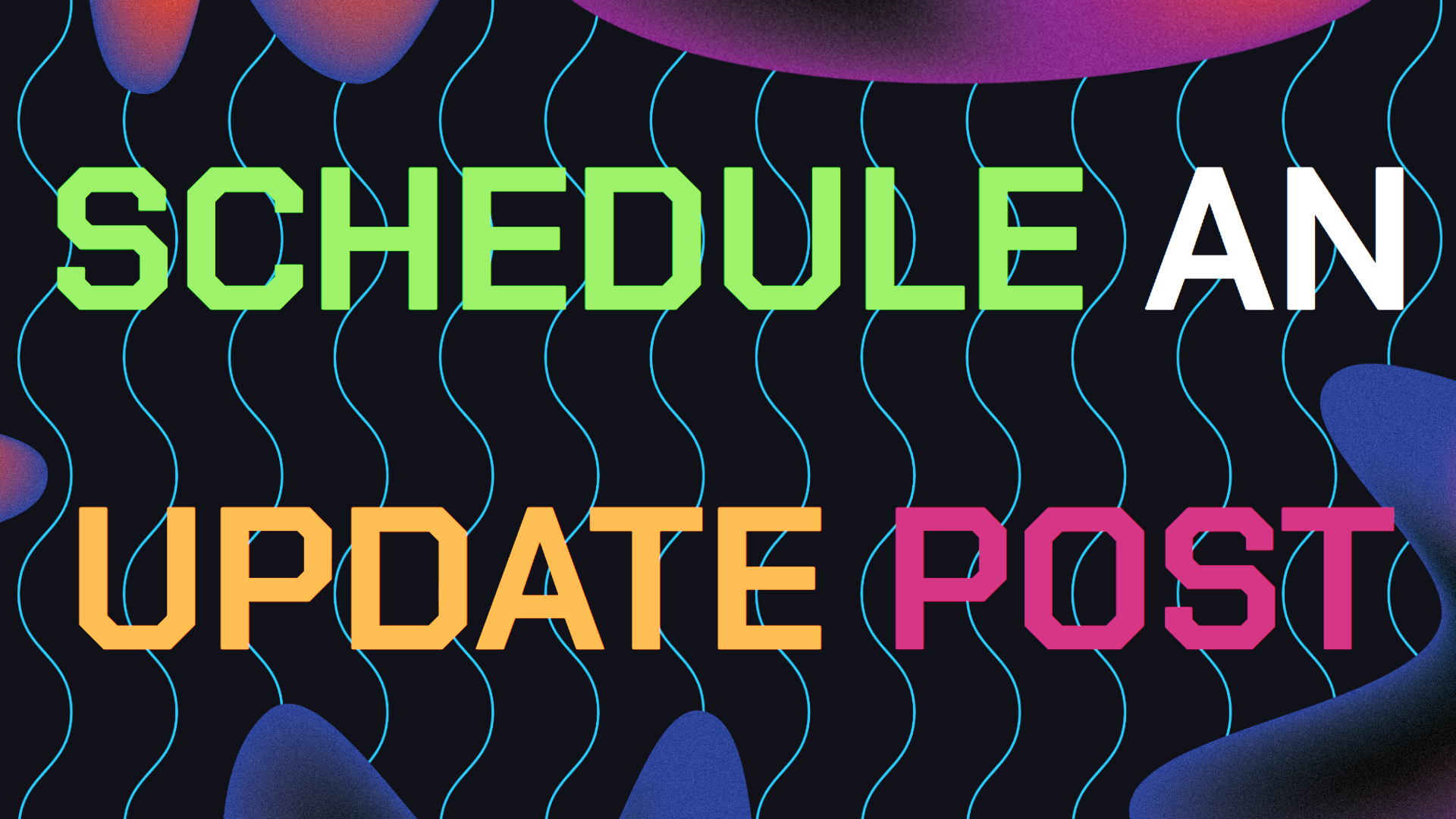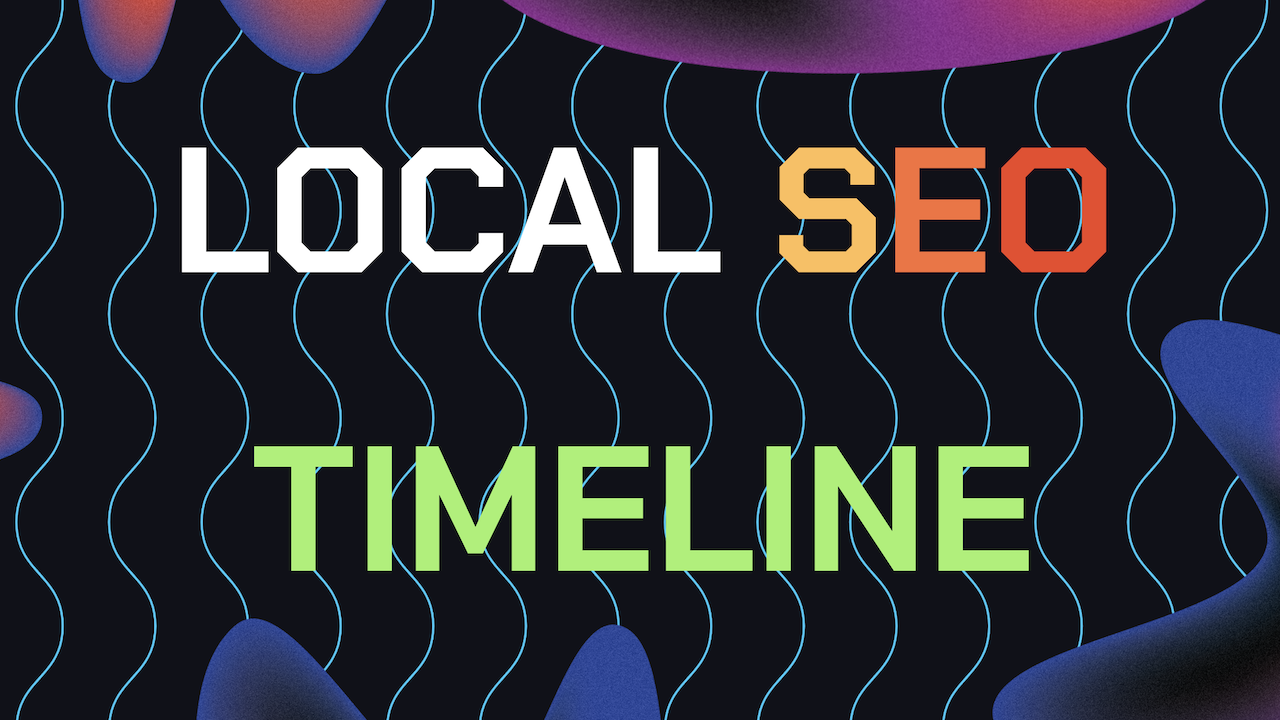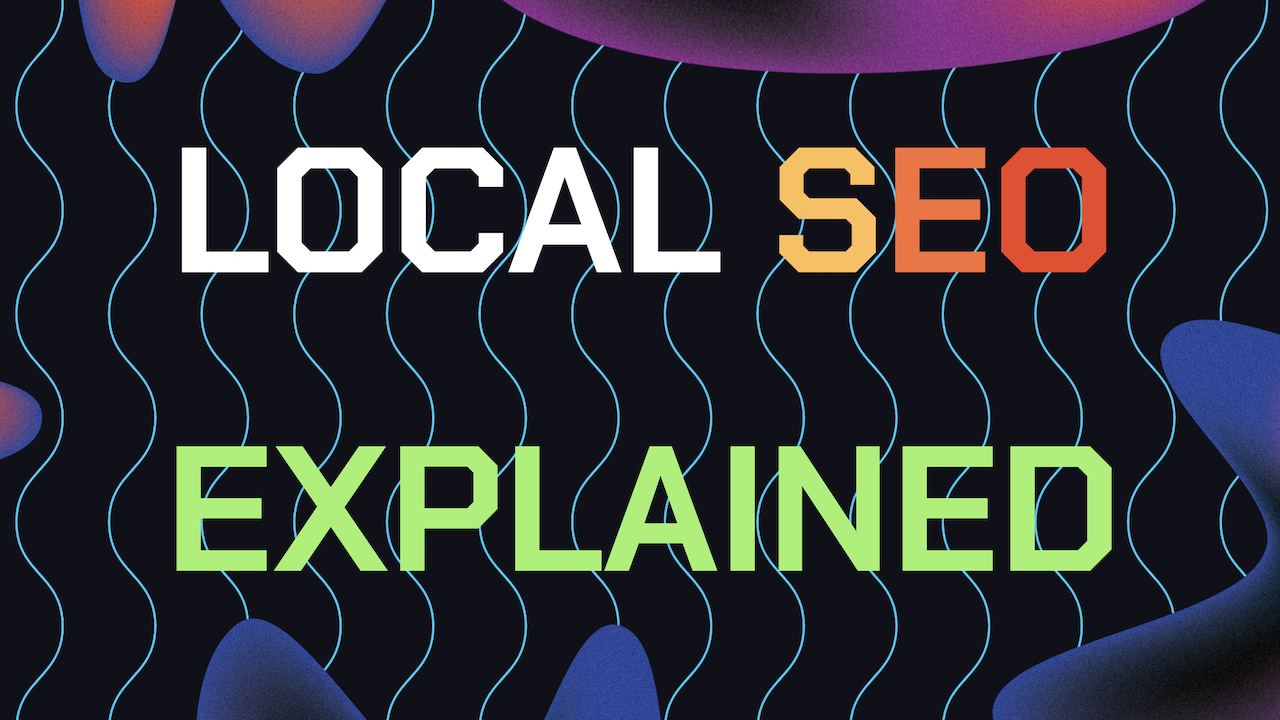schedule update posts on Google Business Profile is a smart way to Keeping your content schedule organized on GBP. Update posts are the blog equivalent to your Google Business Profile. However, posting regularly can be time consuming.
That’s why knowing how to schedule update posts For Google Business is a great at saving your time. It’s all about planning ahead and making sure your posts go live when they’ll have the most impact.
Also, check out our other guide on deleting or editing GBP update posts incase you don’t know how. Let’s get into how you can efficiently schedule update Posts For GBP.
Table of Contents
- Schedule Posts Directly From GBP?
- My Guide To Scheduling Update Posts
- My Extra Tip For Optimizing GBP Posts
- Need Help Ranking Your GBP Higher?
Can I Schedule Update Posts Directly From Your Google Business Profile?
Can you schedule update posts directly from your Google Business Profile? Unfortunately as of October, 2024 this option is yet to be released. Instead your best bet is using a 3rd party tool to do so.
Scheduling allows you to share information about your shop’s newest promotions, events, or updates weeks in advance. But which update post scheduling platforms do we personally recommend using? We personally use BrightLocal to schedule update posts on Google Business.
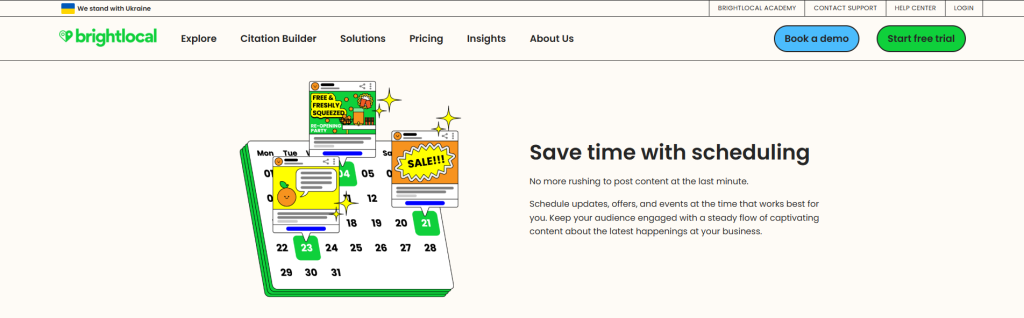
My Guide To Scheduling Update Posts
Here’s my easy to follow step by step guide on how to schedule Google Business update posts in bulk for each month:
1. Log into Your Scheduling Platform
To schedule Update Posts For GBP, you’ll first need to log into your scheduling tool, in this example, I’ll be using BrightLocal. After logging in, navigate to the “GBP Post Scheduler” in the menu. This is where you’ll manage and create all your scheduled posts.
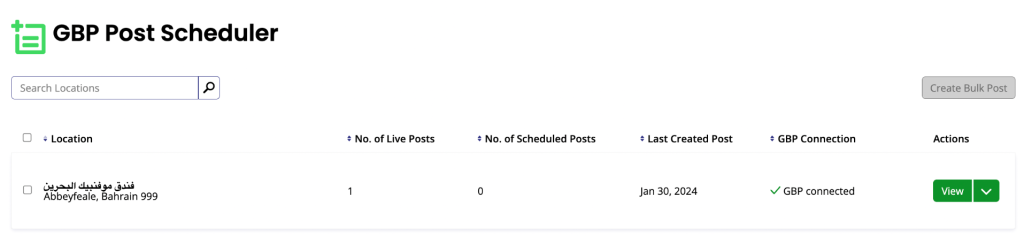
2. Connect Your Google Business Profile
Before you can schedule update posts For Google Business, you will first need to connect your Google Business Profile to the scheduler. Look for the “Connect to GBP” button and follow the instructions. Remember to choose the correct location if you manage multiple business profiles.
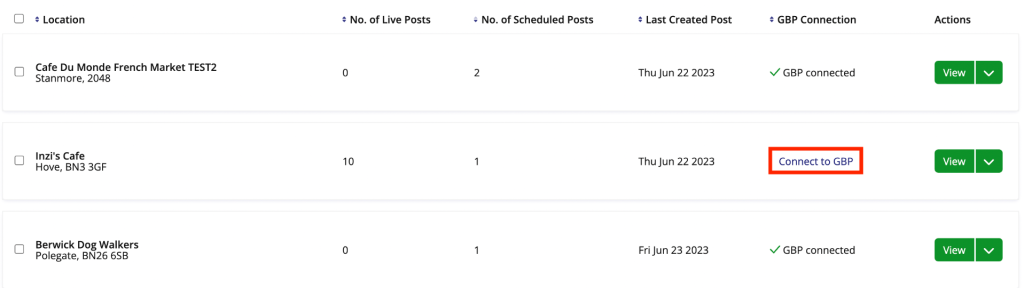
3. Click on The “Create New Post” Button
Now that your profile is connected, the next step is to schedule an update post for GBP. Do this by Clicking “View” and then select “Create New Post” and then you’ll see a few options: Update, Offer, and Event. For general updates, choose the “Update” post option.
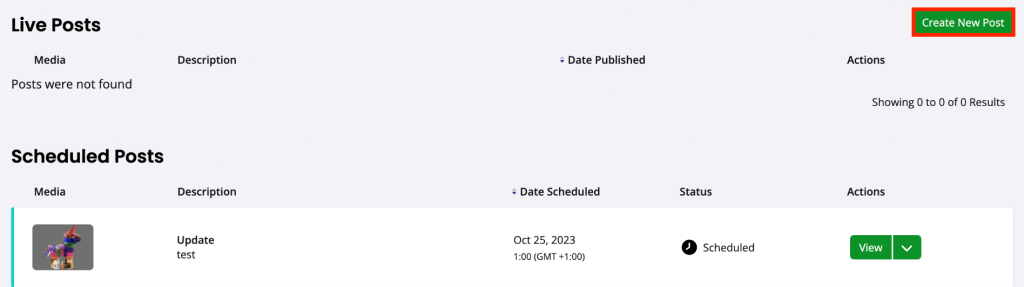
Then start writing a brief description that catches attention and add a photo, make sure to use your targeted local keywords when applicable within the post.
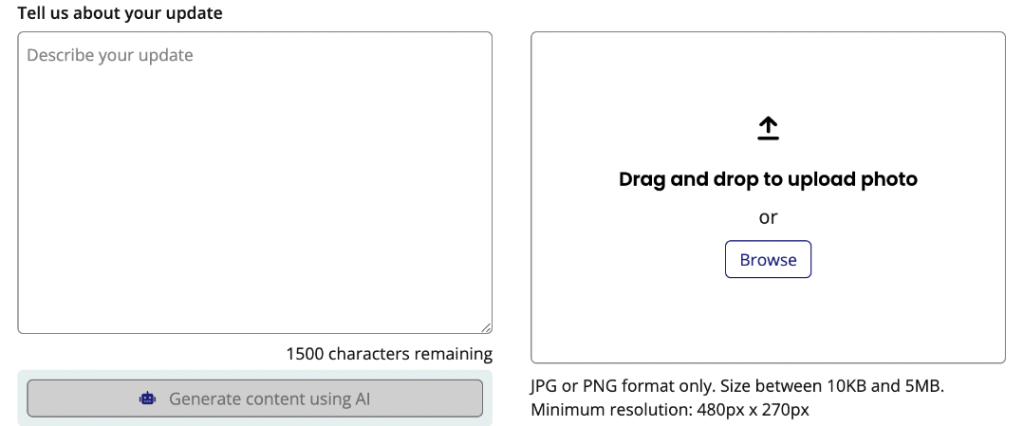
A high quality image is key to getting more clicks to your post, so make sure it’s clear and relevant. To learn about images for GBP posts, check out my earlier guide optimizing images for GBP update posts here.
4. Schedule The Date And Time For Your Post
Finally, you’re ready to schedule update posts For GBP. Click on the “Schedule” button and choose the exact date and time you want your update post to go live.
Don’t forget to consider your target audience when selecting a time. For example, if you’re a restaurant, posting just before lunch could be ideal for promoting your lunch specials.
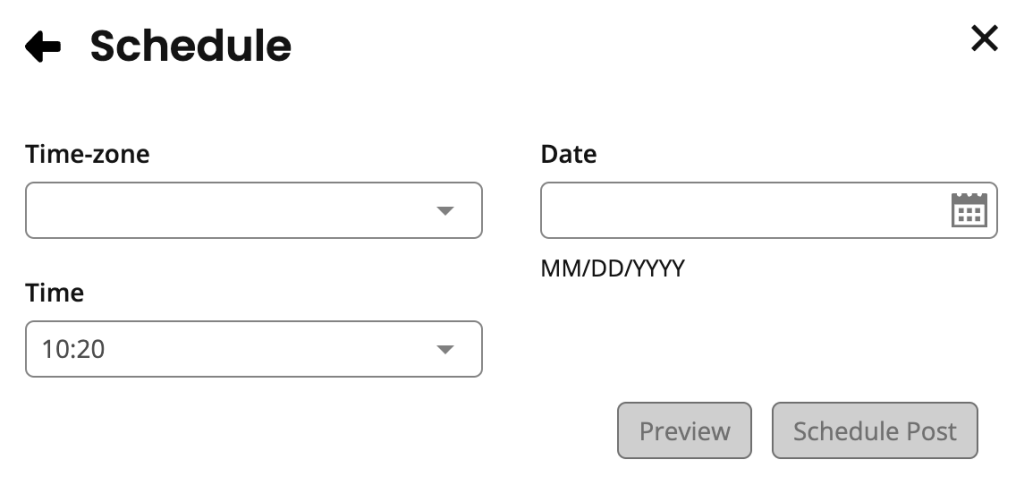
My Tip For Optimizing Scheduled Posts (Rotate Between Post Variation Types)
While you schedule update posts for your Google Business Profile, don’t just use the same type of post and post format. Try and mix things up with different types of offers and event posts too to build a natural update posts profile.
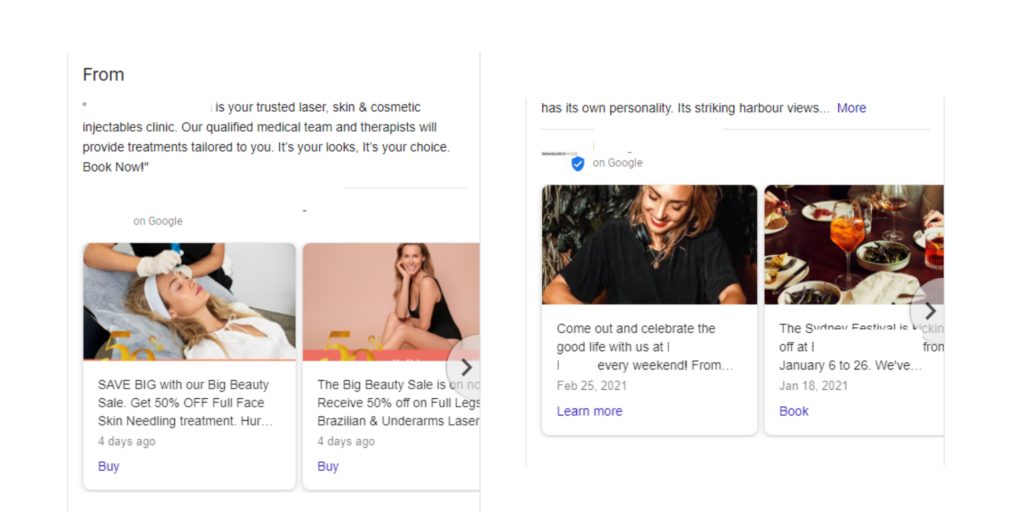
Need Help Ranking Your GBP Higher?
If you are still in need of any assistance or help with ranking your GBP higher or looking to grow your organic search results. Then I highly recommend you book a free consultation with the writer of this article, Ramzy, CEO & Founder of Vortex Ranker by clicking here.