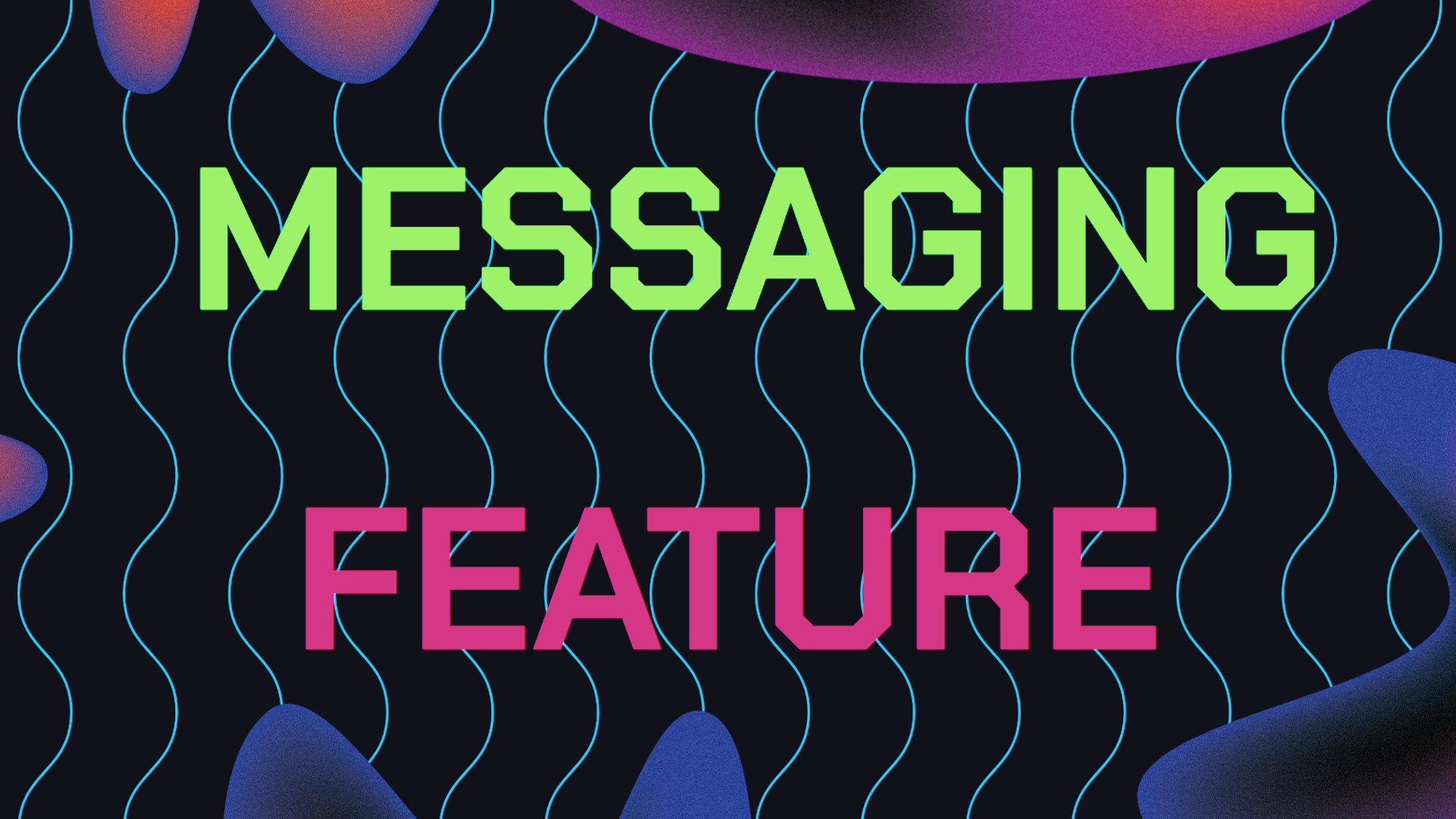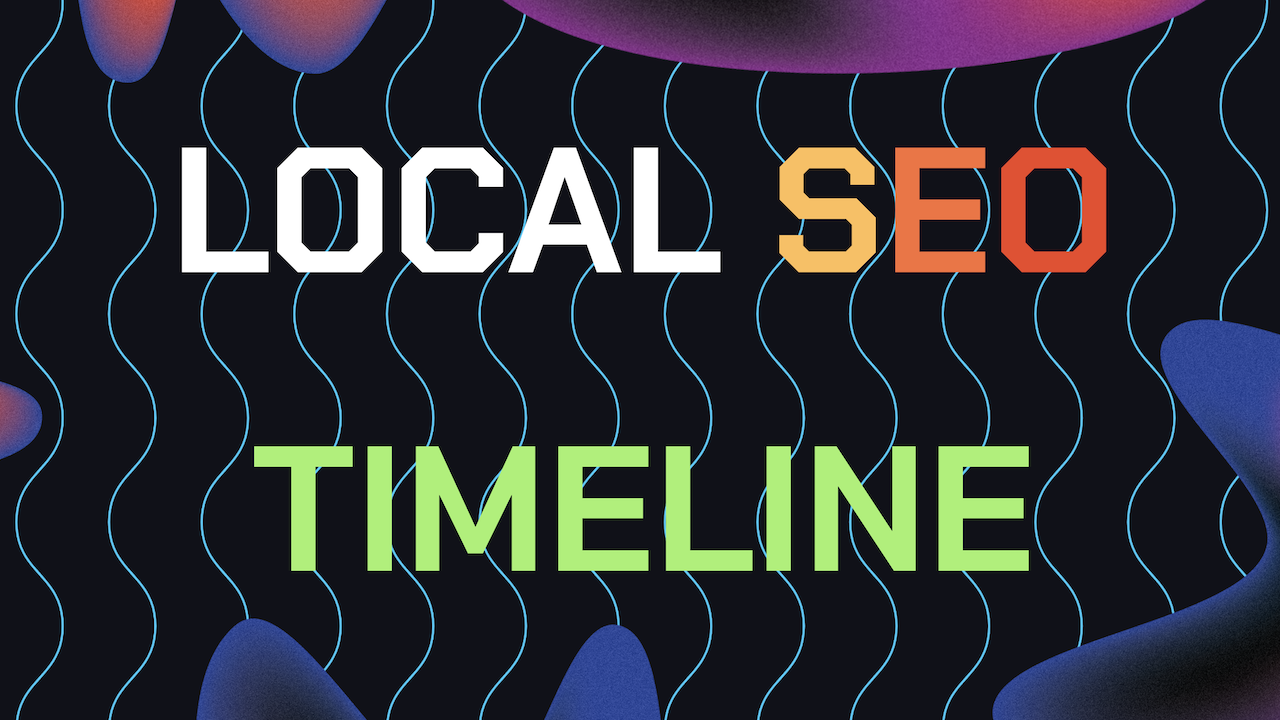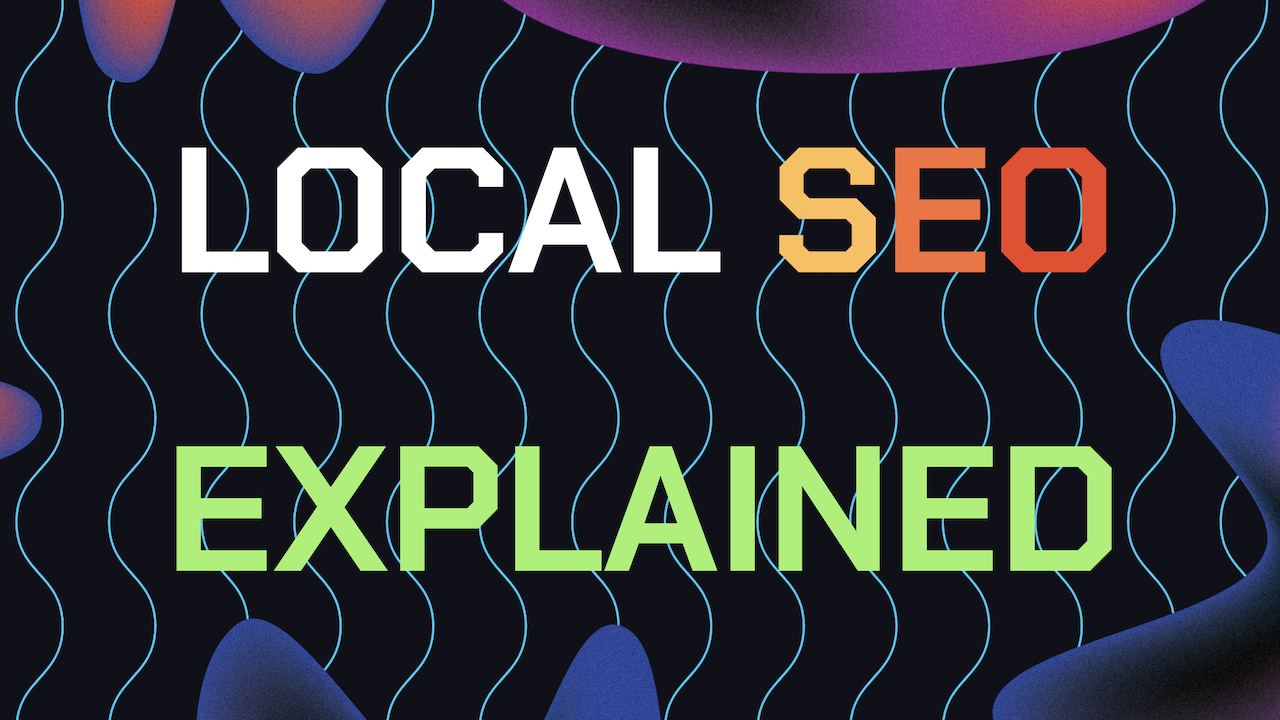Running a business means you’re always juggling tasks: answering lead inquiries, managing inventory, keeping up with marketing whilst trying to stay active on the Google Business Profile messaging feature.
When a potential customer has a question, they want an answer now, not tomorrow or next week. This is where the Google Business Profile messages Feature comes in.
It’s a chatting app built right into your Google Business Profile displaying on Google Maps. When potential leads visit your profile listing, they simply click on the chat icon to start a chat with your business profile.
This simple guide breaks down this messaging for you, from setup to getting the most out of it. Best part is you’re able providing faster, better customer service without stretching yourself thin.
Kindly note that as of July 2024, Google has permanently removed Google Business Chats, Learn about alternatives to Google Chat here.
Table of Contents
- What’s Google Business Profile Messaging And How Does it Work?
- Benefits of Enabling The Google Business Profile Messaging Feature
- How to Enable Google Business Profile Messaging Feature
- How to Respond To GBP Messages Fast And Effectively
- How To Set Up Automated Responses For Your GBP
- Don’t Take Longer than 24 Hours When Replying to messages
- Best Practices For Using Google Business Profile Messaging Feature
- Can Google Business Messaging Feature Help Your Local SEO?
- Examples of Using Google Business Messaging Feature
- Need Help Ranking First on Google Business?
What’s Google Business Profile Messaging And How Does it Work?
The Google Business Profile Messaging Feature allows customers to send messages directly to your business via your Google Business Profile.
Whether customers are curious about your hours, your services, or want to check if you have something in stock, they can just ask you directly without making a phone call.
Customers can find your business on Google Maps or Google Search and send you a message through your Google Business Profile. But this chat feature isn’t automatically turned on, so if you want to take advantage of it, you’ll need to enable it yourself.
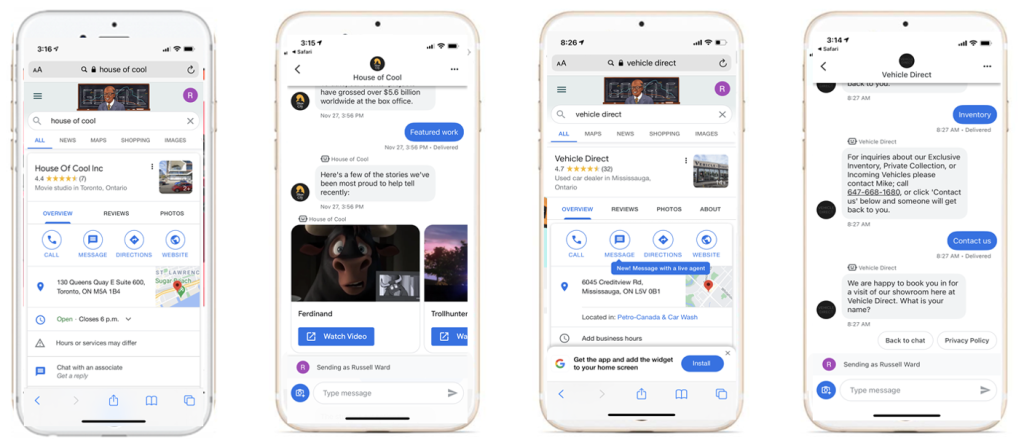
Why Should You Enable The Google Business Profile Messaging Feature?
People usually want answers instantly. By making sure the the Google Business Messaging Feature is on, you’ve basically got a direct line of communication with minimal hassle for the customer. Here’s some more reasons on why it’s a smart move:
Immediate Customer Support: Offering quick responses to inquiries builds trust and ensures customers stick around instead of moving on to a competitor.
Boost Engagement: The faster you can interact with potential clients, the more likely they are to follow through with a purchase or visit your location.
Reduce Missed Opportunities: Sometimes, people hesitate to call but are more likely to drop a quick question via message. You can capture leads that might have slipped through the cracks otherwise.
How to Enable The Google Business Profile Messaging Feature
Setting up this messages feature is simple, whether you’re on your desktop or mobile device. Here’s how you do it:
Enabling Messages Through Google Search
1. Log in: Sign in to your Google Business Profile.
2. Go to Messages: In your dashboard, locate the “Messages” tab.
3. Enable Chat: Turn on the chat option under “Messages” settings.
4. Verify Settings: You should receive a confirmation email letting you know the messaging feature is active.
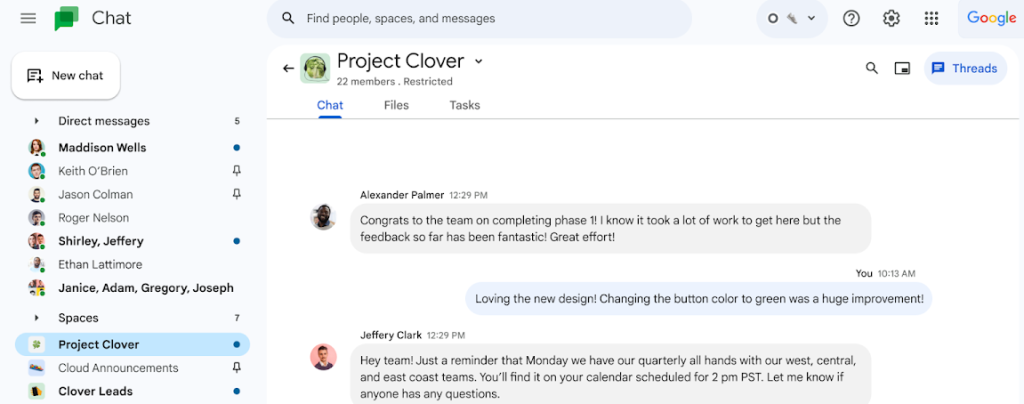
Enabling Messages Through Google Maps
1. Open the Google Maps App: Make sure you’re logged in with the correct account.
2. Navigate to Your Business Profile: Select your business under the “Business” tab.
3. Activate Messages: Click the three-dot menu for more options, and choose “Message Settings.” Then toggle “Chat” to ON.
Once you’ve set it up, you’re ready to start receiving messages through your Google Business Profile.
Responding To Messages Effectively
Now that you’ve turned on messaging and ready to receive chats through your GBP, how do you keep up customer messages and chats? Managing messages is easy, and turning on notifications to respond quickly is key.
It’s a good idea to set up a custom and automated welcome message. This will be sent automatically when a customer reaches out for the first time and it will be sent directly after their first message automatically.
Not only does this make your business look responsive, but it gives customers the feeling that they’ve been acknowledged.
How To Set Up Automated Responses
For common questions like your business hours or whether you offer delivery you can easily automate responses since these questions are very specific.
The Google Business Profile Messaging Feature can pull basic details from your profile, but you can customize this further by adding your own frequently asked questions.
When customers get quick, informative responses, they’re more likely to proceed with their purchase, book a service, or visit your location.
24 Hour Rule: Don’t Miss a Message
One of the most important things to remember is that Google requires you to respond to all messages within 24 hours. If you don’t, the Google Business Profile Messaging Feature will automatically turn off, and you’ll have to re-enable it.
Plus, customers can see your average response time on your profile, so staying responsive boosts your reputation.
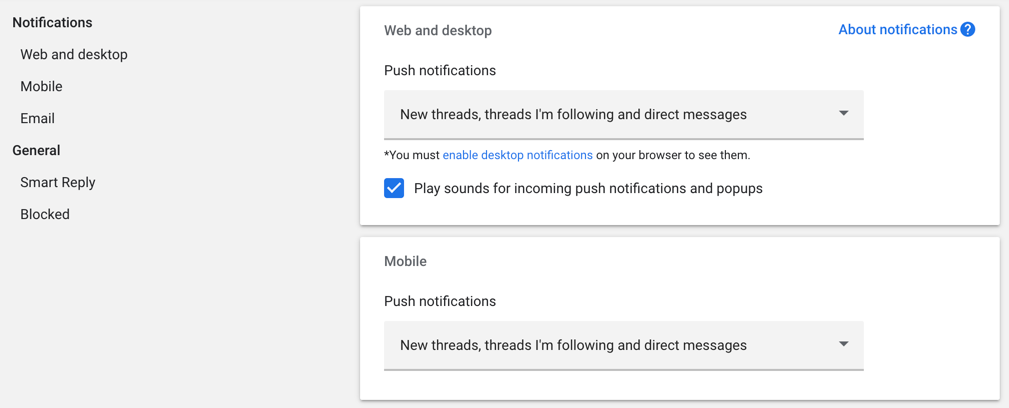
Best Practices For Using The Google Business Profile Messaging Feature
While turning on your Google Business chats feature is a great first step, you want to make sure you’re using it effectively. Here are a few tips to make the most of it:
1. Be Prompt
Customers want fast responses. When you engage with them quickly, it can make the difference between gaining a customer and losing one. Aim to reply within a few minutes whenever possible.
2. Avoid Sensitive Information
Google advises against sharing or requesting sensitive data, like credit card numbers or passwords, via the messaging feature. Keep conversations light and direct customers to your website or phone line for more detailed transactions.
3. Keep It Professional but Friendly
Messaging may feel informal, but it’s still important to maintain a professional tone. Be courteous, friendly, and clear in your responses. Personalized answers, rather than robotic ones, help build trust.
4. Use Auto Replies When You’re Busy
If you can’t respond immediately, set up an auto-reply that lets customers know you’ve received their message and will get back to them shortly. This ensures they don’t feel ignored while you handle other tasks.
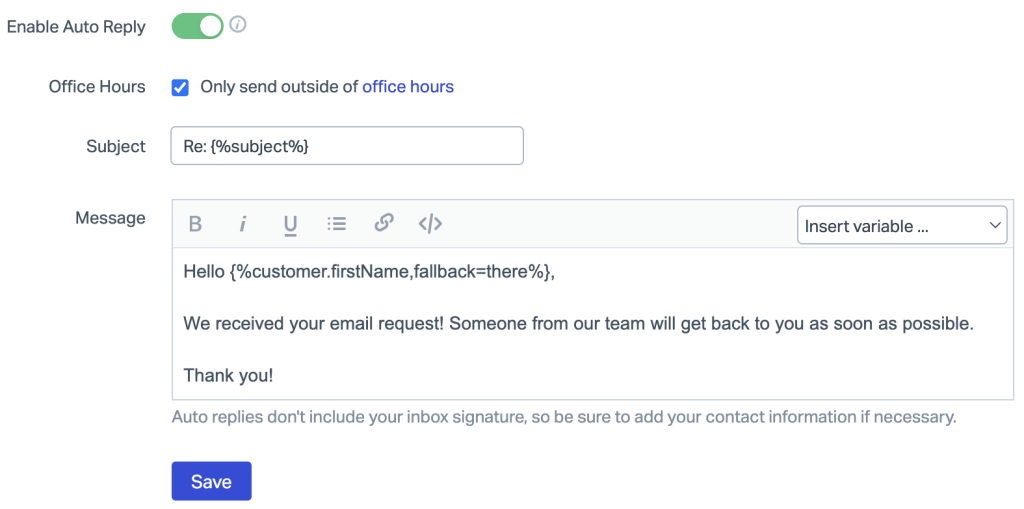
Can Google Business Messaging Feature Help Your SEO?
While messaging itself isn’t a direct ranking factor, it contributes to user engagement. Engaged users and customers often leave reviews, and reviews are a powerful local SEO ranking signal.
By offering great customer service through quick responses, you increase your chances of gaining positive reviews. More positive reviews mean a better reputation, which helps you rise in local search rankings.
While turning on the Google Business Messaging Feature doesn’t directly influence your Google ranking, it can indirectly help your business grow in a couple of ways:
Boost Customer Engagement
The more engaged your customers are with your business, the better your chances of receiving positive reviews. And since Google reviews play a significant role in local SEO, using the messaging feature can help you generate more feedback from happy customers.
Improve Customer Satisfaction
Answering questions quickly and providing great customer service improves overall customer satisfaction. When customers feel taken care of, they’re more likely to leave positive feedback, increasing your chances of appearing higher in local search results.
Examples of Using Google Business Messaging Feature in Action
Here’s some real world examples to help illustrate just how effective the Google Business Profile Messaging Feature can be:
Local Coffee Shop Example
Imagine a local coffee shop. One afternoon, a potential customer messages to ask if they offer vegan options.
The owner, using the Google Business Messaging Feature, responds immediately: “Yes, we offer several vegan treats, including cookies and muffins!” The customer is thrilled, comes by, and ends up leaving a glowing review about the excellent service.
Auto Repair Shop Example
An auto repair shop gets a message asking for an estimate on brake repairs. They respond promptly through the messaging feature with pricing details and offer to schedule the repair.
The customer is impressed by the fast reply and books an appointment, another potential lead captured thanks to this feature.
Need Help Ranking First on Google Business?
If you are still in need of any assistance or help with ranking your GBP First or looking to grow your organic search results. Then I highly recommend you book a free consultation with the writer of this article, Ramzy, CEO & Founder of Vortex Ranker by clicking here.