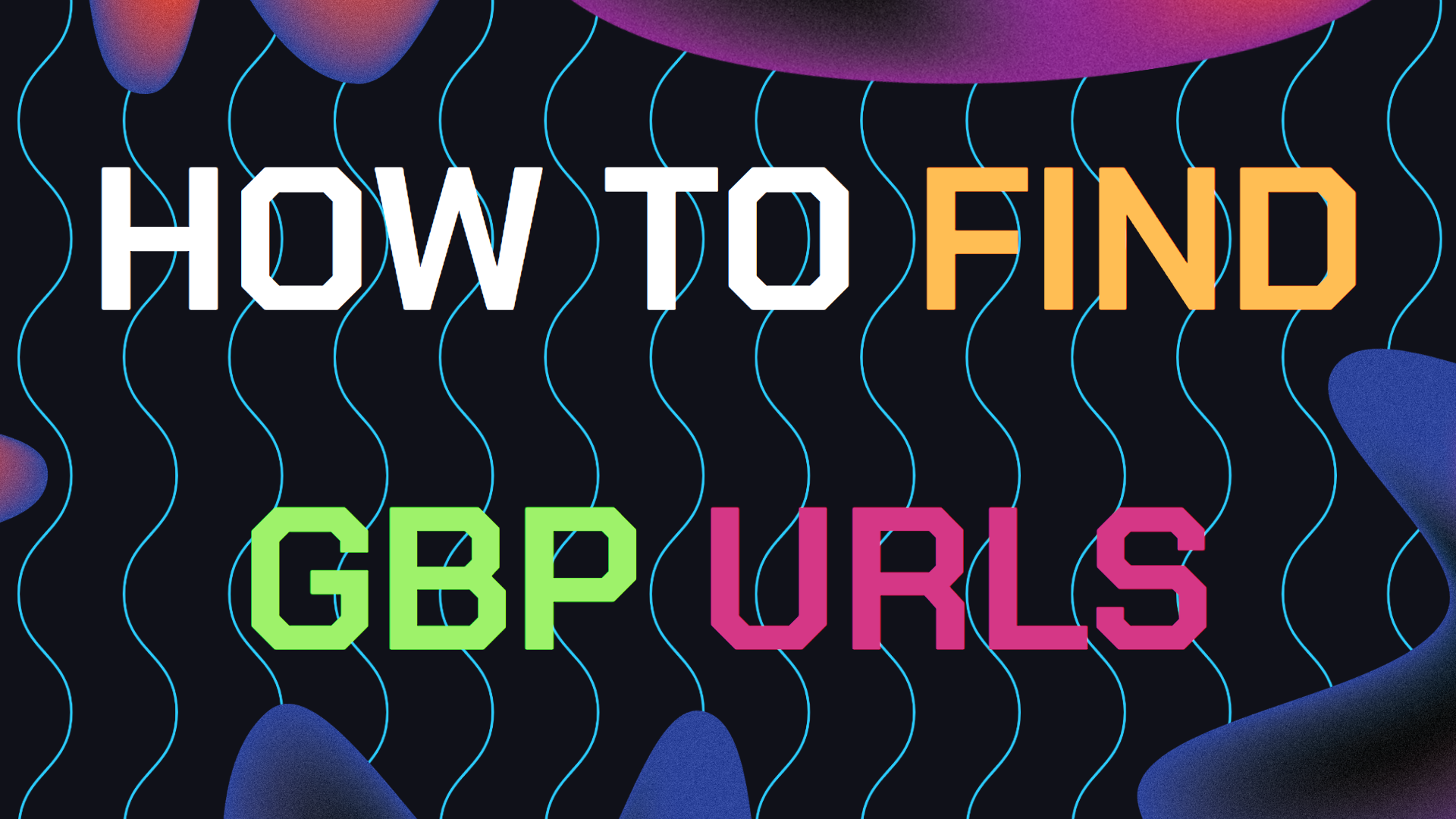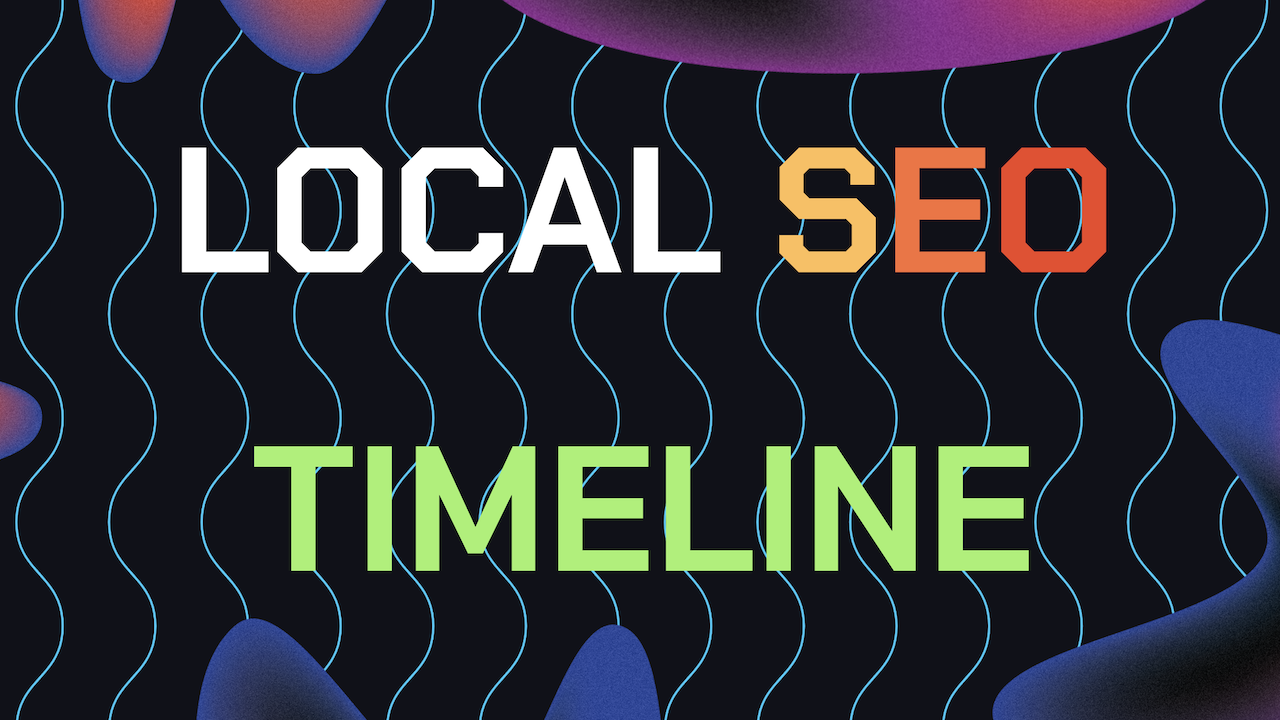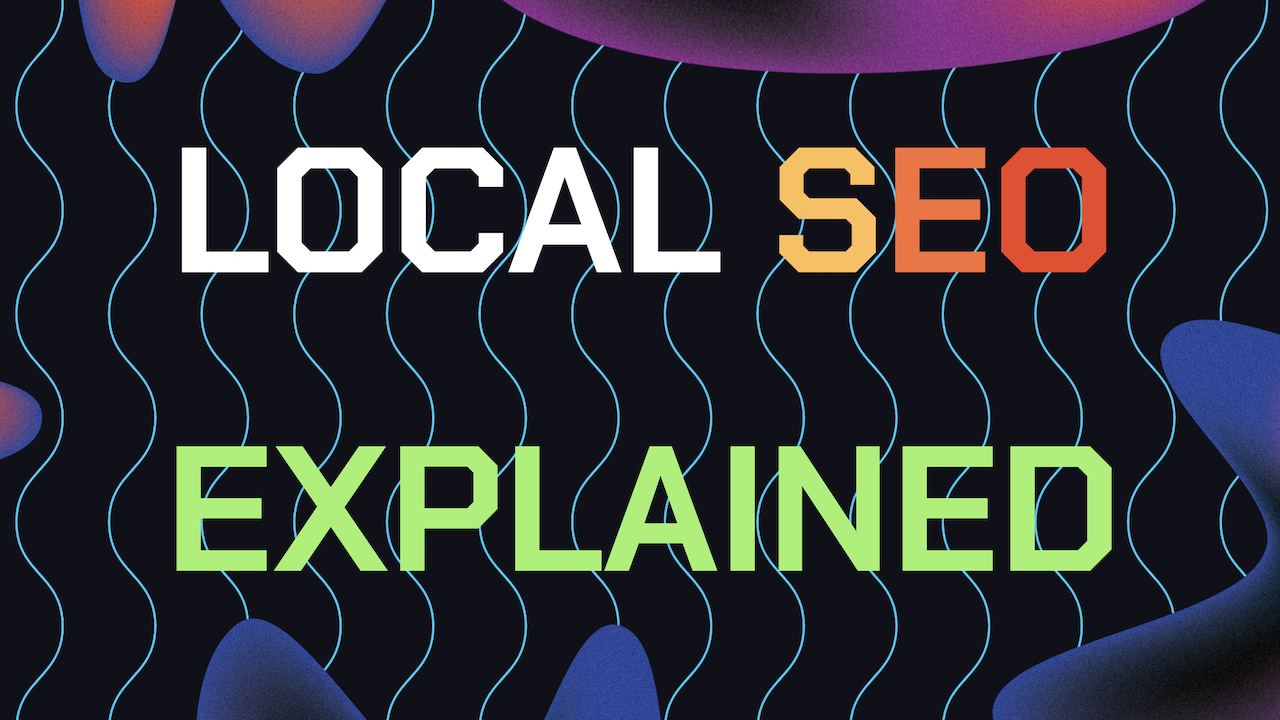This guide will show you how to find relevant Google Business Profile URLs. GBP is one of the most valuable platforms for local companies as it provides various tools to increase presence on the web and attract consumers’ attention.
This super easy to follow guide will provide you with some of the ways on how to get the right Google My Business URLs. These URLs, including your business profile URL, Google Review URL, and much more.
Knowing where to locate your most vital GBP URLs would definitely come in handy.
Table of Contents
- Why Google My Business URLs Matters
- Find Your Google Business Profile URL
- Find Your Google Review URL
- Find Your Google Maps URL
- Find Your Google Business Directions URL
- Find Your Google Business Short URL
- Find Your Google Business Post URLs
- How to Use URLs to Enhance Local SEO
- Still Need Help Managing Your GBP?
Why Google My Business URLs Matters
Before diving into the step-by-step instructions, let’s explore why these URLs are important for your business: Before diving into the guide, let’s explore why these URLs are important for your business:
Easy Sharing: By sharing specific URLs with customers, it becomes convenient for them in terms of locating your business profile, reviews, and location.
Improved Customer Engagement: With URL from your Google Review, you can invite satisfied customers to leave a review which enhances your reputation and SEO.
Increased Online Visibility: Encouraging people to check your business page on GBP to other social media platforms, your website or in your emails can help to attract more traffic to your GBP which again enhances the display in maps and search.
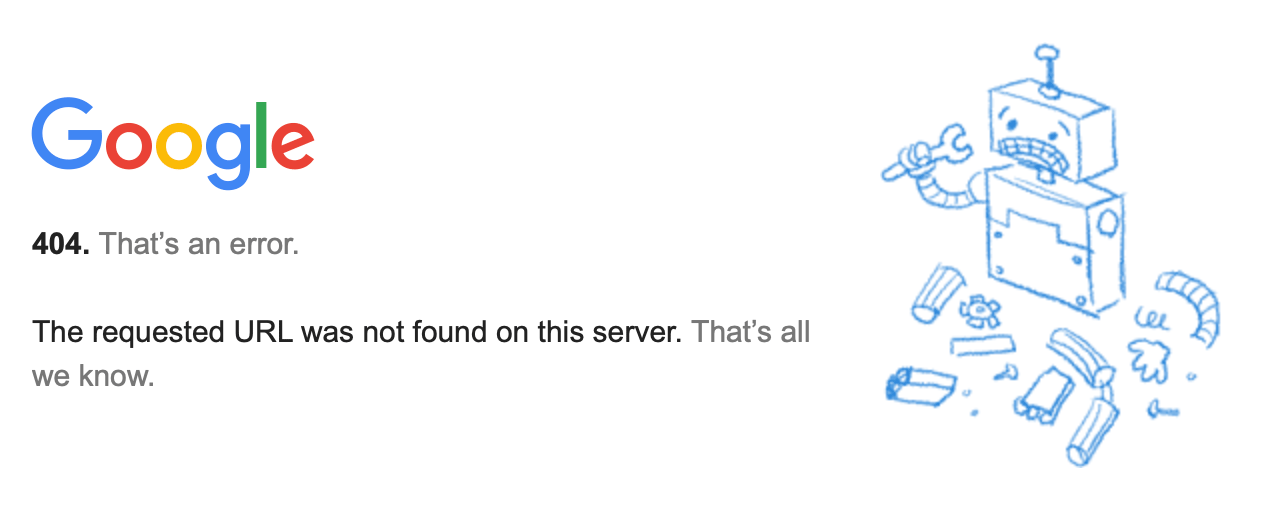
How to Find and Share Your Google Business Profile URL
Your Google Business Profile URL is basically the web address of your Business listing in Google Maps.
This URL has to be maximally utilized for the sharing of business information as well as helping customer to locate the business. Follow the steps below to find this URL:
1. Log in to Google My Business: Open your browser and navigate to the website Google My Business and you will need to log in with your account details belonging to your business.
2. Select Your Business: If you have multiple businesses that you manage, choose the business for which you want the URL.
3. Navigate to the “Info” Tab: Then on the right-hand side toolbar, click on the ‘Info’ tab so that you can see the details of your business.
4. Locate Your Business Profile URL: Now scroll down to the section “Your business is live on Google.” Here you will find the link to the business profile of your organization/place on Google Maps.
5. Copy and Share the URL: Click on the link to open your business profile on Google Maps. Copy the URL from your browser’s address bar and share it with customers via email, social media, or your website.
How to Find and Share Your Google Review URL
It is important to encourage customers to post their opinions about a product as it contributes to trust and search engine ranking. Here’s how you can easily find and share your Google Review URL:
1. Access Your Google My Business Account: Log in to Google My Business using your Google Business Profile Gmail credentials.
2. Select the Right Location: If you are running more than one business location. Try and make sure to choose the right business where you want to get that specific business location’s GBP review URL.
3. Go to the “Home” Tab: On the left-hand menu, click on the “Home” tab.
4. Find the “Get More Reviews” Section: Scroll all the way down the page until you find the card section labeled “Get More Reviews”.
5. Copy the Google Review URL: Click on the “Share review form” button to generate your review URL. Copy this link and share it with customers via emails, social media, or on your website to encourage reviews.
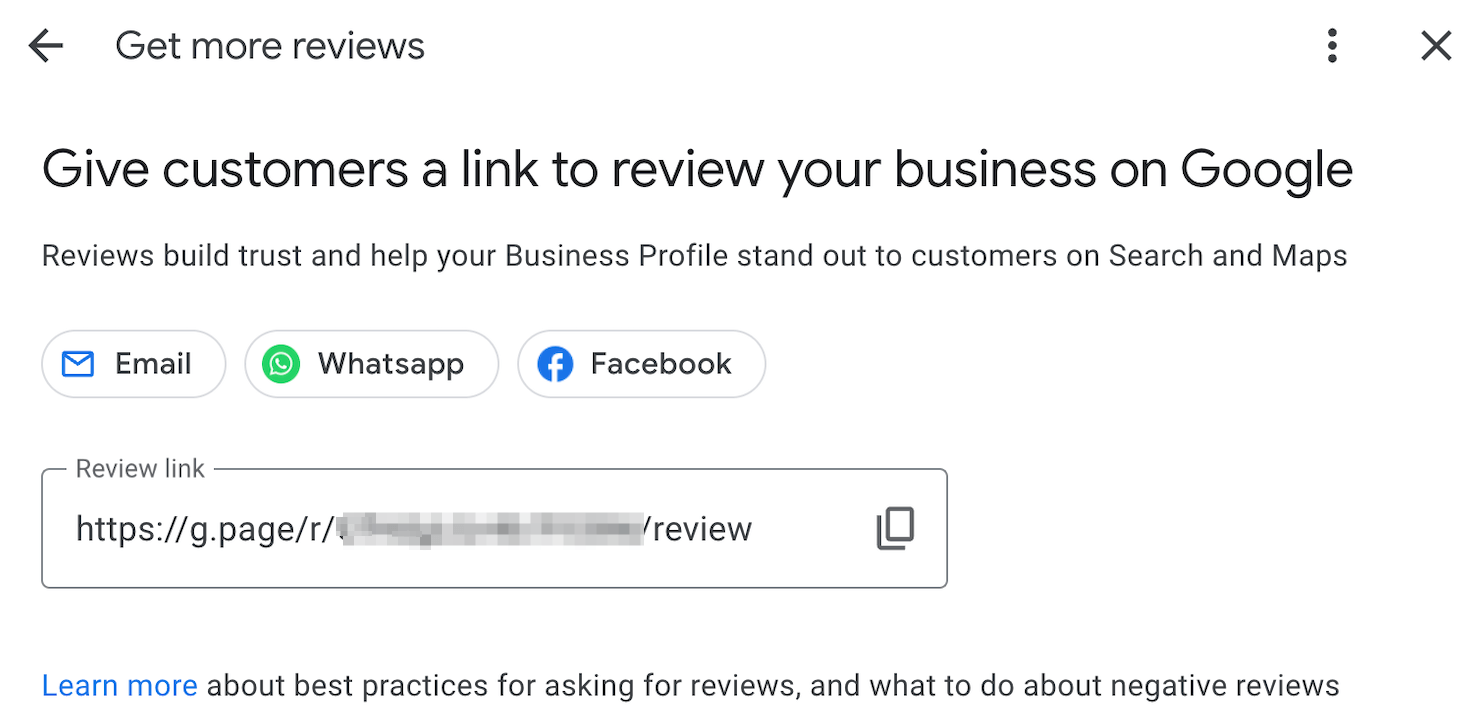
How to Find and Share Your Google Maps URL
Google Maps URL refers to the actual link that leads one directly to the business location as it appears on Google Maps. Including this URL assist customers to locate your physical place easily. Here’s how to find it:
1. Search for Your Business on Google Maps: Go to Google Maps and once you are there, type your business name in the search bar.
2. Select Your Business from the Results: Once your business appears in the search results, click on it to open the full business profile.
3. Click on the “Share” Button: On the business profile, you’ll see a “Share” button, typically located below your business name and address.
4. Copy the Google Maps URL: A pop-up will appear with your Google Maps URL. Copy this link and share it on your website, social media, or directly with customers who need to find your location.
How to Find and Share Your Google Business Directions URL
The directions URL is the actual link which gives the directions for navigating right to the location of your business.
This URL can be very helpful to the customers if they are in search of the best and fastest way to navigate to your business. Here is to locate it:
1. Open Google Maps: Go to Google Maps and search for your business.
2. Select the “Directions” Option: On your business profile, click the “Directions” button. This will open the directions panel on the left side of the screen.
3. Enter a Starting Location: For testing purposes, you can enter any starting location to generate the directions. Once the directions are generated, you’ll see a new URL in your browser’s address bar.
4. Copy the Directions URL: Copy this URL to share with customers. You can customize the starting location by providing instructions on how to adjust it for their specific needs.
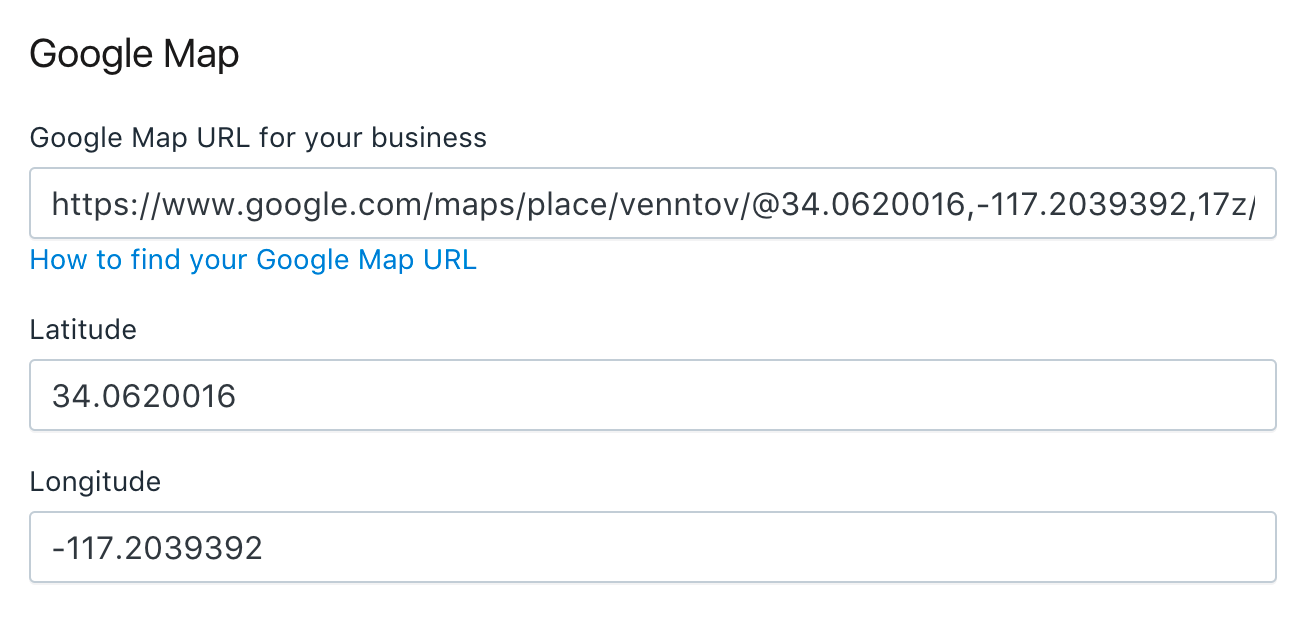
How to Find and Share Your Google Business Short URL
Google also has an option of providing a short URL, which is quite helpful especially when sharing on sites that have limited characters to be written on the link.
Getting an official URL shorter from Google directly is a lot more professional compared to a third party site. Here’s how:
1. Log in to Google My Business: Access your Google My Business account by logging in with your credentials.
2. Navigate to the “Info” Tab: Click on the “Info” tab from the left-hand menu to access your business details.
3. Create a Short Name: Scroll down to find the “Short name” field. If you haven’t already created one, you can do so here. This short name will generate a short URL for your business.
4. Copy the Short URL: Once your short name is set, a corresponding short URL will be generated, typically in the format g.page/[your-short-name]. Copy and share this URL as needed.
How to Find and Share Google Business Post URLs
Google Business Posts allow you to share updates, offers, and news directly on your GBP profile. Sharing these post URLs can help boost your GBP driving direction requests and keep your audience informed.
1. Create a Google Post: First, create a post by logging into your GBP account and navigating to the “Posts” tab. Craft your update, offer, or news, and publish it.
2. Locate the Post URL: Once the post is live, click on it to open the full post. The URL in your browser’s address bar is the direct link to this post.
3. Copy and Share the Post URL: Copy this URL and share it on your social media platforms, in email newsletters, or directly with customers to drive more traffic and engagement.

How to Use These URLs to Enhance Your Local SEO
Now that you know how to find and share these important Google My Business URLs, it’s time to put them to work. Here’s some examples on how you can use these URLs to boost your local SEO:
Embed URLs on Your Website: Add your Google Business Profile URL, Google Review URL, and Google Maps URL to your website. This can be in the form of buttons, banners, or embedded links.
Include URLs in Email Signatures: Encourage engagement by including your Google Review URL or Business Profile URL in your email signature. This makes it easy for recipients to find or review your business with just one click.
Share URLs on Social Media: Regularly share your Google Business Profile URL, Posts URL, and Review URL on your social media channels to keep your audience engaged and informed.
Incorporate URLs in Marketing Campaigns: Whether you’re running a digital ad campaign or a print ad. Including your short URL or Review URL can drive more traffic to your GBP listing and improve your local SEO.
Monitor and Adjust: Use Google My Business Insights to monitor how your shared URLs are performing. Adjust your sharing strategies based on which URLs are driving the most engagement and conversions
Still Need Help Managing Your GBP?
If you are still in need of any assistance or help with your GBP Profile management. Then I suggest you book a free consultation with the writer of this guide, Ramzy, CEO & Founder of Vortex Ranker by clicking here. Learn why Vortex Ranker is the best SEO Agency in Switzerland.