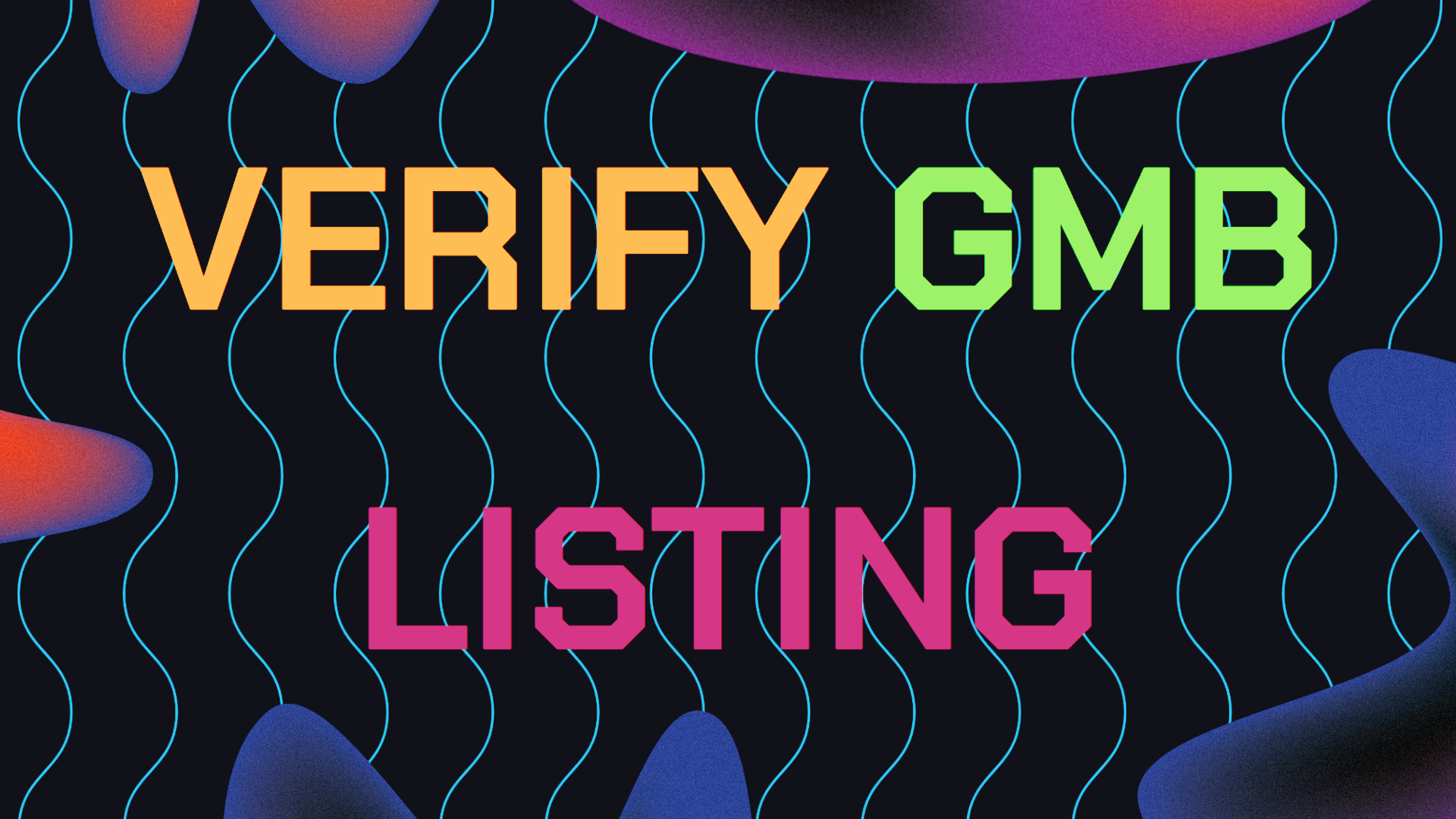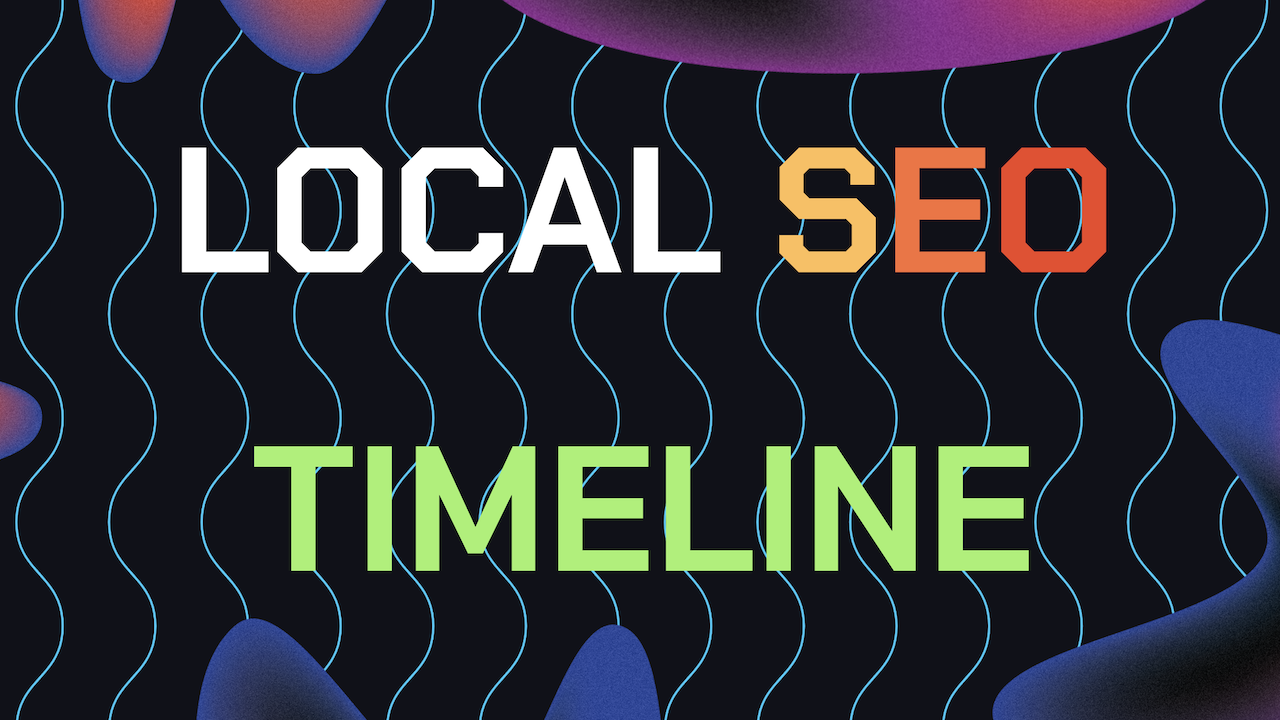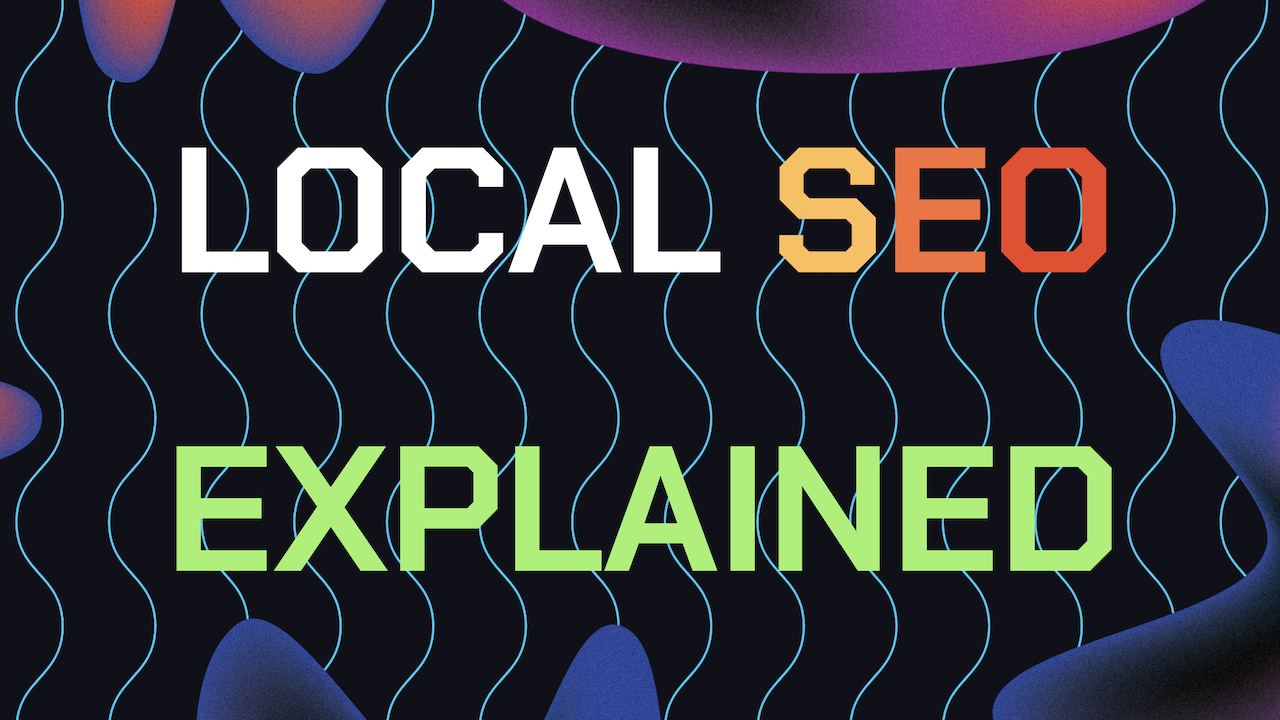Figuring out How to verify your Google Business Listing is more than just a technical step; it’s essential for making sure your business appears correctly across Google services like Search and Maps.
By getting your listing verified, you’re not just boosting your visibility online, but also ensuring that potential customers can find accurate, up-to-date information about your business.
Plus, you gain access to valuable tools like customer reviews and insights. Without this verification, your business could slip under the radar in local searches, meaning you might miss out on attracting new customers. This guide is made by the Vortex Ranker Team.
Table of Contents
- How to Verify Your GB Listing by Using Traditional Methods
- How to do Bulk Verification for Multiple Locations
- Troubleshooting Verification Issues For Verifying Your GB Listing
- What to Do After A Successful Google Business Verification
- Still Need More Help With Managing Your GMB Profile?
How to Verify Your Google Business Listing by Using Traditional Verification Methods From Google Business
Google provides a few different ways to verify your business listing, depending on your business type and location. Here’s how to go about it using the more traditional methods:
Postcard Verification
This is probably the most familiar method, especially for businesses with a physical address. Here’s a quick rundown:
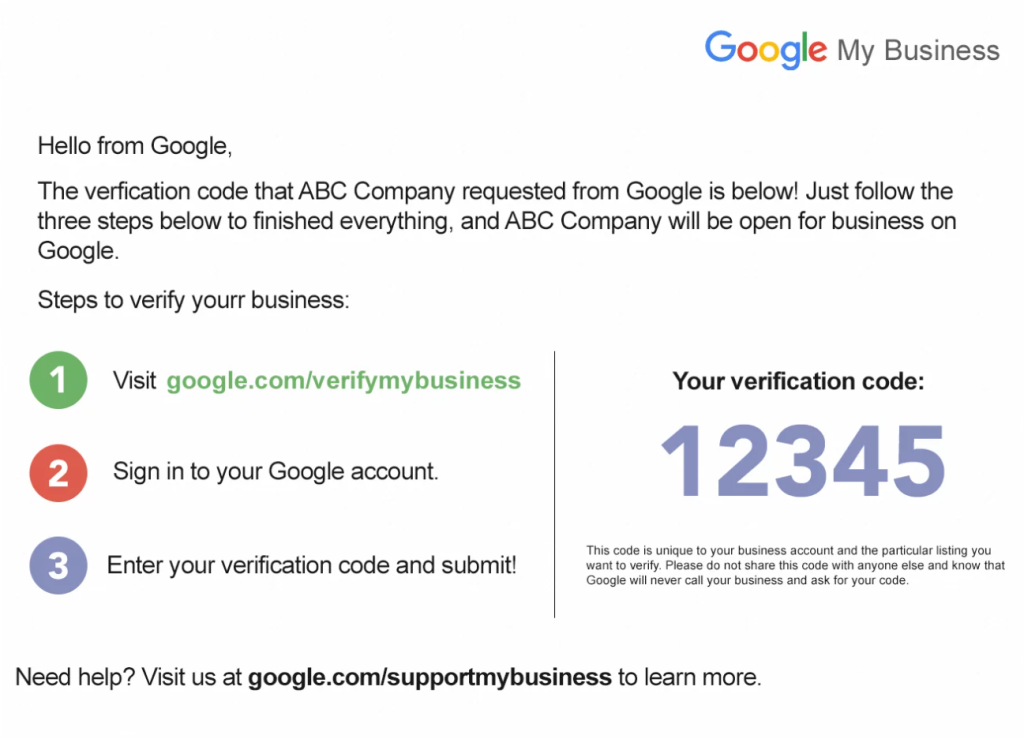
Desktop Instructions:
- Sign in to Google My Business: Head over to Google My Business and log in.
- Choose Your Business: Select the business you’re verifying and click “Verify now.”
- Enter Your Address: Make sure your business address is correct. Adjust it if necessary before moving forward.
- Request Postcard: Hit “Send postcard.” Expect it to arrive within 5-14 days.
- Enter the Code: Once the postcard arrives, log back into Google My Business, select your business, and punch in the 5-digit code from the postcard.
Mobile Instructions:
- Open the Google My Business App: Download and fire up the app.
- Tap “Send Postcard”: Follow the steps to enter your business details and request the postcard.
- Enter the Code: After the postcard lands in your mailbox, open the app, select your business, and tap “Enter code” to wrap up the verification.
Pro Tip: Don’t change your business name, address, or category while waiting for the postcard. Doing so might slow down the verification process.
Phone Verification
For some businesses, Google offers the option to verify by phone, usually if you’ve been around for a while or meet certain criteria.
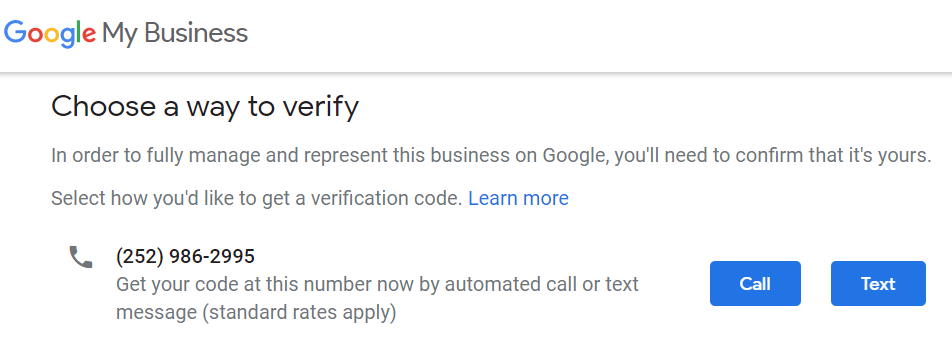
Desktop Instructions:
- Sign in to Google My Business: Pick the business you want to verify.
- Choose “Verify by Phone”: If you see this option, click on it.
- Receive the Code: Google will give you a verification code via an automated call.
- Enter the Code: Plug the code into your Google My Business account to complete the process.
Mobile Instructions:
- Open the Google My Business App: Head to the verification section.
- Tap “Call Me Now”: Google will send you a code through an automated call.
- Enter the Code: Input the code in the app to finish the verification.
Email Verification
Some businesses might be able to verify through email.
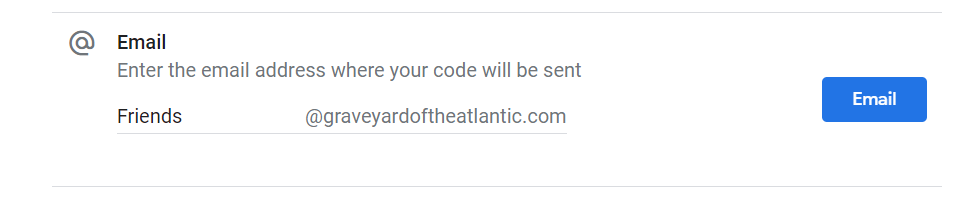
Desktop Instructions:
- Sign in to Google My Business: Choose the business you need to verify.
- Select “Verify by Email”: If this option is available, go ahead and click it.
- Check Your Inbox: Google will send an email with a verification code.
- Enter the Code: Enter the code in your Google My Business account.
Mobile Instructions:
- Open the Google My Business App: Go to the email verification option.
- Follow the Prompts: Enter your email address if needed, then check your inbox for the verification email.
- Enter the Code: Put in the code to finalize the verification.
Pro Tip: Make sure the email tied to your Google My Business account is active and accessible.
Video Verification: The New Frontier
With growing concerns about fake listings, Google has rolled out video verification as a more secure option. This involves recording and sending a video that shows your business’s physical location and operations.
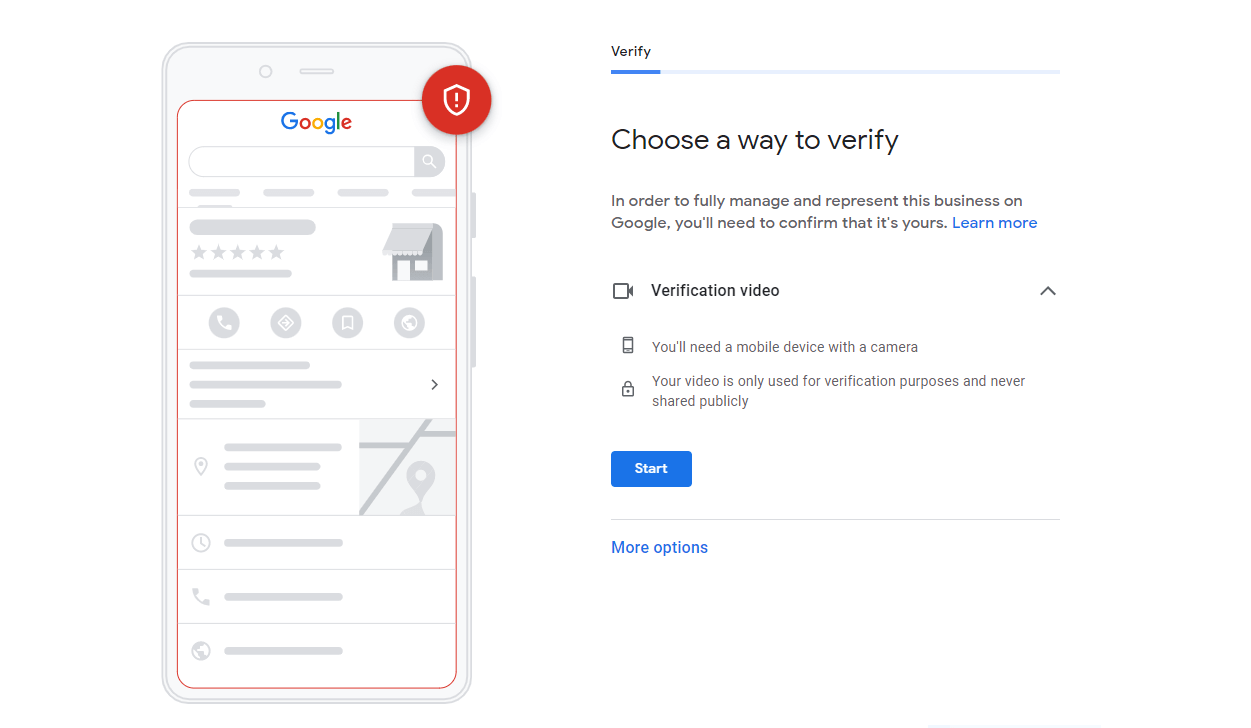
How Video Verification Works
- Sign in to Google My Business: If video verification is an option, you’ll see it after clicking “Verify now.”
- Prepare Your Video: Google will ask for specific footage, including:
- Business Signage: Clearly show your business name and logo.
- Interior and Exterior: Give a clear view of both the inside and outside of your business.
- Unique Features: Highlight unique aspects of your business, like branded equipment.
- Owner Interaction: Record tasks only an owner or authorized representative could do, like unlocking doors.
- Record and Submit: Use your phone or camera to record the video. Make sure it’s clear and steady, and avoid too many edits. Upload it directly through your Google My Business account.
- Await Confirmation: Google will review your video, which might take up to 7 days. If it’s approved, your listing will be verified.
Pro Tip: Shoot the video during business hours to capture your operations in action. Avoid showing faces or sensitive documents to stay within Google’s guidelines.
Live Video Call Verification
For a quicker option, Google also offers live video call verification.
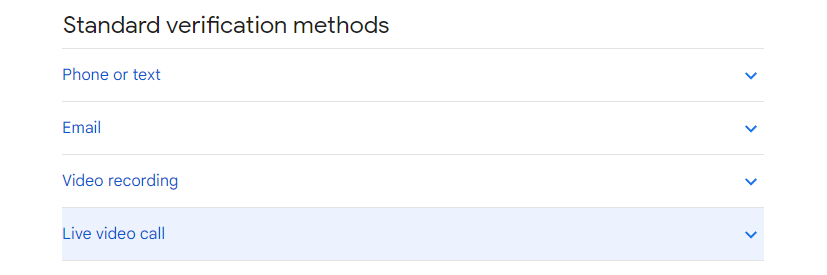
- Prepare for the Call: Make sure you’re at your business location with your mobile device ready.
- Initiate the Call: Choose “Verify by Video Call” in your Google My Business account. You’ll connect with a Google support representative.
- Show Your Business: The representative will ask to see your business location, equipment, and proof of management.
- Complete the Process: Once everything checks out, your verification will be approved.
Pro Tip: Ensure your internet connection is stable, and your device’s camera is working properly.
Alternative Verification Methods for Non-Traditional Businesses
If your business doesn’t have a typical storefront, verifying your Google Business Listing can be tricky, but there are alternative methods you can use.
Virtual Office Address
Businesses without a physical storefront can use a virtual office address for verification. These offices provide a professional business address and handle mail for you. You can receive your verification postcard here and use the code to verify your business.
Pro Tip: Make sure the virtual office provider meets Google’s address guidelines to avoid verification problems.
Home Address
If you’re running your business from home, you can use your home address for verification. However, think about privacy concerns before opting for this, as your address will be public.
Service Area Businesses
If your business serves customers at their location (like a plumber or electrician), you can verify your Google Business Listing without showing a physical address. Instead, you can specify the areas you serve.
Pro Tip: Use the “Service Area Business” option in Google My Business to set your service areas without listing your exact address.
Phone or Email Verification
Sometimes, Google might let you verify by phone or email, especially if your business doesn’t have a public-facing location. These methods are faster and don’t require a physical address.
How to do Bulk Verification for Multiple Locations
If you’re managing a brand with multiple locations, you might qualify for bulk verification. This lets you verify 10 or more locations at once, saving time and ensuring consistency across all listings.
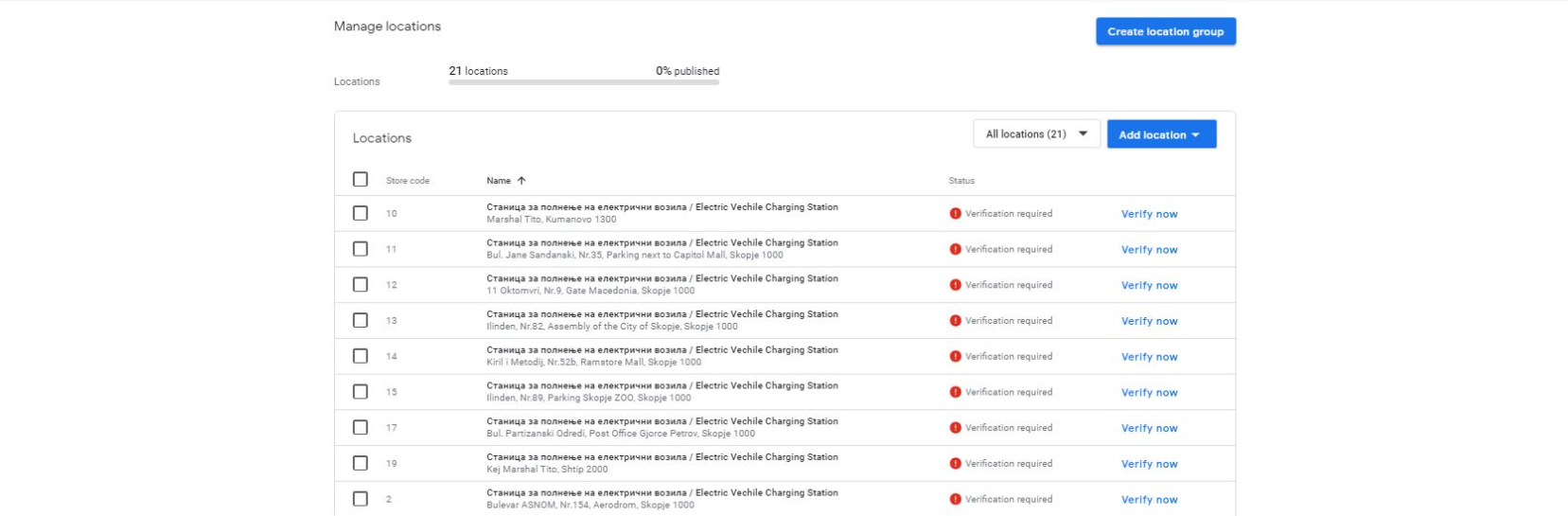
How to Use Bulk Verification
- Sign in to Google Business Profile Manager: Ensure your account is ready for bulk verification.
- Prepare Your Locations: Make sure each location follows Google’s quality guidelines.
- Submit for Verification: Google will review your request, usually taking about a week.
Pro Tip: Bulk verification isn’t available for service-area businesses. Make sure all your locations have complete and consistent information before submitting.
Troubleshooting Verification Issues For Verifying Your Google Business Listing
Even when you’ve done everything right, issues can still pop up. Here’s how to handle common verification problems:
Postcard Not Received
If your postcard doesn’t arrive within the expected 5-14 days, you can request a new one. Double-check that your address is correct before resubmitting.
Verification Status Unchanged
If your verification status has not changed for over 5 business days, then your best option is to email Google Support. Explain how you just created your Business Page and its still not verified. They will likely ask either for an electric bill with the business name or they will ask you to do vided verification for your GMB Listing Page.
Phone or Email Verification Unavailable
Not all businesses can use phone or email verification. If these options aren’t showing up, you’ll need to use postcard or video verification instead.
Video Rejection
If your video verification gets rejected, take a close look at Google’s feedback. Make sure you’ve included everything required and reshoot if necessary. You can also try live video call verification if you need to get verified quickly.
Multiple Business Listings
Having multiple listings for your business can cause delays. Use Google My Business’s support tools to merge or remove duplicates before you try verifying.
What to Do After Verification
Ok so now that you figured out how to verify your Google Business Listing. You can start fully managing and optimizing your profile. Here’s what to do next:
- Update Your Information: Ensure your business name, address, phone number, and website are accurate and up to date.
- Add Photos and Videos: Upload high-quality visuals that showcase your business, products, and services.
- Engage with Customers: Start responding to reviews and interacting with your audience using Google My Business posts.
- Monitor Your Performance: Use Google My Business insights to track how your listing is performing and make data-driven decisions to improve your local SEO.
Still Need Help Managing Your GMB Profile?
If you are still in need of any assistance or help with your GMB Profile management or looking to grow your organic search results. Then I highly recommend you book a free consultation with the writer of this article, Ramzy, CEO & Founder of Vortex Ranker by clicking here.